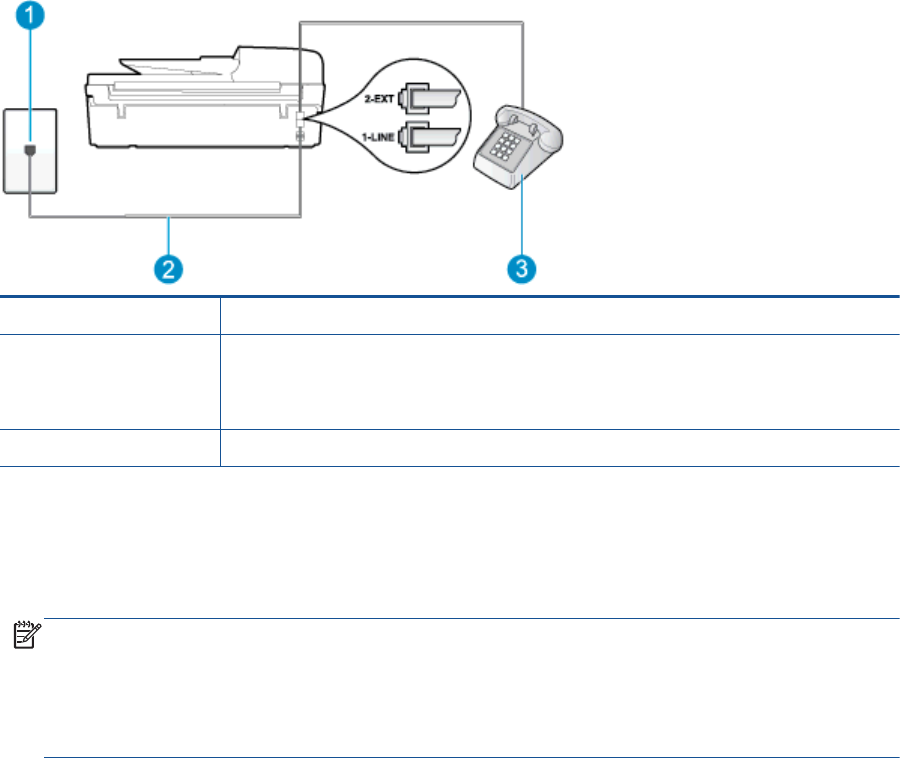-
Auf welcher Seite im Handbuch ist das Scannen beschrieben? Eingereicht am 31-5-2024 14:06
Antworten Frage melden -
officejet 4636 handbuch anleitung mit software kaufen Eingereicht am 24-5-2022 00:11
Antworten Frage melden -
wIe Faxe ich mehrere Seiten ohne dass ich die Rufnummer bei jeder Seite eingeben muss ? Eingereicht am 4-5-2022 10:57
Antworten Frage melden -
Ich möchte ene Seite aus Wikipädia drucken; Drucker reagiert nicht Eingereicht am 3-4-2021 11:58
Antworten Frage melden -
Mein Drucker empfängt und sendet keine Fax technisch ist alles ok hat telekom getestet.
Antworten Frage melden
Eingereicht am 13-1-2021 10:45 -
drucker zeigt inkompatible patrone(n) an, obwohl orginalpatronen eingelegt sind Eingereicht am 23-5-2017 09:32
Antworten Frage melden -
Wie lege ich beim Fax das Blatt ein? Text nach unten oder oben? Eingereicht am 21-3-2017 09:23
Antworten Frage melden -
HP Drucker officejet 4634 neu einstellen Eingereicht am 16-5-2015 07:44
Antworten Frage melden-
Wie stelle ich dennhp Drucker neu ein Beantwortet 16-5-2015 07:53
Finden Sie diese Antwort hilfreich? (5) Antwort melden
-