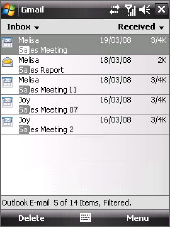120 Exchanging Messages
Filter the Inbox message list
When the Inbox on your device is full of
messages, it may be hard to browse and locate
a desired message. You can filter your Inbox
to only display the messages that contain a
particular sender or subject you are searching
for.
Enter the sender name or e-mail subject you
want to look for using the onscreen keyboard.
As you tap keys, the message list narrows down
to the conditions you have set.
For example, tapping “S”, then “A” narrows the
list to only the e-mails that contain sender
names and e-mail subjects that start with “SA.”
View and reply to messages
To read an incoming message
By default, only the first few kilobytes of a message are shown when you
open an incoming message. To read the whole message:
• Finger-scroll to the end of the message and tap Get the rest of this
message.
• Tap Menu > Download Message.
The message will be downloaded the next time you tap Menu > Send/
Receive to send and receive e-mail.
Note If your company is running Microsoft Exchange Server 2007, the message
downloads immediately, without waiting until the next time you
synchronize. For more information about working with company e-mails, see
Chapter 8.
To download an attachment
An attachment appears below the subject of the message. Tapping the
attachment opens the attachment if it has been fully downloaded or marks
it for download the next time you send and receive e-mail.