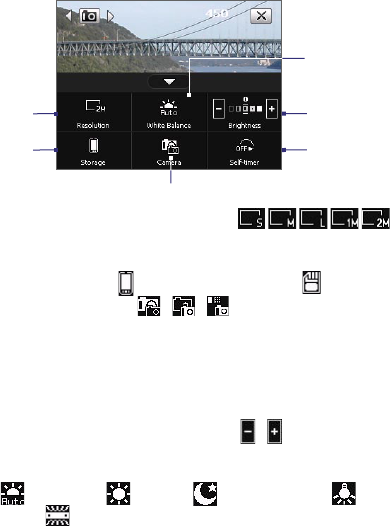170 Experiencing Multimedia
Quick Settings Panel
The Quick Settings Panel provides a quick way of adjusting the most
common camera settings. Tap on the screen to open the Quick Settings
Panel. Keep tapping a button on the panel, for instance, Resolution, to
cycle through the available settings.
Note The available settings on the menu depend on the Capture mode selected.
2
1
5
4
3
6
1 Resolution. Available resolutions include:
.
See the table in the previous page for the detailed capture sizes.
2 Storage. Tap to toggle between saving captured photos or video clips
on the device memory ( ) or on the storage card ( ).
3 Camera. The camera icon ( / / ) indicates the current
camera being used. Tap to cycle through the different cameras.
4 Self-timer. Tap to set the Self-timer to 2 seconds, 10 seconds, or Off
when in the Photo or Contacts Picture mode. When you press the
CAMERA or ENTER button to capture a still image, it starts to count
down, and then captures a still image after the assigned time.
5 Brightness. Tapping the minus/plus icon ( / ) decreases or
increases the brightness level.
6 White Balance. White balance settings include:
Auto ( ), Daylight ( ), Night ( ), Incandescent ( ), and
Fluorescent ( ).