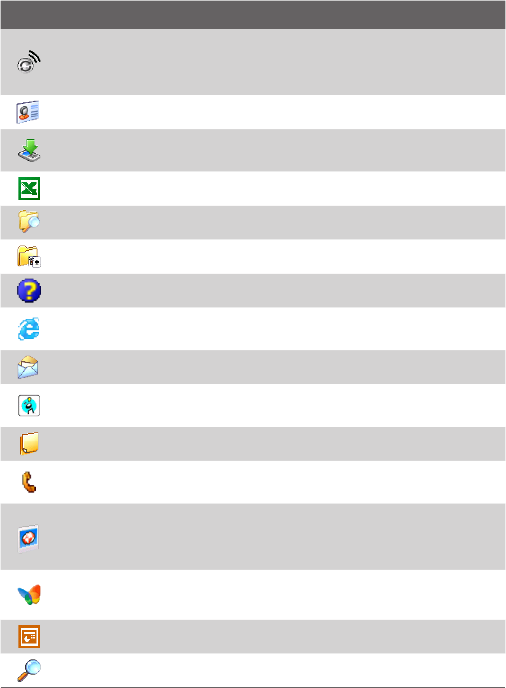Getting Started 25
Icon Description
Comm Manager Allows you to manage the device’s connection
(including Wi-Fi, Bluetooth, and ActiveSync), disconnect data services
(such as GPRS), turn the phone on or off, switch to ringer/vibration mode,
and enable or disable the Direct Push function.
Contacts Allows you to keep track of your friends and colleagues.
Download Agent Provides information about the download status and
the downloaded content from the Internet.
Excel Mobile Creates new workbooks or lets you view and edit Excel
workbooks.
File Explorer Enables you to organize and manage files on your device.
Games Lets you play two pre-installed games: Bubble Breaker and
Solitaire
.
Help Enables you to see Help topics for a program on your device.
Internet Explorer Allows you to browse Web and WAP sites as well as
download new programs and files from the Internet.
Messaging Allows you to send and receive e-mail, MMS, and text
messages.
MIDlet Manager Enables you to download and install Java applications,
such as games and tools, on your device.
Notes Allows you to create handwritten or typed notes, drawings, and
recordings.
Phone Lets you make and receive calls, switch between calls, and set up
conference calling.
Pictures & Videos Lets you view, organize, and sort picture and video
files on your device or a storage card. Captured photos are stored in the
My Pictures folder, and video clips are saved in the My Videos folder of
your device.
Pocket MSN Lets you send and receive instant messages with your MSN
Messenger contacts, as well as access your hotmail account, if you have
one.
PowerPoint Mobile Lets you view PowerPoint slides and presentations.
Search Enables you to search contacts, data, and other information on
your device.
The Start menu
The Start menu, located at the top left corner of the Today screen, displays a
list of programs. You can start a program by scrolling through the programs
list and then pressing ENTER, or by tapping a program with the stylus.
1 Tap to switch to the Today screen.
2 Tap to start a program. The items
displayed in the Start menu can
be customized by tapping Start >
Settings > Personal
tab > Menus.
3 Tap to start a recently-used
program.
4 Tap to view and select more
programs that are installed on your
device.
5 Tap to change device settings.
6 Tap to see a Help topic for the
current screen.
1
2
5
4
6
3
1.5 Using the Programs
The following are some of the programs that are already installed on your
device.
Icon Description
ActiveSync Synchronizes information between your device and a PC or
the Exchange Server.
Calculator
Lets you perform basic arithmetic and calculations, such as
addition, subtraction, multiplication, and division.
Calendar
Allows you to keep track of your appointments and create
meeting requests.
Camera
Snaps photos or shoots video clips with accompanying audio.
ClearVue PDF Enables you to view PDF files on your device.