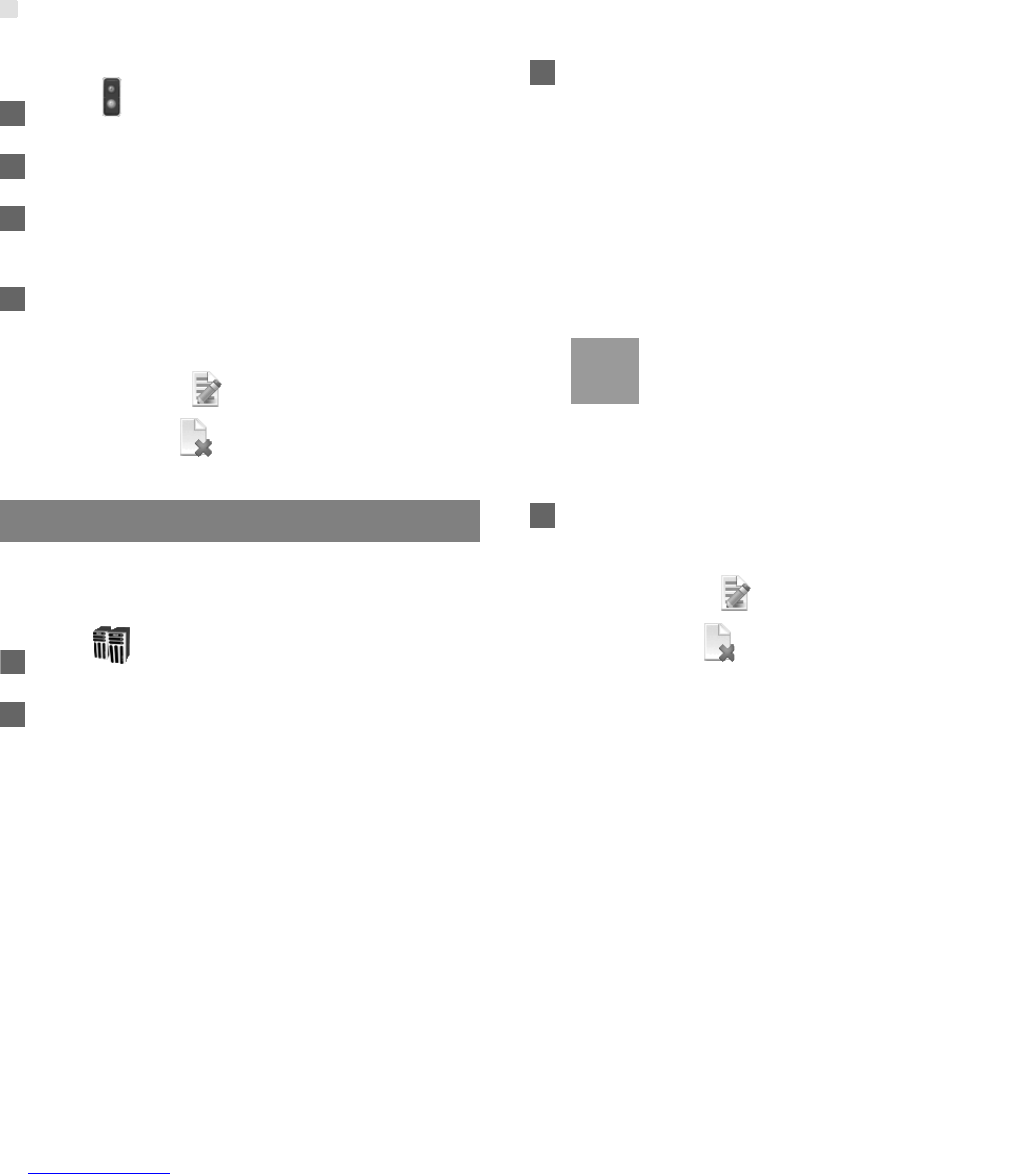Virtual Server
20
computers in the local network.
1 Click .
1 Select Protocol and Status.
2 Enter the IP address and corresponding port to
be blocked from accessing the LAN.
3 Click Ok.
• Validate: Click Apply to validate.
• Change: Click in the Modification column.
• Delete: Click in the Modification column.
Virtual Server
Your device supports the virtual server to enable
external computers to access WWW, FTP, or other
services provided by the LAN.
1 Click .
2 Select Protocol and Status.
3 Enter values in the following text boxes:
• Name: Enter a name to the service provided by
the LAN.
• WAN Port: Enter the WAN port of the LAN in
which the computer provides services.
• IP Address: Specify a computer in the LAN to
provide services.
• LAN Port: Enter the LAN port of the computer that
provides services.
Note
You can also add a virtual server in the
following way: select a port from the
Common Port list. The Protocol, Status,
Name, WAN Port, and LAN Port will be set
as the default values. If required, you can
change them.
4 Click Ok.
• Validate: Click Apply.
• Change: Click in the Modification column.
• Delete: Click in the Modification column.