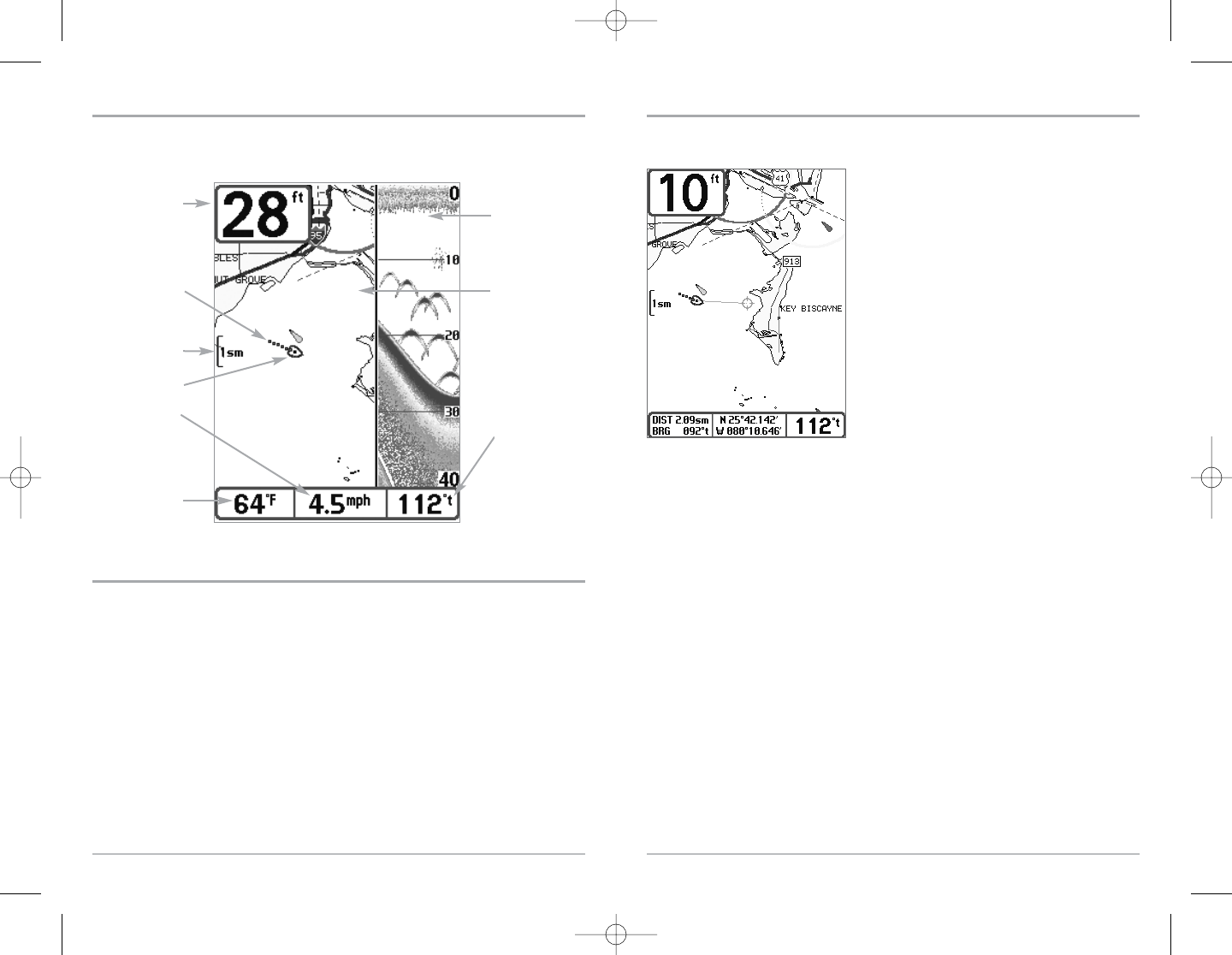15
14
Viewing Cartography
In the Chart or Combo Views, there are several cartography-related functions that you can access
using various keys.
Panning: Use the 4-WAY Cursor keys to move the chart
around on the display in the direction of the key being
pressed. When you do this, a Bullseye Cursor is drawn at
the center of the screen and is linked to the boat by a
yellow line, even if the boat is off the screen. At the same
time, the temperature and speed boxes in the lower
left corner are replaced with the distance and bearing
from the boat to the cursor position and the
latitude/longitude coordinates of the cursor.
Zooming: Use the Plus (+) key to Zoom In and the Minus
(-) key to Zoom Out showing the cartography at different
scales. The scale is indicated on the left side of the
display. If you zoom in beyond the available chart data,
the display will go into Overzoom mode whereby the
last available chart data is amplified to reflect the scale
selected. If you zoom in so far that no cartography is
available, a lat/long grid will be drawn instead.
Chart Info: Use the INFO key to get detailed information about the chart. If the cursor is active, you
will see information about the chart objects located near the cursor. If the cursor is not active, the
Chart Info menu will appear. You can select the nearest port, the nearest tide station, or the
nearest current station to see information about any of these objects.
NOTE: The built-in UniMap™ does not contain any Port, Tide or Current information. This
information is only available from optional-purchase MMC cards.
Nearest Port: The position and services information for the nearest port to your present position
will be displayed. Press the EXIT key to remove the information box and the Bullseye Cursor will
be centered over the port position. The Cursor Information Boxes at the bottom of the display will
indicate the distance and bearing to the port from your present position.
Nearest Tide Station: Tide information for the nearest tide station to your present position will be
displayed. This includes the position of the station and the times of the high and low tides for
today’s date. A tide graph is also displayed showing the rise and fall of the tides for the 24 hour
time period encompassing the date. You can change the date to look at tide information before or
after the date displayed by pressing the LEFT or RIGHT Cursor key respectively. Press the EXIT key
to remove the information box and the Bullseye Cursor will be centered over the tide station
position. The cursor information boxes at the bottom of the display will indicate the distance and
bearing to the tide station from your present position.
Chart View with Cursor Present
Combo View
Combo View is displayed as a split screen, with Chart View on the left and Sonar View on the right
side of the screen. The width of the sonar window can be changed.
View Orientation
Both Chart and Combo views allow you to choose the orientation of the view. When North-Up
orientation is selected, True North is shown at the top of the display. In other words, objects
located to the north of the boat are drawn above the boat. When Course-Up orientation is
selected, the direction of motion of the boat is shown at the top of the display. In other words,
objects ahead of the boat are drawn above the boat. In both orientations, the view pans
automatically, so that the boat is always centered on the display. When the boat is stationary, it is
drawn as a circle. When the boat is in motion, it takes on a boat shape, pointed in the direction of
motion (always Up in the Course-Up orientation).
Combo View
Map Scale
Depth
Water Surface
Temperature
Cartography
Sonar Window
Bearing of
Boat with
Respect to
North
Reference
Speed of
Boat
Boat Icon
Track
(Breadcrumb
Trail)