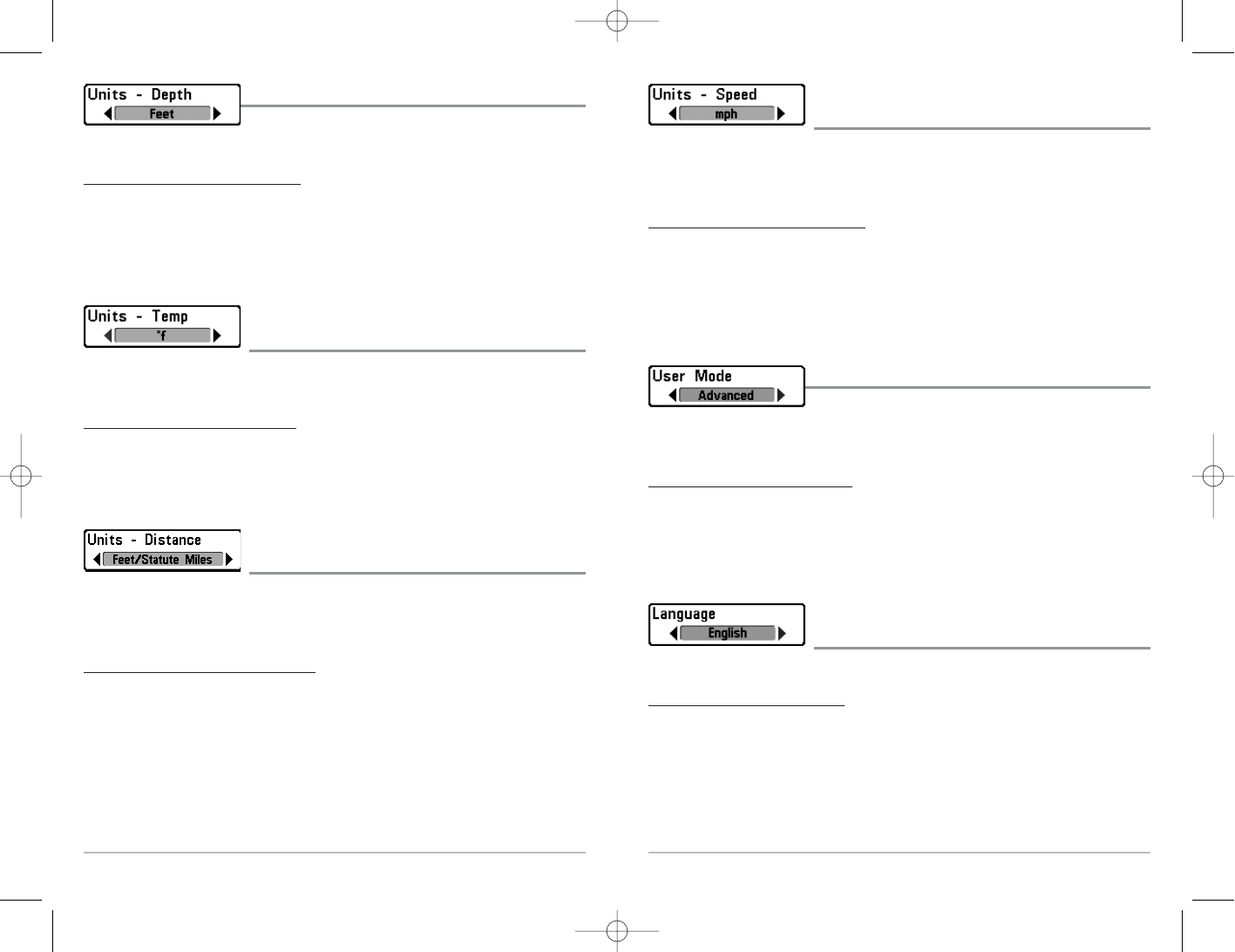49
Units - Depth
Units - Depth selects the units of measure for all depth-
related readouts.
T
o change the Units - Depth setting:
1. Highlight Units - Depth on the Setup menu.
2. Use the LEFT or RIGHT 4-WAY Cursor Control keys to change the Units - Depth
setting. (Meters [International Models Only], Feet, Fathoms; Default is
Meters for International models, and Feet for Domestic models)
Units - Temp
(International only)
Units - Temp selects the units of measure for all temperature-related readouts.
International Models Only.
T
o change the Units - Temp setting:
1. Highlight Units - Temp on the Setup menu.
2. Use the LEFT or RIGHT 4-WAY Cursor Control keys to change the Units - Temp
setting. (Celsius, Fahrenheit; Default = Celsius)
Units - Distance
(with Temp/Speed or GPS receiver)
Units - Distance selects the units of measure for all distance-related readouts, and
will appear in the menu if a Temp/Speed Accessory is connected and the
paddlewheel has moved at least once, or if a GPS Receiver is connected.
T
o change the Units - Distance setting:
1. Highlight Units - Distance on the Setup menu.
2. Use the LEFT or RIGHT 4-WAY Cursor Control keys to change the Units - Distance
setting. (Domestic Models: Statute Miles, Nautical Miles; Default = Statute
Miles; International Models: Meters/Kilometers, Meters/Nautical Miles,
Feet/Statute Miles, Feet/Nautical Miles; Default = Meters/Kilometers)
Units - Speed
(with Temp/Speed or GPS receiver)
Units - Speed selects the units of measure for speed-related readouts, and will
appear in the menu if a Temp/Speed Accessory is connected and the paddlewheel
has moved at least once, or if a GPS Receiver is connected.
T
o chang
e the Units - Speed setting:
1. Highlight Units - Speed on the Setup menu.
2. Use the LEFT or RIGHT 4-WAY Cursor Control keys to change the Units - Speed
setting. (kph [International Models Only], mph, kts, Default = kph for
International models and mph for Domestic models)
User Mode
User Mode sets the menu system to either Normal or
Advanced. When set to Normal (default setting,) only the basic menu options are
shown. When set to Advanced, additional menu choices are available.
T
o change the User Mode setting:
1. Highlight User Mode on the Setup menu.
2. Use the LEFT or RIGHT 4-WAY Cursor Control keys to change the User Mode
setting. (Normal, Advanced, Default = Normal)
Language
(International only)
Language selects the display language for menus. International Models only.
T
o change the Language setting:
1. Highlight Language on the Setup menu.
2. Use the LEFT or RIGHT 4-WAY Cursor Control keys to change the Language
setting. (Default = English)
50