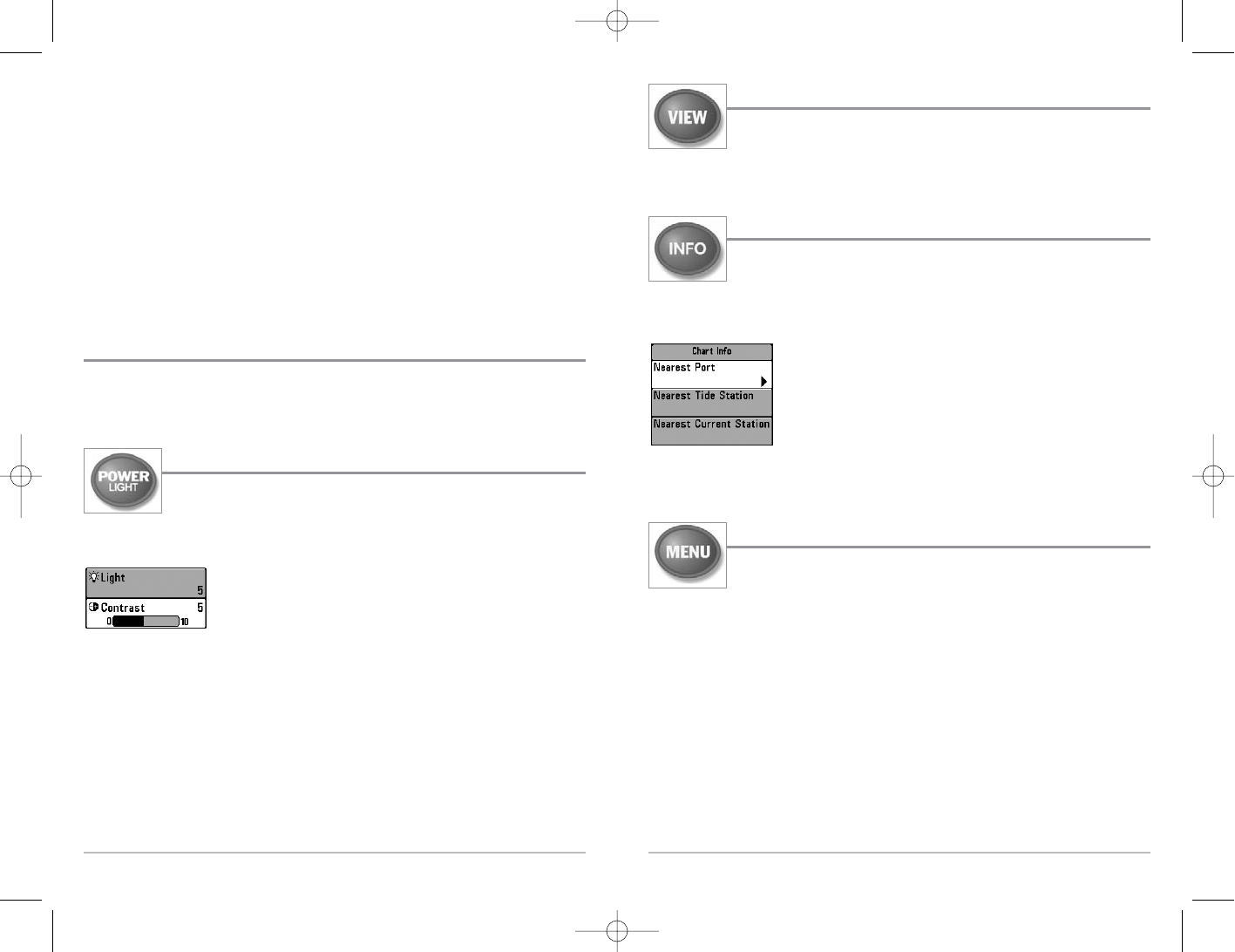30
VIEW Key
The VIEW key is used to cycle through all available views. Press the VIEW key to
advance to the next view. Repeatedly pressing VIEW cycles through all views
available. Views can be hidden to optimize the system to your fishing
requirements (see Views Menu Tab).
INFO Key
Info - Press the INFO key while in Bird's Eye, Chart or Combo View to display
information about objects that are nearest to an active cursor.
NOTE: The INFO key only functions when you have purchased and connected a GPS receiver, as the
Bird's Eye, Chart and Combo views are only available when the GPS receiver is connected.
If the cursor is not active, the following menu will be displayed. Use the
4-WAY Cursor key to select Nearest Port, Nearest Tide Station or Nearest
Current Station, then use the RIGHT Cursor key to display the requested
information.
NOTE: The built-in World map does not contain any chart information,
including Port, Tide or Current information. This information is only
available from optional-purchase MMC/SD cards when you also have an
optional-purchase GPS Receiver connected.
MENU Key
The MENU key is used to access the menu system.
Start-Up Options Menu - Press the MENU key during the power up sequence to view the Start-Up
Options menu.
X-Press
TM
Menu - Press the MENU key once for the Sonar X-Press
TM
Menu. The X-Press
TM
Menu
allows you to access frequently-used settings without having to navigate through the whole
menu system. When the X-Press
TM
Menu is displayed, you can use the UP or DOWN Cursor keys to
move to a particular menu choice. As soon as you alter a parameter (using the RIGHT or LEFT
Cursor keys) the X-Press
TM
Menu will collapse temporarily, and the screen will update if it is affected
by your menu setting change, allowing you to see the effects of your action immediately.
Reactivate the X-Press
TM
Menu by using the UP or DOWN Cursor keys.
29
Edit Track dialog box appears, use the Cursor keys to move between fields. In the Track Name field,
the UP and DOWN Cursor keys change the letter or number. All upper and lower case letters are
available, as well as digits 0-9 and some punctuation characters. You can exit the Track Name field
with the LEFT and RIGHT Cursor keys or by pressing the EXIT key. Select Save and press the RIGHT
Cursor key to save your changes.
Delete a saved track: From the Tracks submenu, select Delete and press the RIGHT Cursor key to
display the list of saved tracks. Select the track you want to delete and press the RIGHT Cursor key.
You will be asked to confirm deletion before the track is actually deleted.
Hide or display a saved track: From the Tracks submenu, select Visibility and press the RIGHT
Cursor key to display the list of saved tracks. Select the track you want to hide or display and use
the Cursor keys to select Hidden or Visible. Press the EXIT key to return to the Tracks submenu.
Key Functions
Your 700 Series™ Fishing System user interface consists of a set of easy-to-use keys that work with
various on-screen views and menus to give you flexibility and control over your fishing
experience.
POWER/LIGHT Key
The POWER/LIGHT key is used to turn the 700 Series™ Fishing System on and off,
and also to adjust the backlight and contrast of the display. Press the
POWER/LIGHT key to turn the unit on. The Title screen is then displayed until the Fishing System
begins sonar operation.
Your Fishing System will start up with the backlight on and will
automatically turn it off to conserve power. To turn the backlight on for
night fishing, or to adjust the display contrast, press the POWER/LIGHT
key to access the Light and Contrast menu. Use the 4-WAY Cursor key to
select Light or Contrast and then use the LEFT or RIGHT Cursor key to change the settings. Press
EXIT to exit the Light and Contrast menu.
Press and hold the POWER/LIGHT key for 3 seconds to turn the unit off. A message will appear
telling you how many seconds there are until shutdown occurs. Your Fishing System should
always be turned off using the POWER/LIGHT key. This will ensure that shutdown occurs properly
and any menu settings will be saved.
531438-1_A - 737_EnglishOnly.qxd 9/25/2005 7:52 PM Page 36