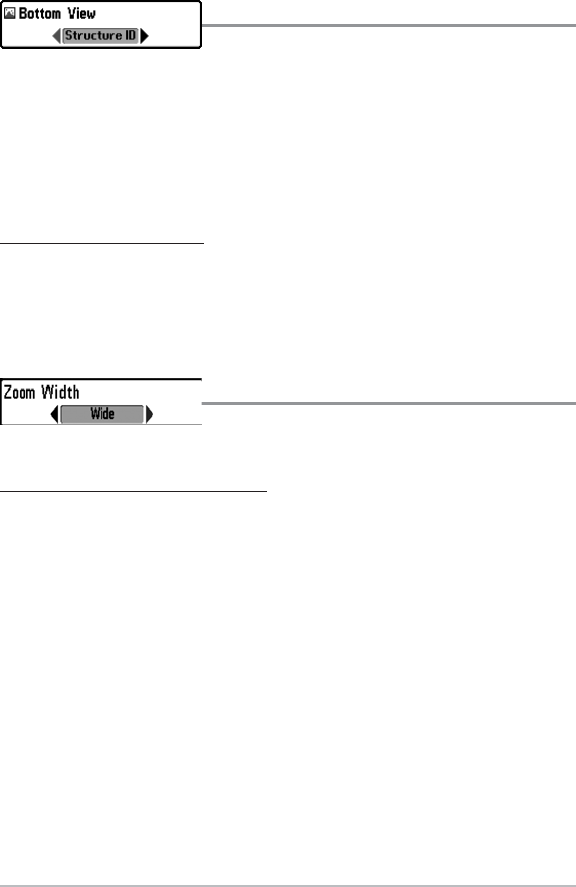62
Bottom View
Bottom View selects the method used to
represent bottom and structure on the display.
Structure ID® represents weak returns in blue and strong returns in red.
WhiteLine™ highlights the strongest sonar returns in white resulting in a distinctive
outline. This has the benefit of clearly defining the bottom on the display.
See What’s on the Sonar Display: Bottom Presentation for more information.
To adjust the Bottom View:
1. Highlight Bottom View on the Sonar main menu.
2. Press the LEFT or RIGHT Cursor keys to change the Bottom View setting.
(Structure ID®, WhiteLine™, Default = Structure ID®)
Zoom Width
Zoom Width adjusts the width of the Zoom
window on the Sonar Zoom View.
To change the Zoom Width Setting:
1. Highlight Zoom Width on the Sonar main menu.
2. Press the LEFT or RIGHT Cursor keys to change the Zoom Width setting.
(Narrow, Medium, Wide, Default = Wide)
Sonar Menu Tab