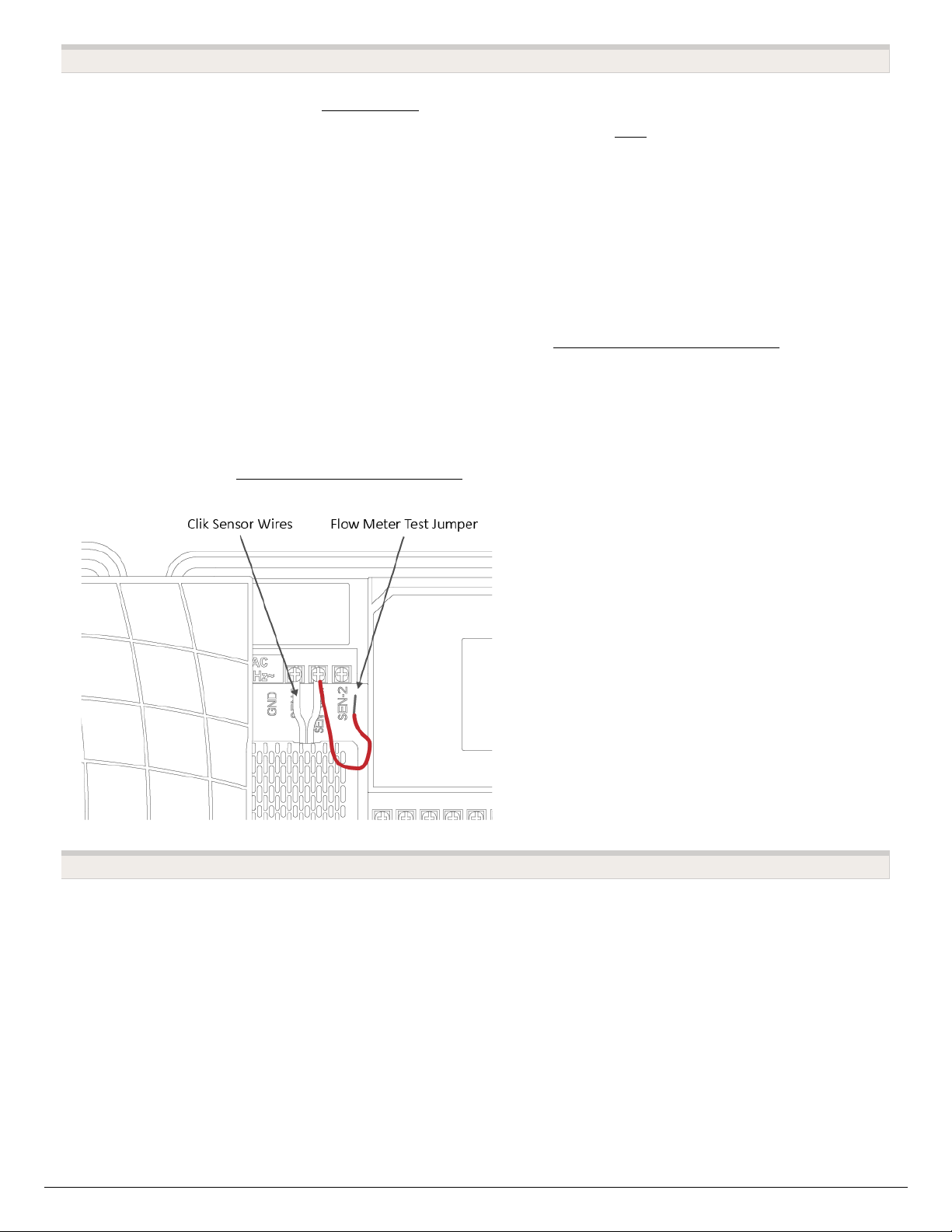Test #1
1. Make sure the sensor is configured [14] in the software.
2. Make sure the controller is online. If not, please use this link [15] for Wi-Fi
troubleshooting steps.
3. Remove the wire splices at the flow meter connection in the field.
4. Turn a zone on MANUALLY from the controller or the app.
5. Tap the two wires together that run to the controller 10 times, as each contact will
record a pulse. Refresh the app to see if the flow usage was registered.
6. If the app registered flow usage, your wiring and system are set up correctly.
Reconnect to the flow meter and run a large flow (lots of sprinklers) zone. Did you get a
flow on your app? If YES, all is OK. If NO, contact support@hydrawise.com [16].
7. If the app did not register flow usage, test the sensor inputs on the controller. You can
use the same method with a paper clip or wire to contact sensor 1 or 2 and the
common terminal. Do this 10 times and then check for flow data usage at the home
screen. If YES, there is a problem with the wire running to the flow meter. If NO,
please contact support@hydrawise.com [16].
Test #2
1. Take a photo of the flow meter DIAL.
2. Make a note of the TOTAL FLOW from the report “Total Water Use”.
3. Run the system for a day’s watering.
4. Take a second photo of the flow meter DIAL.
5. Make another note of the TOTAL FLOW from the report “Total Water Use”.
6. CALCULATE the amount of flow that went through the flowmeter.
7. Next, CALCULATE the amount of flow that Hydrawise shows.
8. RECALIBRATE the flowrate to suit the dial.
IMPORTANT: Our controllers are not polarity sensitive. There is no risk of electric shock when performing
these tests. However, if you feel uncomfortable, please contact a qualified technician or irrigation specialist for