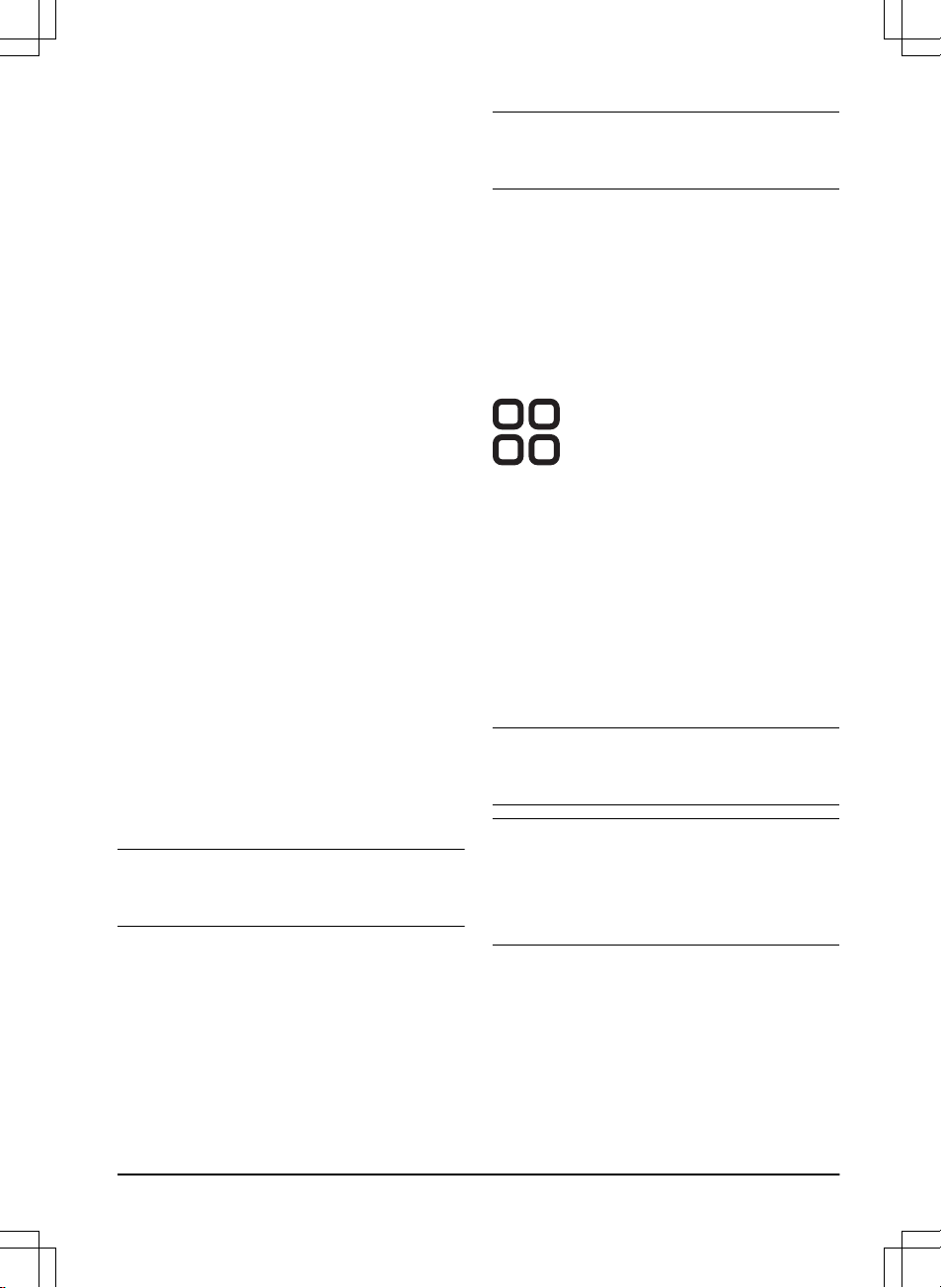5. Use the arrow buttons to set the time format and
then push the BACK button.
6. Use the arrow buttons to set the date format and
then push the BACK button.
To set the language
1. Do steps 1–3 in
To get access to the menu in the
display of the product on page 21
.
2. Use the arrow buttons and the OK button to move
through the menu structure
Settings > General >
Language.
3. Use the arrow buttons to select language and then
push the BACK button.
To set the country
1. Do steps 1–3 in
To do the basic settings on page
20
.
2. Use the arrow buttons and the OK button to move
through the menu structure
Settings > General >
Country.
3. Use the arrow buttons to select country and then
push the BACK button.
To set the unit format
1. Do steps 1–3 in
To get access to the menu in the
display of the product on page 21
.
2. Use the arrow buttons and the OK button to move
through the menu structure
Settings > General >
Unit format.
3. Use the arrow buttons to select unit format and
then push the BACK button.
To reset all user settings
1. Do steps 1–3 in
To get access to the menu in the
display of the product on page 21
.
2. Use the arrow buttons and the OK button to move
through the menu structure
Settings > General >
Reset all user settings
.
3. Use the right arrow button to select
Proceed with
reset of all user settings?
4. Push the OK button to reset all the user settings.
Note:
Security level, PIN code, Loop signal,
Messages, Date & Time, Language
and
Country
settings
are not reset.
The About menu
The
About
menu displays information about the product,
for example serial number and firmware versions.
3.12.8.5 Frost Guard
The grass is extra sensitive to wear if the yard is
covered with frost. If the
Frost Guard
is activated, the
product is not allowed to start to cut the grass if the
temperature is below 5° C / 41° F.
Note: The frost sensor is located inside the chassis
and there can be a delay compared to the ambient
temperature.
To set the Frost Guard
1. Do steps 1–3 in
To get access to the menu in the
display of the product on page 21
.
2. Use the arrow buttons and the OK button to move
through the menu structure
Settings > Installation
> Frost Guard
.
3. Push the OK button to select
Frost Guard
.
4. Push the BACK button.
3.12.9 Accessories
Settings for accessories mounted on the product can be
made in this menu.
3.12.9.1 Information
This menu handles accessories mounted on the
product. Contact your local Husqvarna representative for
more information on available accessories.
3.12.9.2 Automower® Connect
The product can connect to mobile devices that
have the Automower® Connect app installed. The
Automower® Connect app has Long-range cellular
connectivity and Short-range Bluetooth® connectivity.
Refer to
Automower® Connect app on page 21
.
Note: Automower® Connect is always connected to
your product while the mobile device have connection
with the mobile network and the product is switched on.
Note: All countries do not support Automower®
Connect because of regional specified cellular systems.
The included Automower® Connect life-time service only
applies if there is a third part sub-supplier of 2G/3G/4G
available in the operational area. In some countries
Bluetooth® is not available because of legal reasons.
3.12.9.3 To avoid collisions with the Automower® house
The wear on the product and the Automower® house
decreases when you select
Avoid collisions with mower
.
1. Do steps 1–3 in
To get access to the menu in the
display of the product on page 21
.
2. Use the arrow buttons and the OK button to move
through the menu structure
Accessories > Mower
house > Avoid collisions with mower
.
1462 - 007 - 14.03.2022 Installation - 29