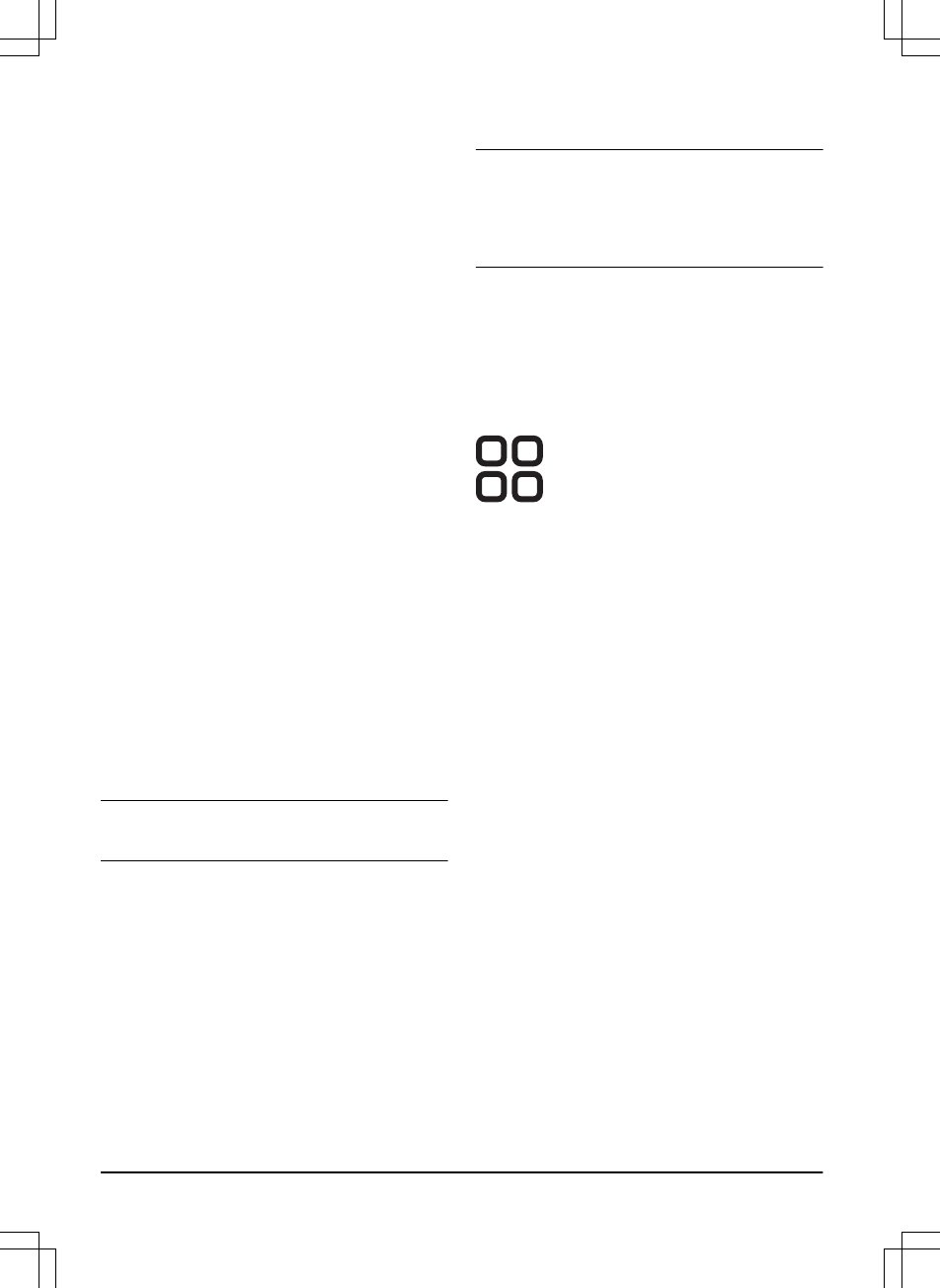to the point where the guide wire is connected to
the boundary wire.
To measure the distance from the charging
station
1. Put the product in the charging station.
2. Select
Settings > Installation > Lawn
coverage
in the app.
3. Move the horizontal bar to set the distance
to the charging station to maximum.
4. Select
Test: Area 1-5 setup
.
5. Follow the instructions in the app to start the
test.
6. Push the STOP button when the product is
at the distance you select to measure. The
distance shows in the app.
To do a test of the Lawn Coverage function
1. Put the product in the charging station.
2. Select
Settings > Installation > Lawn
coverage
in the app.
3. Select
Test: Area 1-5 setup
.
4. Follow the instructions in the app to start the
test.
5. The product will run to the starting point for
this area.
3.12.3.3 Drive Past Wire
The front of the product always moves past the
boundary wire by a specified distance before the
product moves back into the work area. The
factory setting for the
Drive Past Wire function
function is 31 cm. You can select a distance of
20-50 cm.
Note:
With the factory setting the product will cut
11 cm past the wire.
To set the Drive past wire
1. Select
Settings > Installation > Drive past
wire
in the app.
2. Move the horizontal bar to set the distance.
3. Select
Save
.
3.12.3.4 Starting point
The
Starting point
function allows you to control
how far the product drives forward from the
charging station before it starts to operate. Use
this function if the charging station is placed in an
area with limited space, for example under a
veranda.
Note: Starting point must not be set to a distance
longer than the distance the guide wire is
installed in a line in front of the charging station.
Refer to
To examine where to put the guide wire
on page 25
.
To set the starting point
1. Select
Settings > Installation > Starting point
in the app.
2. Move the horizontal bar to set the distance.
3. Select
Save
.
3.12.4 Accessories
In
Accessories
you can change the
settings of the product accessories. To
change the settings, obey the
instructions in the Automower
®
Connect app.
3.12.4.1 Headlights
There are 4 different headlight settings that
control when the headlights are on:
•
Always ON
•
Evening only (19:00-00:00)
•
Evening and night (19:00-07:00)
•
Always OFF
The default setting is
Always ON
.
To set the headlight settings
1. Select
Settings > Accessories
in the app.
2. Move the horizontal bar to change the
settings.
3. Select
Save
.
To set the headlight to flash when fault
The factory setting is that
Flashes when fault
is
enabled. The headlights flashes if the product
stops to operate because of a fault.
1. Select
Settings > Accessories
in the app.
2. Select
on/off
to enable or disable the
function.
3. Select
Save
.
34
- Installation
1404 - 001 -