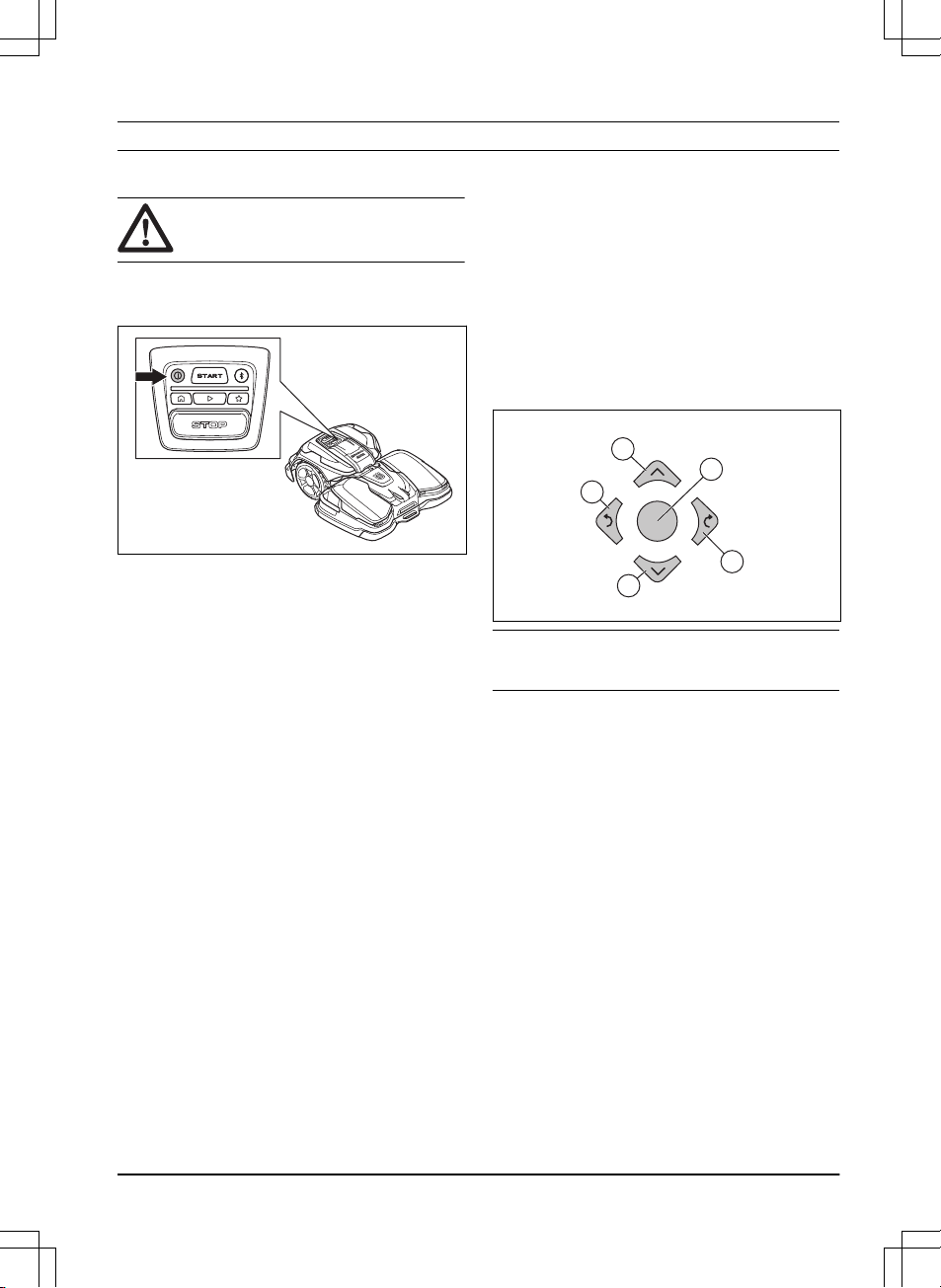5 Operation
5.1 To set the product to ON
WARNING: Read and understand the
safety chapter before you use the product.
• Push the ON/OFF button for 3 seconds to set the
product to ON. Make sure that the LED indicator
comes on.
5.2 To start the product
1. Push the ON/OFF button for 3 seconds to set the
product to ON.
2. Open the Husqvarna Fleet Services™ app.
3. Enter the PIN code.
4. Push the START button on the product.
5.3 To select operation mode
5.3.1 Scheduled operation
The product operates to the set schedule in the work
area where it cuts the grass and charges automatically.
5.3.1.1 To select scheduled operation in the app
1. Open the app on your mobile device.
2. Select
Start
>
Resume Schedule
.
5.3.1.2 To select scheduled operation in the control
panel
1. Push the STOP button.
2. Push the Play button.
3. Push the START button.
5.4 appDrive
Use the appDrive to operate the product manually.
5.4.1 To use appDrive
1. Open the app on your mobile device.
2. Select
Start
>
appDrive
.
5.4.2 To operate the product with appDrive
Use the buttons to operate the product:
• Use the up button (A) to move the product forward.
• Use the down button (B) to move the product
rearward.
• Use the left arrow button (C) to rotate the product
to the left.
• Use the right arrow button (D) to rotate the product
to the right.
• Use the center button (E) as a joystick to move and
rotate the product in any direction.
Note: Walk 2-3 m / 6.5-9.8 ft. behind the product
when you operate the product with appDrive.
5.5 Work area selection
This function lets the product temporarily operate in a
selected work area. When the selected work area is cut,
the product continues to operate to the set schedule.
For the product to operate in a secondary area, you
must move the product manually to and from the
secondary area. The product operates until the work
area is cut or until the battery is empty.
5.5.1 To select the work area in the app
1. Open the app on your mobile device.
2. Select
Start
.
3. Select the work area.
5.6 Operation mode Park
The operation mode
Park
means that the product goes
back to the charging station. The product stays in the
charging station for a selected period of time or until you
select a new operation mode.
1691 - 006 - 09.01.2023 Operation - 27