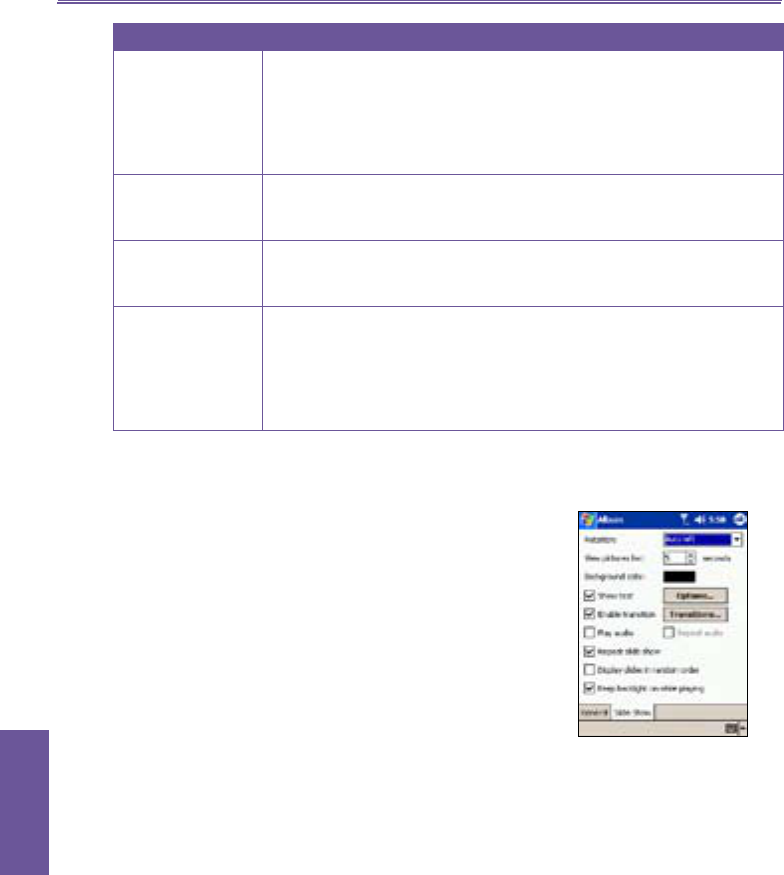Pocket PC Phone User Manual158
Using Your
Camera
Function Explanation
Auto rotate If None is selected, no automatic rotation will take place when a file
is displayed in Detailed View (but you can still rotate the display
manually using the Rotate Clockwise and Rotate Counterclockwise
icons on the Toolbar in Detailed View). Select Left to automatically
rotate images 90 degrees to the left in Detailed View, or Right if you
want rotation to occur 90 degrees to the right.
Animation speed The setting in the Animation Speed field controls the speed at which
animated GIF files will be played. By default, this is set to Normal.
You can select
Faster, Slower, or No Delay from the drop-down list.
Keep backlight
on while playing
video
If you have set your Backlight to dim after a certain number of seconds,
you can override it by checking this checkbox. This ensures that the
Backlight will not dim during your video playbacks.
Adjust Gamma The Adjust Gamma setting controls image brightness/darkness.
The minimum setting of 0.01 will cause images to display very dark.
The maximum setting of 3.00 will cause them to display very light
(“wash out”). If you change this setting, you can conveniently reset it to
1.00 by tapping the Reset button. This feature assists you in viewing
an image more easily under different lighting conditions.
Slide Show tab
These settings control only the behavior of Slide Show view
mode. These options are mostly self-explanatory, just choose
the item you need and follow the relevant procedures for the
way you want the Slide Show to work.