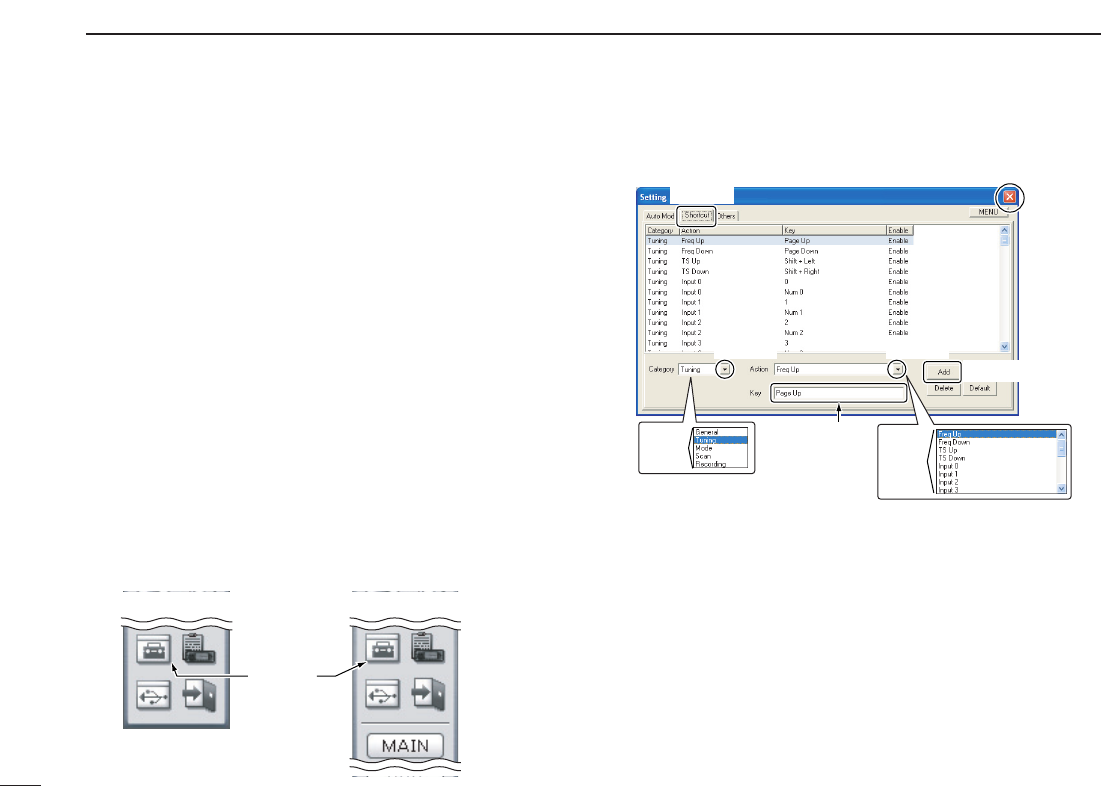116
11
OTHER FUNCTIONS
■ Short cut key operation
Shortcut keys give you faster and easier operation from a PC
key board.
D Ashortcut key assignment
q Click the zSettingx icon on the tool bar to call up the [Set-
ting] screen if it is not displayed.
w Click the zShortcutx tab to display the shortcut key list.
e Select the category from ‘General,’ ‘Tuning,’ ‘Mode,’ ‘Scan’
and ‘Recording’ in [Category].
r Select the desired action in [Action].
• Selectable items are differ according to [Category] setting.
t Enter the desired shortcut key or combination of keys that
executes a specific function in [Key].
• [Ctrl], [Shift] and [Alt] keys act as shortcut keys with another key
combination.
• Some keys cannot be set as shortcut key.
y Click [Add] to add the shortcut key or combination of keys
to the list.
uClick close button ([X]) to close the [Setting] screen.
[Example]: Assign “AM mode selection” to [Ctrl] + [A] key
q Select ‘Mode’ in [Category].
w Select ‘AM’ in [Action].
e Click [Key] text box, then push [Ctrl] and [A] key.
• “Ctrl + A” is indicated in the [Key] text box.
r Click [Add] to add the shortcut combination keys to the list.
• [Add] : Add the assigned shortcut key to the list.
• [Set] : Set the changing of the shortcut key content.
• [Delete] : Delete the shortcut key from the list.
• [Default]: Reset the shortcut list to the default setting.