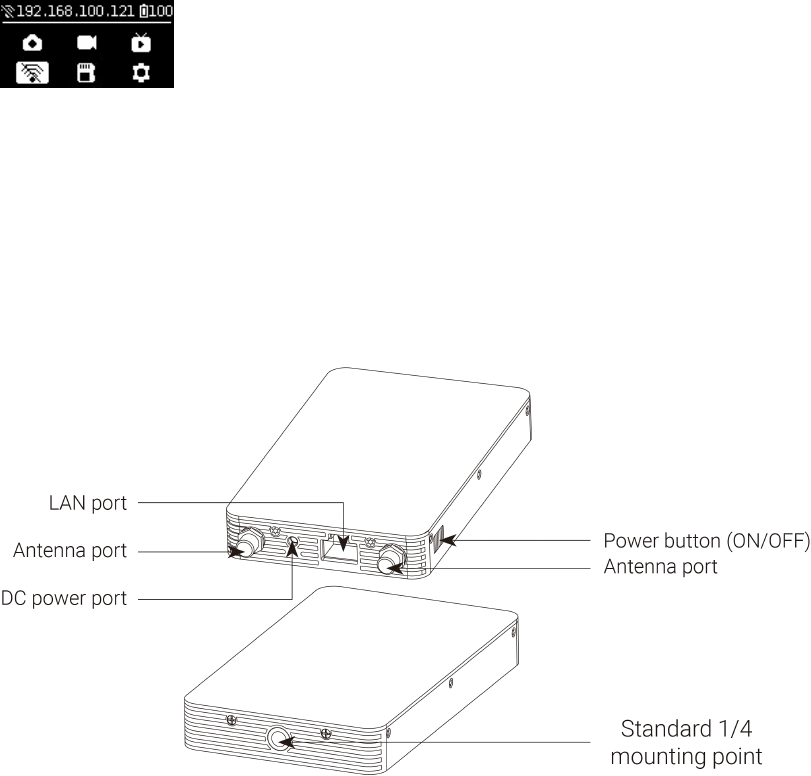3. Turn on the camera and Farsight transmitter. It takes 15 seconds to start aer transmitter is on.
4. Connect the transmitter with Pro 2 camera via network cable. Waiting for the display of IP address of 192.168.100.XXX
on top of camera screen, which represents a successful connection between camera and Farsight transmitter. If no
required IP shows aer waiting for a long time, please replug the cable until the displayed IP address meets the
requirement. The transmitter can be fixed on tripod with a clip given by the factory.
(Farsight transmitter)
5. Turn on the receiver, and connect the phone / iPad to the receiver through USB cable. Take iOS as an example. Wait
about 15 seconds or so, the phone / iPad settings (generally in system settings menu) will show "Ethernet" option,
click to enter the interface of Ethernet settings. Set "conFig. IP" to automatic, and confirm whether the IP address is
also 192.168.100.XXX. In most Android devices, there is no "Ethernet" option. The set-up is ready aer connecting
your devices to the receiver via USB cable. (please refer to the Compatibility List below for the supported Android
devices)
If there is no required IP available aer waiting for a while, replug the USB cable and reconnect until the desired IP
address is displayed.
If you want to connect the receiver to your computer, please use network cable to connect. Aer connecting, set the
computer network to DHCP, which can automatically obtain the IP address assigned by the receiver.