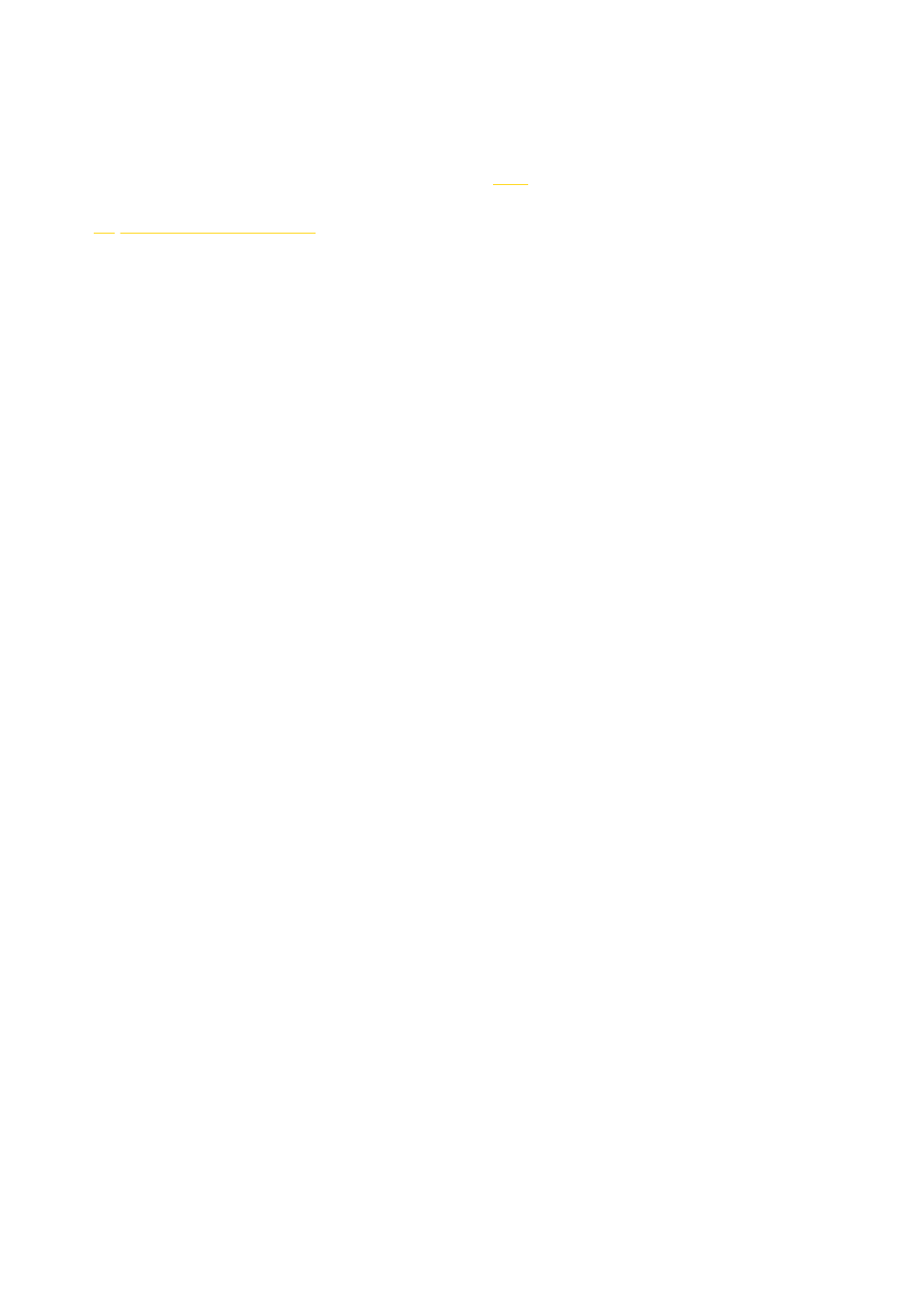4.3.3 [Beginner] Weibo live-streaming
1. Connect to the camera and apply stitching calibration, refer to 4.1.3.
2. Open "
http: //tools.insta360.com/live " to begin live-streaming.
3. Binding Weibo (note: blue V users need to apply to Weibo for live-streaming)
4. Select "Custom RTMP Server" and copy paste RTMP URL and stream names.
5. Click "LIVE" for live-streaming. (Weibo live-streaming only can watch on mobile phones, and you cannot watch it on
computers)
6. According to Weibo live-streaming policy, Weibo live-streaming is only available when the IP address is located in
China.
4.3.4 [Intermediate] Charging platform live-streaming,
Utovr (Arcvideo, Tencent Cloud, etc.)
1. UtoVR
Before pushing, please make sure that the push device is connected to the Internet.
UtoVR users can apply for free live-streaming address via UtoVR, but there will be dierences in the specification of live
streaming address in dierent soware. Here, two scenarios are illustrated as follows.
For example, the live addresses we currently receive are:
rtmp: //rtmp-push.utovr.com/utovr/zhangpei?e=1526451685&token=y977ktI8iiYK3i5ApN8AxxQ_4zetlxPaQP5RLU6B:
4lHYTUc7OWnf76yTnUnrQk8F5DM=
First thing we need to do is divide RTMP push address into two parts.
Part 1:
rtmp: //rtmp-push.utovr.com/utovr
Part 2:
zhangpei?e=1526451685&token=y977ktI8iiYK3i5ApN8AxxQ_4zetlxPaQP5RLU6B: 4lHYTUc7OWnf76yTnUnrQk8F5DM=
with "/" behind utovr as the dividing line.