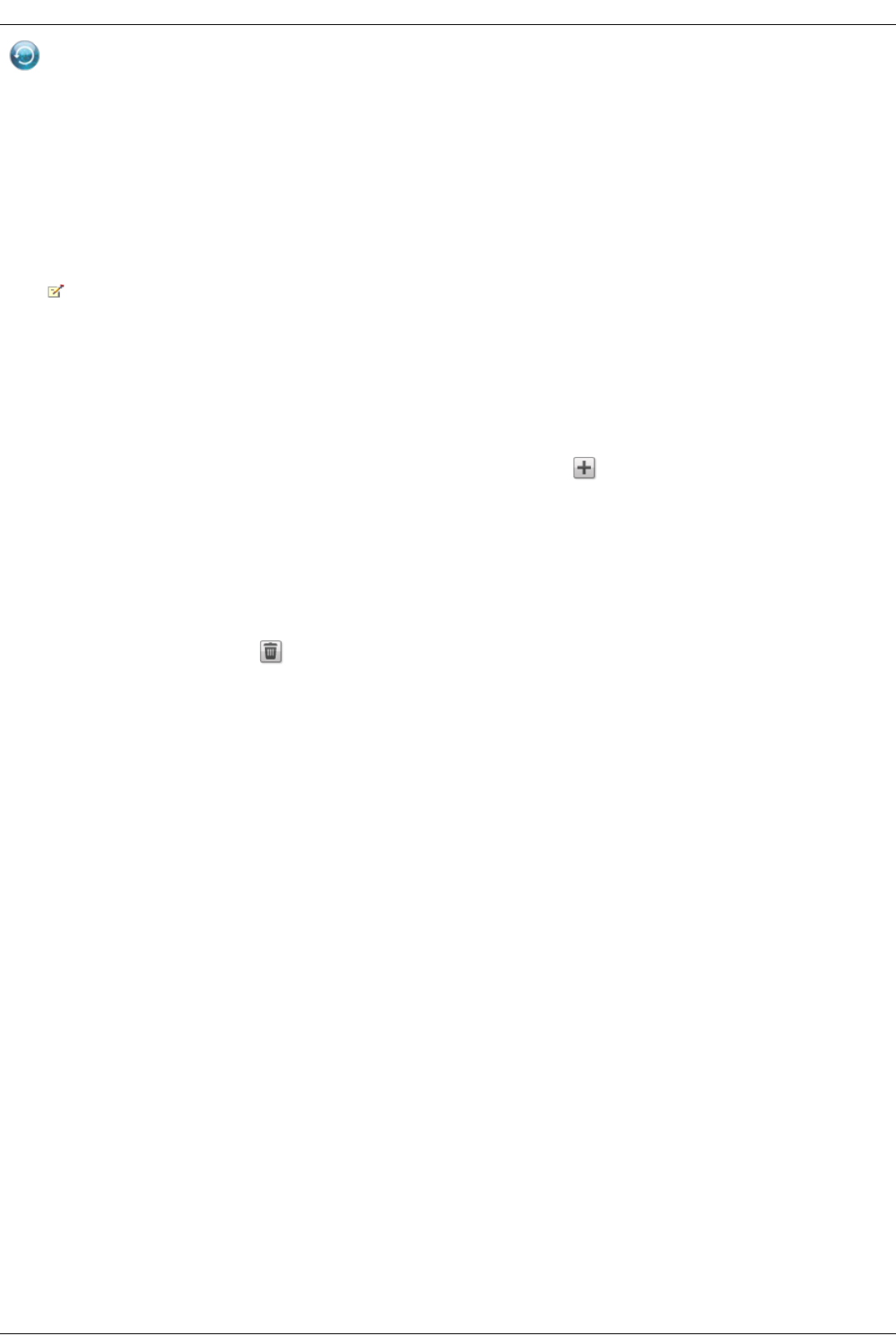Time Machine
Time Machine is a backup utility for Mac computers running Apple OSX 10.5 or later. It can back up and restore all files on Mac computers. Enable Time
Machine on your Iomega StorCenter ix4-200d to allow Mac computers to back up to it. When you enable Time Machine, you choose a destination Share on the
Iomega StorCenter ix4-200d where the backups are stored. Any Mac computers running the Iomega Storage Manager will automatically have backup folders
created within that specified Share.
Enabling Time Machine Support
1. Click the switch on.
2. Click the Settings link and in the Time Machine settings dialog, select a destination Share from the Folder drop-down menu for the Time Machine
backup folders.
3. Click Apply.
Turning on Time Machine also turns on Apple file sharing.
Changing the Time Machine Destination Share
You can change the Time Machine backup destination Share by clicking Settings and selecting a different Share in the pop-up window. If you have been using
Time Machine to back up your computer to Iomega StorCenter ix4-200d, be sure to copy all your existing backup folders from your original destination Share
to the new destination Share before changing the destination Share. If you do not copy your existing backups, you will lose them.
Manually Creating Backup Folders for Macs
You can create backup folders for any Macs that are not running Iomega Storage Manager by clicking Add a Time Machine backup folder above the Time
Machine table. In the dialog box that displays, enter the Apple Network Hostname and Ethernet ID of the Mac computer you are adding and click Apply. The
Mac is added to the Time Machine table, and a backup folder is created for it in the Time Machine Share.
Starting a Time Machine Backup
To start a backup, open Time Machine on your Mac and then select your Iomega StorCenter ix4-200d as the target.
Deleting Backup Shares for the Macs
You can delete any Mac backup Shares. Click next to the Mac in the Time Machine table to delete that Mac's folder.