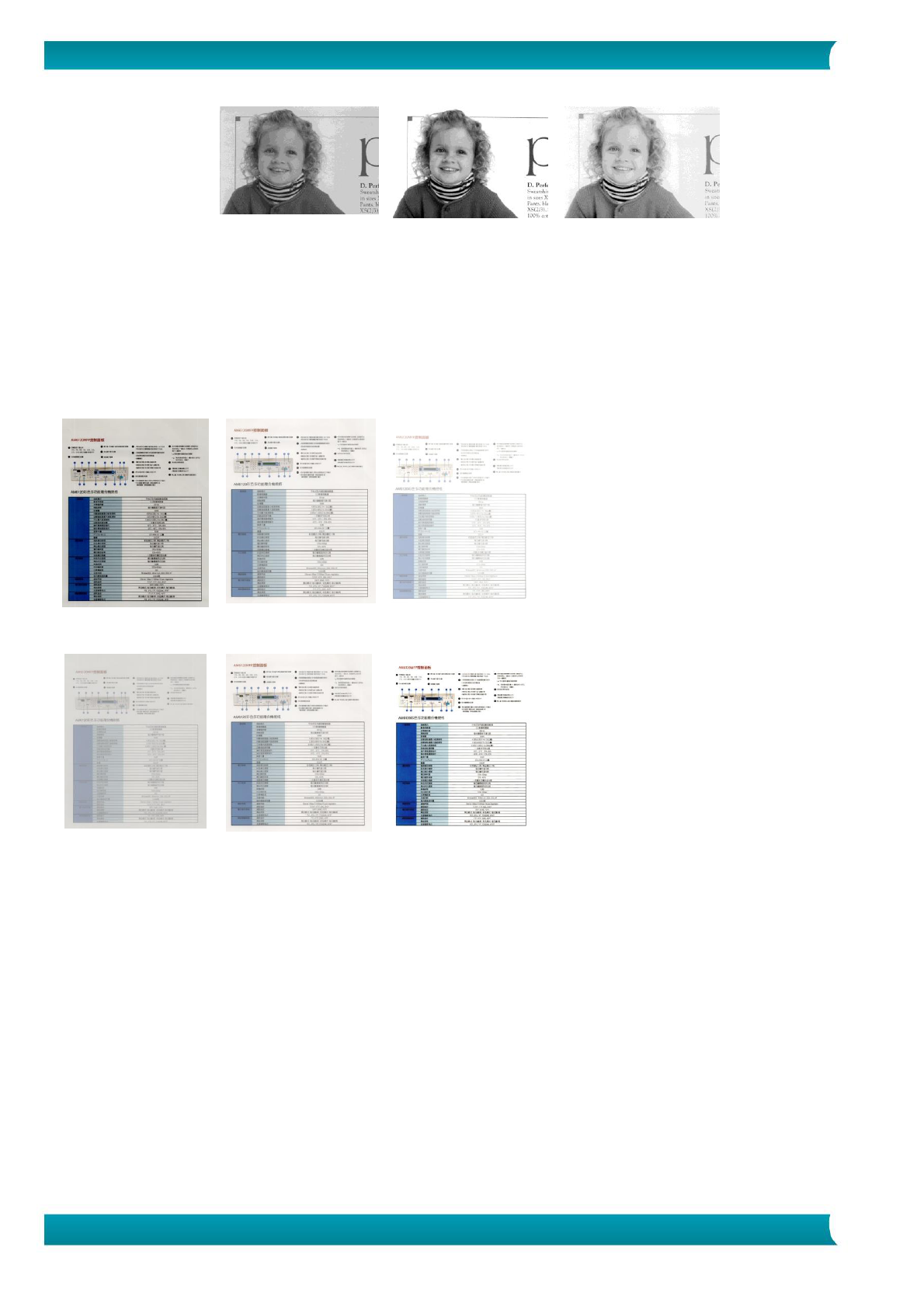Adjusts the lightness or darkness of an image. The higher the value, the
brighter the image. Drag the slider to the right or left to increase or
decrease the brightness. The range is from –100 to +100.
Adjusts the range between the darkest and the lightest shades in the image.
The higher the contrast, the bigger the different grayscale. Drag the slider
to the right or left to increase or decrease the contrast. The range is from
–100 to +100.
Selecting a good resolution results in a quality scan. The resolution is
measured in dots per inch (dpi). Normally, the greater the dpi number, the
higher the resolution and the image file size. Be aware that greater
resolution takes more time to scan, and more disk space for the scanning
image. For your information, an A4 size color image scanned at 300 dpi at
True Color mode consumes approximately 25 MB of disk space. A higher
resolution (usually means over 600 dpi) is only recommended when you
need to scan a small area at True Color mode.
Choose a resolution value from the drop down list. The default value is 300
dpi. Available resolutions are 75, 100, 150, 200, 300, 400 and 600. Or you
may choose your desired value by clicking the box in the right side of the
drop down list and press the arrow key to select your desired value and then
click the Add button to include it in the drop down list. Note: The resolution
is up to 300 dpi if an imprinter or a MICR reader is installed or connected to
the scanner.