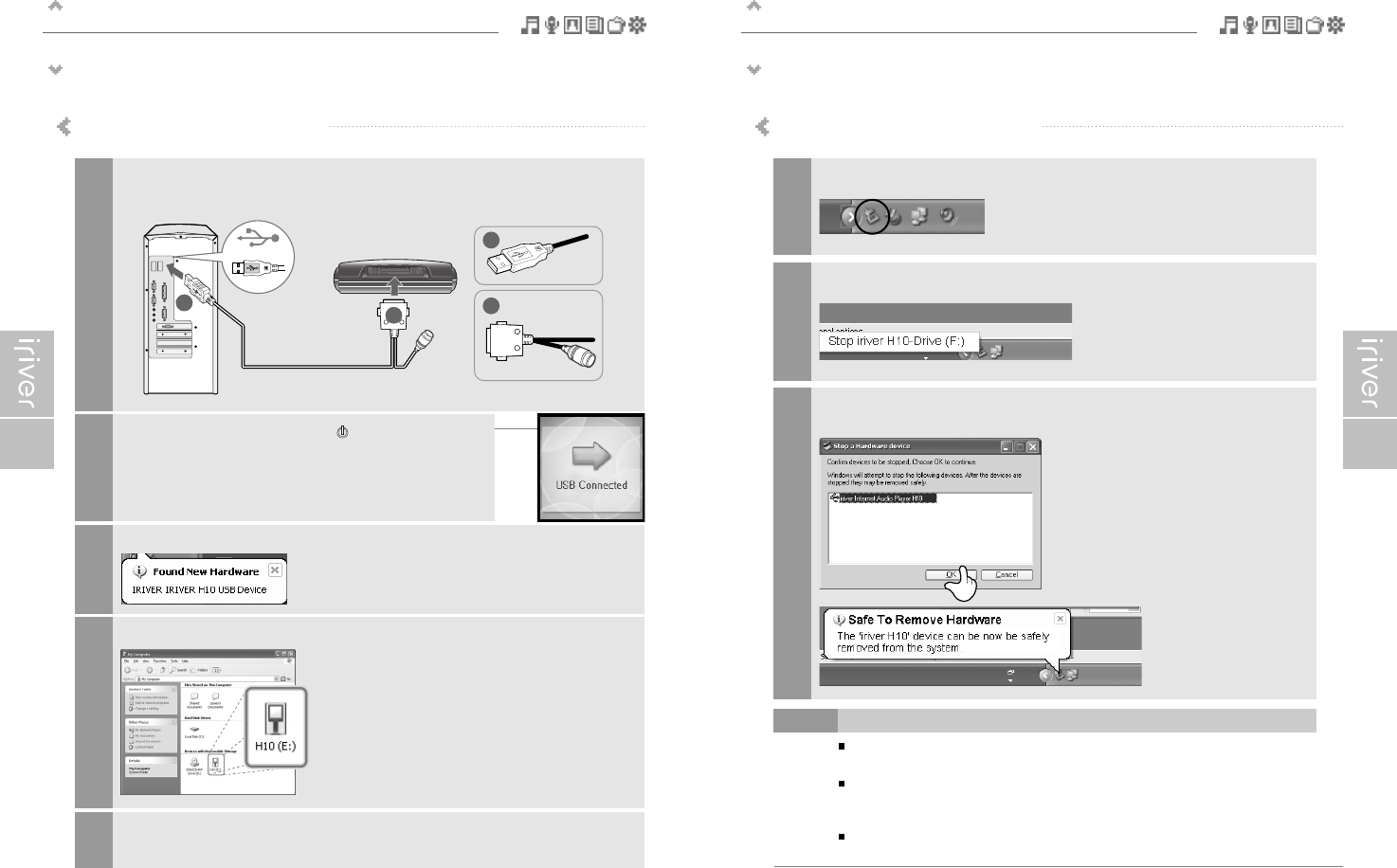Getting started
Connecting the product
17
Getting started
Connecting the product
16
This manual covers the use of the H10 player hardware. For instructions on related software and instructions for getting
music on your player, please see the included iriver plus user manual.
Connecting PC – Connecting cable
Connect the included USB cable to the port on the H10 then to an open USB port on
your computer.
1
The H10 will display as a new device under My Computer.
4
A
A
B
B
Power on the player by pressing the [ ] button.
The LCD screen will display <USB Connected>.
2
Windows may show “Found New Hardware” when the player is first attached.
3
The H10 is now installed and working properly.
Please see the included iriver plus user guide for steps to load music onto the player.
5
Connecting PC – Disconnecting cable
The tray icon may be hidden in some Windows XP operating system settings.
Click the "Display hidden icon" to view the hidden icon.
Hardware safe removal may not be available while using some applications such as
Windows Explorer or Windows Media Player.
Please close all applications using the player before the hardware safe removal process.
In some Windows XP operation system settings, hardware safe removal is temporarily
unavailable due to some internal system communication. Wait for a moment and try it again.
Note
Click the icon on the system tray.
1
Click the popup message as shown below.
2
When the "Safe To Remove Hardware" popup window appears, click the [OK] button
and disconnect the USB cable from PC.
3