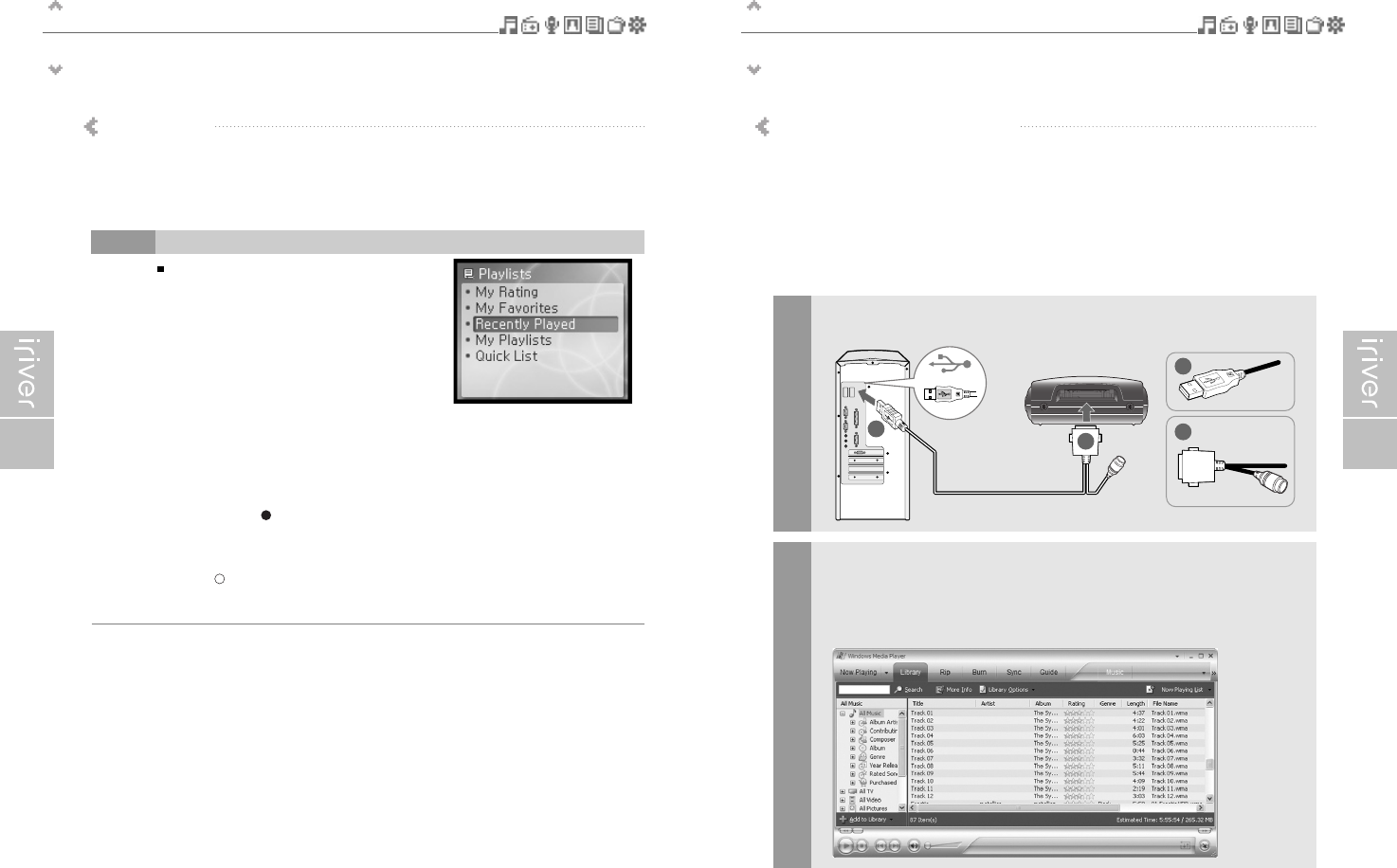Basic operation
Playlist function
34
"Playlist" is a list of the titles that enables you to manage the titles or other audio files.
Now you can play the music at any time and any place.
Playlist in WMP is able to sync with H10.
In case of selecting <Playlists>
- My Rating
Plays titles in designated rating order.
- My Favorites
Plays titles by playback frequencies.
- Recently Played
Plays titles in recently played order.
- My Playlist
Listen to playlists synced from Windows Media Player.
- Quick List
User programmable on-the-fly playlist.
To load the Quick List:
Locate a title using the <MUSIC> menu.
Press and hold [ ] to add it to the Quick List.
'Added Quick List!' will be displayed.
Repeat to add more titles to the Quick List.
Use the <Playlists> menu to see the Quick List.
Press [ ] button to play it!
(When in Browser mode,you cannot add an item to
the Quick List.)
Note
What is Playlist
Basic operation
Download Music & Playlists
35
Connect the USB cable to the USB port on the player and to your PC.
1
Open Windows Media Player.
a. Click Start - All Programs - Accessories - Entertainment - Windows Media Player.
b. Click “Library” from the menu button near the top of the screen.
Most of your music should be listed in this libray.
If not, check Windows Media Player help for more information about the library.
2
A
A
B
B
In order to copy music & playlists to your player, you must use Windows Media Player 10.
The installation CD-ROM should include the proper version of Windows Media Player.
Windows Media Player 10 can also be found online at :
www.microsoft.com/windowsmedia/download/
Please note, purchased music can only be copied to this player using Windows XP and the
latest version of Windows Media Player.
Get the last Windows Media Player