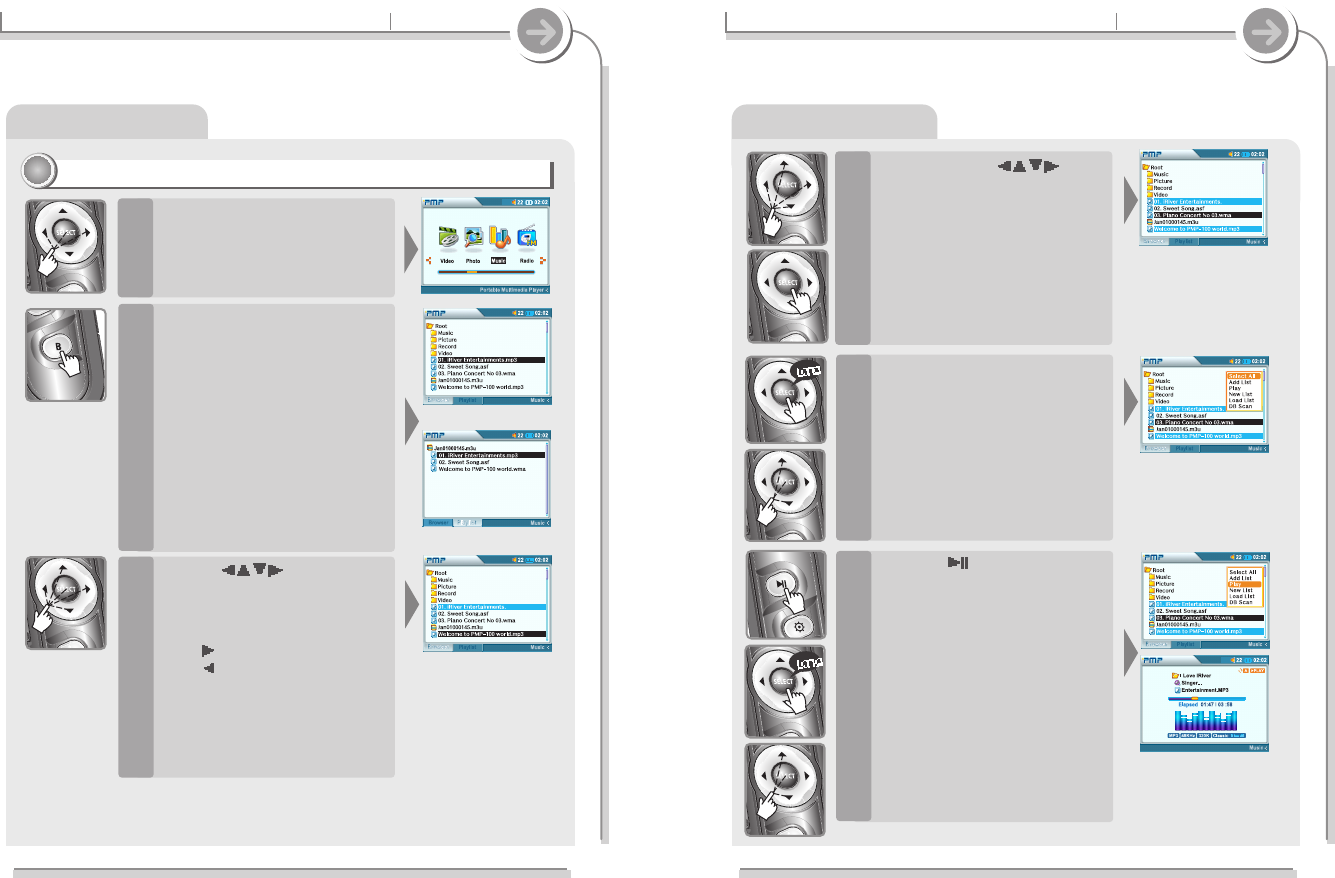Playing music file(s)
48
3-4. Playing music file(s)
Basic operation
Continue to use
buttons and SELECT to
highlight additional files in the
current folder.
Moving to a different folder will
clear all currently highlighted
items.
4
Press and hold the SELECT
button to open a pop-up menu.
Choose "Select All" and press
SELECT to highlight all items in
the current folder.
5
Press the button to play the
selected file directly or press
the SELECT button after
selecting “Play” on the pop-up
menu.
The highlighted files begin playing.
6
47
3-4. Playing music file(s)
Basic operation
Playing music file(s)
Basic playback
11
11
Select Music from the Function
menu and press SELECT to
enter music playback mode.
1
Press the B button to choose
"Browser" or "Playlist" to
search for files.
Only music files will appear on the
lists.
Browser: Look for files on the player.
Playlist: Display or create a list of
files to play.
2
Use the buttons to
locate a video file then press
SELECT to highlight the file for
playback.
Press
button to enter the folder.
Press button to go the upper
folder.
If a folder is selected, all files in the
folder and all files in any sub-folders
will be added to the list.
3
<Browser>
<Playlist>