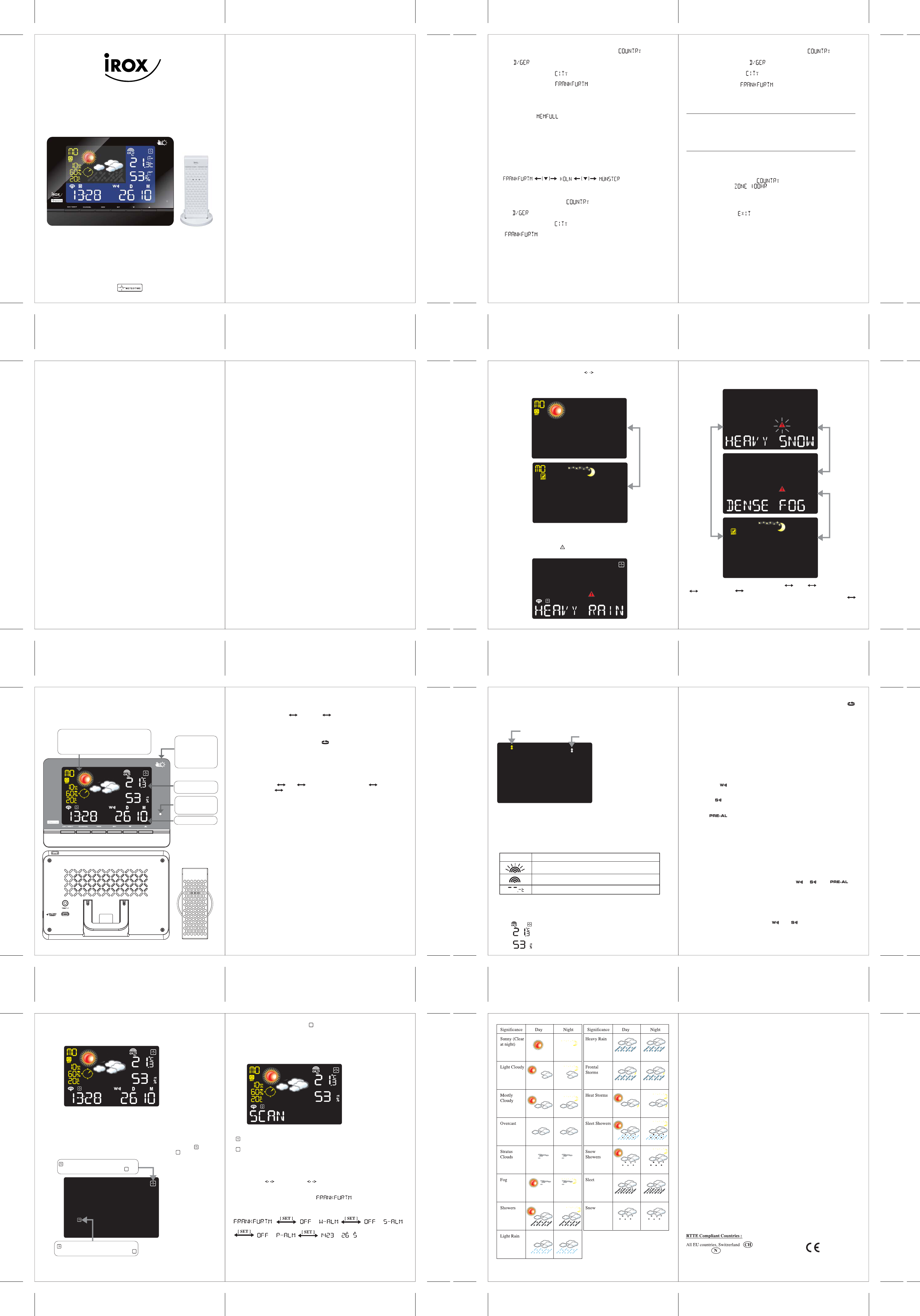KSPO:0510-14(OST)
iROX DV437 & TS21 MANUAL 1(ENG)
SIZE: W105 X H148(mm)
Material : 80 LBS WF-PAP
Printing Color : 4C(双面印刷)
BY Lai H Z 4/11/14
METE-ON55
Remote Thermo
Hygrometer
Main Unit
In/Outdoor
Temperature/humidity
KEY FEATURES:
- Weather Status for today and tomorrow for 90 regions in Europe (470 cities for easy choice)
- Rain/Snow/Hail Probability for today
- Wind Speed and Wind Direction for today
- 3 channel outdoor 433MHz wireless Thermo Hygrometer
- Indoor Thermo Hygrometer
- Maximum and minimum memories of temperature readings
- Regional Day-time temperature and Night-time Temperature information
- 7-languages abbreviation (English/ Espanol/ Francais/ Italiano/Dutch /Swedish/ Deutsch)
- Critical Weather Alert
- 5 Selected cities Information.
- Radio-controlled Clock and Calendar (24 hours format only)
- Time-zone setting
- Powered by Build in lithium-ion battery and 2 x AAA batteries for the outdoor sensor
- Dual alarm (weekday alarm/single alarm, Alarm sound for 2 minutes)
- Pre- alarm (Programmable) for outdoor sensor – Channel 1 only.
- Battery Low Indicator for Main Unit and Wireless Sensor
- Motion sensor for switching the display of Today/Tomorrow weather information
- Auto Light function to adjust a proper light intensity
INTRODUCTION
The METE-ON55 LCD display shows:
• Today Weather Information Window
• In/Outdoor Temperature and humidity
• Information Window which shows Date, Alarm time, Cities, and Critical Weather Information
Description.
SWITCH DAY WEATHER INFORMATION NIGHT WEATHER INFORMATION
The device is able to automatically switch to DAY-WEATHER and NIGHT-WEATHER
respectively. The user can press [ DAY/NIGHT ] button to see the DAY-Weather (for 10-second
period) if currently show the NIGHT-WEATHER, or vice verse.
Sometimes there are more than one critical weather information in the 4-days. Press
[DAY/NIGHT] key to read the critical weather information one by one. The special icon of the
day will be flashed when you read the Information.
- Press [ SET ] key to go back to the display of CITY DATE WEEKDAY ALARM
SINGLE ALARM PRE-ALARM. If you would like to read the weather
Information in the information window, then press [ DAY/NIGHT ] key to display Day
Night weather information and also the Critical Weather Information.
If no key is pressed, the critical weather information will be toggle to display, so as to make sure
you are aware of the critical weather details.
CRITICAL WEATHER INFORMATION
Meteotime Weather signal contains the Critical Weather Information such as Gust, Frozen Rain,
Heavy Snow, Thunder, Strong UV, Dense Fog, Bise, Mistral, etc. for today and coming three
days. A critical weather alert signal will be turned on in case that day has critical weather that
the user must know.
GETTING STARTED
- Insert 2 pcs AAA batteries into the remote sensor first.
- The main unit will automatically scan for the radio-controlled clock signal and the Meteotime
Weather signal when started.
In the event the Meteotime icon change to , that means there are potential sources of
interference on the unit. The sources of interference may come from the electronics equipment
such as TV-set, computers, household machines etc. It may also be due to lots of concrete, metal
parts and electrical equipment in the building. It may also be due to your living area if it is very
far away from the Radio-controlled clock tower.
You are able to use the TEST function to look for a better location
- Press TEST button, SCAN is shown in the Information Window.
- Pick the unit to find a good location.
- flashing: The test is running and the Meteotime signal reception is good. You are able to
leave the device in this position.
flashing: The test is running and the Meteotime signal reception is poor. You need to keep on
looking for a better location.
- The test lasted for around 1 minute. You can restart the test with the [ TEST ] key at any time,
and also discontinue the test by press the [ TEST ] key.
- Scan A: that “A” means the reception quality should be 0=bad…..9=very good
SWITCH CITY ALARM TIME TIME&DATE
- After inserting the batteries, the weather station searches for the Radio controlled Time signal
as well as the MeteoTime signal. After it has successfully received the MeteoTime signal, the
information window shows the default city “ ”.
- You are able to press [ SET ] to switch from the display of the City to week alarm, single alarm
or pre-alarm or date for Frankfurt am Main.
- The time and date signal will be received in a few minutes. Since there is a large amount of
Weather information for all regions and days, the unit needs about 24 hours from the time of the
initial setup to complete the reception of all data
- After the time and date signal is being received successfully, it shows “SELECT COUNTY” and
then “FRANKFURT” as default city in the information window.
To change the Country and the City please see the information below.
- If the unit is able to receive the Meteotime signal successfully, the Meteotime icon is
appeared in the second row of display. Otherwise, the Meteotime will be .
MUST READ BEFORE GETTING STARTED
Your Meteotime Weather Station is different to traditional weather stations which measure the
prevailing conditions only, the data of this weather station is based on the METEOTIME which is
worked out on a daily basis by highly professional meteorologists using state-of-art instruments.
The Metotime Weather Station is engineered in such a way that it is able to receive the coded
METEOTIME signal containing the weather information. The information is broadcasted via the
stations for radio controlled clocks DCF77 (located in Germany).
(Correction to the booklet “Personal Meteo Centre PMC” page 2. The Swiss radio clock signal
HBG has been deactivated. Therefore, the time and the Meteotime weather information are
transmitted by the German radio clock signal DCF77 only).
For this reason, your Meteotime Weather Station is also a radio controlled clock with all the
known advantage, such as always showing the exact time, and automatic change to daylight
saving time in winter and in summer.
You are able to receive weather forecasts for 90 meteorological regions within Europe for 2 days.
WHAT DOES IT TAKE TO GET GOOD RECEPTION?
Similar to wireless signals like the mobile phone network or Radio/TV broadcasts, it is possible
that the Meteotime weather stations do not receive signals all the time and everywhere. The
following are some tips you should follow by all means to make sure that your device works
properly:
The location for the Meteotime weather station is very important. For this reason we have
equipped all of them with an innovation test function (the TEST button) which enables you test
the quality of reception in your environment and to place the device where the best conditions
prevail.
Try your reception by testing your Meteotime weather station as stated in the manual. To do this,
in the room you want to install the device, please turn on all the potential sources of interference
(for example, a TV set). Then put the Meteotime weather station in the place and direction you
want it to be, but always at least in one meter from the potential source of interference.
Watch the symbol GOOD RECEPTION or BAD RECEPTION on the display. Once you have
found the right location for GOOD RECEPTION, you may leave the Meteotime weather station
there, it will collect its data by radio controlled signal. Within a few minutes time and the date
will appear. However, the transfer of the very large amount of weather data (forecast for all
regions and days) will take much more time.
To completely receive all data will take up to 24 hours from the time of the initial setup.
SELECT THE COUNTRY AND CITY / CITIES
- Press and Hold [ SET ] for 3 seconds , in the information window, is shown, and
then press [ ▲ ] or [ ▼ ] key to select the country. For example, if you see in the information
window , that means you have selected “Germany”.
- Press [ SET ] key to confirm the Country. Assuming you have selected Germany, then the
information window will show .
- Then, press [ ▲ ] or [ ▼ ] key to select the city, and the city name will be shown in the
information window. Example: means the city ‘Frankfurt am Main’ .
- If ‘Frankfurt am Main’ is your selection as one of your favorite cities, then press [ TEST √ ] to
confirm. A √ will be shown on top of your selected city, and it will be stored into your personal
memory list.
- Then , you are able to press [ ▲ ] or [ ▼ ] to select more cities in the same country, and then
press [ TEST √ ] to confirm. You may select maximum FIVE cities to display. If you want to
add more cities, then will be shown in the information window.
OR
Press[ SET ] key to quit, and EXIT will shown at the information window.
REMARK: If after inserting the batteries the first time, you are skipping the city selection, the
product will select by default” Frankfurt am Main” as your selected city.
DISPLAY OF FAVOURITES
If you have selected more than one city. Let’s say you have select “Frankfurt am Main”, Köln and
Münster in your desired city list, then you are able to press [ ▼ ] key when the information
window shows the CITY NAME (Press SET until it displays the City Name).
When you select the other select, the weather information will be of this selected city
REMOVE YOUR SELECTED THE CITY/ CITIES OUT OF MEMORY LIST
- Press and hold [ SET ] for 3 seconds, is shown in the information window, then
press [ ▲ ] or [ ▼ ] key to select the country. For example, you had selected the country name
such as means Germany.
- Press [ SET ] key to confirm the country.(let’s said we select Germany right now), and then the
information window will show
- Then, press [ ▲ ] or [ ▼ ] to go to your selected city, let’s said ‘Frankfurt am Main’, and
the will show in the information window
- Press [ TEST √ ] to remove the √, and this city is successful remove out of your list of
preference cities you had selected.
- Repeat this if you wish to remove more cities from your list
- Then, you are able to press [ ▲ ] or [ ▼ ] key to select more cities, and then press [ TEST √ ]
to remove your selected cities. OR
- Press[ SET ] key to quit, and EXIT will shown at the information window.
After 4 seconds, it will go to the City –Date-Time Mode.
PERSONALIZE A PLACE NAME
- Press and hold [ SET ] for 3 seconds, In the information window, is shown, and
then press [ ▲ ] or [ ▼ ] to select the country. For example, let’s said you had selected country
Germany which is represented in
- Press [ SET ] key to confirm the Country. (let’s said we selectGermany right now), then the
information window will show .
- Then, press [
▲ ] or [ ▼ ] key to select the city, and the city name will be shown in the
information window such as means city ‘Frankfurt am Main’, and you would
to enter a new city which is near the region of Frankfurt am Main
- Press the [ MEM ] key ; a cursor flashes on the first position of the Information Window
Then following input commands then apply:
KEY Function
'▲' or '▼' Selection of a letter
<1> Accept the selected letter and jumps to the next position.
OR
<2> If you have not entered any letter (in other words, if only the cursor is
flashing at the last position), confirm the entry with this key and your place
will also be included in the memory with immediate effect
TEST One position back in the data entry process
** The place that you have selected to enter your own description will still exist under its own
name.
- Press [ SET ] key to confirm and exit
SET THE TIME ZONE AND LANGUAGES
- Press and hold [ SET ] for 3 seconds, is shown in the information window.
- Press [ SET ] again, then is shown in the information window, press [ ▲ ] or
[ ▼ ] key to adjust the time zone.
- Press [ SET ] again, then the LANGUAGE will be shown in the information window, press [▲]
or [ ▼ ] key to select your desired language. There are total seven languages for selection,
namely German, English, Spanish, French, Italiano, Dutch, Swedish
- Press [ SET ] on last time, will be shown in the information window. After 4 seconda, it
will change to the City-Date-Time Mode
Remark: If you do not have any selection into the Setup mode up to 30 seconds, it will
automatically exit the setup mode. The Information Window will show City/ Date & Alarm
POTENTIAL SOURCES OF INTERFERENCE
With all Meteotime weather stations, we should take measures to provide best possible radio
reception. DCF is long wave stations with a broad reach (for example, approximate 1500km for
the DCF station). However, as with a long wave radio station, interference may occur which is
often caused by the following influences :
• In buildings with lots of concrete, metal parts and the electrical equipment you may get
reception problems (for example, in shopping centers and at exhibitions).
• Electronic equipment such as TVs, computers, household machines, etc… or transformers,
power lines, radio transmitters and trains are potential sources of interference.
• Atmospheric influences might affect the radio waves.
• The distance from the station and the geographic conditions (mountains, etc.) also affect the
reception. Due to their great distance from the station, areas like Southern Italy or Northern
Scandinavia are critical.
• So-called (dead-spots) which make reception impossible can appear everywhere.
• There is less interference in rural area than in heavily built-up urban ones.
• On principle at night the sources of interference are less active, consequently reception is better
than during the day.
• Week batteries in the device will lower the quality of reception.
DATA TRANSFER
METEOTIME sends the data during precisely defined time slots in accordance with UTC. (UTC,
i.e. for Central Europe during the winter UTC+1, during the summer UTC+2; for Great Britain
and Portugal during the winter UTC, during the summer UTC+1)
Transmission times (UTC) Forecast for
10:00 p.m. – 03:59 a.m. the actual (new) day (TODAY)
04:00 a.m. – 09:59 a.m. the next day (TOMORROW)
In the even that the reception during the above time slots is completely or at times interfered with
or has broken down, these forecasts, or parts of them, will be missing.
This package comes with a main unit which is Meteotime color display Weather Station, and one
remote outdoor Thermo Hygrometer sensor.
This Meteotime Weather Station has equipped the thermometer to measure the indoor
temperature, and also has a wireless outdoor sensor with 3 channels to measure outdoor
temperature.
There are total 8 buttons on the Main Unit, namely:
DAY/NIGHT
- Critical Whether Information Time + Date Day/Night Weather Status Change
- Read the critical weather information one by one.
CHANNEL
- Switch to read Outdoor Thermometer channel 1,2, 3 or IN
- Press and Hold key for 3 seconds to enter into“ ” display mode
MEM
- display the maximum and minimum measured Temperature in record
- Press and Hold for 3 seconds to clear all the Max. and Min. record
- Edit your home town
SET
- Selected Date &Time City Week Alarm time“OFF W-ALM” Single
alarm“OFF S-ALM” Pre-Alarm“OFF P-ALM”
- Press and HOLD [SET] for 3 seconds to select your <1> Country, <2> Time Zone, <3>
Language, <4>Exit to city display mode
▲
- increasing the value during setting
- Turn ON alarm
- Press and Hold for 3 seconds to force RC Clock receiving
- Shift Tomorrow Weather information on LCD and the “DAY”tcon fleshing.
▼
- decreasing the value during setting
- Chose one of the pre-selected cities
- Turn OFF alarm
- Press and Hold for 3 seconds to force to search for outdoor sensor
ON/OFF RESET
ON/OFF RESET
TEST √
- Find the place for the device which has a good reception
- Add the city into the list of your desired cities
OR
Remove the city out of the list of desired Cities
- Edit your home town
MOTION SENSOR
- Move your hand before the sensor, to shift Tomorrow Weather information on LCD and the
“DAY” icon flashing.
OUTDOOR TEMPEATURE READING
The wave display indicates the reception of the remote unit is in good order.
If no readings are received from the remote unit for more than two minutes, blanks will be
displayed until further readings are successfully searched. Checked the remote unit is sound and
secure. You can wait for a little while or Hold DOWN (▼) button for 2 seconds to enforce an
immediate search.
The kinetic wave display shows the signal receiving status of the main unit. There are three
possible forms:
Low battery indication
When it is time to replace batteries in the outdoor transmitter, the low-battery indicator will
appear next to the channel indicator (see graphics on the right side). When the Li-Ion battery of
the main station is getting low, the low-battery indicator will appear next to the day of the
forecast. However, this will be difficult to see when there is no adapter connected and once it is,
the Li-Ion battery will recharge automatically.
VIEWING REMOTE (CHANNEL) TEMPERATURE
Static Display:
- Press [ CHANNEL ] keys to select measurements from different remote sensors, each is mode
to a unique channel 1,2, 3 or IN
Channel Auto-Scan Display:
- Press To enable an automatic scan of all channels, press and hold CHANNEL, until the
icon is displayed. The measurements from each remote channel will be alternatively displayed
with a 5 seconds viewing.
NOTE: the channel auto-scan feature can be active only if there are more than one remote
sensors operating and are set to different channels.
MAXIMUM AND MINIMUM TEMPERATURES
- The maximum and minimum recorded indoor and outdoor temperatures and humidity will be
automatically stored in the memory of the main unit. Press [ MEM ] button, the respective
indicators, [ MAX ] or [ MIN ] will then be displayed.
- To clear the memory, hold [ MEM ] button for 3 seconds. The maximum and minimum
temperature records will be erased.
ALARM FEATURE
There are three time alarms available on the main unit:
Weekday Alarm
- The alarm sound will be activated and the icon will flash on weekdays (Mo to Fr) when it is
armed and the alarm time is reached.
Single Alarm
-The alarm sound will be activated and the icon will flash when it is armed and the alarm time is
reached. Once it finished, it will be disabled automatically
Pre-Alarm
- The pre-alarm will be activated and the icon will flash if the temperature of Channel 1 is falling
to +0°C or below.
- It is programmable 15, 30, 45, 60 or 90 minutes earlier than the weekday alarm or single alarm
time.
HOW TO SET ALARM
- Press [ SET ] button to toggle between weekday alarm, single alarm or pre-alarm.
If the alarm is disarmed, the time will be displayed as “OFF W-ALM”
- Hold [ SET ] button for 3 seconds, the hour digits will blink.
- Enter the hour by using UP [ ▲ ] or DOWN [ ▼ ] button.
- Press [ SET ] button to confirm, the minute digits will blink.
- Enter the hour by using UP [ ▲ ] or DOWN [ ▼ ] button.
- Press [ SET ] button to exit and the respective alarm icons [ ] , [ ] and [ ]will
be activated.
SNOOZE FUNCTION
-When alarm is on, swing your hand on above the motion sensor, alarm will be stopped
temporarily and the alarm icon flashing. The alarm will sound again after 4 minutes.
HOW TO STOP ALARM
- When alarm is on, the respective alarm icons [ ] and [ ] will be flashing. Press UP [▲]
or DOWN [ ▼ ] button to stop the alarm immediately.
- To turn off the alarm, press UP [ ▲ ] or DOWN [
▼ ] button to change the alarm time
display as “OFF W-ALM”
- If no button is pressed, the alarm will be sounded for 2 minutes and then deactivated
automatically.
SPECIFICATION ON IN/ OUTDOOR TEMPERATURE AND HUMIDITY
MEASUREMENT
Temperature Display Range : -20 degree C to +60 degree C
Temperature Resolution : 0.1 degree C
Temperature Accuracy : +/-1 degree C (within +5ºC to +40ºC)
RF Transmission Frequency : 433Mhz
Maximum No. of Remote unit : 3
RF Transmission Range : maximum 30 meters (open area)
Relative Humidity : R.H. 30% to 80%
Humidity resolution : 1% R.H
Main Unit is powered by Re-chargeable lithium-ion battery and AC adaptor.
Outdoor thermometer sensor is powered by AAA battery x 2pcs.
EC-DECLARATION OF CONFORMITY
Product: METE-ON55
This product contains the approved transmitter and complies with the essential requirements of
Article 3 of the R&TTE Directives 1999/5/EC, if used for its intended use and that the following
standard(s) has/ have been applied.
Efficient use of radio frequency spectrum
(Article 3.2 of the R&TTE Directive)
EN 300 200-2 V2.3.1:2010
EN 300 330-2, V1.5.1:2010
Electromagnetic compatibility
(Article 3.1.b of the R&TTE Directive)
EN 301 489-3, V1.4.1:2002
EN 301 489-1, V1.9.2:2011
Low voltage directive
applied standard(s)
EN 60950-1:2006+A11:2009+A1:2010+A12:2011
EN 62479:2010
Additional Information:
The product is therefore conform with the Low Voltage Directive 2006/95/EG and R&TTE
Directive 1995/5/EC (appendix II) and carries the respective CE marking
Icon Status
Searching for the signals from the remote sensor
Corresponding remote sensor signal received successfully
No signals
Today or Tomorrow (shift) Information including
Wind Speed, Wind Direction, and the probability
of Rain/Snow/Hail, Day & Night Temperature,
Day & Night Weather Status.
DAY/NIGHT
DAY/NIGHT
And Norway
blinkt
DAY/NIGHT
DAY/NIGHT
Motion sensor for
switching the display
of Today/Tomorrow
weather information
Motion sensor on
station top
Auto Light function
to adjust a proper
light intensity
Information Window.
Personal Meteo Centre
with Temperature and Humidity Inside and
Outside
means it is able to receive the Meteotime
weather signal. Otherwise, it will be
means it is successfully receives today’s
weather information. Otherwise, it will be
Low- battery indictor icon for main unit
Low- battery indictor icon for outdoor-transmitter
2
3 4
5 6
7 8
9 10
11 12
13 14
15 16