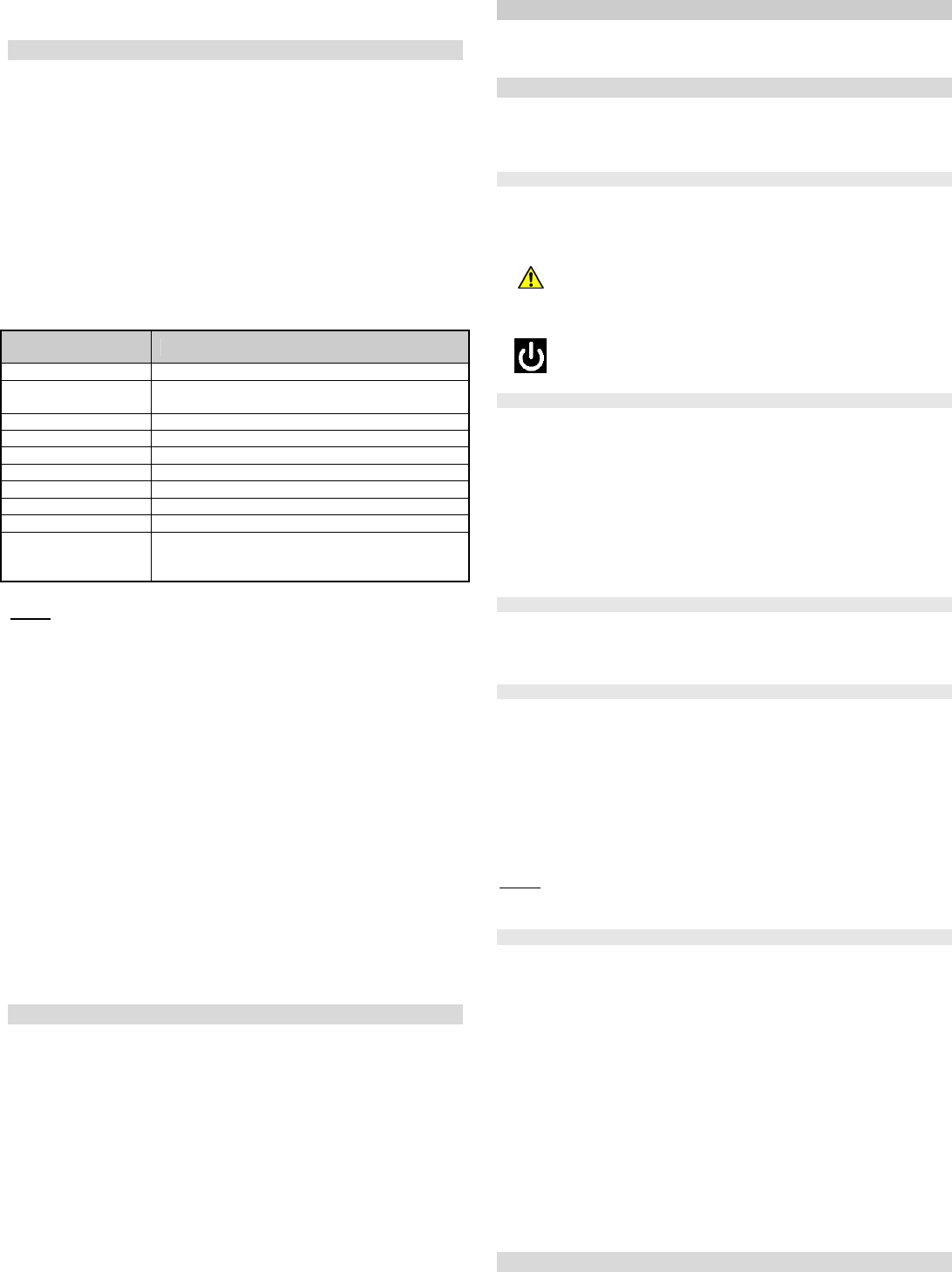Example: On 30 Jun
After the
JA-82K control pan - 13 - MKH51103
6.47 Editing keypad text
The names of d
keypad unit c
The menu can be entered i? key. Then
the internal key
and 7 you can scroll tEPress Editing
mode and the
displayed w
Key
1 and 7 text scrolling
3 and 9 character-se
(A,B,C,D.......8,9,0
4 and 6 cursor
2
8 space
exit editing (& sa
List of editabl
text description
01: to 50: Dev
Names of devices in addresses 01 to 50
Control panel
Name of control panel (e.g. displayed if its cover
is opened)
Keypad
Name of hard-wired keypad
Communicator
Name of the communicator in the control panel
Master code
Name of the master code
01: to 50: Code
Names of user codes
ARC Code
Names of ARC code
Service code
Name of the service code
PGX and PGY
Names of programmable outputs
OASiS JA-80
The default text displayed in operating mode if
no other text needs to be displayed. If erased
then nothing will be displayed.
fig. 14 Sy
Notes:
Beetween ca .
The length of tex
The text is only stored in the key
in the system c
Text is stored i
disconnectio
Convenient t
(texts can be edit
(F11))
Besides dev
as “servic
via OLink softw
synchronizat
After editing key
wireless ones
changes to the
software. (It i
the bus in or
The texts can al
keypad from the Olink.
Factory defa in addresse
Other default t
users 01 to 50 “Code”
“OASiS JA-80
6.48 Recommended settings
Recommended setti
TS 50131-7
261 radio interference 6.6)
271 radio )
300
setting (arming) without an access code disabled (see 6.12)
391
auto-by)
6841 tamper alarm if un)
6830
keypad displ
(see 6.27)
6920 not allowed t
(see 6.34)
6951 system only)
6971 service mode o
(see 6.39)
7 Oper
The OASiS sy
and it can also be oper
equipped w
7.1 The system keypad
Indoor keypad
to operate a
functionality
the WJ-80 inter
7.1.1 Keypad indicators:
ABC setting (arming) st– if all secti
these indicator
Flashing = with the s
alarm details on th
Al
03:
Constantl = fault – de
the “? ” key
Power. Cons
Flashing
by the mains or
7.1.2 LCD display
The 1
st
line displaytriggered d
In standbyJA”. A picture
pixels can be lo
needed).
The 2
nd
line displays th(e.g. 01: Main Door etc.). In
standby mode, it show6.47 ). T
can be edi6.47.
Displaying the stat
Details on permanen
status of? key.
7.1.3 Keypad display
In operating mod
for 20 second
then goes into
pressing or o
7.1.4 Keys
0–9 digital code e
fun
# escape
ABC hot
A hot key for setting section A (e.g. pa
B in an unsplit system: hot key
(e.g. p
in a split system: ho
if both sections A
? Display of trigg
details and P
Notes:
The A and B
enabled.
7.1.5 Functions be ke
The follow
1 sets the entire
2 sets section A
3 sets A an
4 event memory rec
panel record
5 new Master Code 5 MC NC NC)
6 access code/card pro 6 MC nn NC)
7 for operation w
the access c
8 PGX contro81/ 80 or enter 8 to trig
pulsed switc
9 PGY control (ON/ 91/ 90 or enter 9
pulsed switc
0 To enter Service 0 SC – fa
enter mainte 0 MC –
The functions allow
keypad (if th
7.2 Programming access codes and cards
The system can be c
the types PC-0
Sequence
fig. 19. They
The control panel has 1 serv