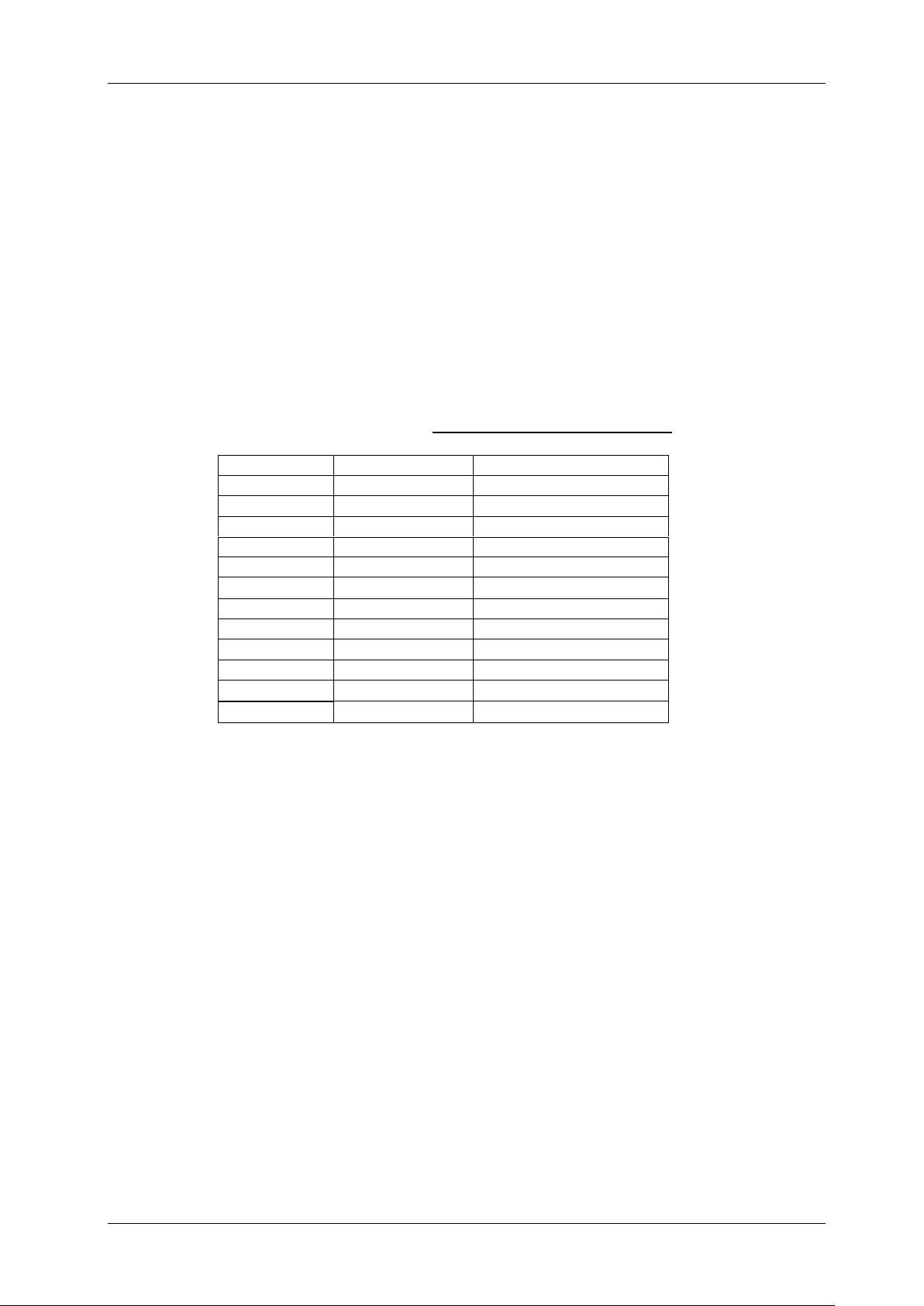ENGLISH USER MANUAL
JB SYSTEMS® 5/12 EZ-CON 192
32. [DMX OUTPUT]: Sends DMX-signals to the connected fixtures
33. [M-DMX OUTPUT]: Please note that this USB-connector is NOT used for updates or to connect the
unit to a PC! Instead this USB-connector makes it very easy to add wireless DMX to the unit! Just
add the (optional) WTR-DMX DONGLE from BRITEQ® and you will get wireless DMX! No extra
settings to be made in the setup menu, just follow the procedure in the user manual supplied with
the WTR-DMX DONGLE from BRITEQ®. The separate WTR-DMX DONGLE is available from
WWW.BRITEQ-LIGHTING.COM (order code: B04645)
34. USB A-PORT: Used to insert a memory stick for recording the programmed shows. Can also be
used to put in a USB LED light (5V)
35. POWER SWITCH: Used to switch the unit ON/OFF
36. MAINS INPUT: with IEC14 socket and integrated fuse holder, connect the supplied mains cable
here.
SET UP
1. [FIXTURE SETUP]: The EZ-CON 192 has 12 [FIXTURES] (1) buttons”. Each fixture button
represents 16 DMX channels. (8 faders on page A and 8 faders on page B)
The following chart helps you to set up the DMX-start address on your fixtures:
2. [JOGWHEEL SETUP]: For each fixture any 2 addresses can be assigned to the PAN (19) and TILT
(18) jogwheels:
• Press and hold the [PROGRAM] (25) button until its LED blinks.
• Press 2 times the [MODE] (21) and [FINE] (20) buttons at the same time. The assign LED (10)
should light up. (if reverse LED (22) is lit, press both buttons a second time together)
• Use the [BANK ▲] (14) and [BANK ▼] (14) buttons to select the axis you wish to assign (PAN or
TILT).
• If your fixture has more than 8 DMX addresses, you can use the [TAP/DISPLAY] (16) button to
select 16 or 8 channel mode.
• Press the button (1) corresponding to the fixture you wish to edit.
• While holding the [MODE] (21) button press the scene number (6) corresponding to the fader
which controls the movement. (Example: If PAN is controlled by fader number 4, press and hold
the [MODE] (21) button while pressing scene (6) button 4).
• When both PAN and TILT are assigned, press the [MODE] (21) and [FINE] (20) buttons at the
same time again to exit ASSIGN mode.
Note: you can still use the channel faders instead of the jog wheels to control the movements of the
fixture.
1. DELETE JOGWHEEL SETUP FOR A FIXTURE:
• Enable Programming Mode. (Press and hold the [PROGRAM] (25) button until its LED blinks)
• Press 2 times the [MODE] (21) and [FINE] (20) buttons at the same time. The ASSIGN LED (10)
should light up. (if the REVERSE LED (22) is lit, press both buttons a second time together)
• If your fixture has more than 8 DMX addresses, you can use the [TAP/DISPLAY] (16) button to
select 16 or 8 channel mode.