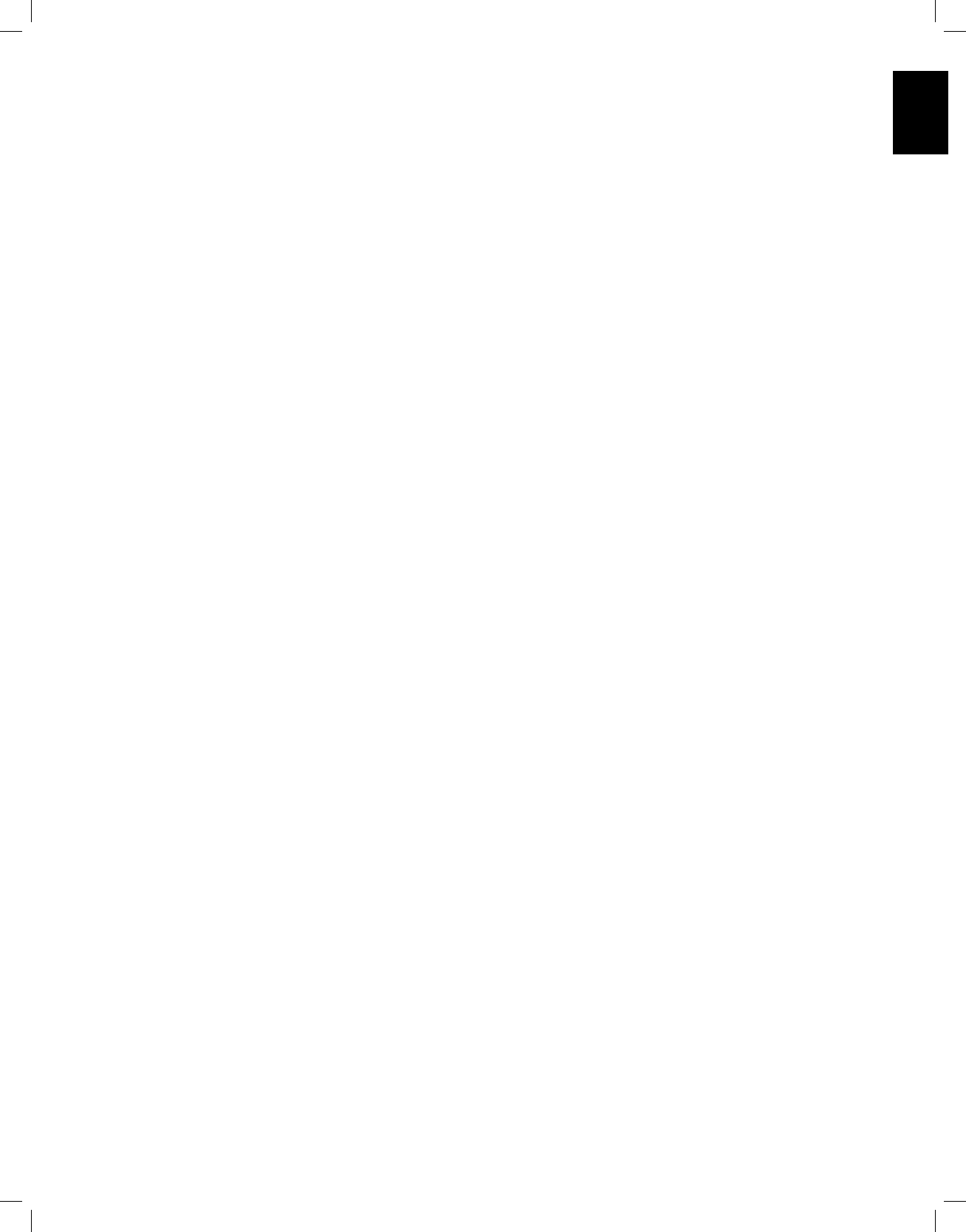9
System Remote Control Functions
9
System Remote Control Functions,
In addition to controlling the
devices,
During the installation process, you may program the codes for each of your source
components into the remote.Program the Remote to Control Y
and TV,
Source Selector button to change the remote’
A button’
the
on the remote have dedicated functions, although the precise codes transmitted vary
depending on the specific device being controlled.
various source devices,
the remote:
and power on and off. Buttons dedicated to the
Modes,
the remote is controlling another device.
Power On/P Press these buttons to turn the
Sleep or turn it off.Power Indicator/Power Button, on page 5, for more information.
IR T As buttons are pressed on the remote,
through this lens.
Mute button: Press this button to mute the
headphone jack.
Source Selector buttons: Press one of these buttons to select a source device,
Disc,
control mode to operate the selected source device.
• The first press of the Radio button switches the A
or FM).
• The first press of the USB button switches the A
iPod).
• The first press of the Network button switches the A
(Network or vT
AVR button: Press to put the remote into the
Surround Modes button: Press this button to access the Surround Modes submenu.
Select a surround-mode category:
Game.
T
menu in the
Right buttons to select one of the available surround modes. See the Advanced Functions
section,
OSD/Menu button:
the
and an iPod connected to the
main menu on some source devices.
OK button:
toggle between the Manual and
between these options,
Up/Down/Left/Right buttons:
to operate the tuner
Back/Exit button: Press this button to return to the previous menu or to exit the menu
system.
Info/Option button: Press to display the available option settings for the current
source.
Number buttons: Use these buttons to enter numbers for radio-station frequencies or
to select station presets.
Clear button: Press this button to clear a radio station frequenc
enter
TPress this button to activate test noise that will circulate through each
speaker
to switch the noise to a different speaker and use the Left/Right buttons to change the
volume of the speaker the noise is playing through.
Delay Adjust button: Pressing this button lets you adjust two different types of delay
settings (use the Up/Down buttons to cycle through the settings):
• Lip Sync:
source to eliminate a “lip sync”
portion of a signal undergoes additional processing in either the source device or the
video display
• Distance:
different distances they may be from the listening position.
to cyc
the distance each speaker is from the listening position.Configure the A
Yon page 20,
Sleep button: Press this button to activate the sleep timer
after a programmed period of time.
from 90 minutes – ending with the
Volume Up/Down buttons: Press these buttons to raise or lower the volume.
Channel/T When radio has been selected,
preset radio station.
press these buttons to change channels.
TPressing this button lets you adjust the T
Use the Left/Right buttons to switch between On and Off, or to adjust the Bass or
from -10dB to +10dB.Set Up Y, on page 22,
Display Dimmer button: Press this button to dim the
or fully
Preset Scan button:
your preset radio stations in order for five seconds. Pressing the button again to remain
tuned to the current station.
Direct button: Press this button to directly tune to a radio station by using the Number
buttons to enter its frequency
Memory button: Press this button to save the current radio or vT
preset.
RDS button (AVR 101IN only): When listening to an FM radio station that broadcasts
RDS information, this button activates the various RDS functions.
T These buttons are used to control source devices.
Previous Channel button: In
levels for each speaker individually
speakerConfigure the
AVR for , When
press this button to switch to the previously-tuned channel.