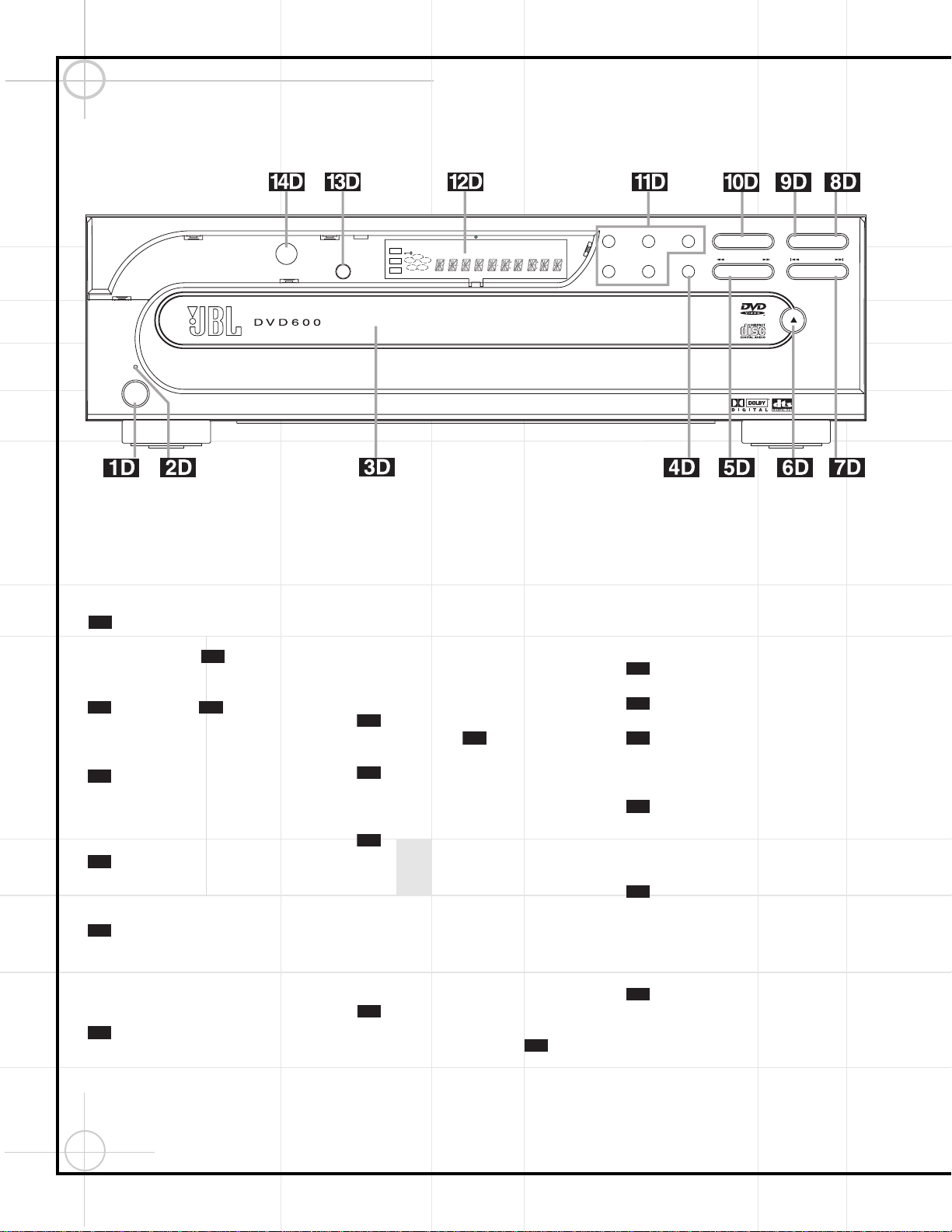18
DVD600 Front Panel Controls
Power Switch: Press to apply power to
the DVD600. When the unit is first turned on,
the Status Indicator will turn amber,
indicating that it is in Standby mode. To turn
the unit on, press the Open/Close Button
or Play Button , or use the remote
control to select DVD d, and then power the
unit on b.
Status Indicator: When the DVD600 is
in the On mode, this indicator will glow green.
When the unit is in Standby, the indicator will
glow amber.
Disc Tray: Holds up to five DVD or CD
discs that can be played one at a time in the
DVD600.
Disc Skip: Press to change the disc
being played. Each press of the button will
move the tray forward to the next occupied
position in the tray, skipping over the empty
disc positions.
Search Forward/Reverse: Press to
move forward or backward through a disc at
one of four speeds. Each press and release will
increase the search speed, as indicated in the
on-screen display. Once you have selected the
desired speed, release the button and the disc
will continue to search at fast speed. To
resume normal playback speed, press the Play
button.
Open/Close Button: Press to open or
close the Disc Tray .
Skip Forward/Reverse: Press to move
forward or backward through the music tracks
or chapters on a disc.
Stop: Press once to place the disc in the
Resume mode, which means that playback will
stop, but (as long as the tray is not opened or
the disc changed) DVD playback will continue
from the same point on the disc when the Play
button is pressed again. Resume will also work
if the unit was turned off. To stop a disc and
have play start from the beginning, press the
button twice.
Pause: Press to momentarily pause
playback. To resume playback, press the button
again, or press the Play Button . If a
DVD is playing, action will freeze and a still
picture will be displayed when the button is
pressed.
Play: Press to begin playback of a disc,
or to resume playback after the Pause Button
has been pressed.
Direct Access Buttons: Press one of
these buttons to play any of the five discs
loaded in the Disc Tray.
Information Display: This display con-
tains a variety of indicators that provide infor-
mation about the status of the DVD600 and the
disc currently playing.
Display Dim: Press this button to adjust
the brightness of the Information Display by
50% or to turn the display off completely in the
following order: FULL BRIGHTNESS ➔HALF
BRIGHTNESS ➔OFF ➔FULL BRIGHTNESS.
Remote Sensor: The sensor that
receives the infrared commands from the
remote control is behind this area. Do not
cover or obscure this part of the front panel, in
order to avoid a malfunction with the remote.