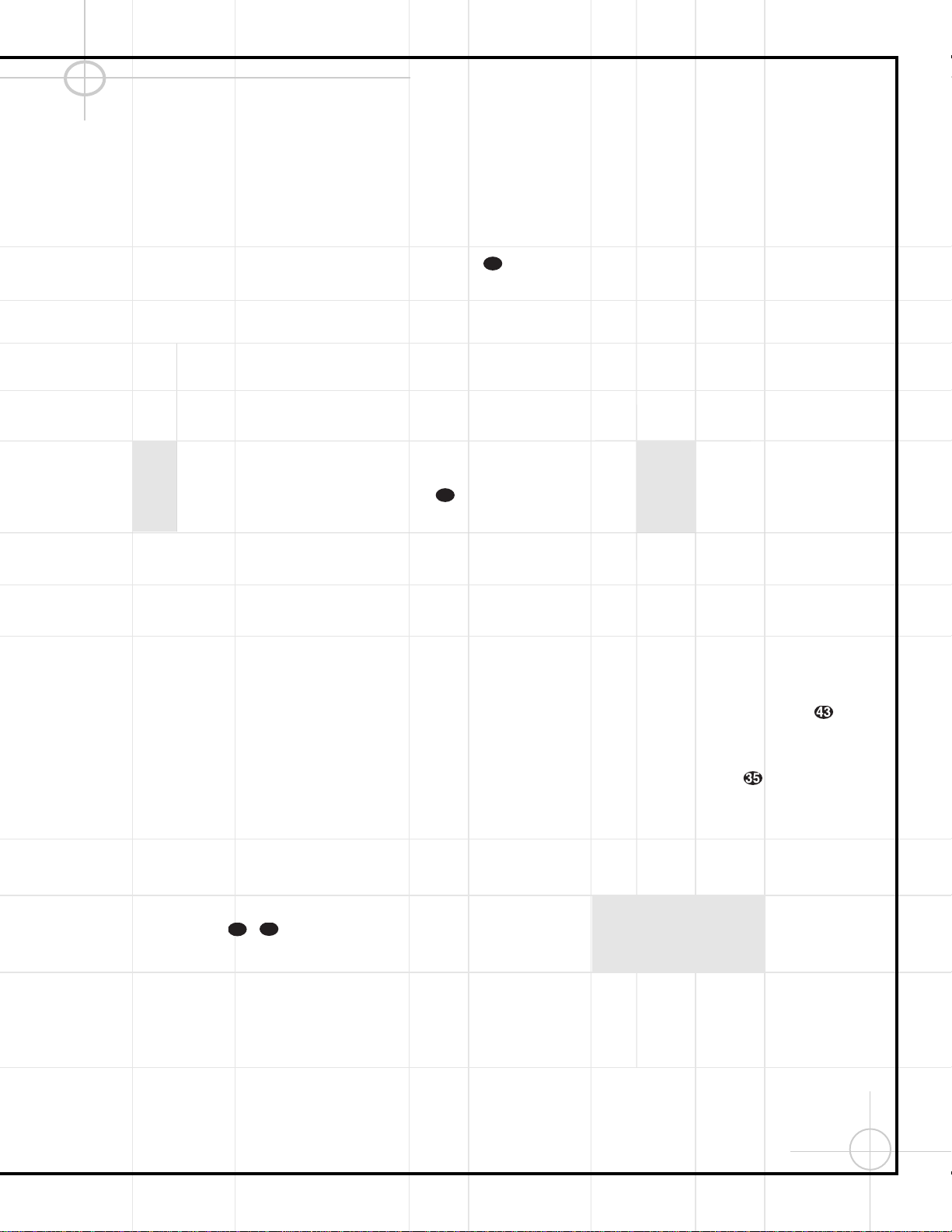45
Remote Control Functions (Continued)
Channel Control Punch-Through
The remote may be programmed to operate so
that the channel control function for either the
TV, cable or satellite receiver used in your system
may be used in conjunction with one of the other
devices controlled by the remote. For example,
while using and controlling the VCR, you may
wish to change channels on a cable box or satel-
lite receiver without having to change the device
selected by the DCR600 or the remote. To pro-
gram the remote for Channel Control Punch-
Through, follow these steps:
1. Press the Input Selector Button i–o
for the device with which you wish to have the
channel control associated and the Mute
Button cat the same time until the red
light appears under the Input Selector
i–o
and the Program Indicator flashes.
2. Press the Volume Down Button w. The
Program Indicator will stop flashing and
stay lit.
3. Press and release the Input Selector Button
i–ofor the device that will be used to
change the channels. The Program Indicator
will blink three times and then go out to con-
firm the data entry.
Example: To control the channels using your
cable box or satellite receiver while the
remote is set to control the VCR, first press the
VID 1/VCR Input Selector Button mand
the Mute Button cat the same time. Next,
release them and press the Volume Down
Button w, followed by the VID 3/
CATV/SAT Input Selector Button n.
NOTE: To remove the Channel Control Punch-
Through and return the remote to its original con-
figuration, repeat the steps shown in the exam-
ple above. However, press the VID 1/VCR Input
Selector min Steps 1 and 3.
Transport Control Punch-Through
The remote may be programmed to operate so
that the Transport Control – functions
(Play, Stop, Fast Forward, Rewind, Pause and
Record) for a VCR, DVD or CD will operate in con-
junction with one of the other devices controlled
by the remote. For example, while using and con-
trolling the TV, you may wish to start or stop your
VCR or DVD without having to change the device
selected by the DCR600 or the remote. To
program the remote for Transport Control Punch-
Through, follow these steps:
1. Press the Input Selector i–ofor the
device with which you wish to have the chan-
nel control associated and the Mute Button
cat the same time until the red light
appears under the Input Selector i–o
and the Program Indicator flashes.
2. Press the Play Button . The Program
Indicator will stop flashing and stay lit.
3. Press and release the Input Selector Button
i–ofor the device that will be used to
change the channels. The Program Indicator
will blink three times and then go out to con-
firm the data entry.
Example: To control the transport of a DVD
player while the remote is set to control the
TV, first press the VID 2/TV Input Selector
Button mand the Mute Button cat the
same time. Next, release them and press the
Play Button , followed by the DVD
Input Selector Button d.
NOTE: To remove the Channel Control Punch-
Through and return the remote to its original con-
figuration, repeat the steps shown in the exam-
ple above. However, press the VID 2/TV Input
Selector min Steps 1 and 3.
NOTE: Before programming the remote for
Volume, Channel or Transport Punch-Through,
make certain that any programming needed to
assign the remote to control the specific TV, CD,
DVD, cable or satellite receivers has been
completed.
Reassigning Devices
Although each Input Selector i–nis
normally assigned to the category of product
shown on the remote, it is possible to reassign
one of these buttons to operate a second device
of another type. For example, if you have two
VCRs but no satellite receiver, you may program
the “SAT” button to operate a second VCR.
Before following the normal programming steps
for either three-digit entry or Auto Search code
entry, you must first reassign the button with the
following steps:
1. Press the Input Selector i–nyou wish
to reassign and the Mute Button cat the
same time until the red light appears under
the Input Selector i–nand the
Program Indicator flashes.
2. Press the Input Selector i–nfor the
device you wish to program into the
reassigned button.
3. Enter the three-digit code for the specific
model you wish the reassigned button to
operate.
4. Press the same Input Selector i–n
pressed in Step 1 once again to store the
selection. The red LED under the reassigned
Input Selector will flash three times and then
go out.
Example: To use the CBL/SAT button to
operate a second VCR, first press the
CBL/SAT Input Selector nand the Mute
Button cat the same time until the red
light glows under the CBL/SAT nbutton.
Press the VCR lbutton, followed by the
three-digit code for the specific model you
wish to control. Finally, press the CBL/SAT
nbutton again.
Resetting the Remote Memory
As you add components to your home-theater
system, occasionally you may wish to totally
reprogram the remote control without the confu-
sion of any commands, macros or ”Punch-
Through“ programming that you may have done.
To do this, it is possible to reset the remote to
the original factory defaults and command codes
by following these steps. Note, however, that
once the remote is reset, all commands or codes
that you have entered will be erased and will
need to be reentered:
1. Press any of the Input Selector Button t
h,i–oand the ”O“ Button at
the same time until the Program Indicator
begins to flash.
2. Press the ”3“ Button three times.
3. The red LED under the Input Selector
h,i–owill go out and the Program
Indicator will stop flashing and stay lit.
4. The Program Indicator will remain lit until
the remote is reset. Note that this may take
a while, depending on how many commands
are in the memory and need to be erased.
5. When the Program Indicator goes out, the
remote has been reset to the factory
settings.