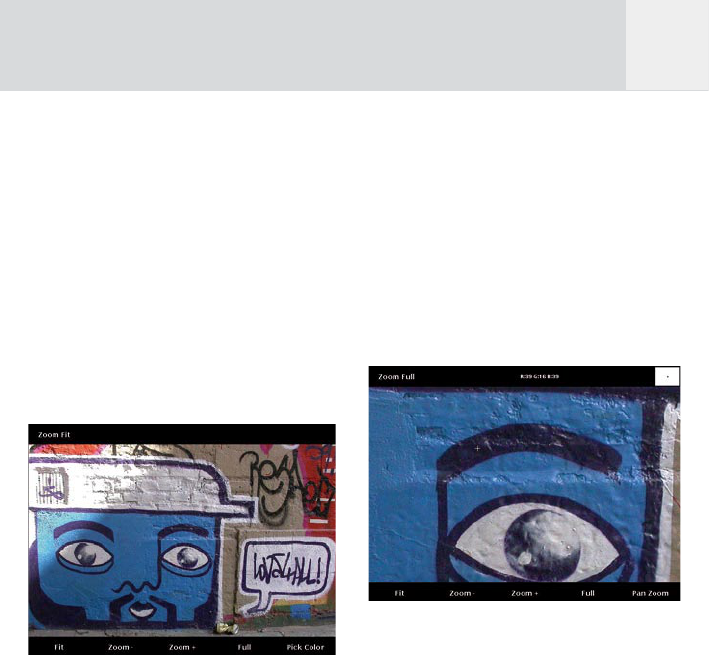31
This is advantageous compared to many other
photo viewers. They start from screen resolution
and then gradually zoom in using small steps,
each taking some calculation time.
Softkey 1, “Fit”:
This is the view whenever you enter the zoom
mode. When you zoomed into a photo, pressing
this softkey will scale the complete picture so
that it fits on the screen again. The joystick
can be used to switch to the previous or next
picture. This is convenient if you intend to use
the zoom function on subsequent pictures. Due
to the fact that there is no picture buffering in
this mode, viewing will be slower than in the
normal “View Pictures” mode.
Softkey 2, “Zoom -”:
Zoom out
Softkey 3, “Zoom +”:
Zoom in
Softkey 4, “Full”:
For a full resolution view.
The upper left corner will indicate the zoom
ratio. The GVX uses the file dimensions as a
reference rather than its own screen resolution.
Zoom “Full” means that one pixel on the screen
corresponds with one pixel in the file. All other
zoom ratios are related to this.
The upper right corner will indicate the
position of the lower right corner of the screen
in relation to the complete picture. This is
helpful when special areas of a photo shall be
identified to check them for their quality. Use
the joystick to navigate and bring another area
of the image into view.
Softkey 5, “Pick Color”:
Pressing this button will display a cross-hair
cursor on the screen. Use the joystick to move
the cross-hair along the screen. It reads the
RGB values and displays them on top of the
screen.
In this mode, softkey 5, “Pan Zoom” will
indicate the way back to a operation without
cross-hair.
Fig. 7.5: Screen in “Zoom” and “Pick Color”
mode.
Zoom Settings
Pressing the “Settings” button will allow you
to tailor the zoom function. There is only one
option to be modified, that defines how to
handle RAW files when zooming.
The GVX offers two ways of zooming in RAW
files, “Use Embedded JPEG” or “Use Raw Data”.
To understand the difference between these
two modes you need some insight in how RAW
files are structured. Contrary to JPEG, there
is no standard defining the structure of RAW
files. Every camera brand has its own format
and even within one brand, files from several
cameras can differ a lot.
GB