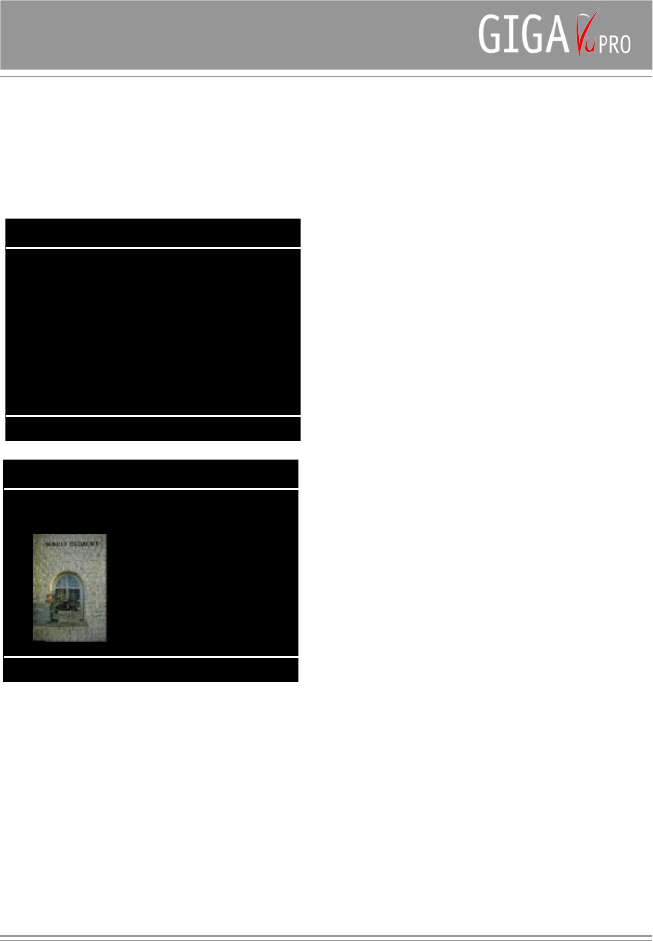8
copy commands explained above.
After selecting a copy mode, this screen will pop up.
Press Softkey 3 - Select for selecting pictures.
Press Softkey 5 - Start to copy from memory card to hard
disk.
Select - Softkey 3
All
By default the copy routine selects ‘All’ pictures to
be copied. By using the joystick you can deselect
those that you do not want to copy on the hard disk.
A small square at the top left corner of the thumbnails
indicates which pictures will be copied.
None
In case you only want to copy a few pictures, it makes
sense to switch this setting first to ‘None’ and then
select the few photos you want to copy.
Settings
Note that the Settings LED in on. Pressing the
Settings button will allow you to define the ‘Copy
Action’ and the ‘Action at End’
Copy Action
The Copy Action parameter can take 3 values:
Copy only
If this mode, GigaVu will copy all selected files and
then display the following screen.You can press
Softkey1 - Verify or Softkey 5 - View .Verify will do a
bit per bit comparison between the files on the hard
disk and the files on the memory card. On completion
a screen with statistics is displayed. Because all files
have to be read completely this takes about as much
time as the copy process.
Copy and verify
If this mode, GigaVu will copy all selected files and
afterwards automatically perform a verify function.
Copy ,verify and delete
If this mode, GigaVu will copy all selected
files,afterwards automatically perform a verify function
and , if the verify results indicate that everything is
copied successfully, delete all files on the memory
card.
Action at End
This parameters defines what GigaVu will do at the
end of the Copy Action. The Action at End parameter
can take 4 values:
Do Nothing
GigaVu will stay switched on and wait for user
interaction.
Switch off
GigaVu will switch off when it has performed the
actions defined in the Copy Action setting
Beep
At the end of the Copy Action, GigaVu will produce
a beep.
Beep & Switch off
At the end of the Copy Action, GigaVu will produce a
beep and then switch off
Tip
If a memory card is inserted and you want to re-activate
the copy function , just press Home and then Back
.