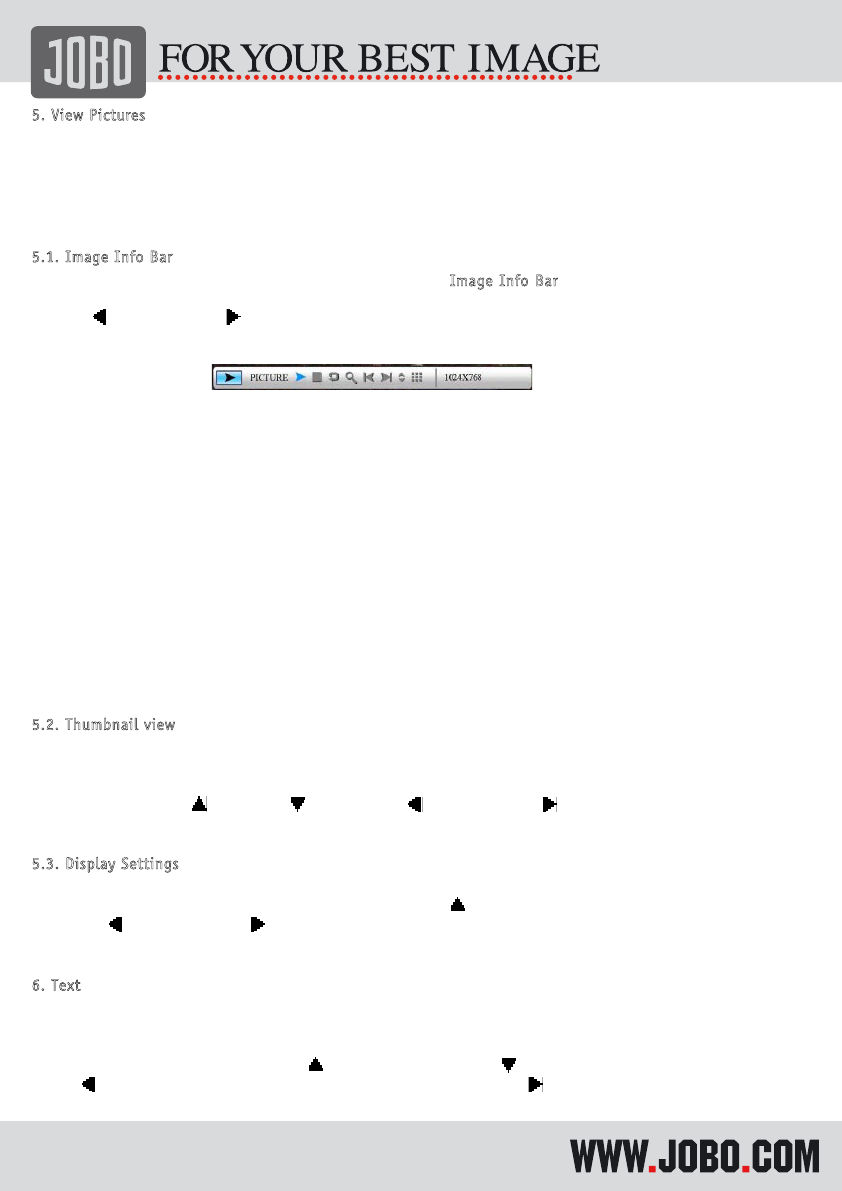5
.
V
i
e
w
P
i
c
t
u
r
e
s
To view pictures on the PDJ100 or PDJ105, select “PICTURE” (3.2) in the main menu. Then select
the memory device (3.3). Now being in the file and folder structure just confirm one image with
“ENTER” (no. 29) and the slideshow starts automatically.
5
.
1
.
I
m
a
g
e
I
n
f
o
B
a
r
While a picture is displayed on the screen you can select the I
m
a
g
e
I
n
f
o
B
a
r
by pressing the “OSD”
(no. 24) button on the remote control. You can now activate/highlight the icons by using the
buttons
(27) for left and
(28) for right.
1. 2. 3. 4. 5. 6. 7. 8. 9. 10.
Image Info bar
The icons in the Info Bar functions have the following functions:
1. Status (play or pause; no further function)
2. play/pause - by pressing “Enter” no. 29
3. Stop - return to file and folder structure
4. Picture rotate - rotate the current image each time by 90
° by pressing
“Enter” (no. 29
)
5. Picture zoom in - by pressing “Enter” (no. 29)
6. Previous picture - by pressing “Enter” (no. 29)
7. Next picture - by pressing “Enter” (no. 29)
8. Show the picture info - by pressing “Enter” (no. 29)
9. Thumbnail Display - by pressing “Enter” (no. 29) nine pictures (3*3)
10. Resolution of picture - no further function
If the units is connected to the printer you will see an additional icon where a printer button is
shown, click on the icon to print the image.
5
.
2
.
T
h
u
m
b
n
a
i
l
v
i
e
w
While a picture is displayed on the screen you can switch to the thumbnail view, by pressing the
“VIEW” (no 19) button on your remote control. All images in the current directory are shown as
thumbnails. A purple frame around one image indicates that is selected. You can now move this
frame with the buttons
(25) for up
(26) for down
(27) for left and
(28) for right. To view
an image on full screen press “Enter” (no. 29.) and the image will be shown.
5
.
3
.
D
i
s
p
l
a
y
S
e
t
t
i
n
g
s
While a picture is displayed on the screen you can adjust the settings of the display such as
brightness, contrast and color. To get into this menu press
(no. 25), now you can change the
value with
(27) for less and
(28) for more intensity. After you have made the changes press
“ENTER” (no.29) or “Menu” (no. 21) to exit
.
6
.
T
e
x
t
The PDJ100 or PDJ105 are capable of showing text files (.TXT) on the screen. Select “Text” (3.2) in
the main menu. Then select the memory device (3.3). Now being in the file and folder structure just
confirm one text file with “ENTER” (no. 29) and the text file is shown on the screen. You can scroll
through the pages by using the buttons
(25) for scrolling up and
(26) for scrolling down. The
button
(27) is used for skipping to previous page and with the button
(28) you get to the next
page.