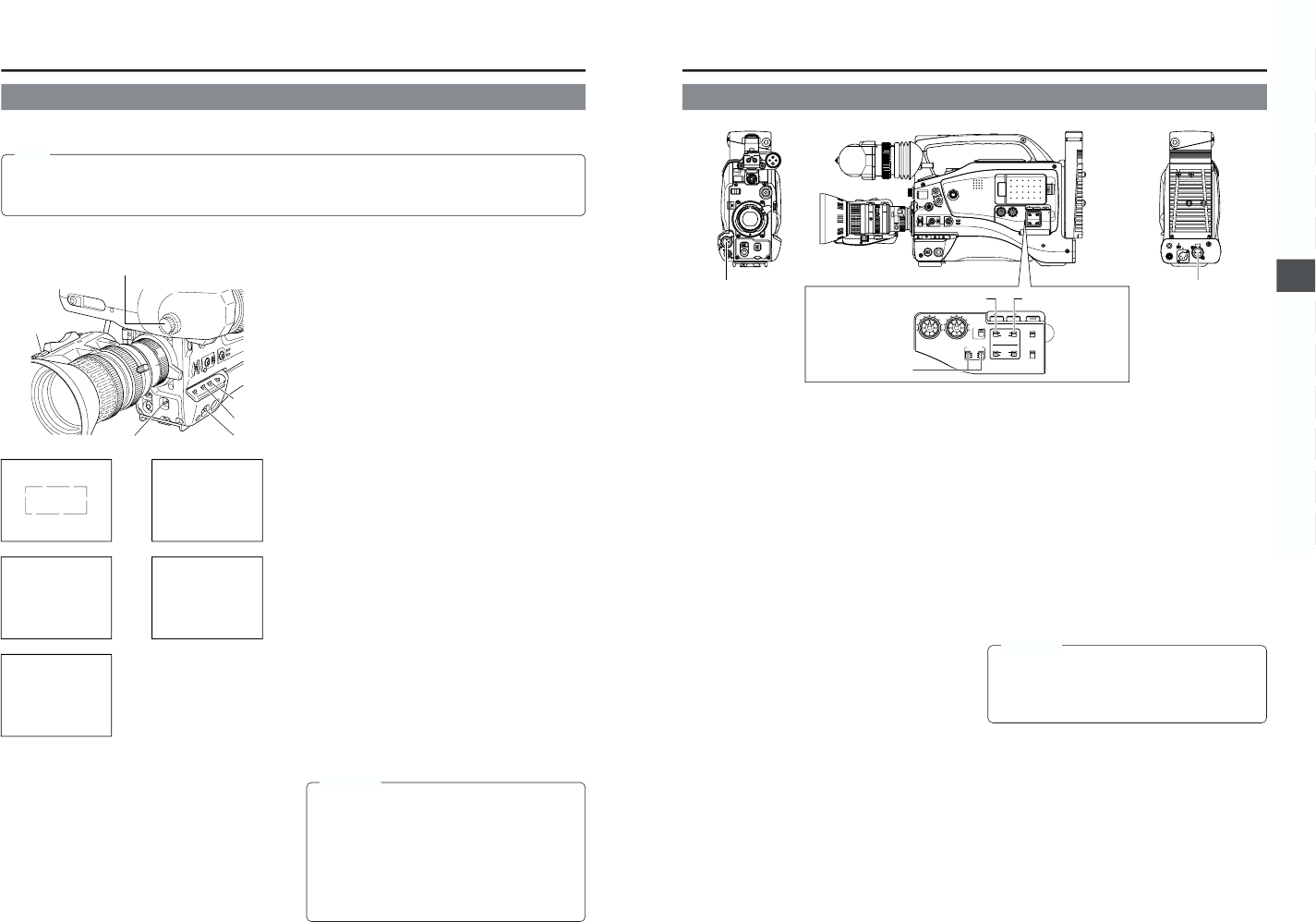48
6. SETTING AND ADJUSTMENTS BEFORE SHOOTING
Tw o kinds of white balance adjustment results can be stored in
memories AUTO1 and AUTO2.
䡲 Adjustment procedure
1.
Set the following switches.
● Set the POWER switch to ON.
● Set the OUTPUT switch to CAM-AUTO KNEE.
● Set the IRIS mode switch of the lens to A (Auto).
2.
Set the FILTER knob according to the current lighting.
3.
Set the WHT.BAL switch to A or B.
4.
Place a white object near the centre of the screen under
the same lighting conditions as the target subject and zoom
in to fill the screen with white.
5.
Tilt the AUTO WHT./ACCU FOCUS switch upward (to AUTO
WHITE) once and release it.
“AUTO WHITE A, B OPERATION” is displayed in the
viewfinder while the auto white balance adjustment circuit
operates.
When correct white balance is obtained, the approximate
color temperature is displayed together with “AUTO WHITE
A, B OK” for about 5 seconds.
Error messages
If the adjustment ends abnormally, an error message, as
described below, blinks for about 5 seconds.
● NG: OBJECT (Improper object)
Displayed when there is not enough white color on an object
or the color temperature is not suitable.
Replace the color temperature conversion filter or use another
white object and re-adjust the white balance.
● ERROR: LOW LIGHT (Insufficient illumination)
Displayed when the illumination is dim. Increase the
illumination and then re-adjust the white balance.
● ERROR: OVER LIGHT (Excessive illumination)
Displayed when the light is excessively bright. Decrease the
illumination and then re-adjust the white balance.
FULL-TIME AUTO WHITE BALANCE (FAW)
The FAW function adjusts the white balance value
automatically as the lighting condition changes.
This mode is convenient when you have no time to adjust the
white balance or when the camera is moved frequently in and
out of places under different lighting conditions.
■ Setting procedure
The FAW function can be activated with the FAW item on the
CAMERA OPERATION menu screen. The FAW function can
be allocated to one of the white balance switching switches
A, B, or PRESET.
☞ See “CAMERA OPERATION menu screen” on page 69.
6-6 White Balance Adjustment
Since the color of light (color temperature) varies depending on the light source, it is necessary to re-adjust the white balance when
the main light source illuminating the subject changes.
Note
When a subject illuminated by a halogen lamp with a color temperature of 3,200K is shot while the color temperature conversion
filter setting is set to 5,600K, 5,600K+1/8 ND, or 5,600K+1/64 ND, a proper white balance adjustment and (FAW) Full Time Auto
White balance may not be accomplishable. In this case, change the color temperature conversion filter setting to 3,200K and
then carry out the white balance adjustment and (FAW) again.
● Do not adjust using any highly reflective objects, such as metal, etc., as this may result in improper white balance adjustment.
WHITE BALANCE ADJUSTMENT
During operation
Improper object
Result message
Insufficient illumination
Excessive illumination
CAUTION:
● The FAW (Full-time Auto White balance) function cannot
provide optimum white balance with a subject outside
the FAW adjustment range, for example when it contains
only a single color or not enough white color.
● The accuracy of the FAW (Full-time Auto White balance)
is inferior to that of the manual white balance.
● When the power is turned on with the FAW mode
selected, it takes about 10 seconds for the FAW
adjustment to be completed. Do not shoot within this
interval.
6-7 Audio Input Signal Selection
REAR AUDIO IN
connector
FRONT AUDIO IN
connector
AUDIO INPUT
(LINE/MIC) switch
CH-1 AUDIO INPUT switch
CH-2 AUDIO INPUT
switch
The GY-DV5000 is provided with the FRONT AUDIO IN
connector and the REAR AUDIO IN connector for audio input.
Tw o channels of sound can be recorded on the tape in digital
PCM format. Using the AUDIO INPUT switch, select for each
channel (CH1 and CH2) whether the sound to be recorded
should be the sound from the FRONT AUDIO IN connector or
the sound from the REAR AUDIO IN connector.
■ Selecting the CH-1 channel input sound
Make the selection using the CH-1 AUDIO INPUT switch.
FRONT : The sound from the FRONT AUDIO IN connector
is recorded on the CH-1 channel.
REAR : The sound from the REAR AUDIO IN connector is
recorded on the CH-1 channel.
■ Selecting the CH-2 channel input sound
Make the selection using the CH-2 AUDIO INPUT switch.
FRONT : The sound from the FRONT AUDIO IN connector
is recorded on the CH-2 channel.
REAR : The sound from the REAR AUDIO IN connector is
recorded on the CH-2 channel.
■ Selecting the FRONT AUDIO IN connector and REAR
AUDIO IN connector
Select the sound to be input to the AUDIO INPUT connector
using the AUDIO INPUT (LINE/MIC) switch. The setting is
made individually for both the FRONT AUDIO IN connector
and the REAR AUDIO IN connector.
LINE : Set to this position when connected to audio
equipment, etc.
The reference input level is +4 dBs.
MIC : Set to this position when using a monaural
microphone.
The reference input level is -60 dBs.
+48 V : Set to this position when a microphone
(phantom microphone) requiring +48 V DC
power supply is connected.
CAUTION:
Before connecting a component that does not require +48
V power supply, make sure that the AUDIO INPUT (LINE/
MIC) switch is not set to +48 V.
Neglecting this could cause damage to the connected
component.