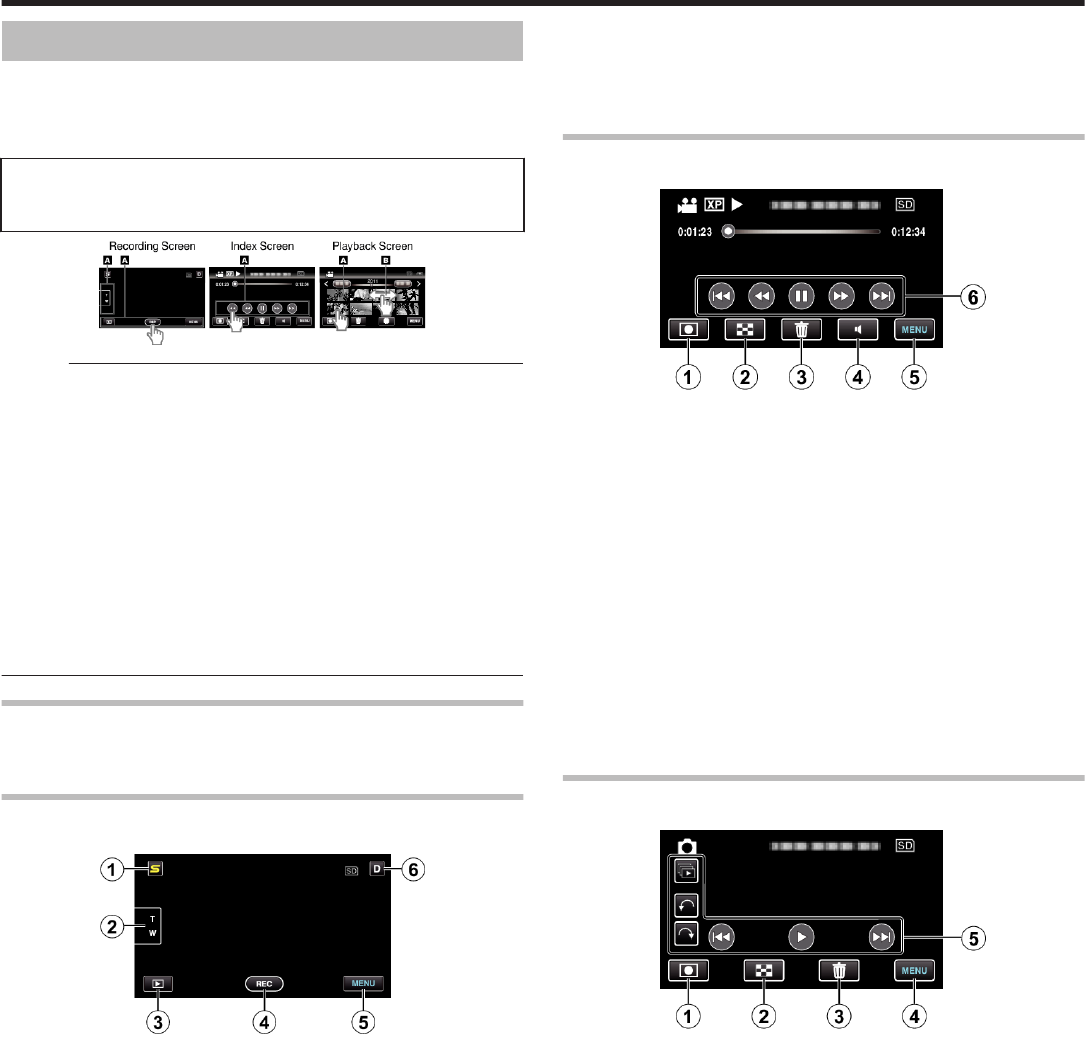Table of Contents
Beginner's Guide ............................................................ 4
Charging .................................................................................. 4
Recording ................................................................................ 4
Playback .................................................................................. 4
Shooting Tips ........................................................................... 4
Holiday Season/Christmas ...................................................... 5
Wedding .................................................................................. 6
Travel ....................................................................................... 7
Amusement Park ..................................................................... 9
Getting Started
Key Features ......................................................................... 10
Model Differences ................................................................. 11
Verifying the Accessories ...................................................... 12
Charging the Battery Pack ..................................................... 13
Charging with USB Cable .................................................. 13
Grip Adjustment ..................................................................... 14
Using as a Hand Strap ....................................................... 14
Inserting an SD Card (GZ-HM450/GZ-HM650/GZ-HM670/GZ-
HM690) .............................................................................. 15
Types of Usable SD Card ................................................... 15
Using an Eye-Fi Card ......................................................... 16
Inserting an SD Card (GZ-HM440) ........................................ 17
Types of Usable SD Card ................................................... 17
Using an Eye-Fi Card ......................................................... 18
Using the Touch Screen ........................................................ 19
Names of Buttons and Functions on the LCD Monitor ....... 19
Clock Setting ......................................................................... 20
Resetting the Clock ............................................................ 21
Changing the Display Language ............................................ 22
Holding this Unit .................................................................... 22
Tripod Mounting .................................................................... 22
Using this Unit Overseas ....................................................... 23
Charging the Battery Pack Overseas ................................. 23
Setting the Clock to Local Time when Traveling ................. 23
Setting Daylight Saving Time ............................................. 24
Optional Accessories ............................................................. 25
Recording
Taking Videos in Intelligent Auto Mode .................................. 26
Zooming ............................................................................. 28
Capturing Still Images During Video Recording ................. 28
Taking Still Images in Intelligent Auto Mode .......................... 28
Zooming ............................................................................. 30
Manual Recording ................................................................. 30
Scene Selection ................................................................. 31
Adjusting Focus Manually .................................................. 32
Adjusting Brightness .......................................................... 33
Setting White Balance ........................................................ 33
Setting Backlight Compensation ........................................ 34
Taking Close-up Shots ....................................................... 34
Creating Animation Effects (ANIMATION EFFECT) .............. 35
Registering Human Face Personal Authentication Information
............................................................................................ 36
Setting SMILE%/NAME DISPLAY ...................................... 37
Editing the Registered Face Information ............................ 38
Capturing Subjects Clearly (TOUCH PRIORITY AE/AF) ....... 40
Capturing Smiles Automatically (SMILE SHOT) .................... 41
Recording while
(FACE SUB-WINDOW) ...................................................... 42
Reducing Camera Shake ....................................................... 43
Recording at Intervals (TIME-LAPSE RECORDING) ............. 43
Recording Automatically by Sensing Movements (AUTO REC)
............................................................................................ 45
Taking Group Shots (Self-timer) ............................................ 46
Setting the USER Button ....................................................... 47
Remaining Recording Time/Battery Power ............................ 48
Playback
Playing Back Videos .............................................................. 50
Playing a Video with Defective Management Information
........................................................................................ 52
Playing Back Still Images ....................................................... 52
Slideshow Playback ........................................................... 53
Searching for a Specific Video/Still Image ............................. 54
Date Search ....................................................................... 54
Connecting to and Viewing on TV .......................................... 54
Connecting via the HDMI Mini Connector .......................... 55
Connecting via the Component Connector ........................ 56
Connecting via the AV Connector ...................................... 56
Editing
Deleting Unwanted Files ........................................................ 57
Deleting the Currently Displayed File ................................. 57
Deleting Selected Files ...................................................... 57
Protecting Files ...................................................................... 58
Protecting/Releasing
........................................................................................ 58
Protecting/Releasing Protection of Selected Files .............. 58
Capturing a Still Image in the Video during Playback ............. 59
Combining Videos Recorded by Seamless Recording .......... 60
Capturing a Required Part in the Video (TRIMMING) ............ 61
Capturing Videos for Uploading to YouTube .......................... 62
Copying
Creating a Disc Using a Connected Blu-ray Recorder ........... 63
Dubbing Files by Connecting to a DVD Recorder or VCR
............................................................................................ 63
Dubbing Files to a VHS Tape Using a VCR ........................... 64
Copying Files to an SD Card .................................................. 65
Moving Files to an SD Card ................................................... 66
Copying to Windows PC ........................................................ 67
Verifying System Requirements (Guideline) ....................... 67
Installing the Provided Software (Built-in) ........................... 67
Backing Up All Files ........................................................... 69
Organizing Files ................................................................. 70
Recording Videos to Discs ................................................. 71
Backing Up Files Without Using Provided Software ........... 72
List of Files and Folders ..................................................... 72
Copying to Mac Computer ..................................................... 73
Menu Settings
Operating the Menu ............................................................... 74
Operating the Common Menu ............................................ 74
Operating the Main Menu ................................................... 74
Operating the Face Short Cut Menu ................................... 74
Main Menu for Video Recording ............................................ 76
SCENE SELECT ................................................................ 77
FOCUS .............................................................................. 77
BRIGHTNESS ADJUST ..................................................... 77
WHITE BALANCE .............................................................. 77
BACKLIGHT COMP. .......................................................... 77
TELE MACRO .................................................................... 77
TOUCH PRIORITY AE/AF ................................................. 77
LIGHT (GZ-HM650/GZ-HM670/GZHM690) ....................... 78
DIS ..................................................................................... 78
GAIN UP ............................................................................ 78
WIND CUT ......................................................................... 79
ANIMATION EFFECT ........................................................ 79
TIME-LAPSE RECORDING ............................................... 79
AUTO REC ........................................................................ 79
FACE SUB-WINDOW ........................................................ 79
SMILE SHOT ..................................................................... 79
SMILE%/NAME DISPLAY .................................................. 79
FACE REGISTRATION ...................................................... 79
VIDEO QUALITY ................................................................ 80
ZOOM ................................................................................ 80
SEAMLESS RECORDING ................................................. 81
2