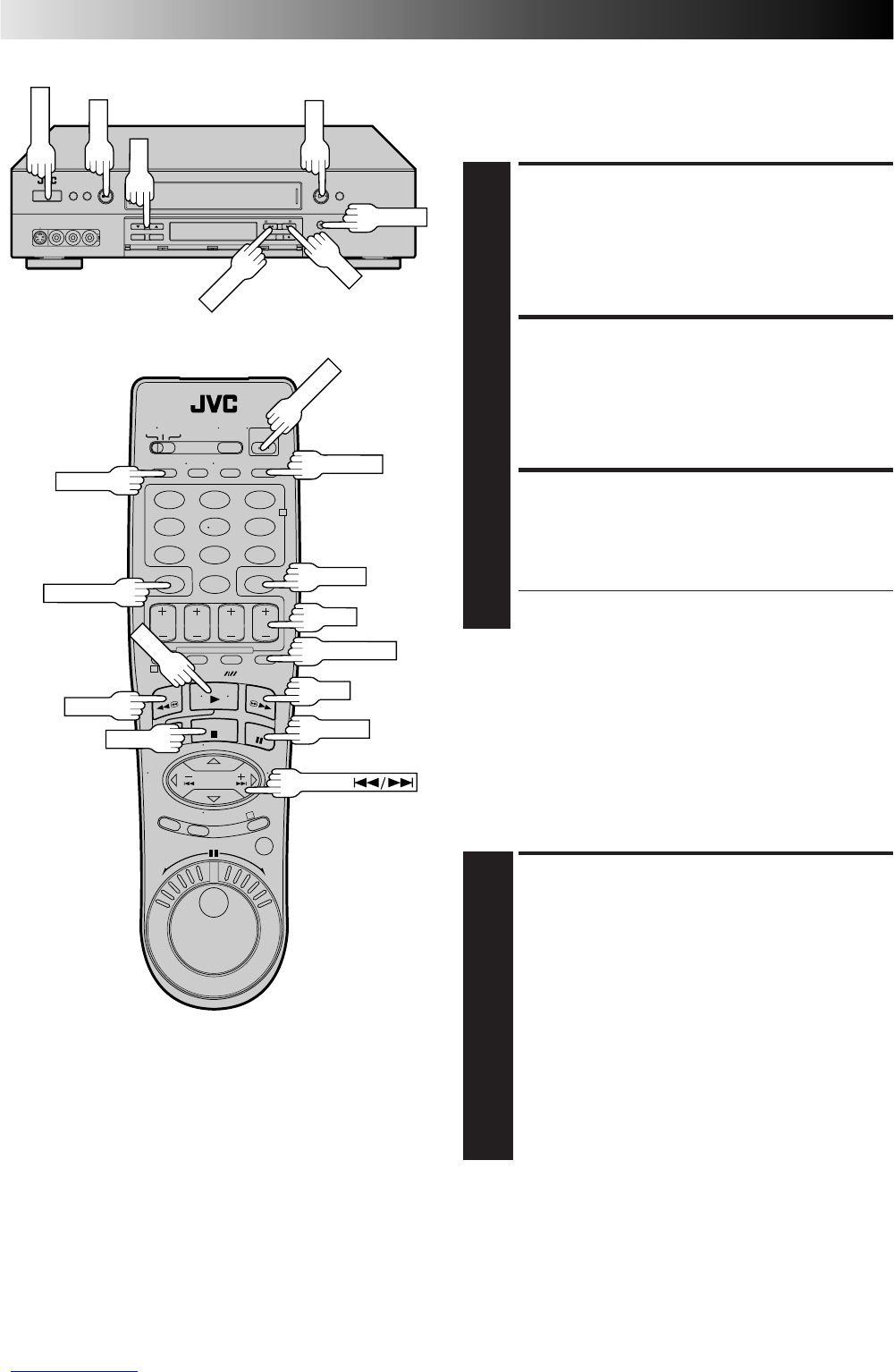26 EN
Manual Tracking
Once playback begins, the VCR’s automatic tracking function is
engaged. If tracking noise appears in the picture, you can
override this and make the adjustment manually.
ENGAGE MANUAL
TRACKING MODE
1
During playback, press the CH5 and
∞
buttons on the
VCR's front panel simultaneously to cancel the
automatic tracking mode and enable manual tracking
adjust.
ADJUST MANUAL
TRACKING
2
Press CH 5 (+) or
∞
(–) on the VCR's front panel or
remote. Press briefly for fine adjust, or press and hold for
coarse adjust. Watch the screen and continue adjusting
until optimum picture and sound quality are achieved.
RE-ENGAGE AUTOMATIC
TRACKING
3
Press the CH5 and
∞
buttons on the VCR's front panel
simultaneously.
● When automatic tracking is re-engaged, Video
Calibration is automatically activated.
NOTES:
●
To obtain a noiseless still picture it may be necessary to adjust
tracking in slow playback and then engage Pause.
●
Manual tracking is possible during hands-free slow-motion.
During hands-free slow-motion playback, simply press CH
5
(+) or
∞
(–) on the VCR's front panel or remote to adjust
tracking.
Skip Search
SKIP OVER UNWANTED
SECTIONS
1
Press SKIP SEARCH 1 to 4 times during playback, with
"CA PLAYBACK" set to "OFF" (Z pg. 33). Each
press initiates a 30-second period of fast-motion
playback. Normal playback resumes automatically.
NOTES:
●
To return to normal playback during a Skip Search,
press PLAY.
●
When SKIP SEARCH is pressed during playback of a
pre-recorded tape or a tape with the safety tab
removed, the Skip Menu is displayed (
Z
pag. 31).
When this menu is displayed, select "SKIP SEARCH"
to select the skip search function.
PLAYBACK AND RECORDING FEATURES (cont.)
123
456
7
89
0
2
4
1
3