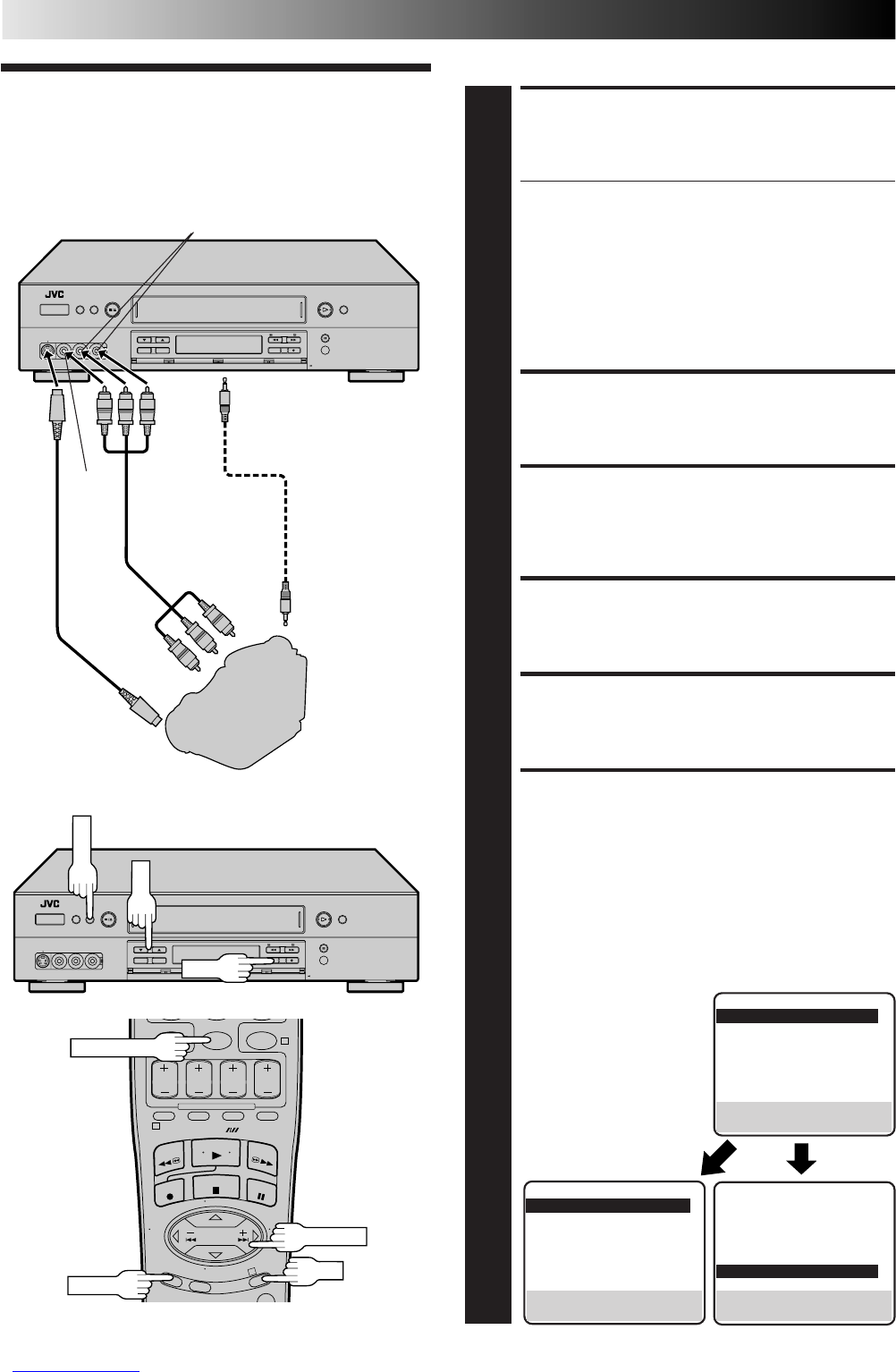54 EN
0
4
1
3
Edit From A
Camcorder
You can use a camcorder as the player and your VCR as the recorder.
MAKE CONNECTIONS
1
Connect an AV cable between the camcorder’s VIDEO
OUT and AUDIO OUT connectors and your VCR’s
VIDEO IN and AUDIO IN connectors.
● If connecting a camcorder with an S-VIDEO output
connector, it is recommended to use the S-VIDEO
connection to minimize picture degradation while editing.
● When a Master Edit Control-equipped JVC camcorder is
used, the camcorder is capable of controlling your VCR.
The mini-plug cable is a mono 3.5 mm mini-plug to
mono 3.5 mm mini-plug connector.
● If connecting to a camcorder with a monaural output,
connect the audio output connector on the
camcorder to AUDIO IN L of the VCR.
LOAD A CASSETTE
2
Insert the cassette to be recorded on into the recorder.
SET RECORDER’S INPUT MODE
3
Set to "AUX". Press the NUMBER key “0” and/or CH to
select depending on the connector being used – "L-1"
for the rear panel input connectors, or "F-1" for the front
panel input connectors.
ACCESS MAIN MENU SCREEN
4
Press MENU.
ACCESS FUNCTION SET SCREEN
5
Press CH 5∞ or TIME SCAN %fi to move the highlight
bar (arrow) to “FUNCTION SET”, then press OK or
TIME SCAN .
SELECT AUX INPUT SET MODE
6
a– FRONT S-VIDEO IN : Move the highlight bar (arrow)
to "FRONT AUX INPUT" by pressing CH 5∞ or
TIME SCAN %fi, then press OK or TIME SCAN to
set to "S-VIDEO".
b– FRONT VIDEO IN: Move the highlight bar (arrow) to
"FRONT AUX INPUT" by pressing CH 5∞ or TIME
SCAN %fi, then press OK or TIME SCAN to set to
"VIDEO".
c– REAR S-VIDEO IN: Move the highlight bar (arrow) to
"REAR AUX INPUT" by pressing CH 5∞ or TIME
SCAN %fi, then press
OK or TIME SCAN to
set to "S-VIDEO".
d– REAR VIDEO IN: Move
the highlight bar
(arrow) to "REAR AUX
INPUT" by pressing CH
5∞ or TIME SCAN
%fi, then press OK or
TIME SCAN to set to
"VIDEO".
NUMBER "0"
Recorder
Your VCR
To rear panel
REMOTE PAUSE/AV
COMPULINK
connector
Mini-plug cable
(not supplied)
(JVC camcorder
only)
Audio/Video
cable
(supplied)
Camcorder
VIDEO
OUT
AUDIO
OUT
EDIT
VIDEO
IN
AUDIO IN
%
S-
VIDEO
IN
S-VIDEO
OUT
S-VIDEO
cable
(supplied)
Player
%
%
EDITING
%
%
OK
MENU