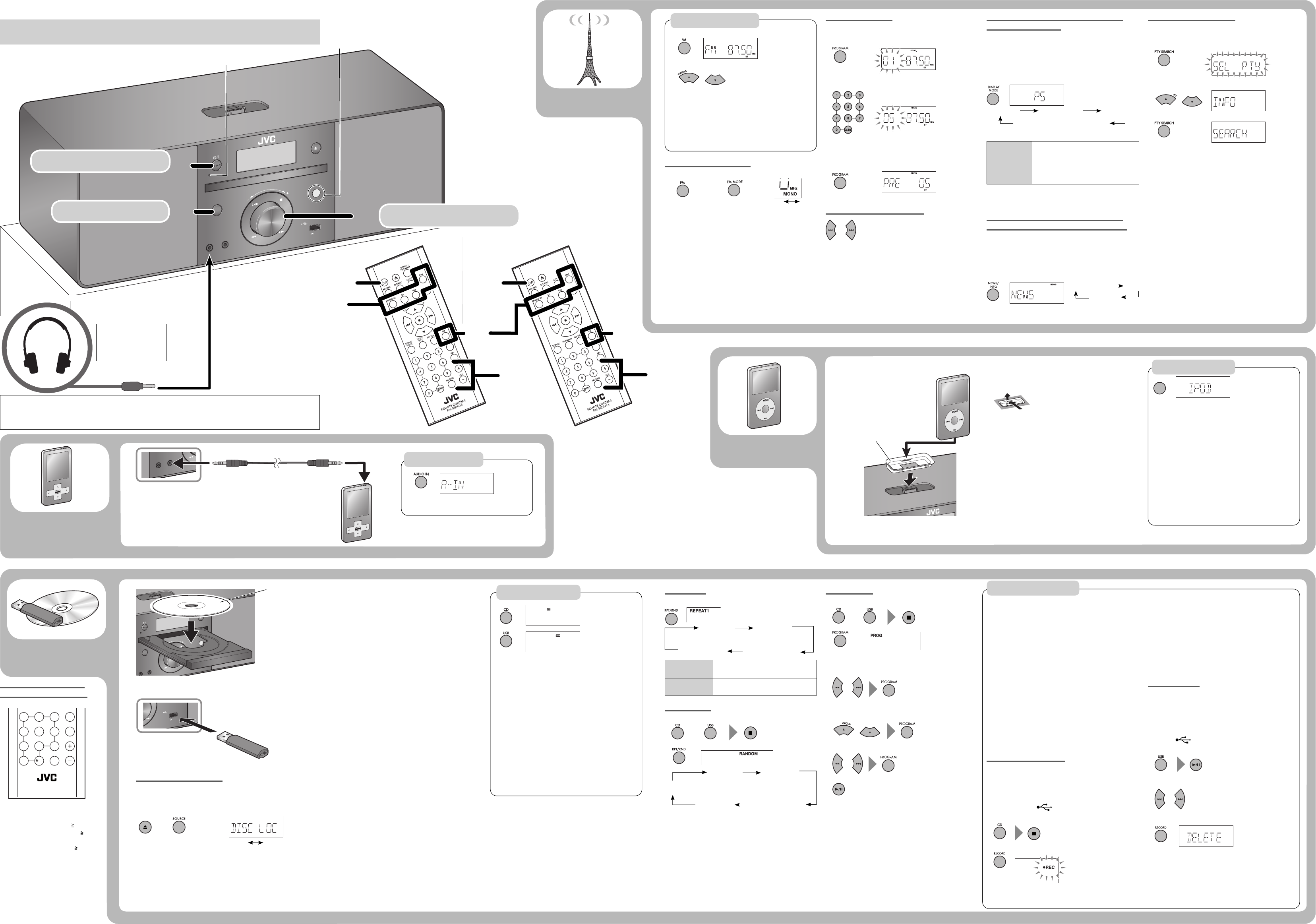PHON
E
S
A
U
DI
O
IN
SOURCE
STA
N
DBY
V
OLU
ME
US
B
M
E
M
O
RY
5V
500mA
5V 500mA
P
H
O
N
E
S
A
U
D
I
O
IN
S
OU
RC
E
S
T
A
N
DB
Y
E
J
ECT
V
OL
U
ME
U
S
B M
E
M
OR
Y
5
V
5
0
0
m
A
5
V
5
00
m
A
REPEA
REPEA
RANDOM
REPEA
11
22
33
11
22
33
22
REMOTE CONTROL
HBS
VOLFADE MUTING
6
3
5
89
100
7
4
1
SOUND MODE
U
SB
M
EM
OR
Y
5
V
5
0
0
m
A
11
33
22
MONO ST
REPEA
REPEA
REPEA
PS (NO PS*) PTY (NO PT RT (NO RT*)
DISC L DISC UNL
NEWS
INFO
2
1
2
The station search stops when a station of sufficient
signal strength is found
T5 or ∞ .
When you press 5 or ∞ repeat
changes step by step
•
•
Prohibiting disc ejection
Y
loaded disc.
While the disc tray is closed
When you lock the disc tray
on the display
display when you unlock it.
•
Progr
1 Select a source and stop playback.
2
3 Select a track number (up to 32 tracks).
For audio CD:
For MP3/WM
(1) Select a group.
(2) Select a track.
4
T7 repeatedly•
Presetting sta
Y
While listening to a target sta
1
2
Select a preset number
T
using the remote control”
page.
3
T
Y
control.
•
•
Receiving F
Sy
Radio Data System allows F
additional signal along with their regular prog
signals.
If you want to know more about Radio Data System,
visit <http://www.rds
T
Displayed if relat
PS (Prog
Ser
Commonly known station names.
PTY (Program
Ty
T
RT (Radio T T
When a Radio Data System signal is not receiv
frequency is displayed.
Switching tempor
your choic
The Enhanced Other Networks function allows the
System to swit
broadcasting a program of y
This function works while listening to the F
providing the requir
While listening to the F
•
*
•
•
PTY search (Europe only)
Y
specifying PTY code.
While listening to a station...
1
2 Select a PT
3 Start searching.
When the System finds the one you ha
station is tuned in.
TPTY SEARCH .
TPTY SEARCH while
the indications are flashing.
If no program is found,
•
•
•
Dock adaptor (supplied
with the iPod or sold
separately)
iPod
Information shown on the display differs depending
on the type of the iPod.
T
Press 6.
T
Press ¢ or 4.
T
Press and hold ¢ .
T
Press and hold 4 .
T
Press RPT/RND r
T
Press and hold 6 .
*
Stereo mini plug cord
(not supplied)
Headphones (not supplied)
USB mass storage
class device
DO NO otherwise,
the sudden blast of sound may damage your hearing
turn on the System or start playback.
Notes on USB mass storage class device c
Connect a USB mass storage class device when the
System is turned off to pr
Do not use a USB hub.
When connecting with a USB cable, use a USB 2.0
cable whose length is less than 1 m (39–3/8 inches).
The USB mass storage class device is charged thr
the USB MEMORY terminal when
the source. (Some USB mass storage class devic
not be charged through the USB MEMORY t
even if
Y
terminal of the System.
Electrostatic shock at connecting a USB mass storage
class device may cause abnormal playback of the
device. In this case, disconnect the USB mass storage
class device then reset the Syst
storage class device.
While playing back or recor
storage class device, do not disconnect the device
Doing so may cause malfunction on both the System
and the device.
•
•
•
•
•
•
•
Remote sensor
Notes on iPod c
When detaching the dock adaptor from the dock,
pull up the dock adaptor with your fingernail or sharp
pointed tool using the slot.
Be careful not to injure y
or damage the terminal of the direct
dock.
DO NOT connect or disconnect the iP
System is turned on.
Be sure to reduc
minimum level befor
volume after starting playback.
Y
Do not carry the System with iPod connected
cause damage to the dock or you might drop the iP
Do not touch or hit the iPod t
pins in the iPod dock dir
damage to the connector pins.
iPod is char
turned on.
•
•
•
•
•
•
•
iPod
Adjust the v
T
Selec
Basic oper
Playback opera
Searching for stations
Improving the r
When an FM ster
When the monaural mode (MONO) is activated, the
reception is impro
When the stereo mode (ST
to the radio in stereo when a prog
stereo
•
•
T
Press 0 .
T
device
Press 6 .
T
Press ¢ or 4 .
T
Press and hold ¢ .
T
Press and hold 4 .
T
Press 5 or ∞ .
T
Press 7 .
Playback opera
F
iP
Disc/USB
Ex
devic
Playback opera
Stereo mini plug cord
(not supplied)
Be sure to turn down
the volume befor
connecting or putting
on the headphones.
ST
Fr
(No-radio Data System signal)
(hold for 5 seconds
at the same time)
Repeat Play
During playback...
REPEA Repeats the current track.
REPEA Repeats all tracks.
REPEA
Repeats all tracks in the current group
(MP3/WMA only).
Random Play
1
Select a source and stop playback.
2
Playback starts in a random order
Random Play ends when all tracks have been played
Y
during Random Play
•
(Hold)
How to select a number
using the remote contr
Examples:
T
T 10, 2, then
0 (when 10, 0, 2,
then 0 (when
T 10, 1, 2,
then 5.
(MP3/WMA only)
or
Before you start recor
• It should be noted that it may be unlawful to
re-record pre-recorded tapes, rec
without the consent of the owner of c
the sound or video recording
program and for an
artistic work embodied therein.
The use of the files rec
this System, e
T
violates the copyrigh
to civil and criminal penalties for copyrigh
infringement.
• The volume and sound adjustments (see page 1) do
not affect recordings
• Random Play and Repeat Mode are canceled during
recording
• T
class device will be conv
sampling rate of 44.1 kHz and bit rate of 128 kbps.)
Recording fr
Y
storage class device.
Before r
Connect a recordable USB mass storage class devic
the USB MEMORY (
) terminal.
1 Select CD as a source and stop playback.
2 Star
Recording oper
(twice)
(Hold)
or
Label side
• Do not vibrate the System while r
may damage the recor
The System will aut
as “CDREC01.
When playback ends, rec
T7.
TRECORD twice during
playback of that track.
TRECORD twice
while Progr
Erasing a track
Y
device.
• Once the track is erased, you cannot r
Before erasing
Connect a USB mass storage class device to the USB
MEMORY (
) terminal.
1 Select USB as a source and start playback.
2 Select a track you want to erase
3 Erase the track.
•
•
•
•
•
(twice)
Preset number
1
2 Start playback of the external device.
(No indication)
(Other models)
(RM-SRDN1A)
(European model)
(RM-SRDN1R/RM-SRDN1WR)
(Other models)
Canceled
(No indication)
Canceled
(MP3/WMA only)
(On the main unit)
and
Canceled
(No indication)
EN_RDN1[JCBUSAUX]REV_B_2nd.indd 2EN_RDN1[JCBUSAUX]REV_B_2nd.indd 2 10.7.28 0:57:02 PM10.7.28 0:57:02 PM