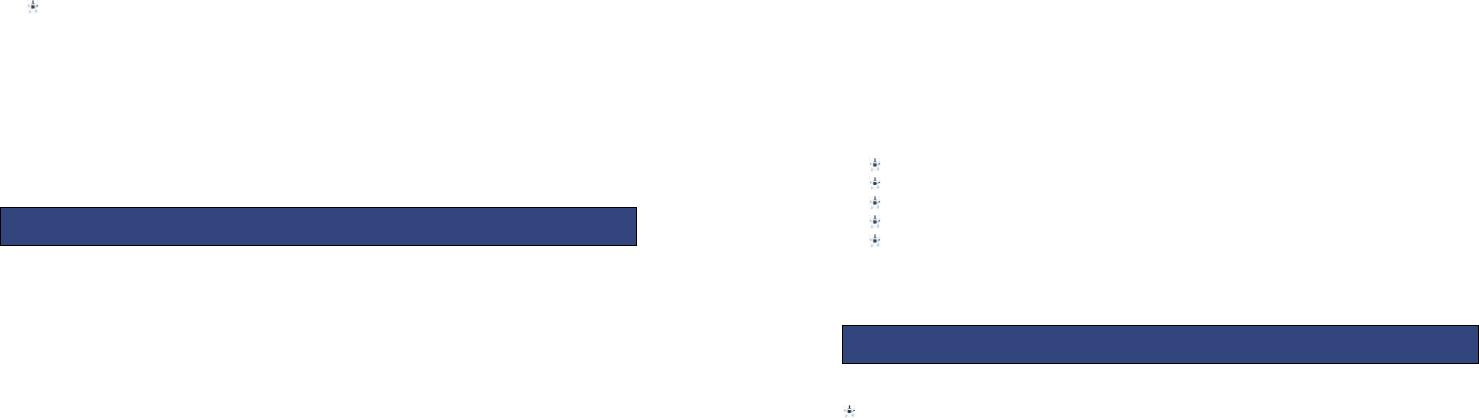16
The left and right navigation keys scroll through radio stations.
Radio options menu
Channel list – Radio stations names and frequencies can be saved. When in FM
Radio pressing the corresponding key will tune into the specified frequency.
Manual input – Radio frequency can be manually entered.
Auto search – Automatically searches and saves the found frequencies.
7.1 Emergency Setting
Emergency alarm function, when you need emergency help, long press back "help"
button, it will sent the help message and make calls automatically to phone
numbers preset.
Button status: switch on/off this function( defaulted on)
SOS numbers: 5 numbers you can preset
SOS messages: Defaulted message is "Emergency, Need Help!"
7.2 Speed dial
Short-cut call function, you can preset numbers, after done, long press the buttons
to make a call.
Status: choose on/off button
Set numbers: 1,2,3 short cuts buttons can be preset. Additionally, number 2-9 can be
preset also.
7.3 CALCULATOR
Calculator helps you perform basic arithmetic functions, such as addition,
subtraction, multiplication and division.
The navigation keys correspond to the arithmetic function displayed in the
calculator display.
Up navigation key- choose Add, divide, Multiply, Subtract
Down key: choose add, divide, Multiply, Subtract.
left soft key- equal to
Right soft key – Clear
7.4CALENDAR
Calendar can be used to check the current date and plan events.
Calendar options
Jump to date: Jump the selected date.
Go to today: the date of the input query calendar information
17
Go to weekly/monthly view: can set the calendar display mode through week or
month.
7.5 ALARM
Alarms can be set to sound at the specified time. To add a new alarm follow these
steps:-
Launch the alarm feature through the ‘Extras’ menu.
Highlight an alarm and select ‘Edit’.
In the status menu select ‘On’.
Select time for alarm to sound and repeat value.
Select ‘Options’ – ‘Save’ and alarm is set.
When an alarm is active a bell icon is displayed at the top of the idle screen and the
alarm will be checked in the list.
Bluetooth
You can transfer data, such as images and videos to other devices using Bluetooth.
Search for devices and accept/transfer data. The received data is automatically
stored in your phone.
Bluetooth options
Power: Switch Bluetooth on and off
Visibility: If your device is visible other Bluetooth devices can find the phone; if you
select off, other Bluetooth devices can’t find the phone.
My device: Select to add new equipment and search for Bluetooth devices within
range of the signal. After the Bluetooth device is found, you can select the device
you wish to connect with.
My name: Modify the Bluetooth device name that other users can identify your
device with.
Services:
This function can be enter and go internet.