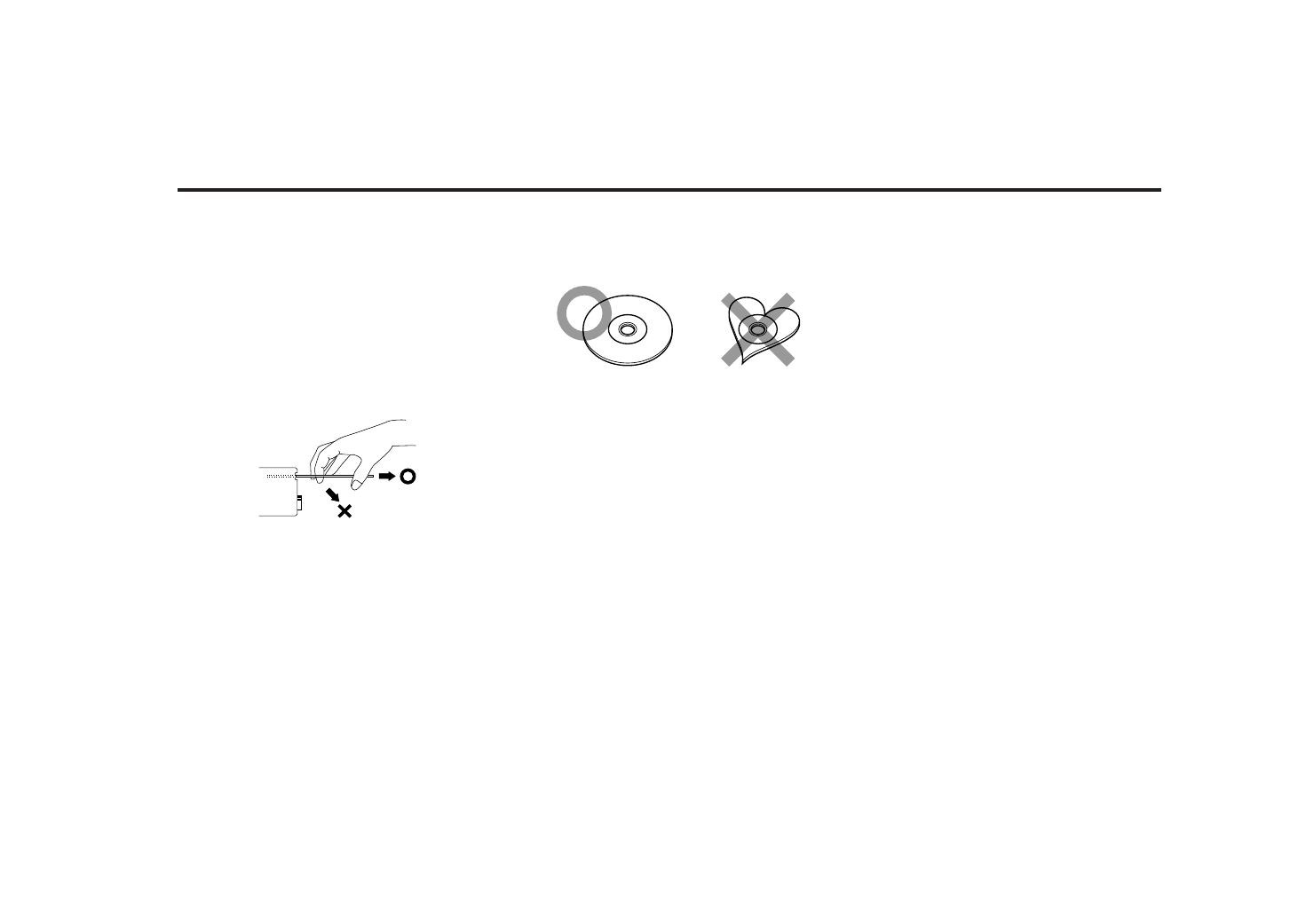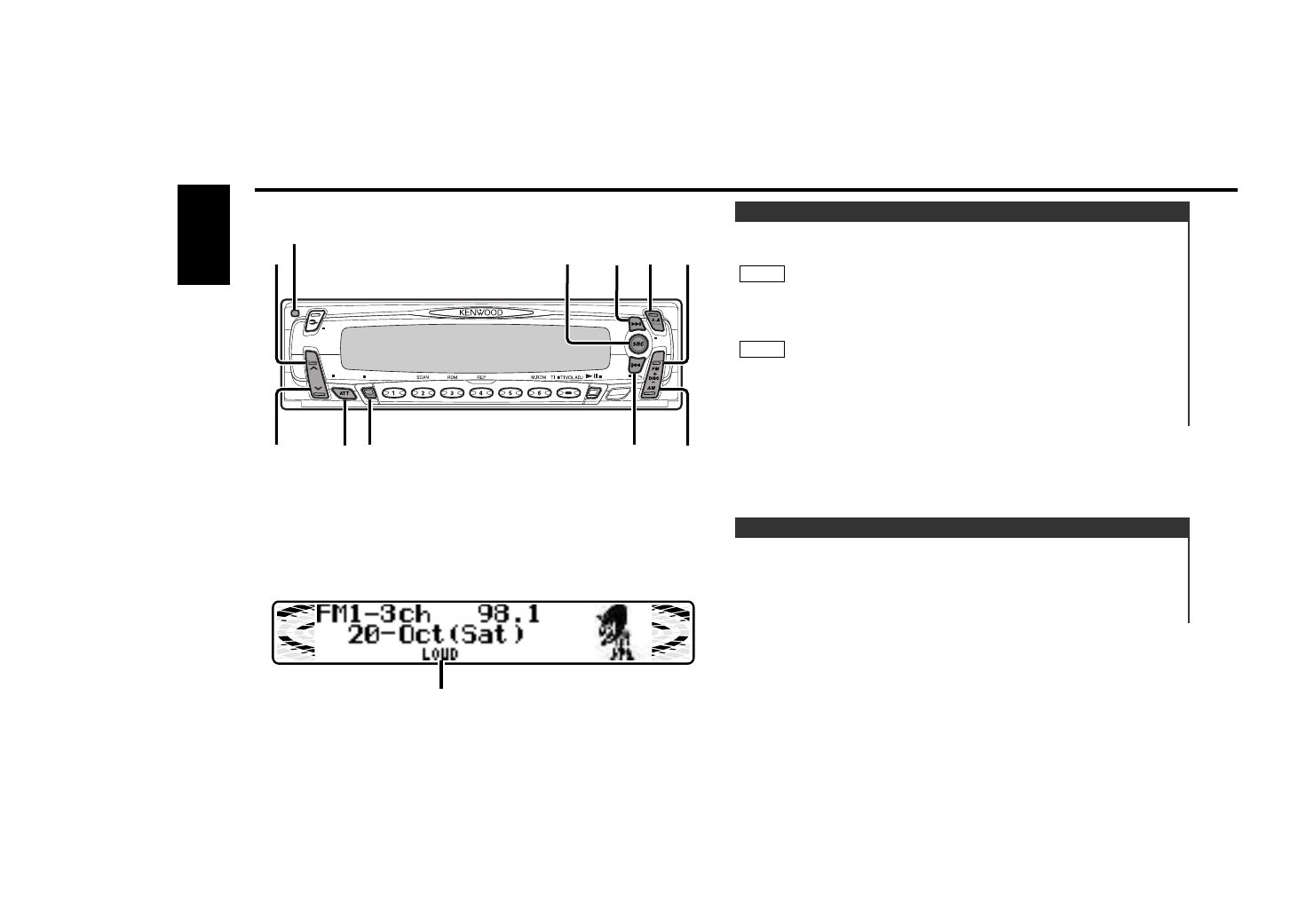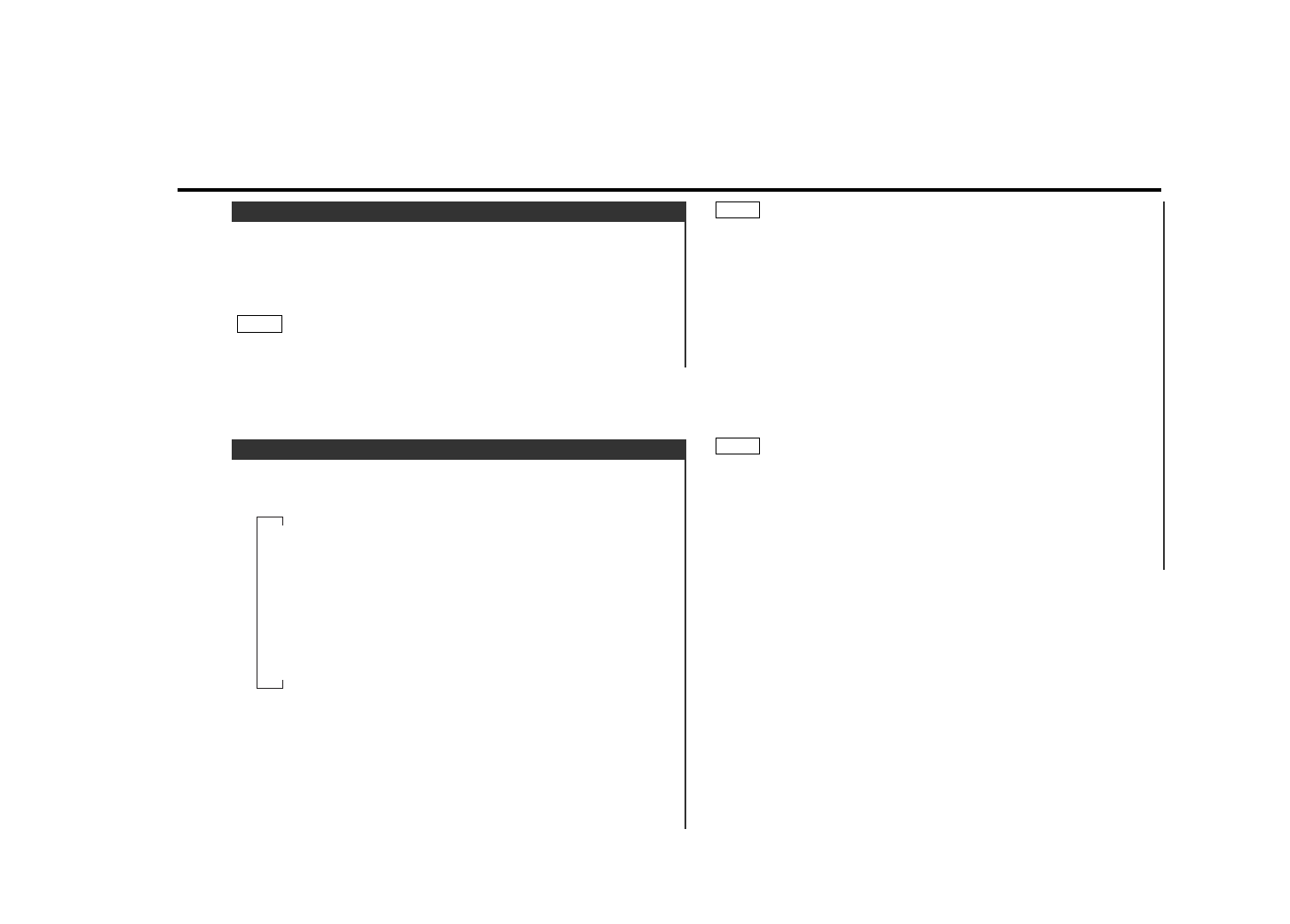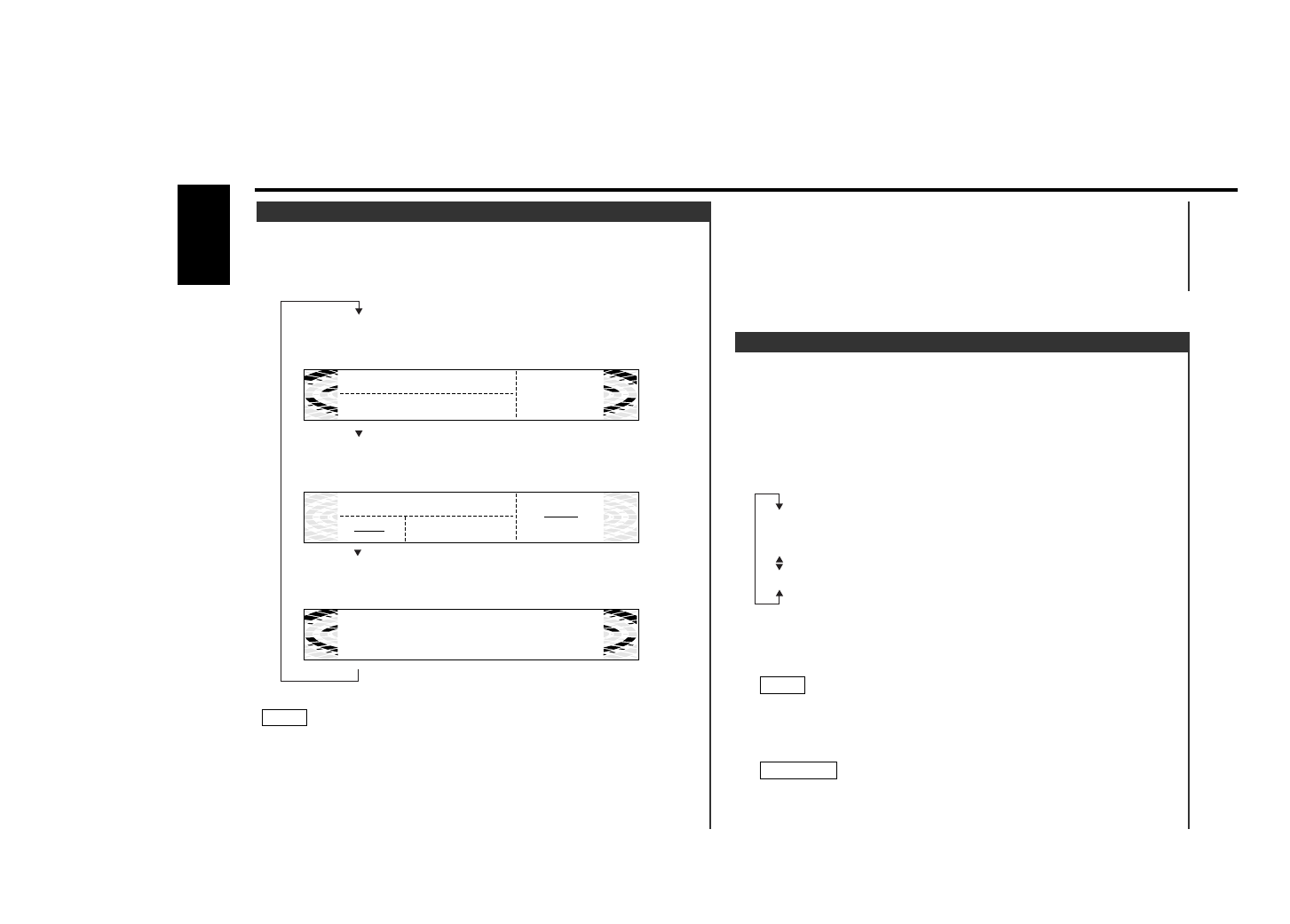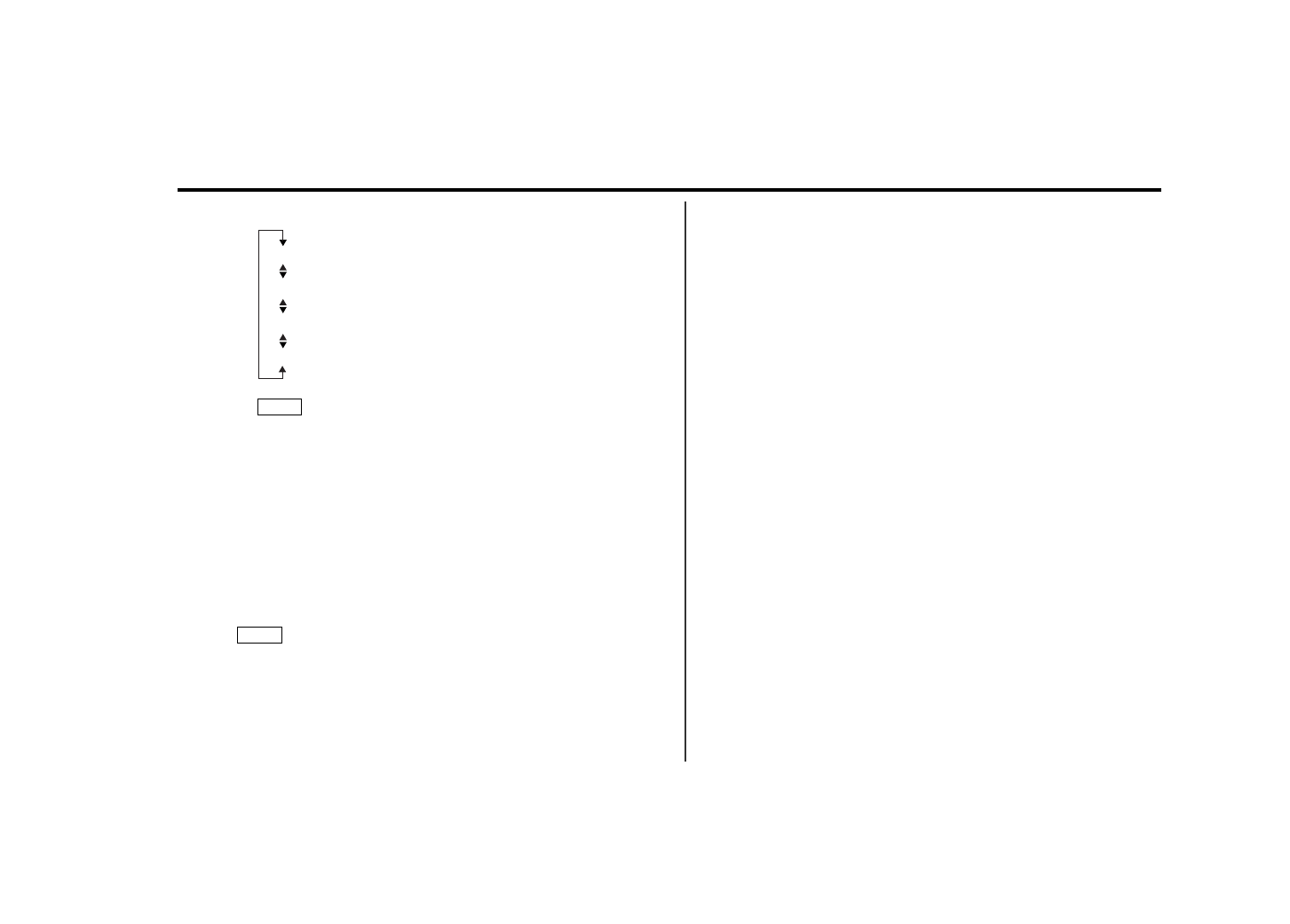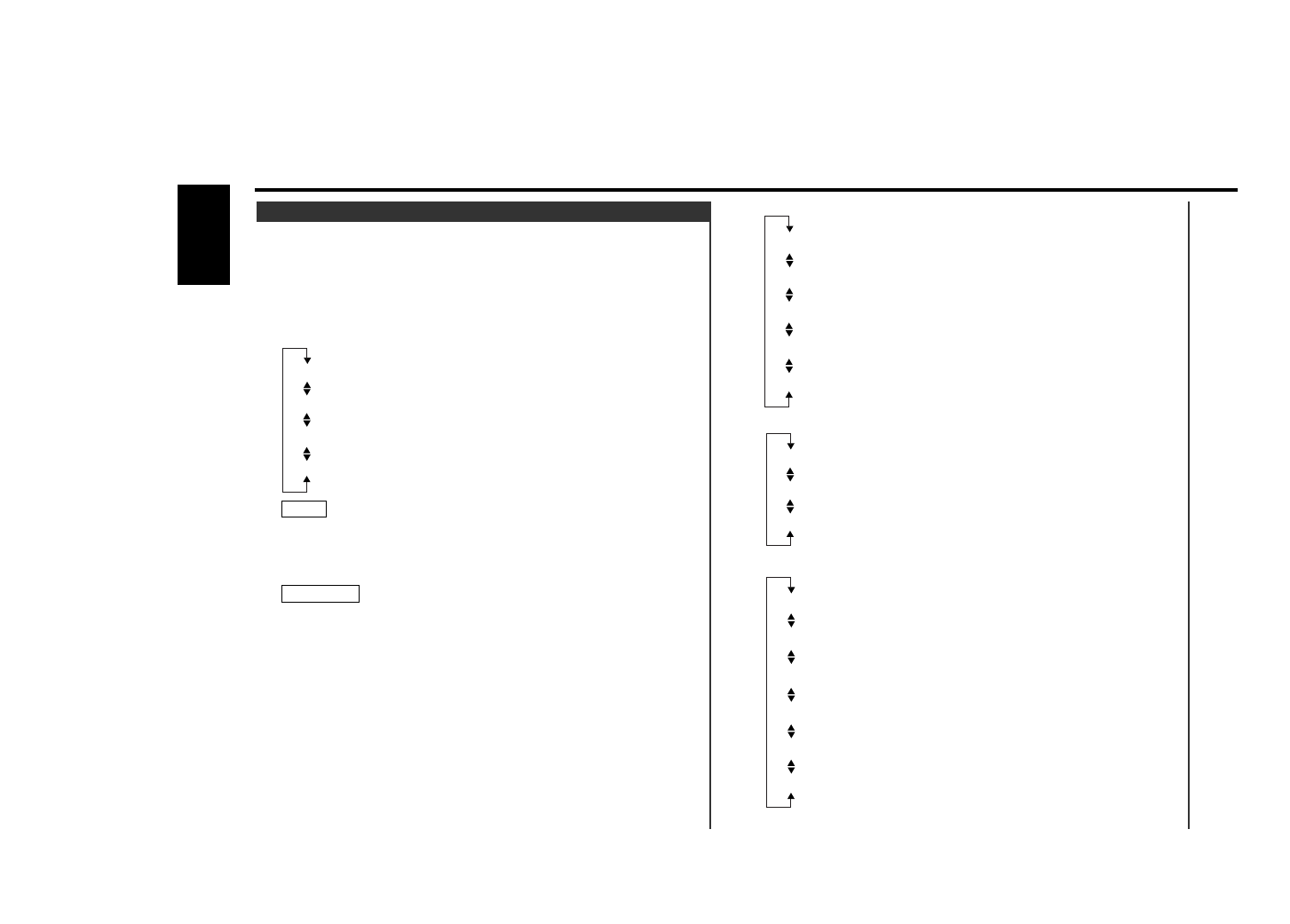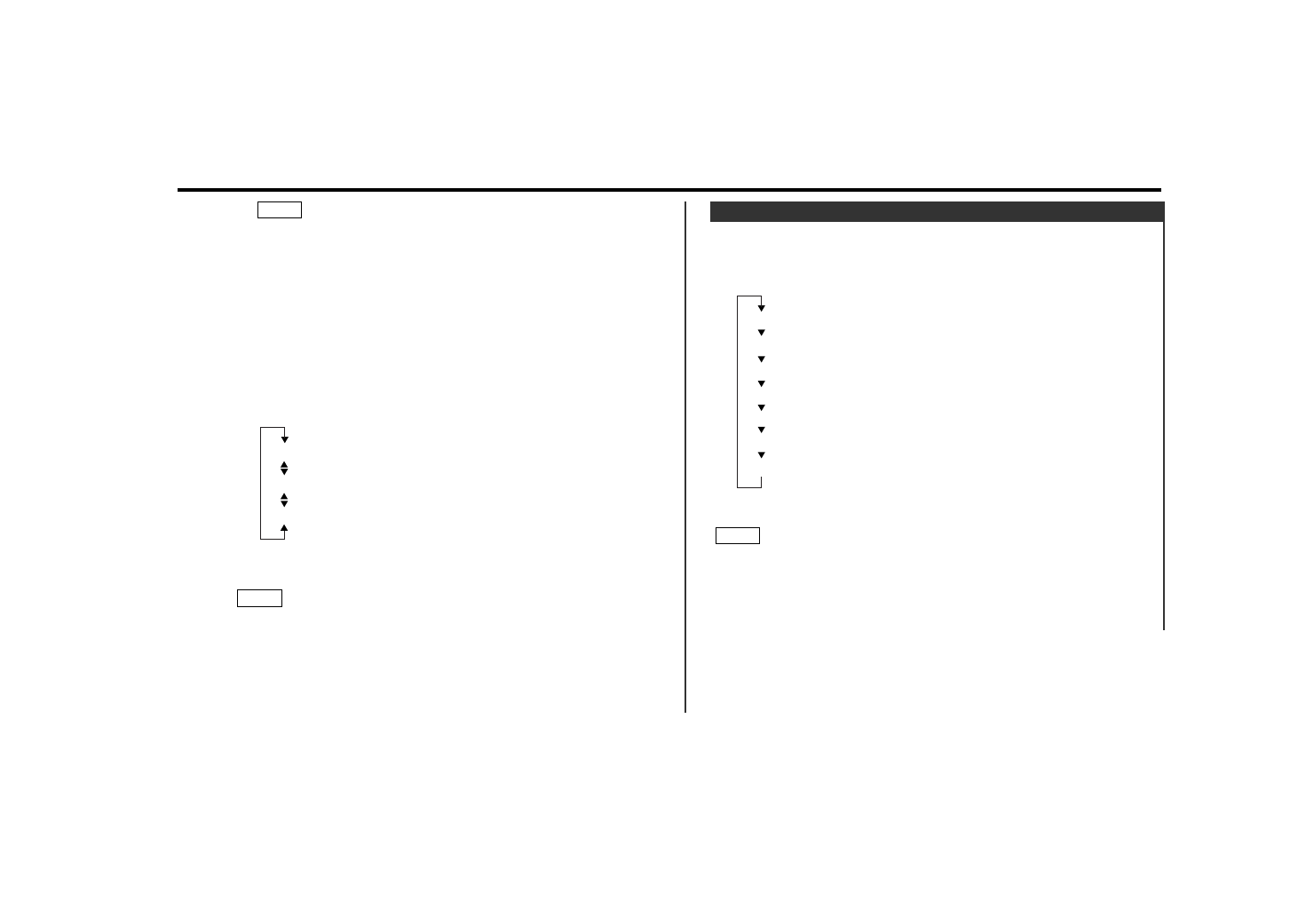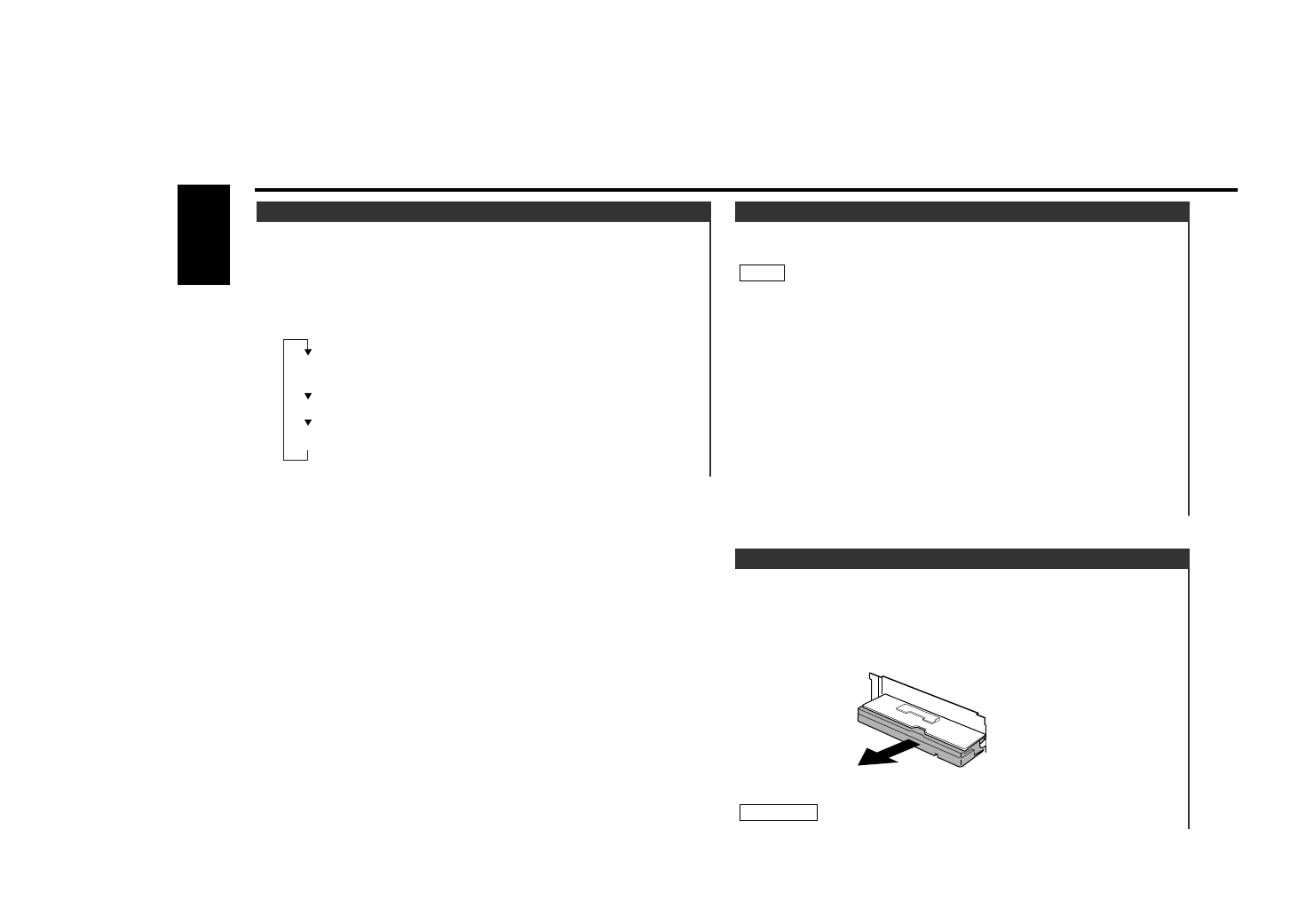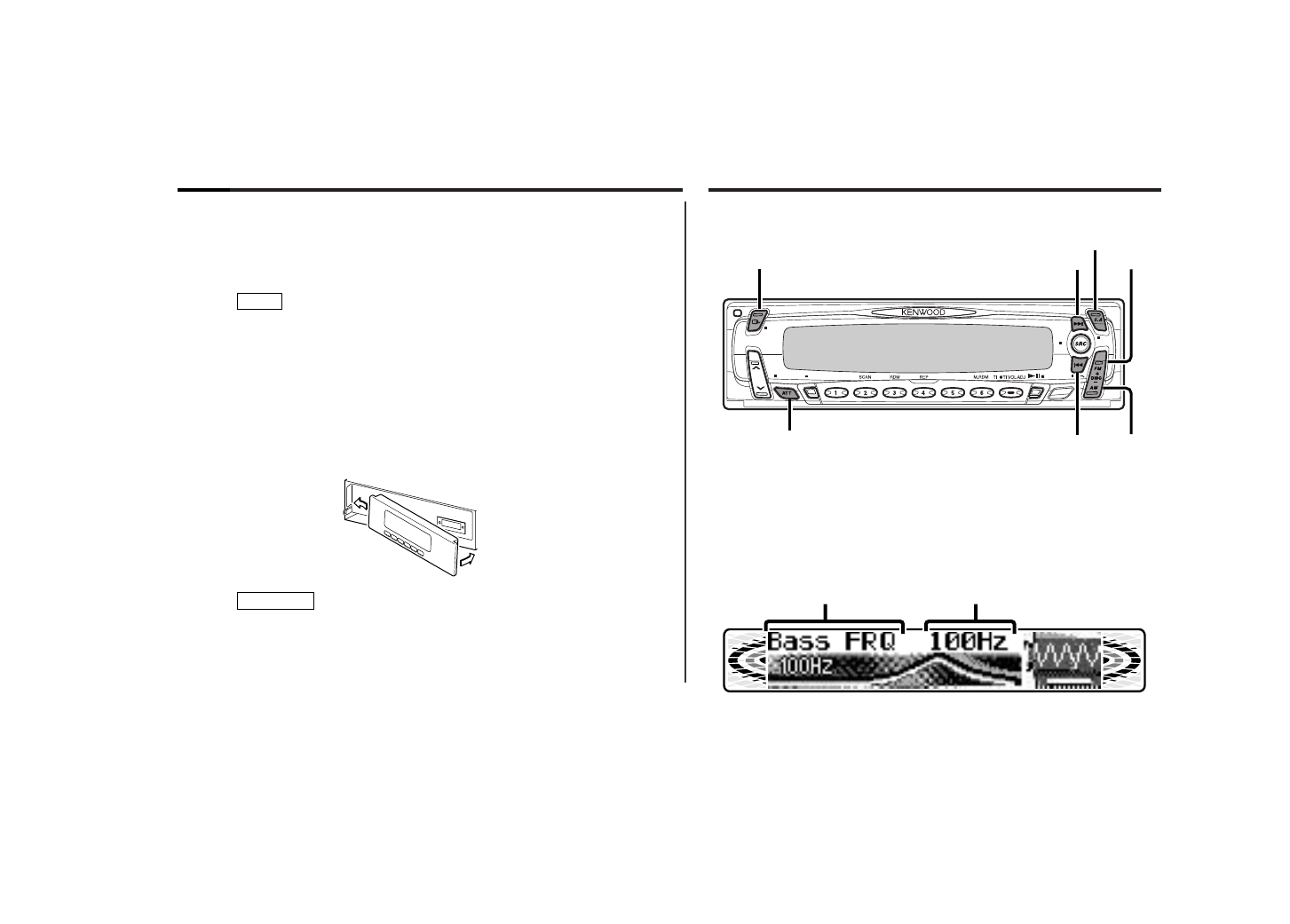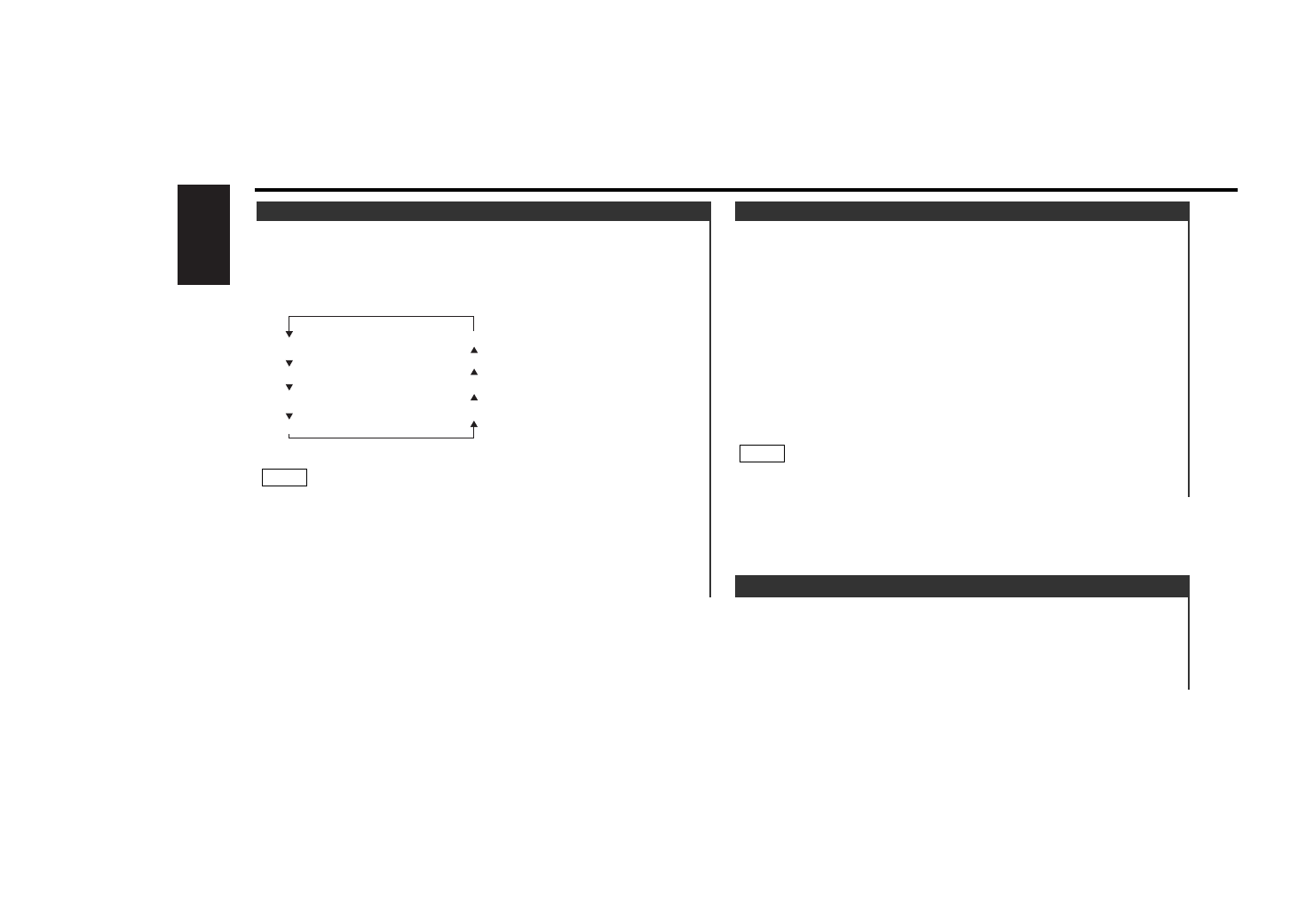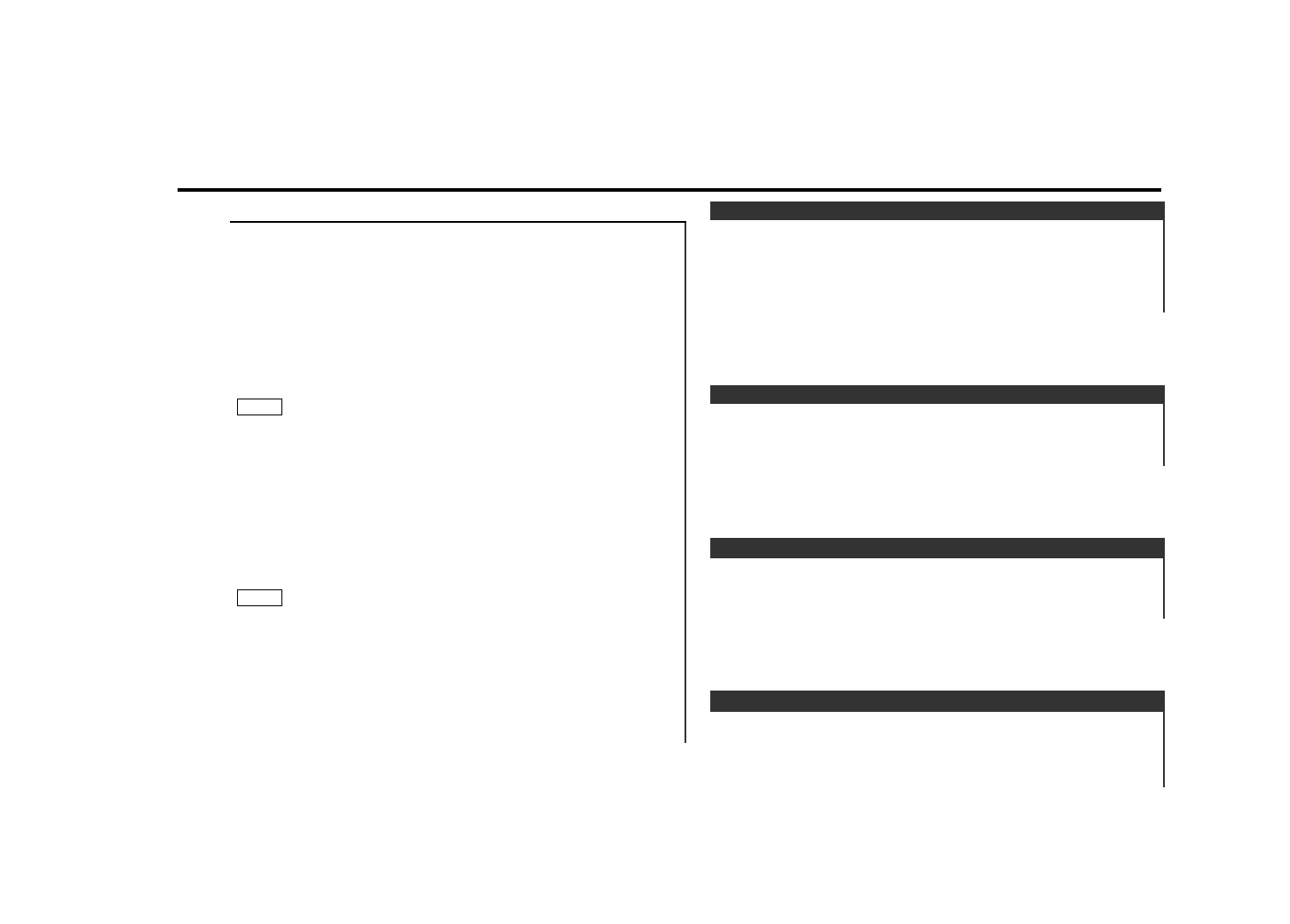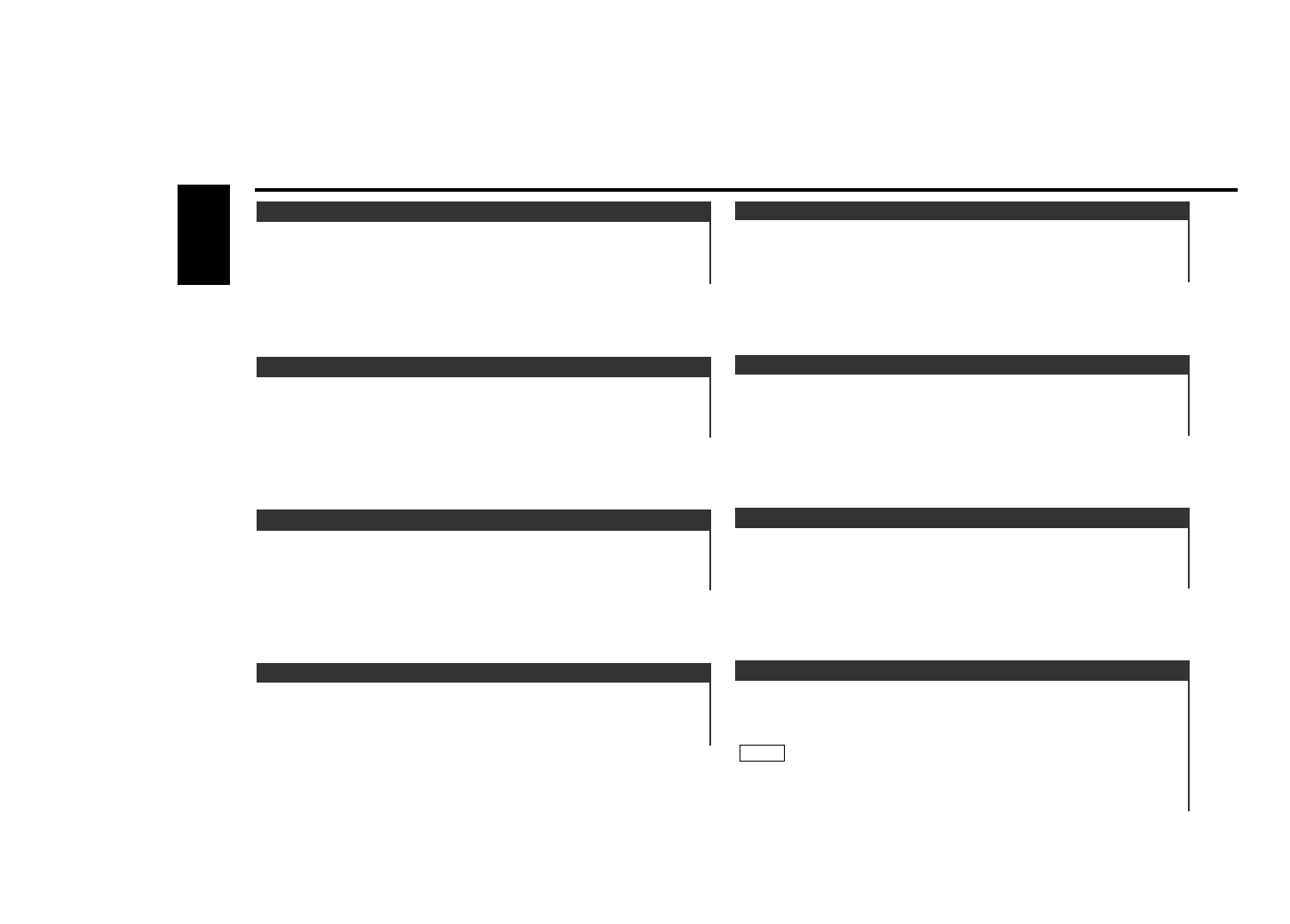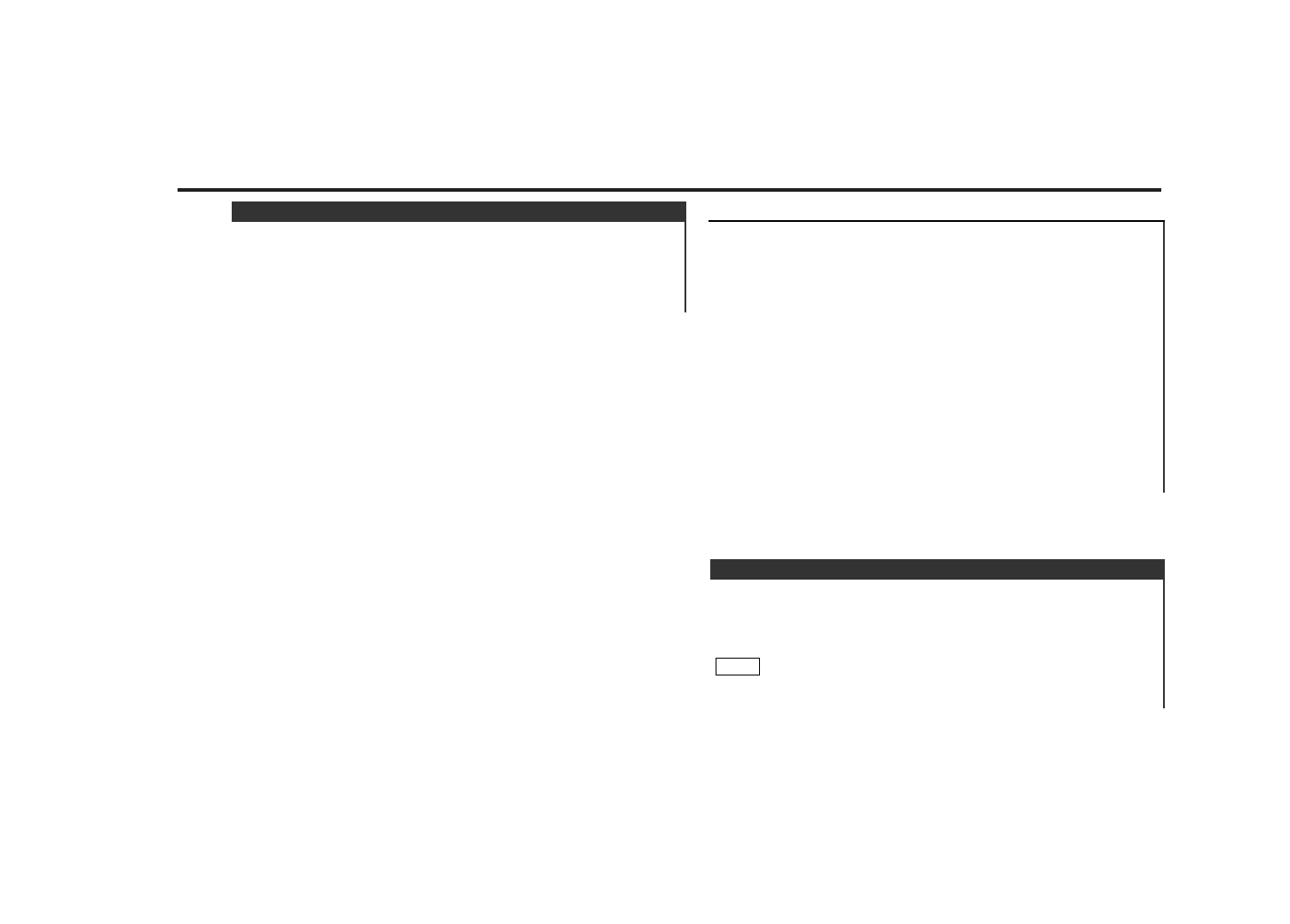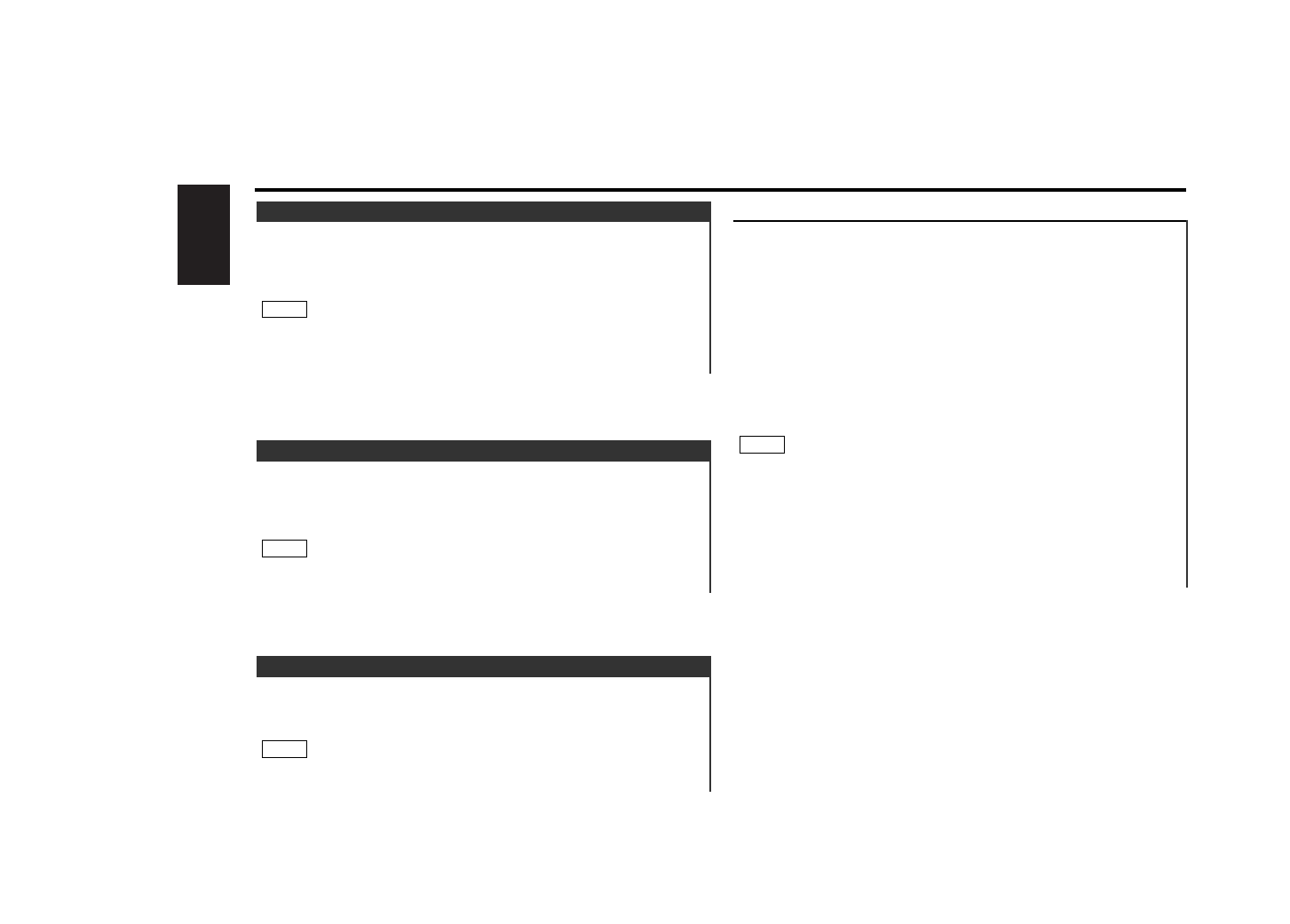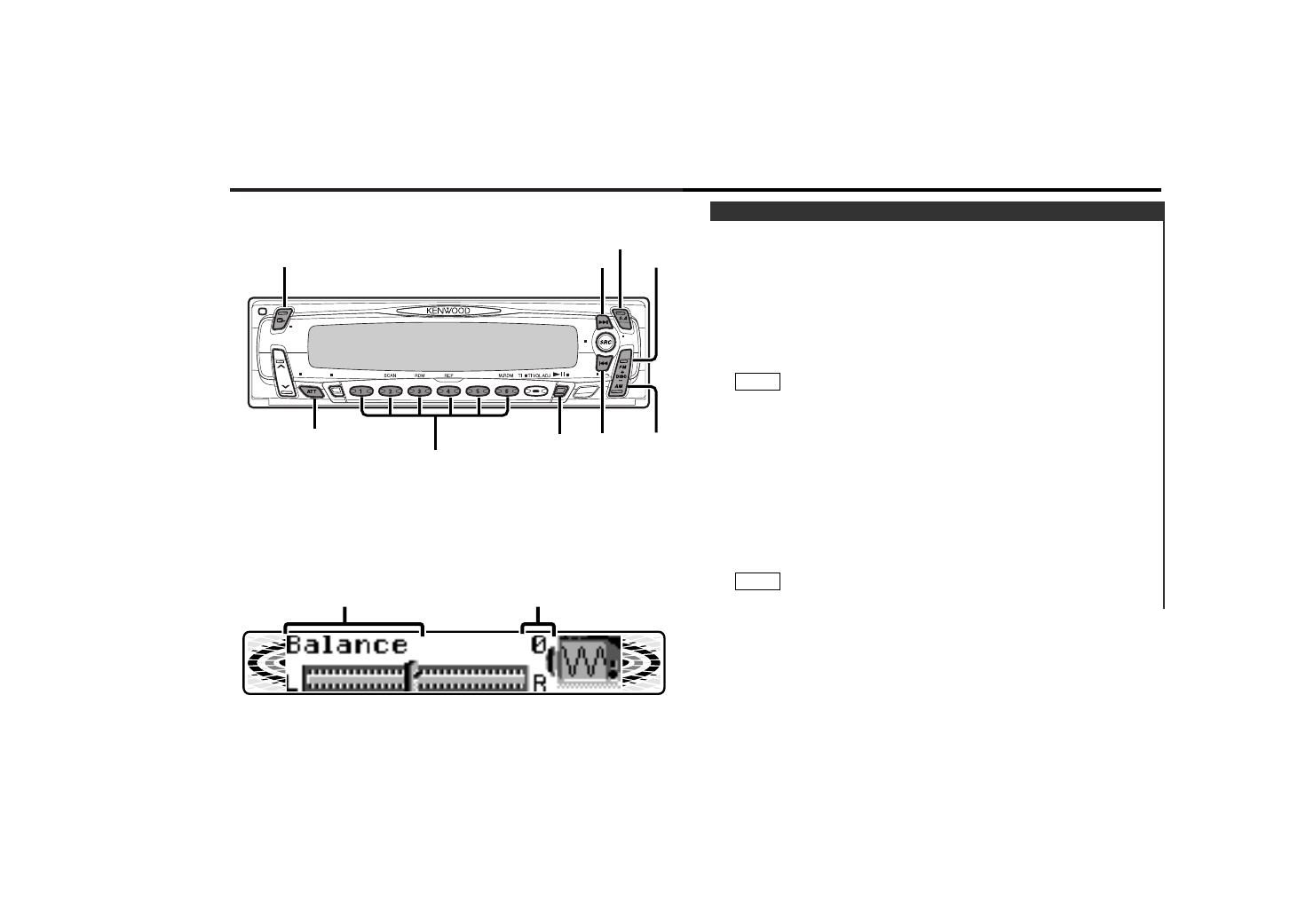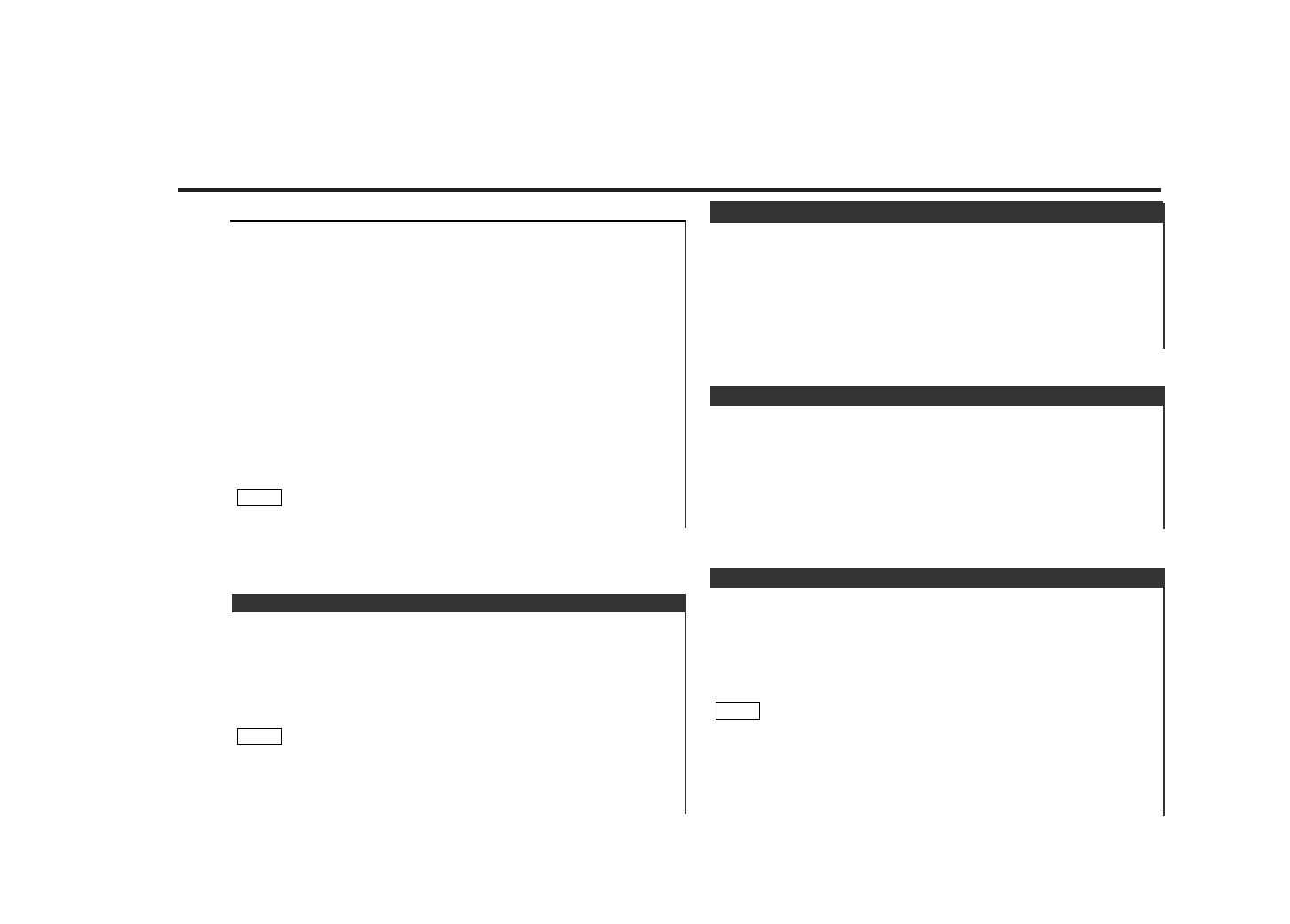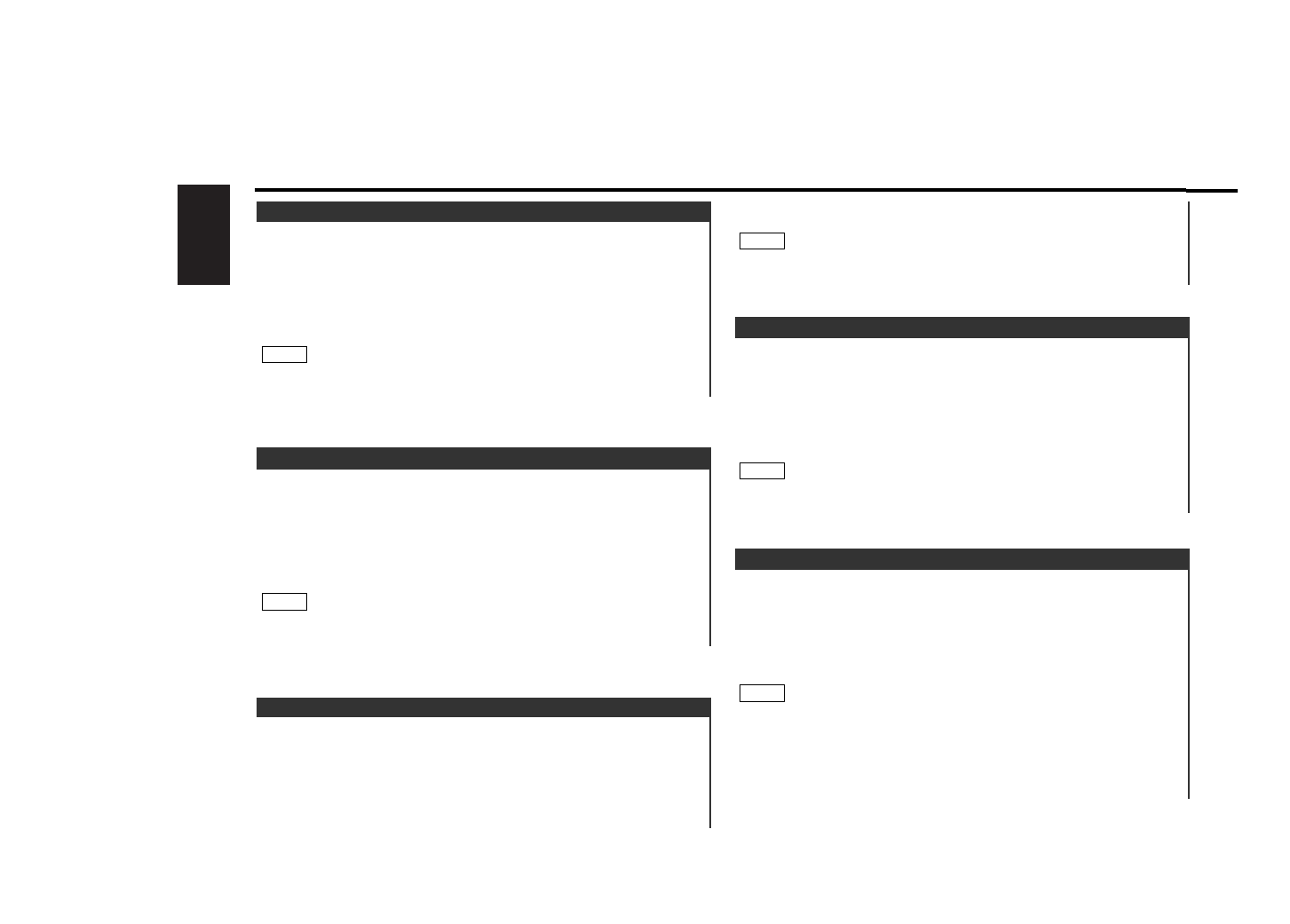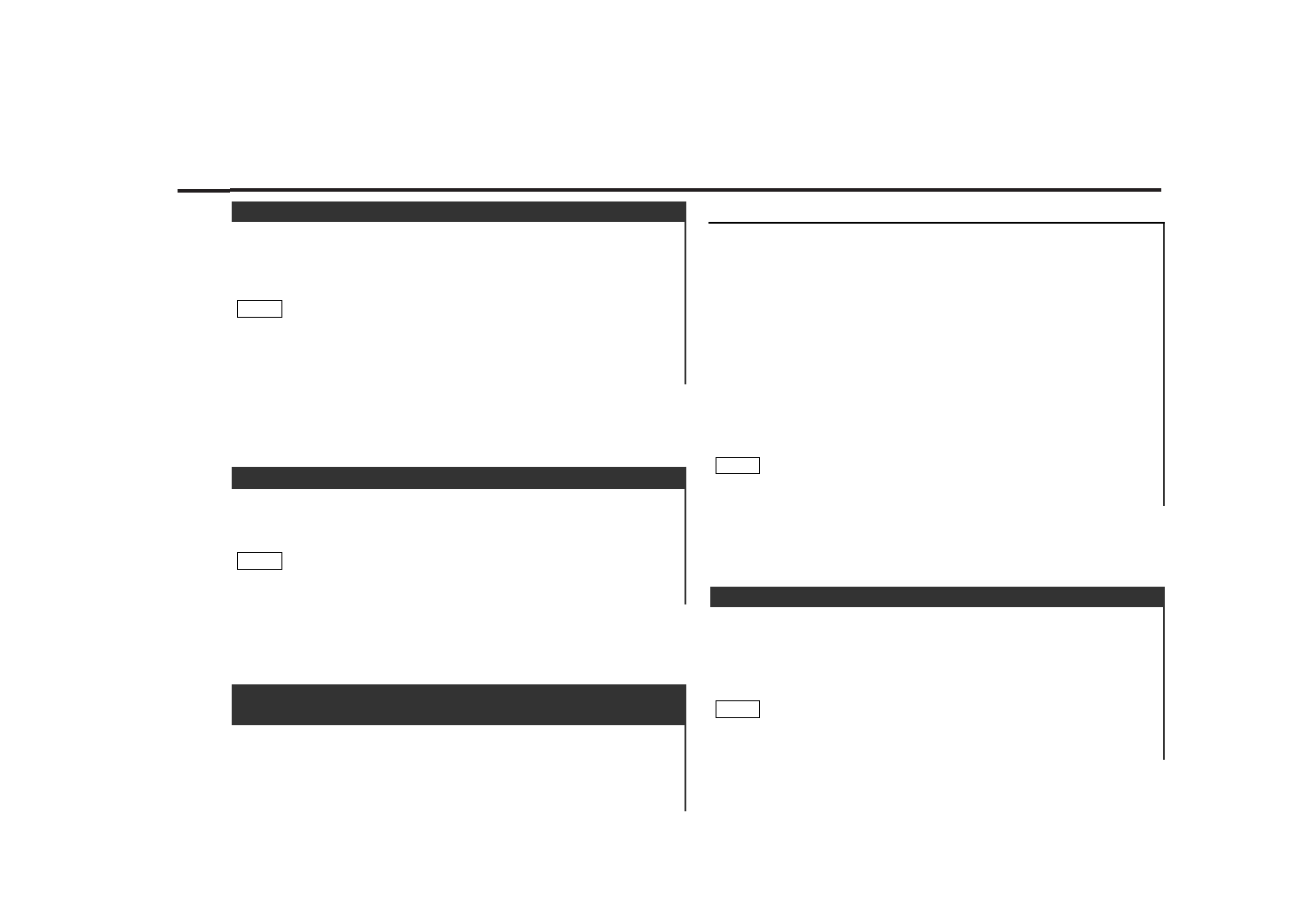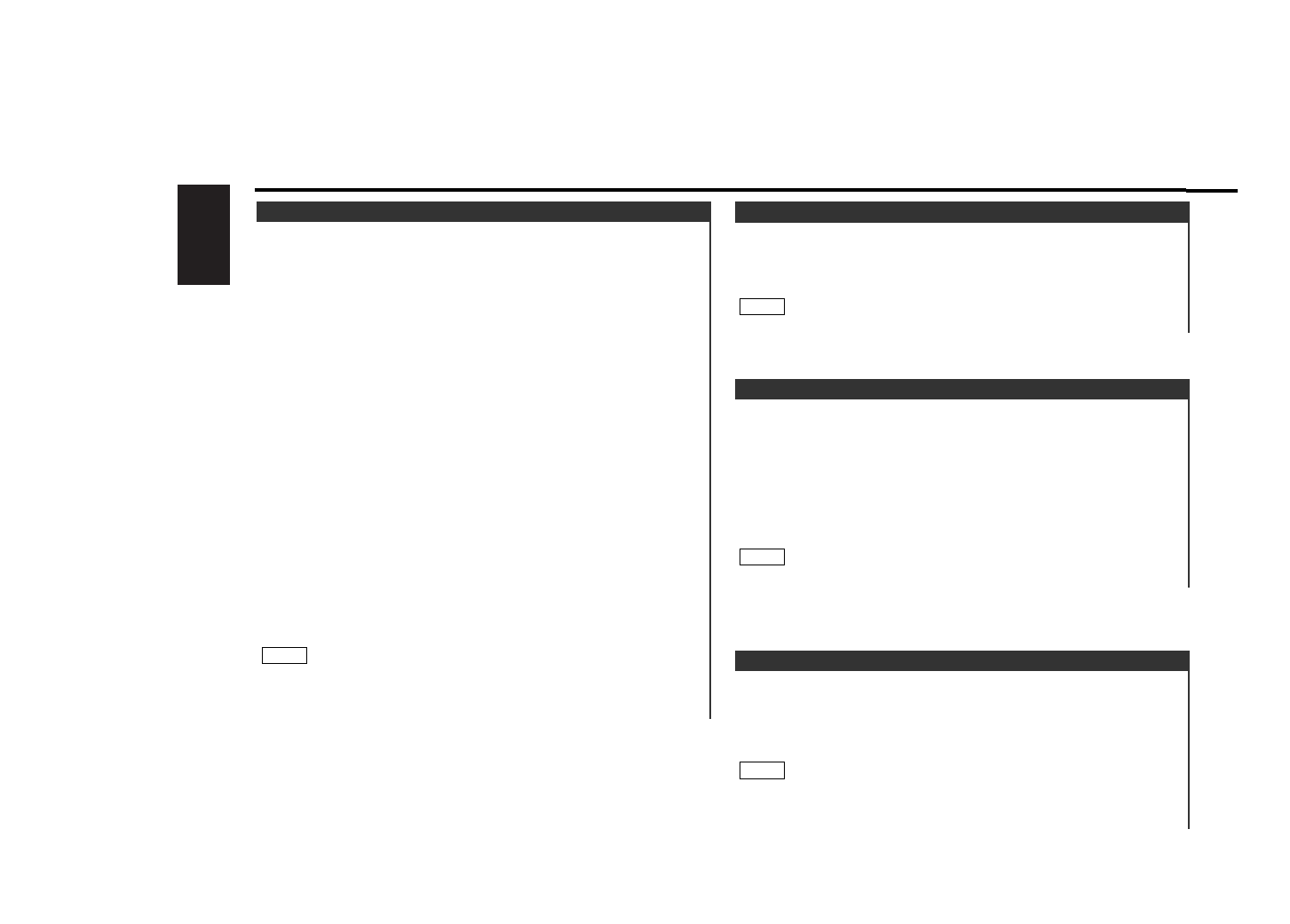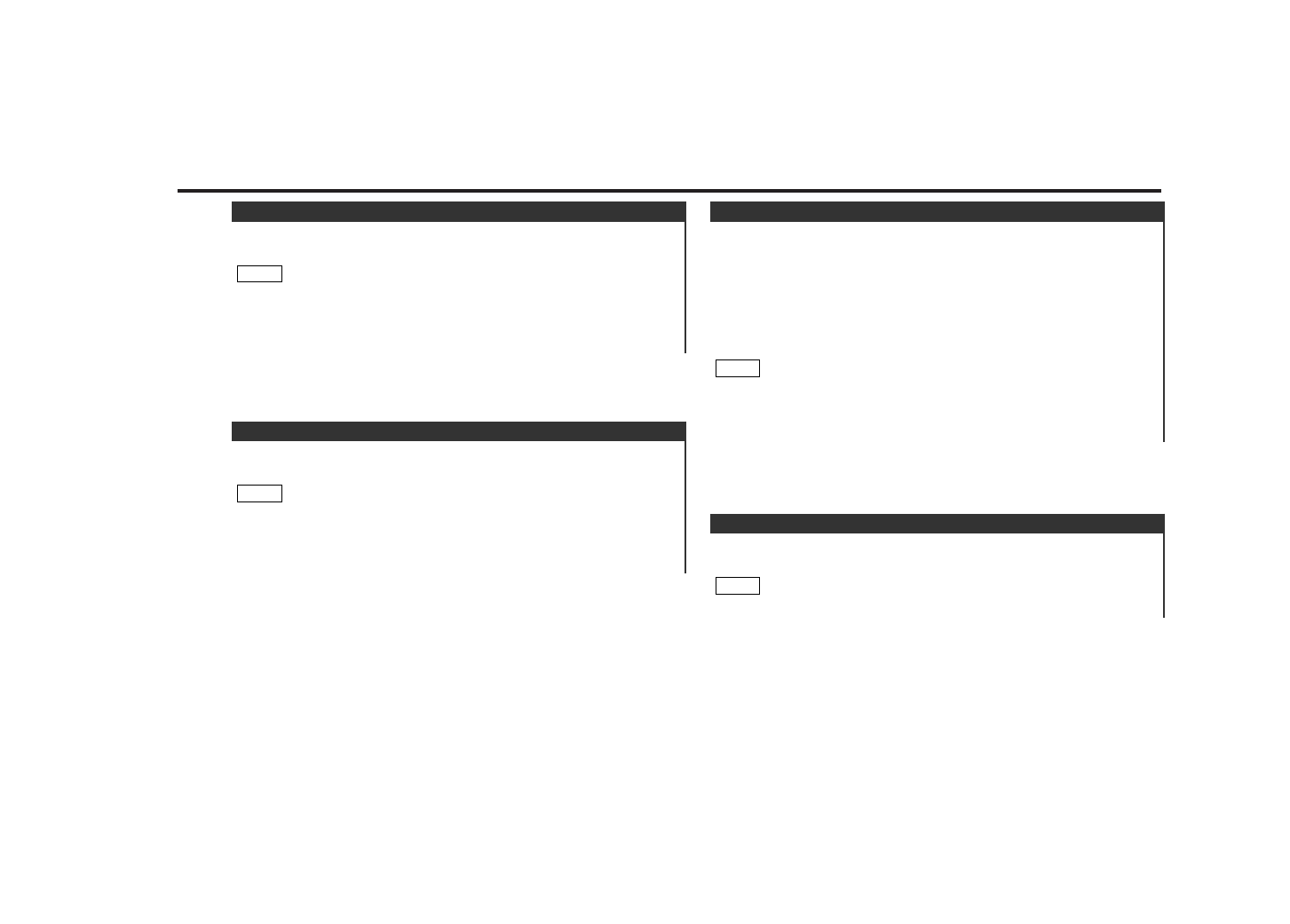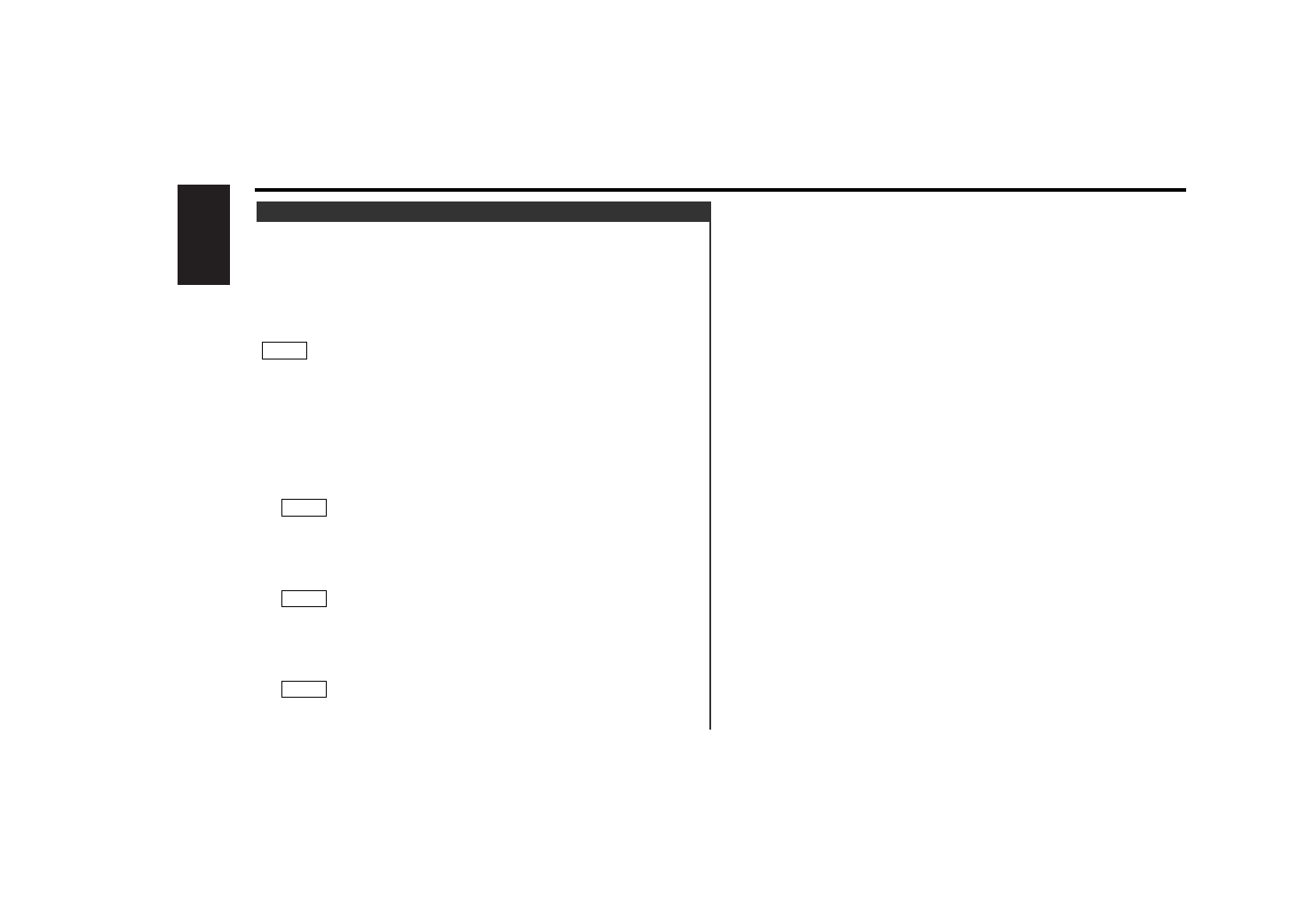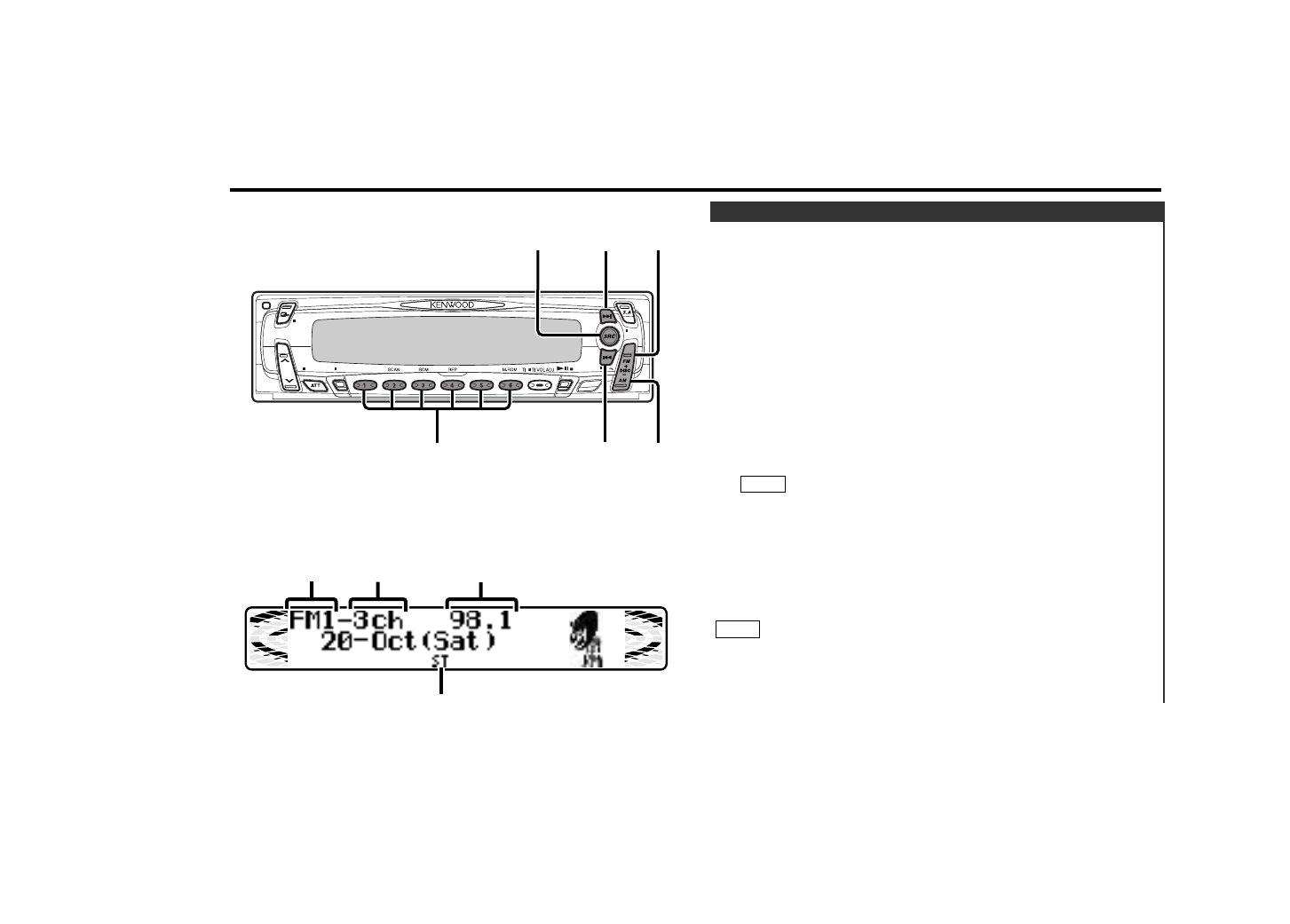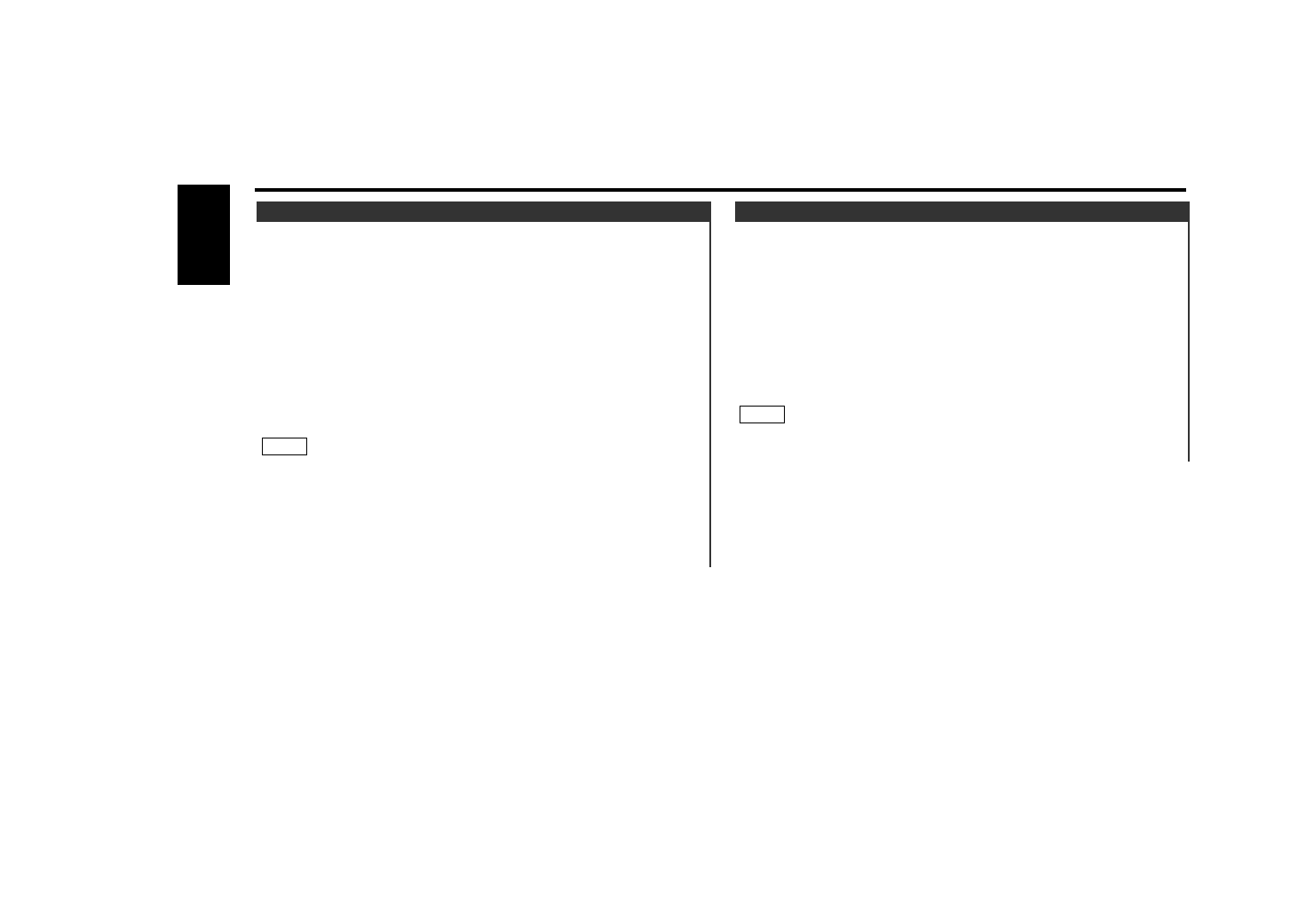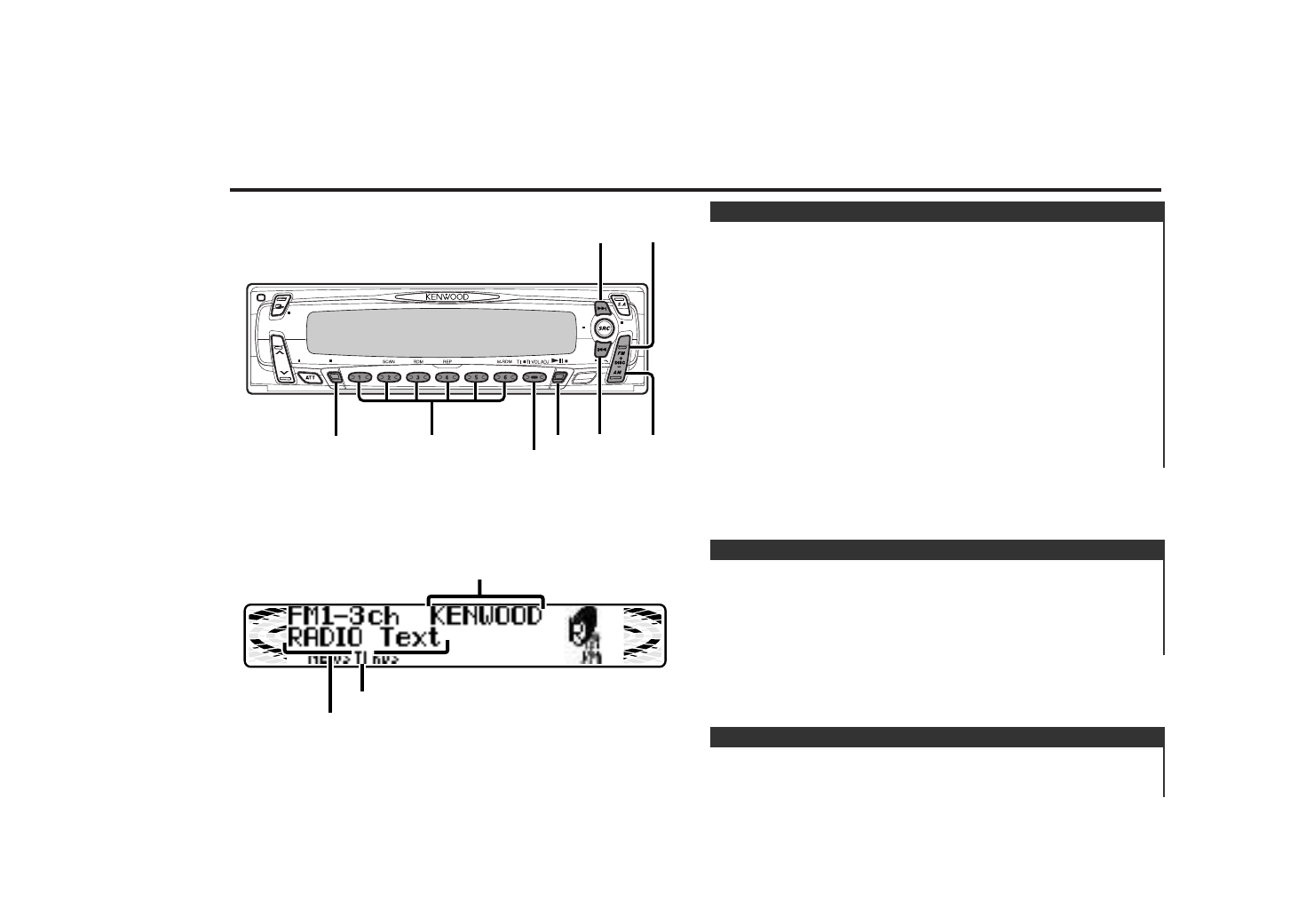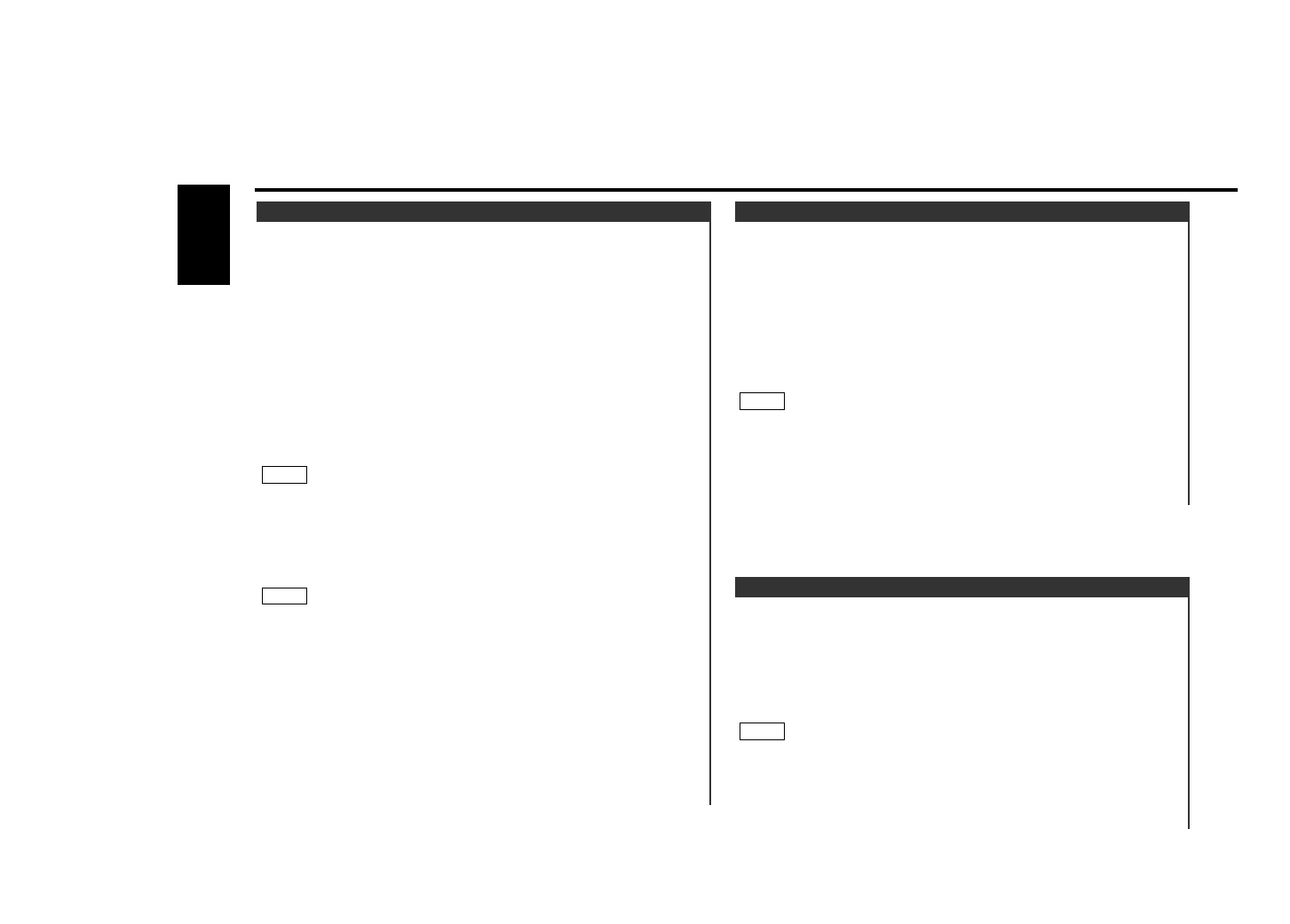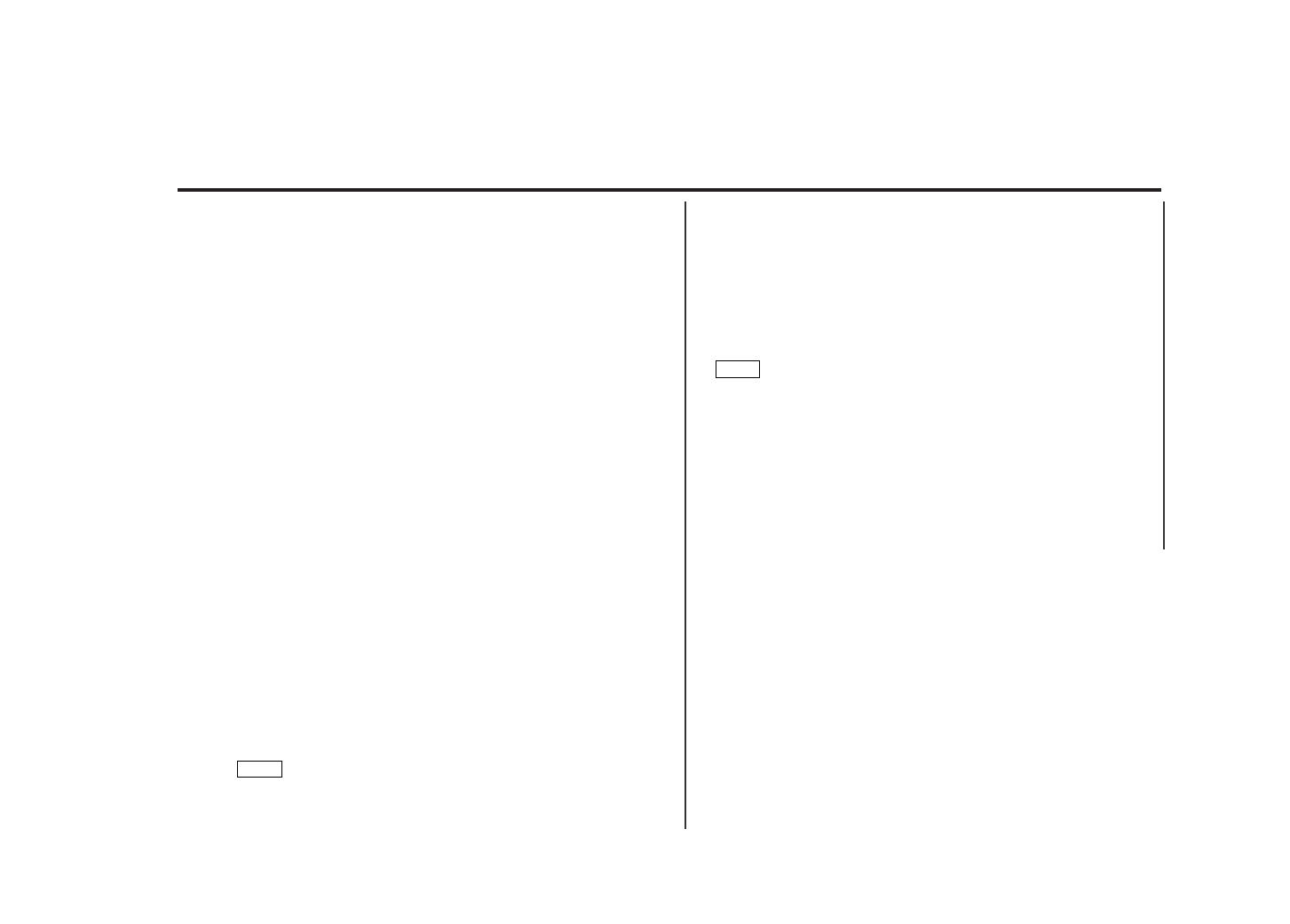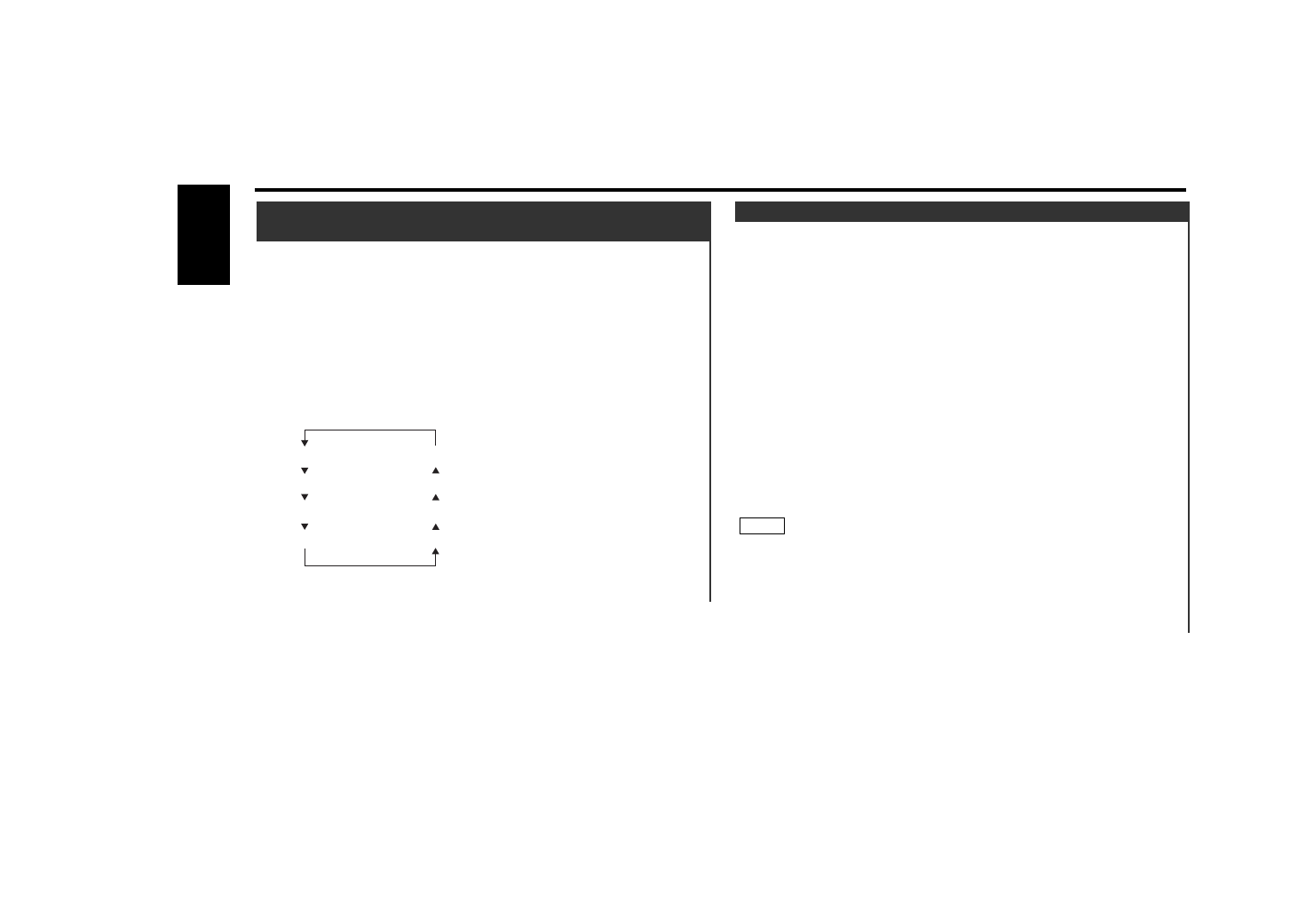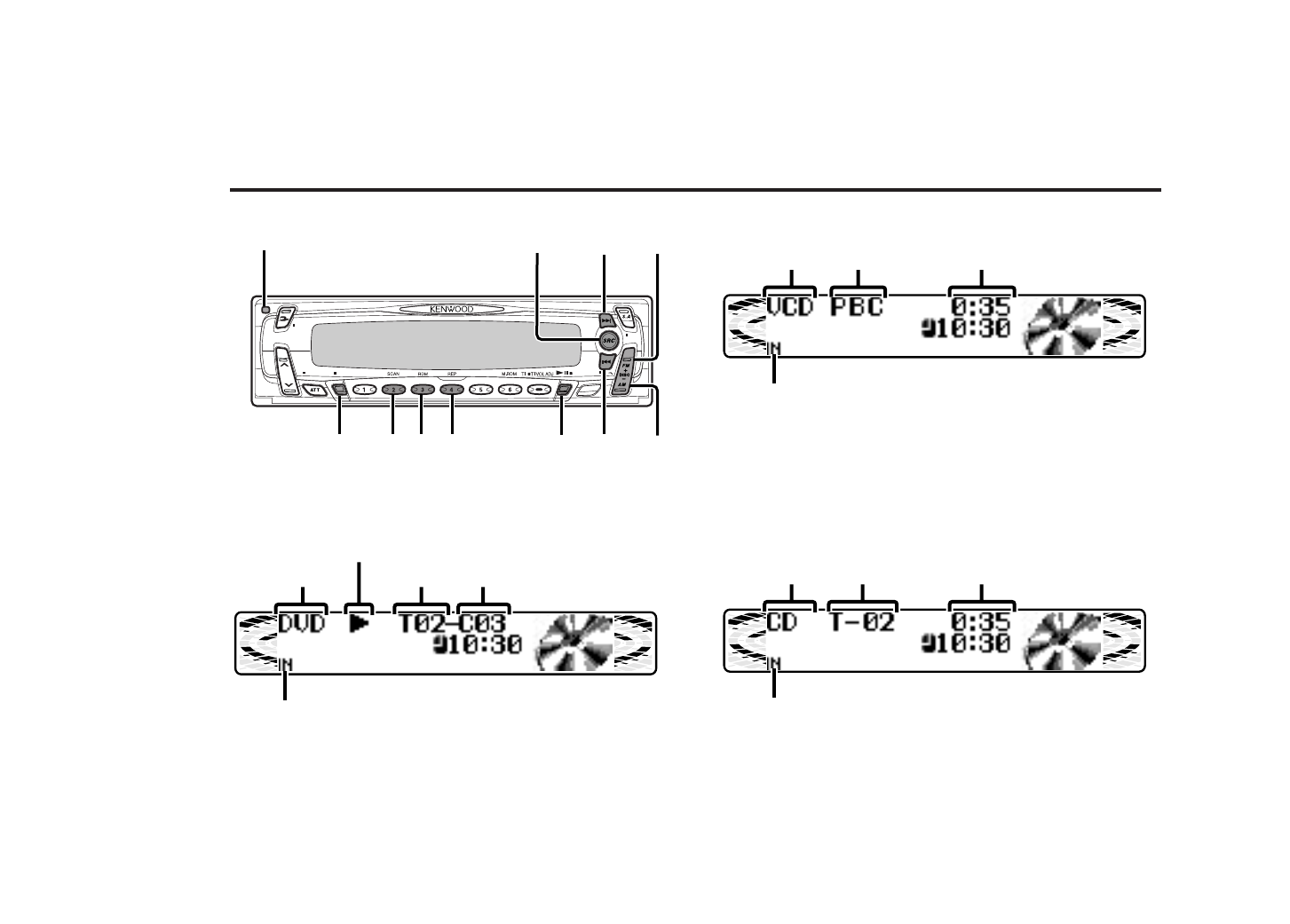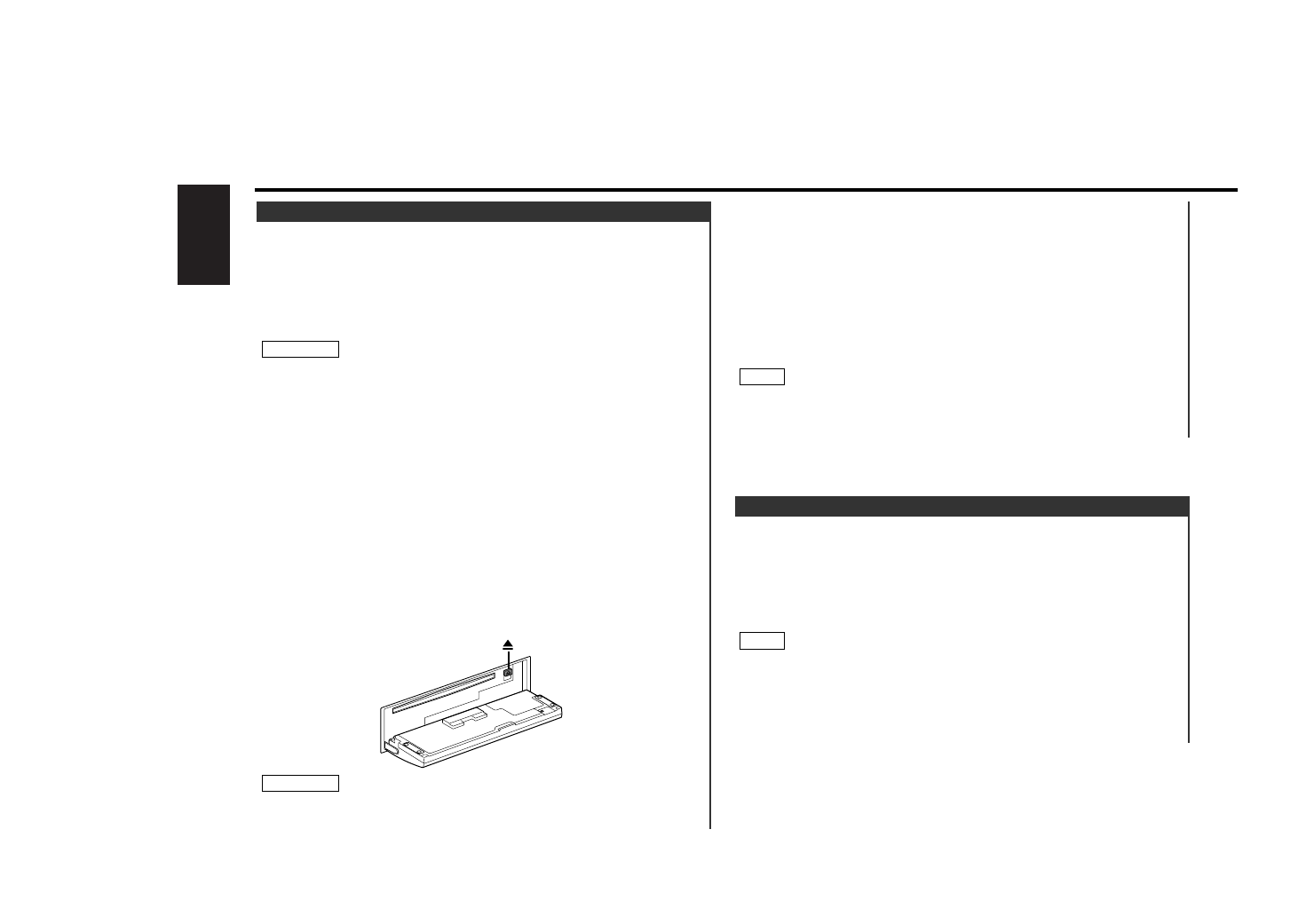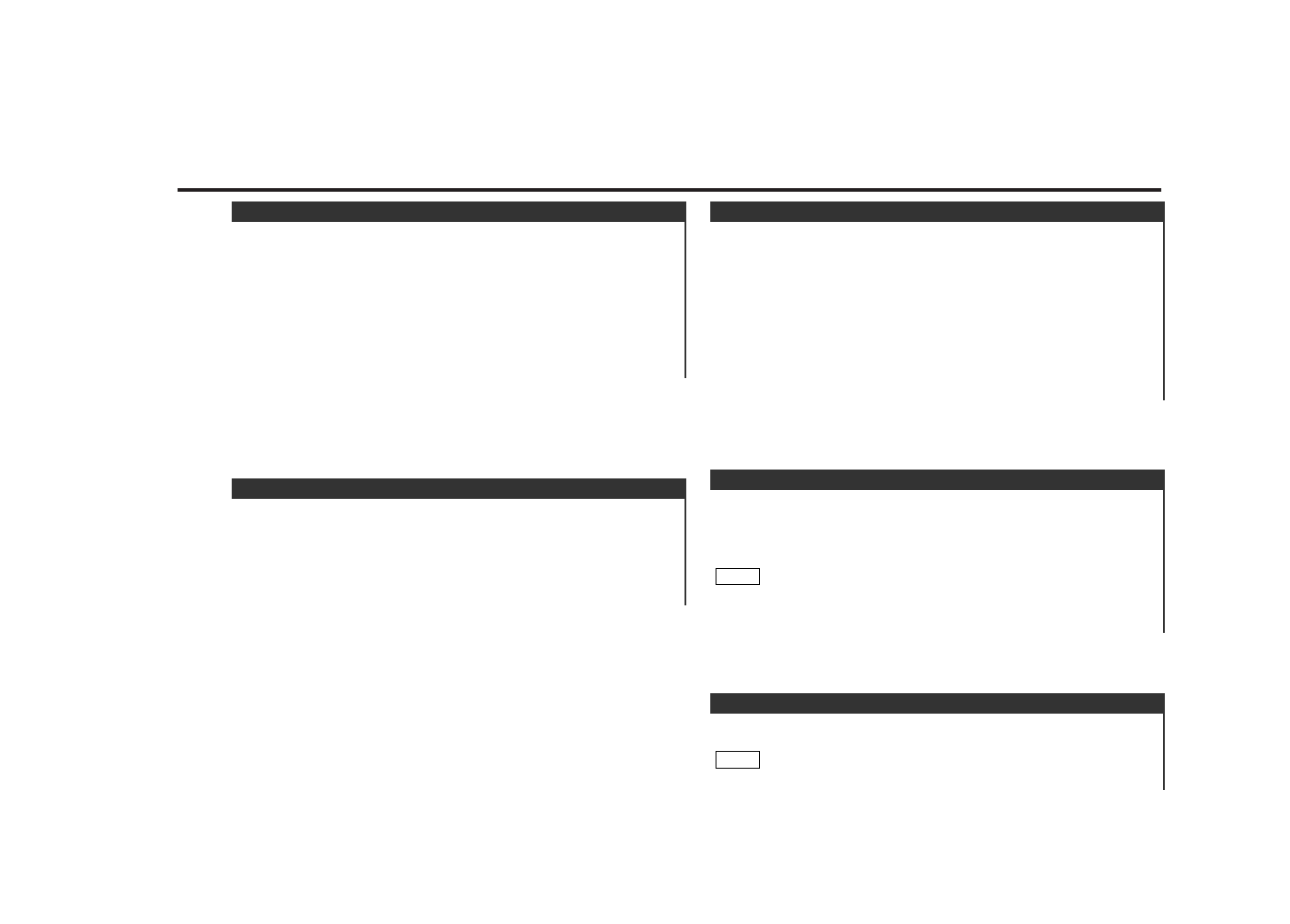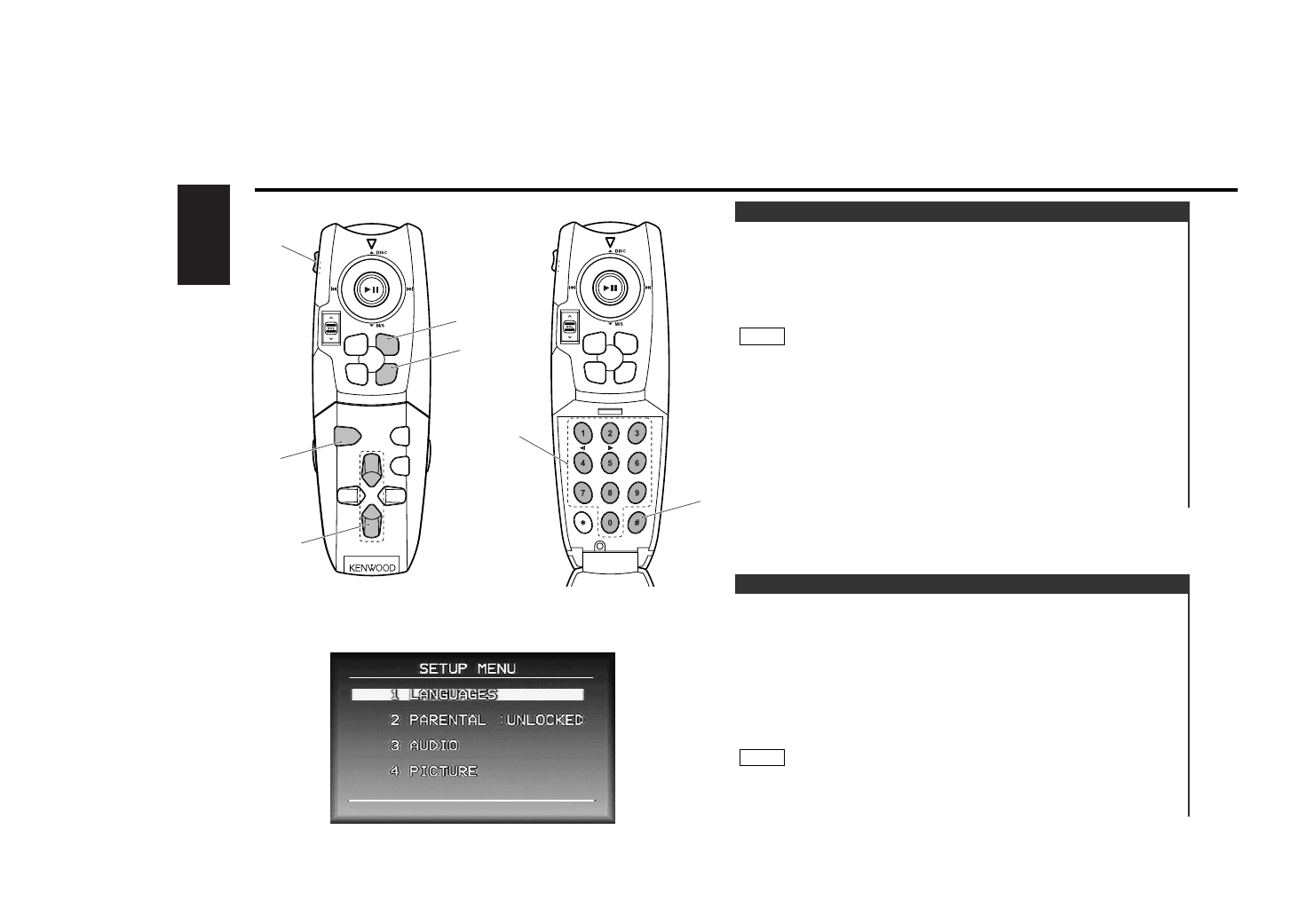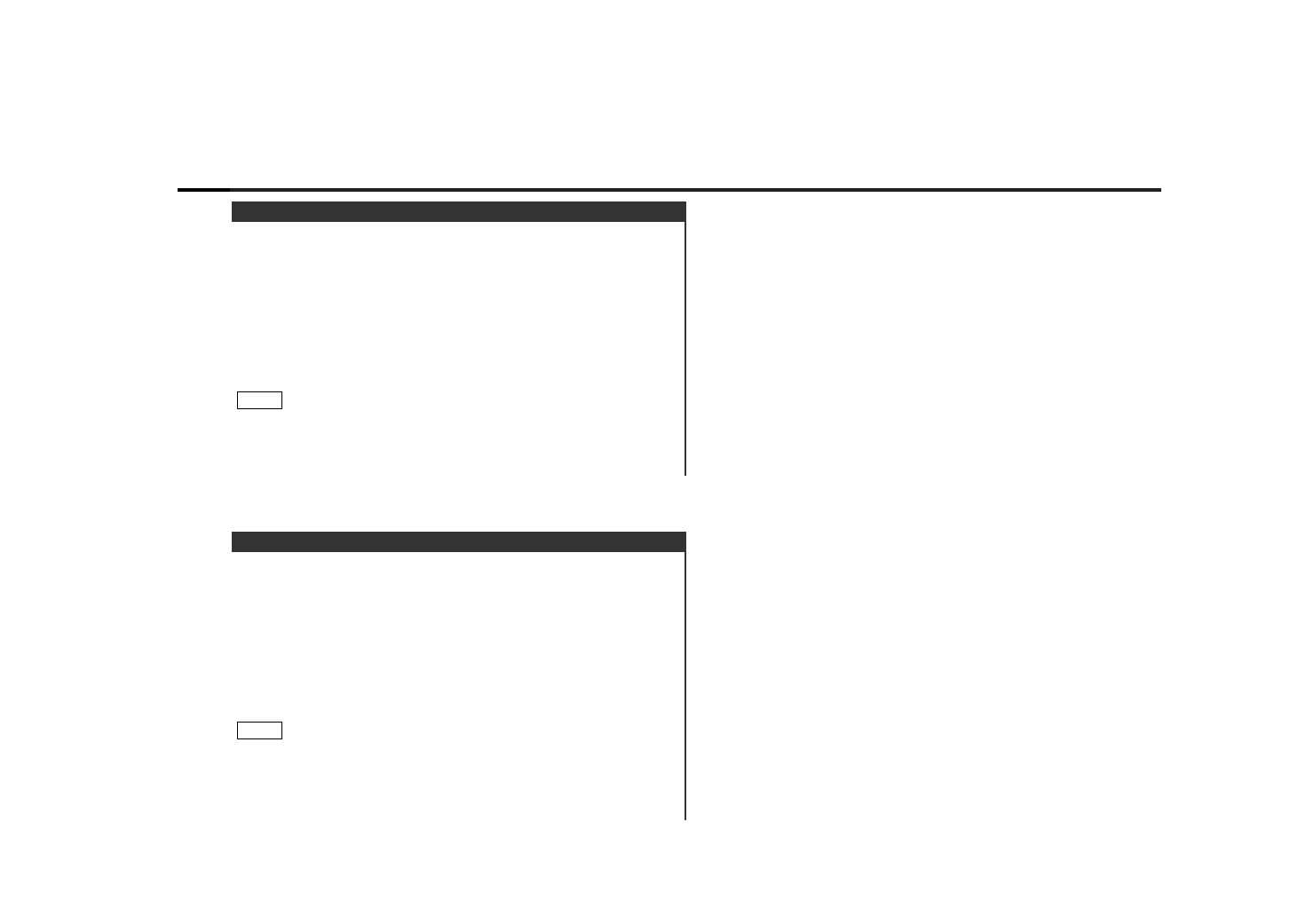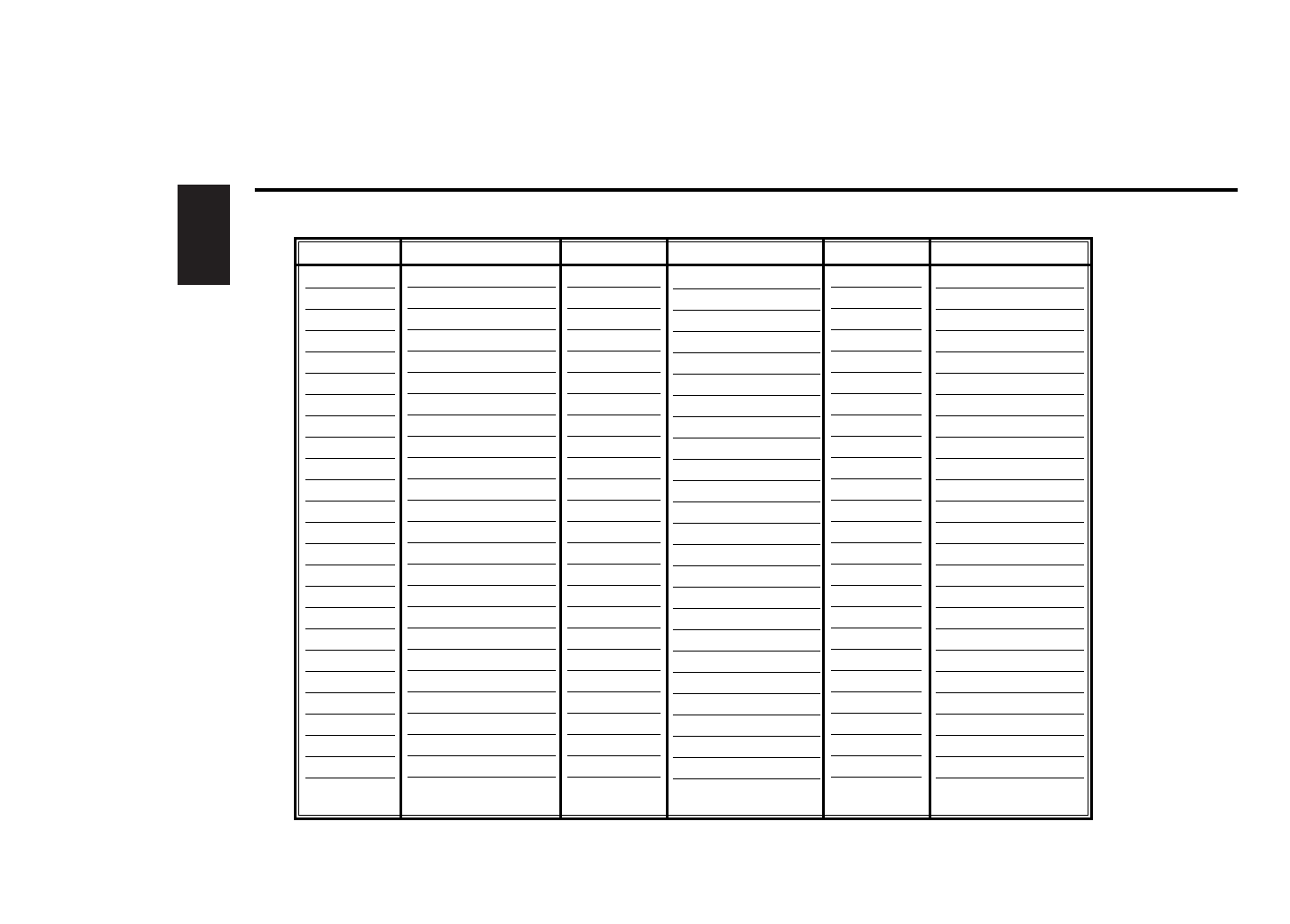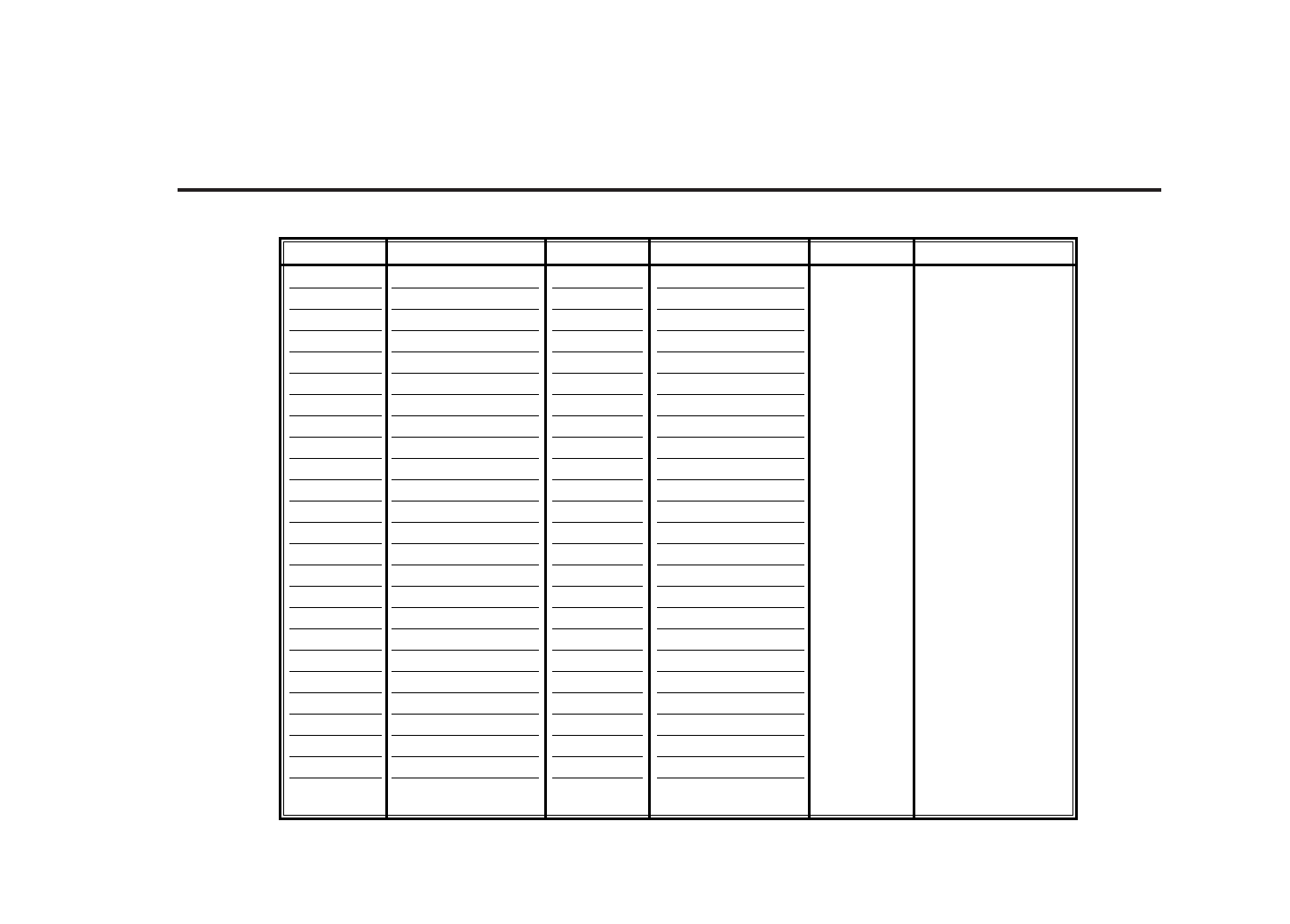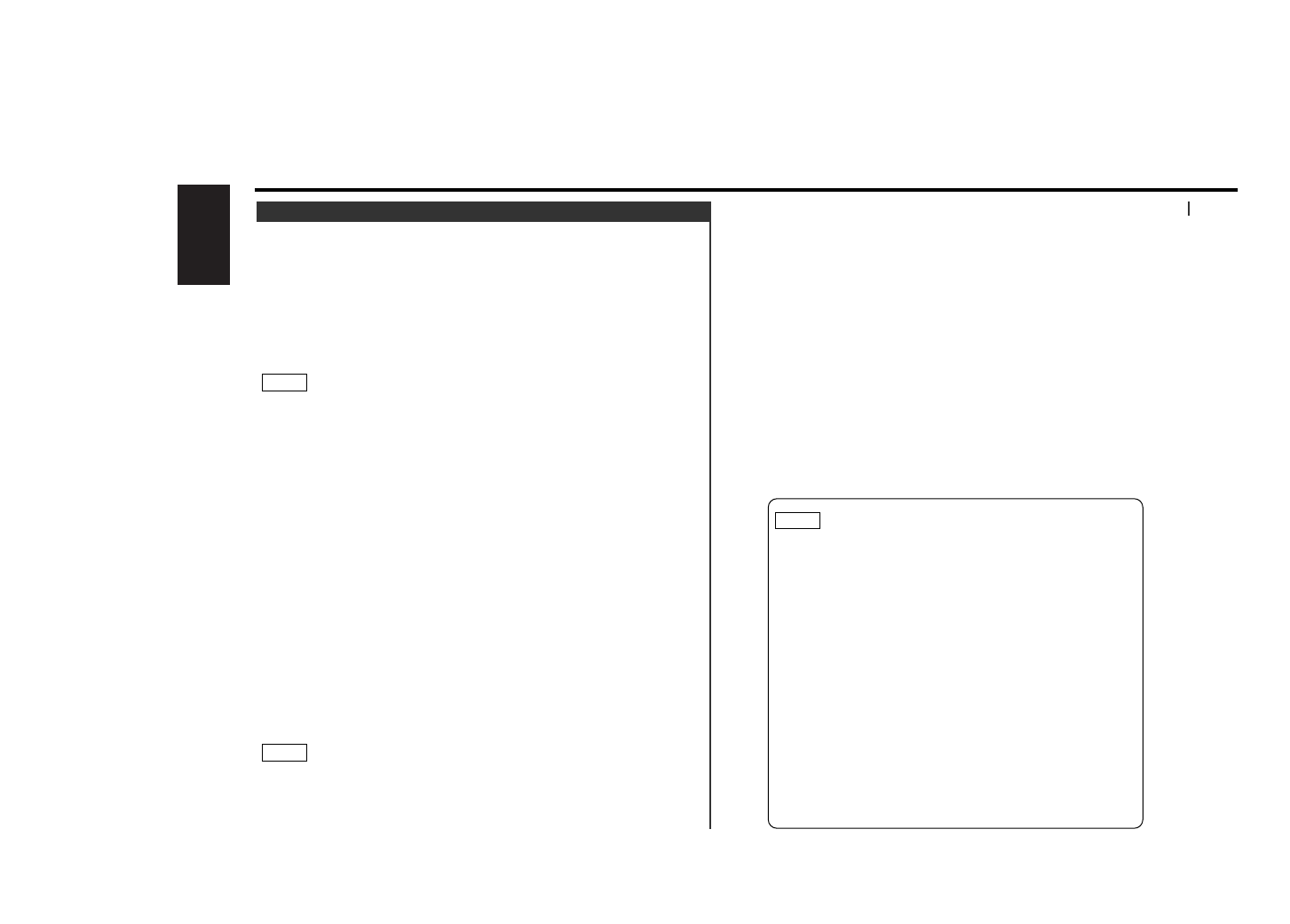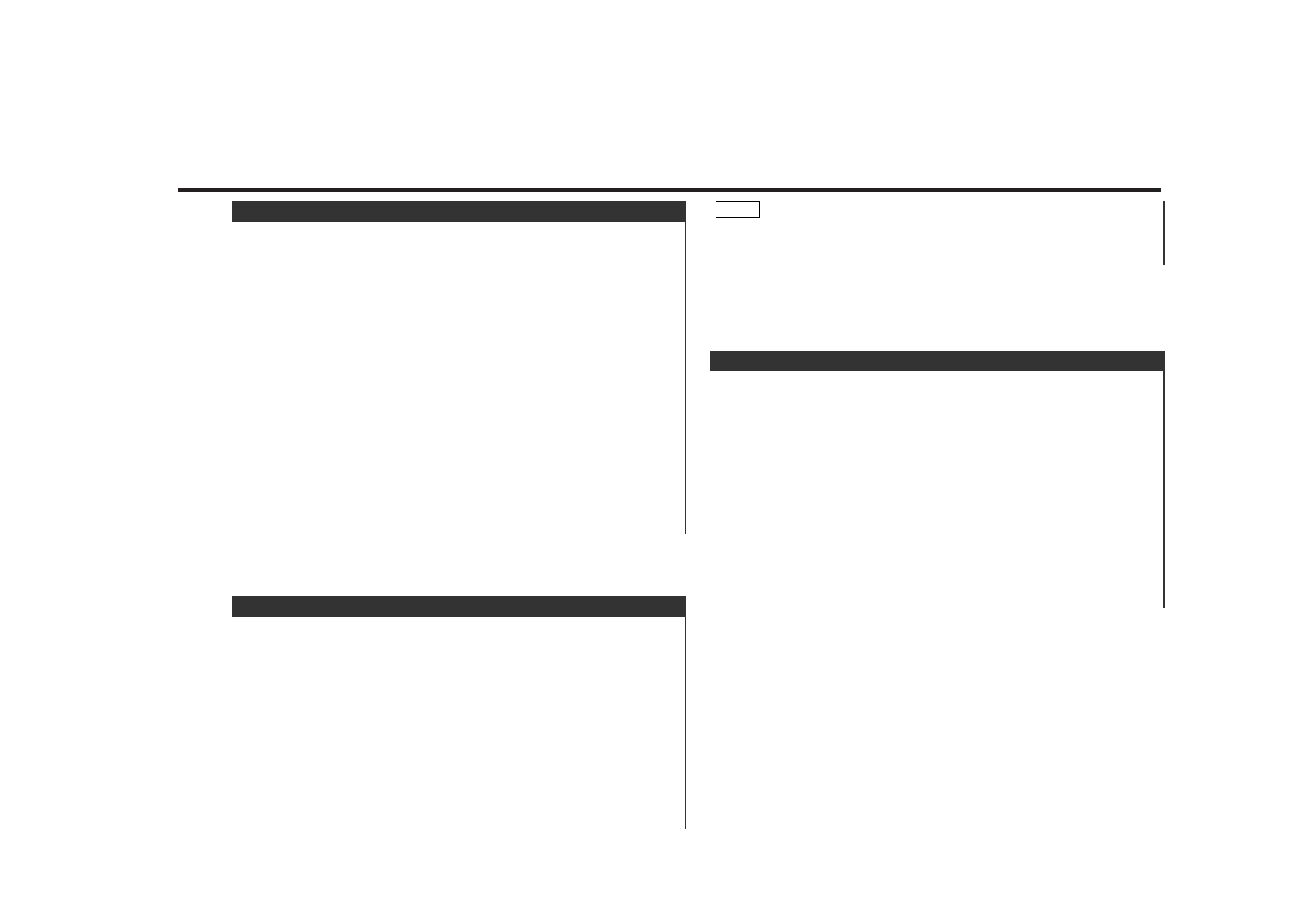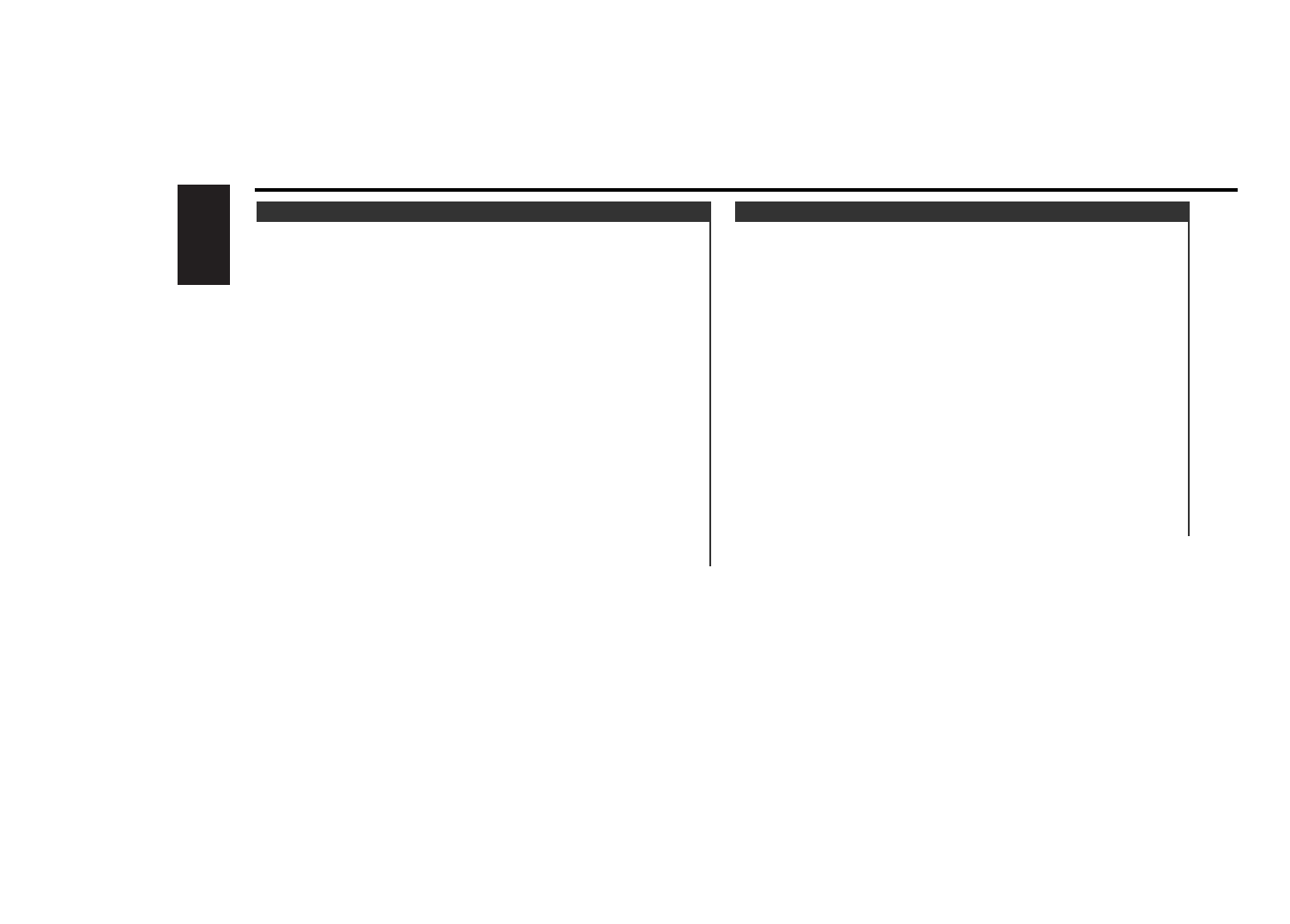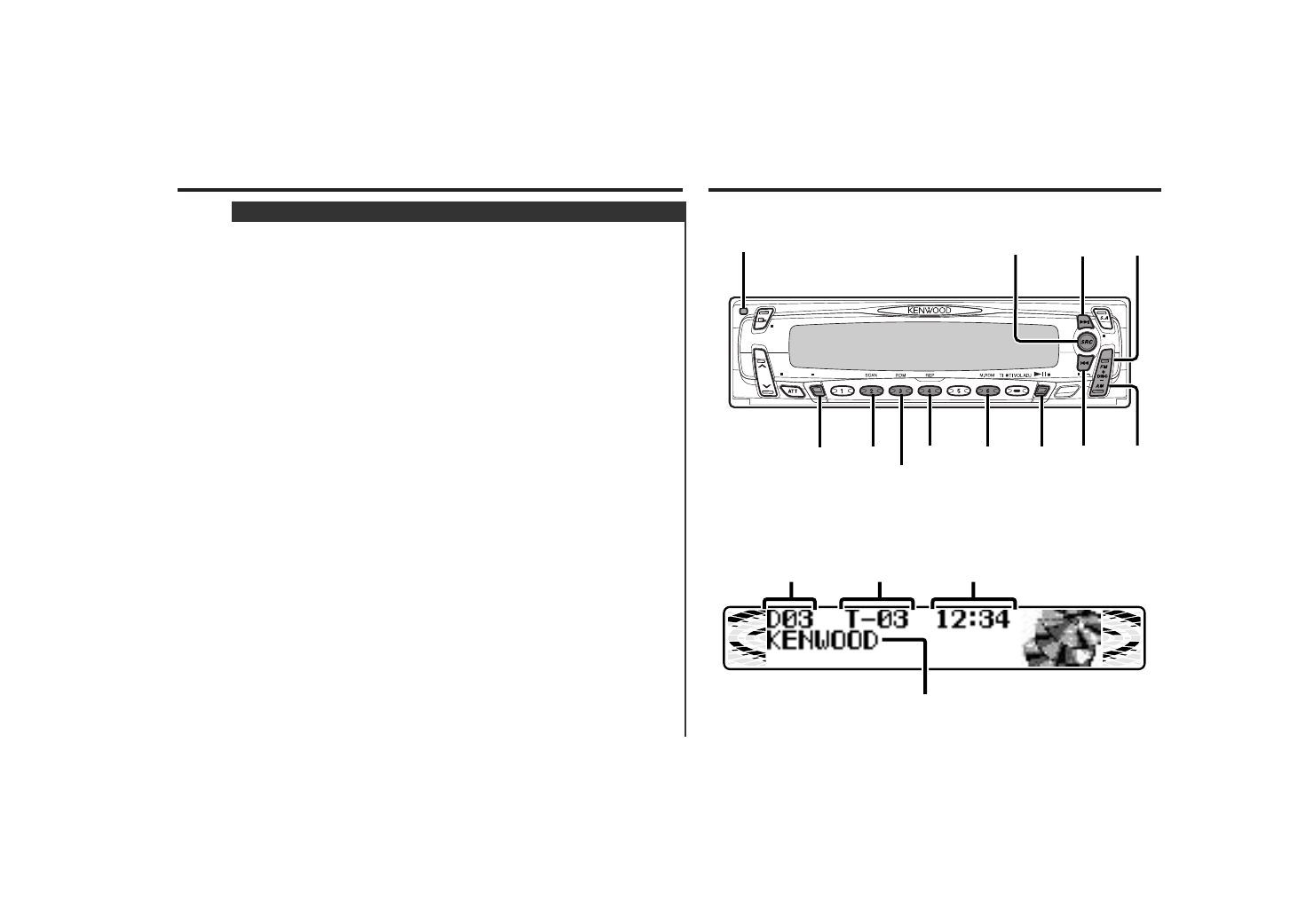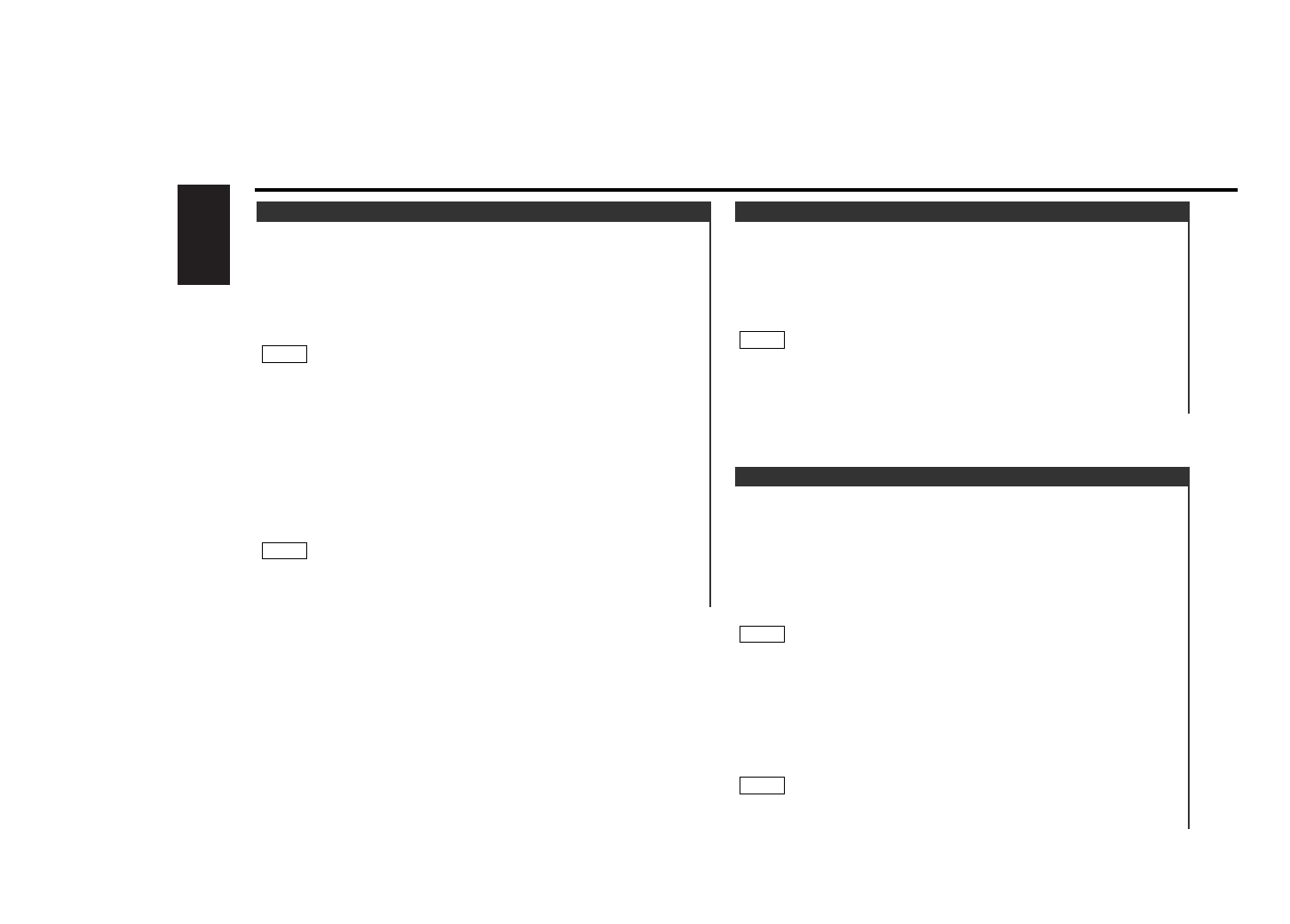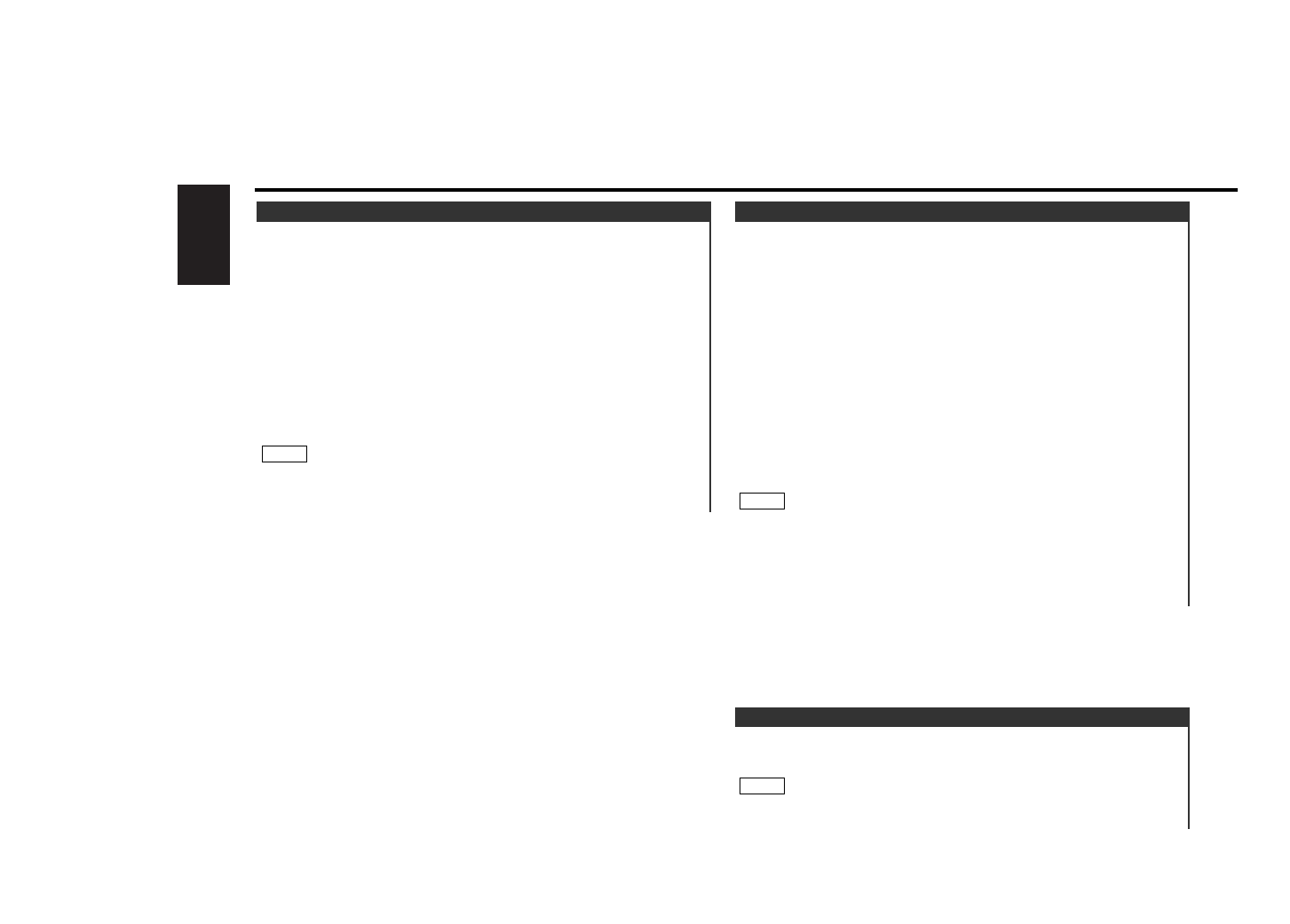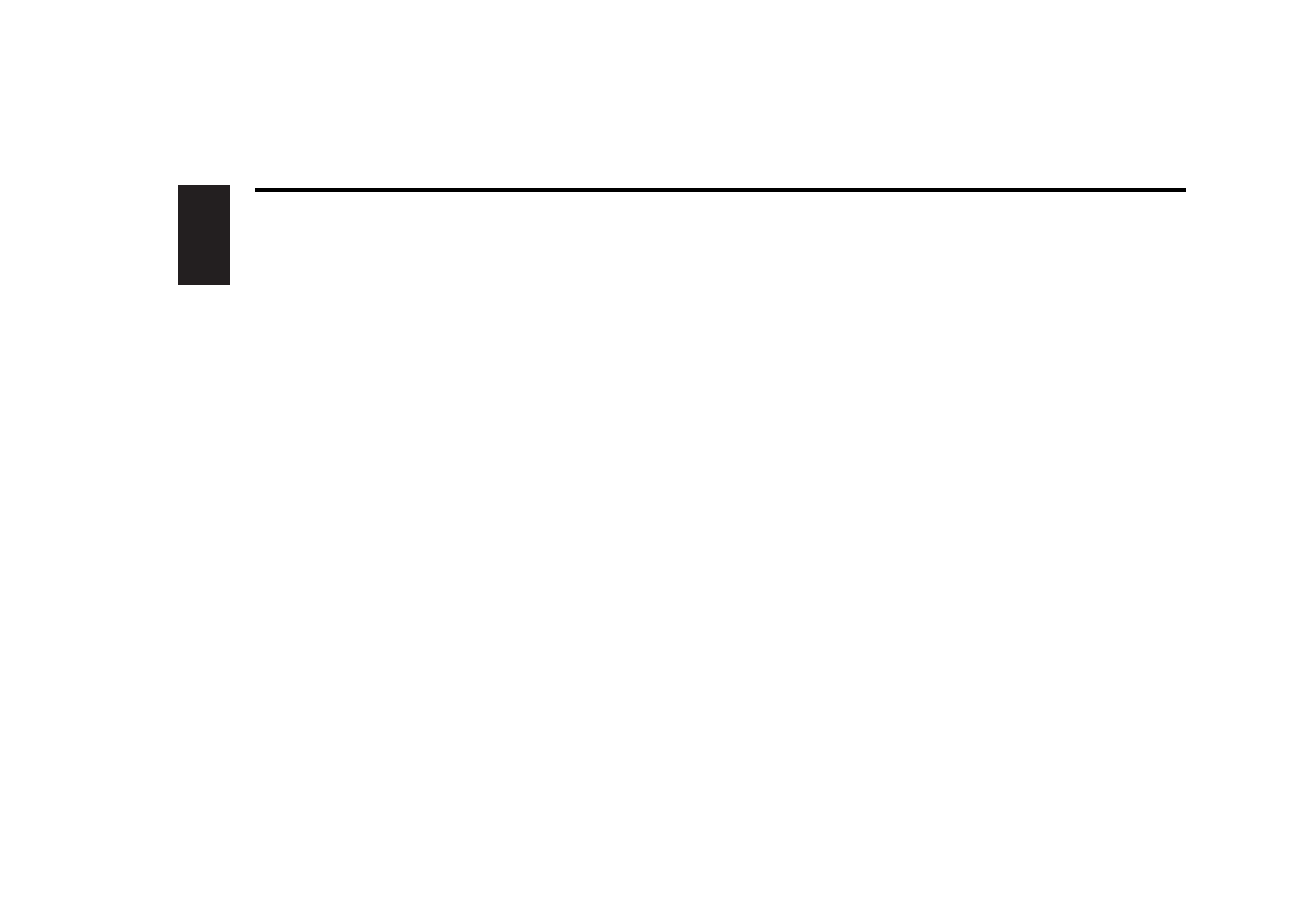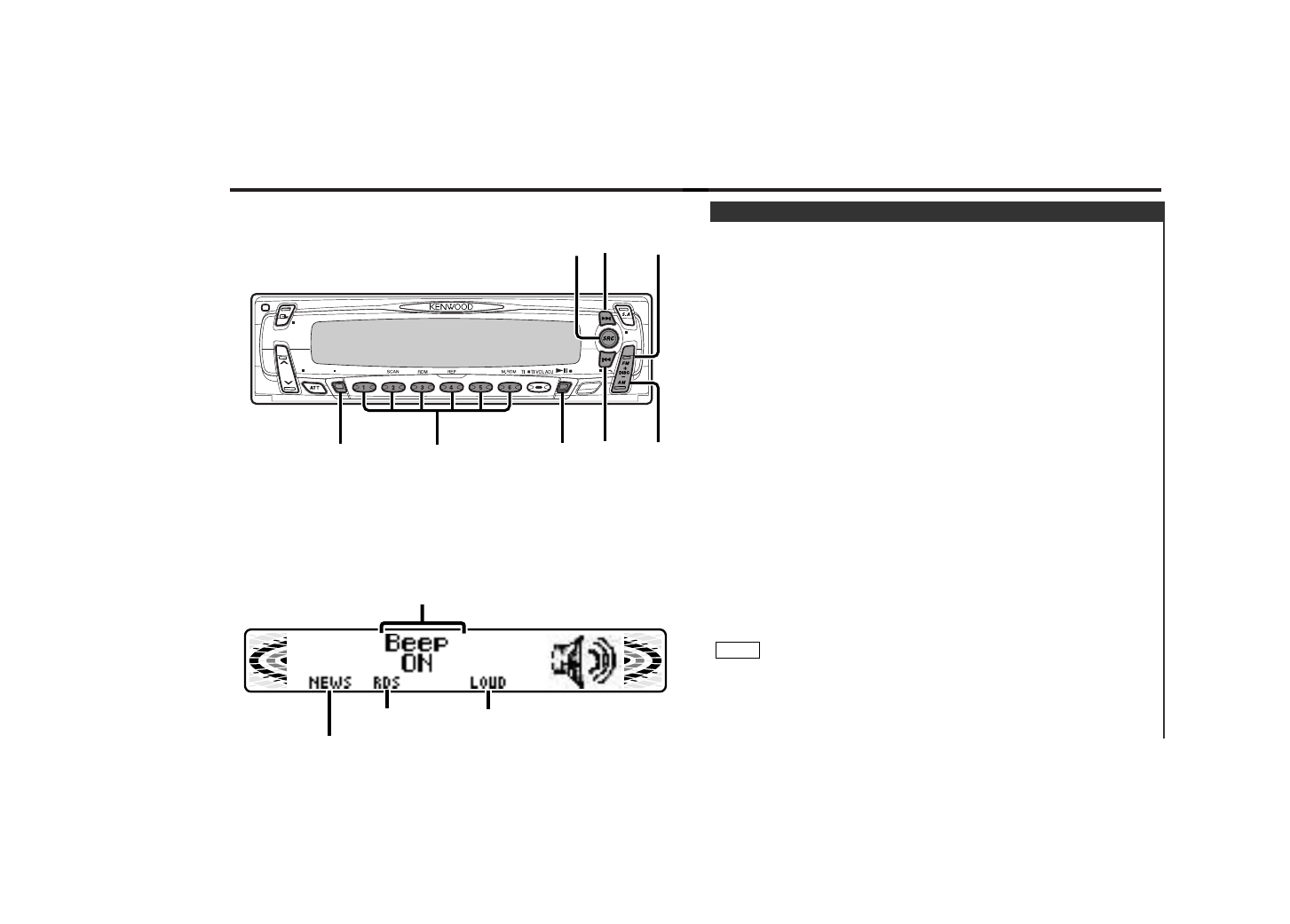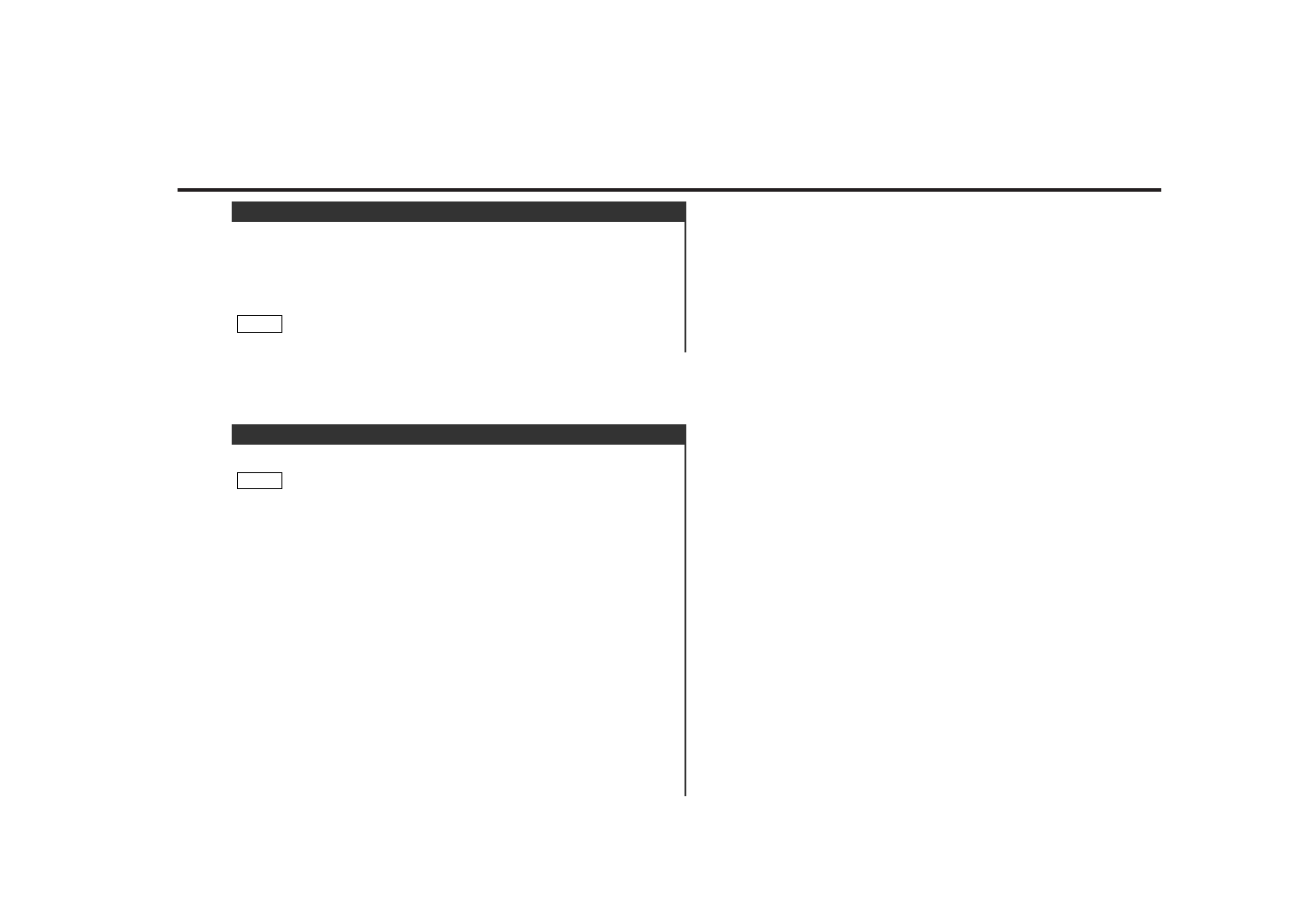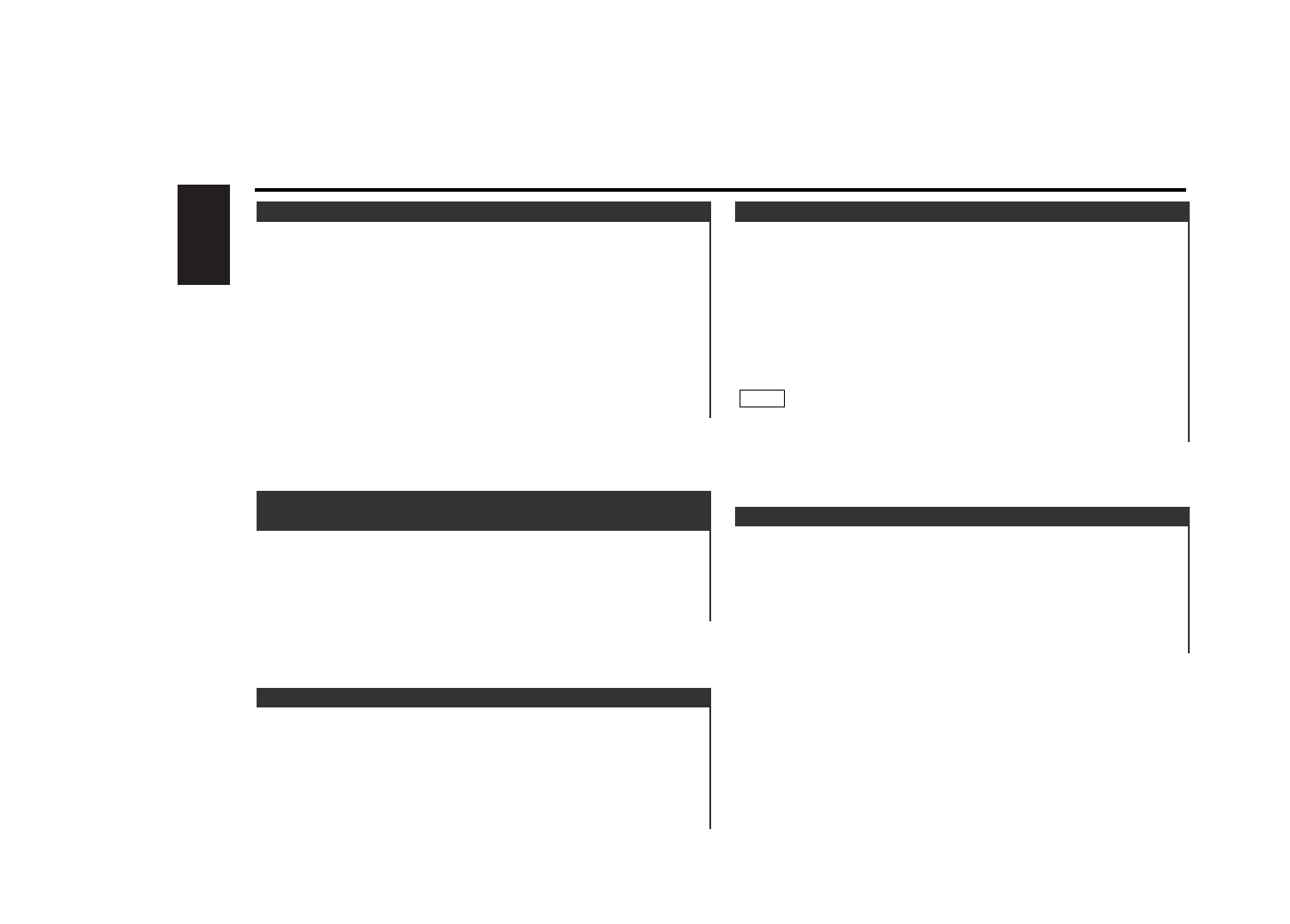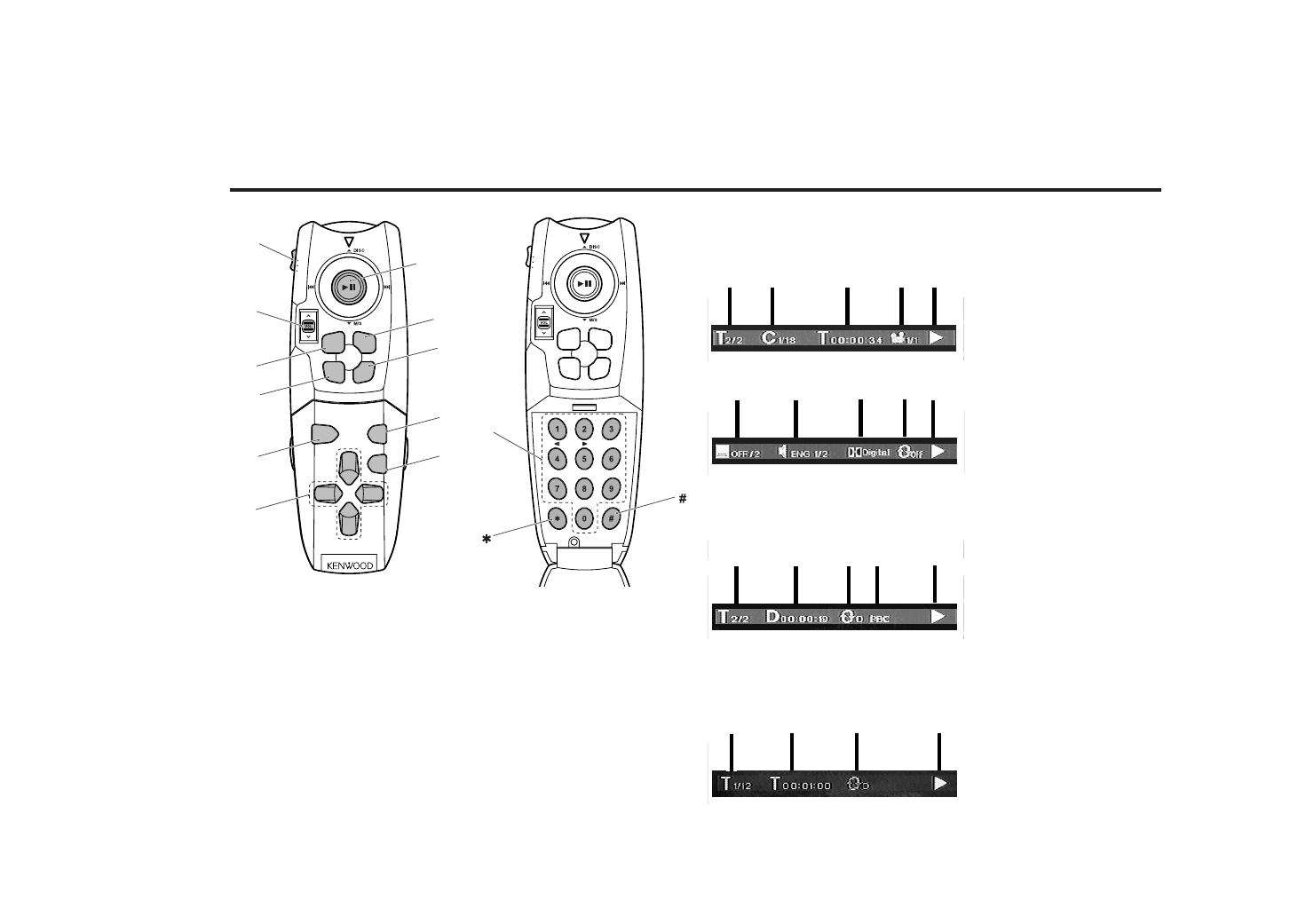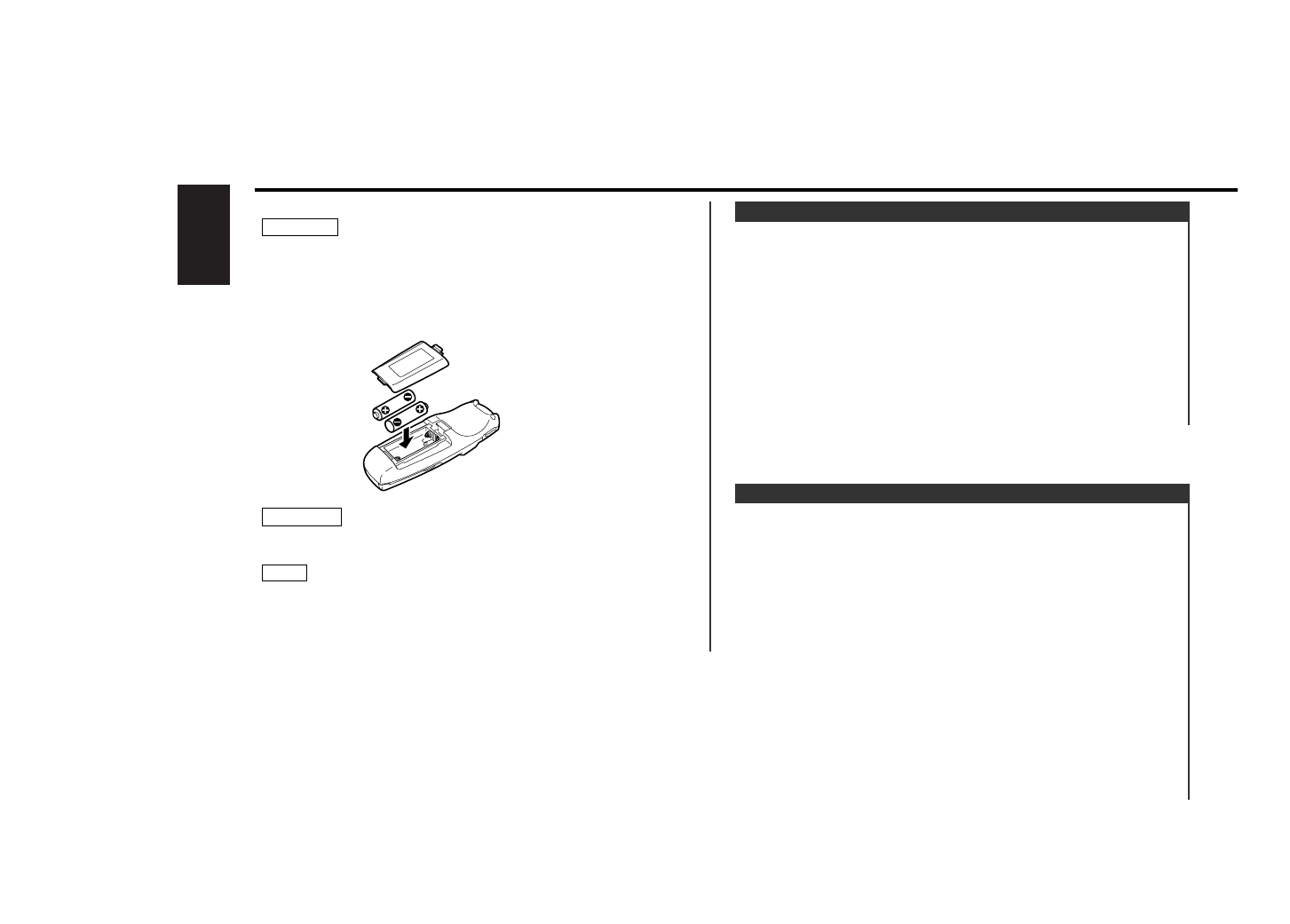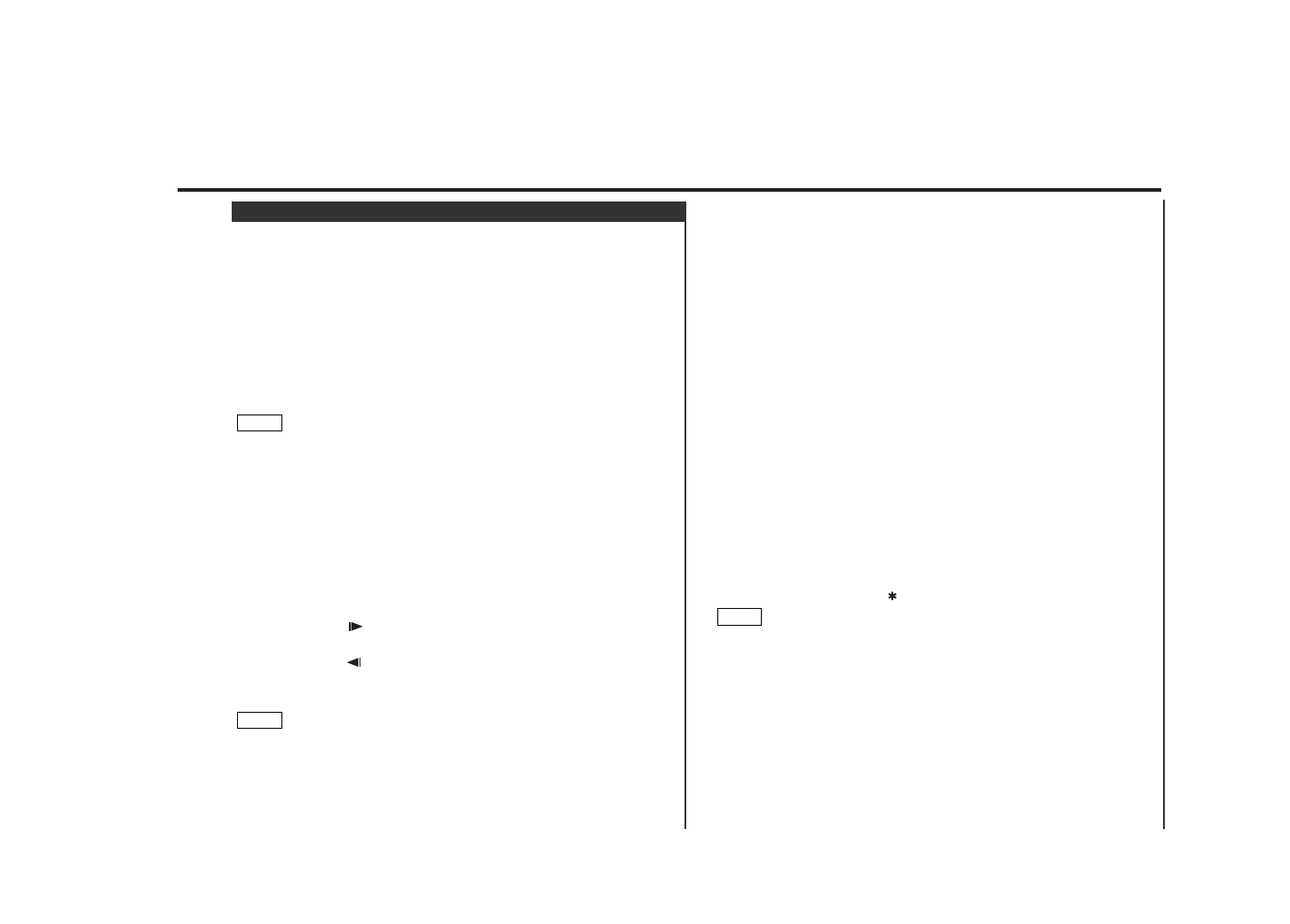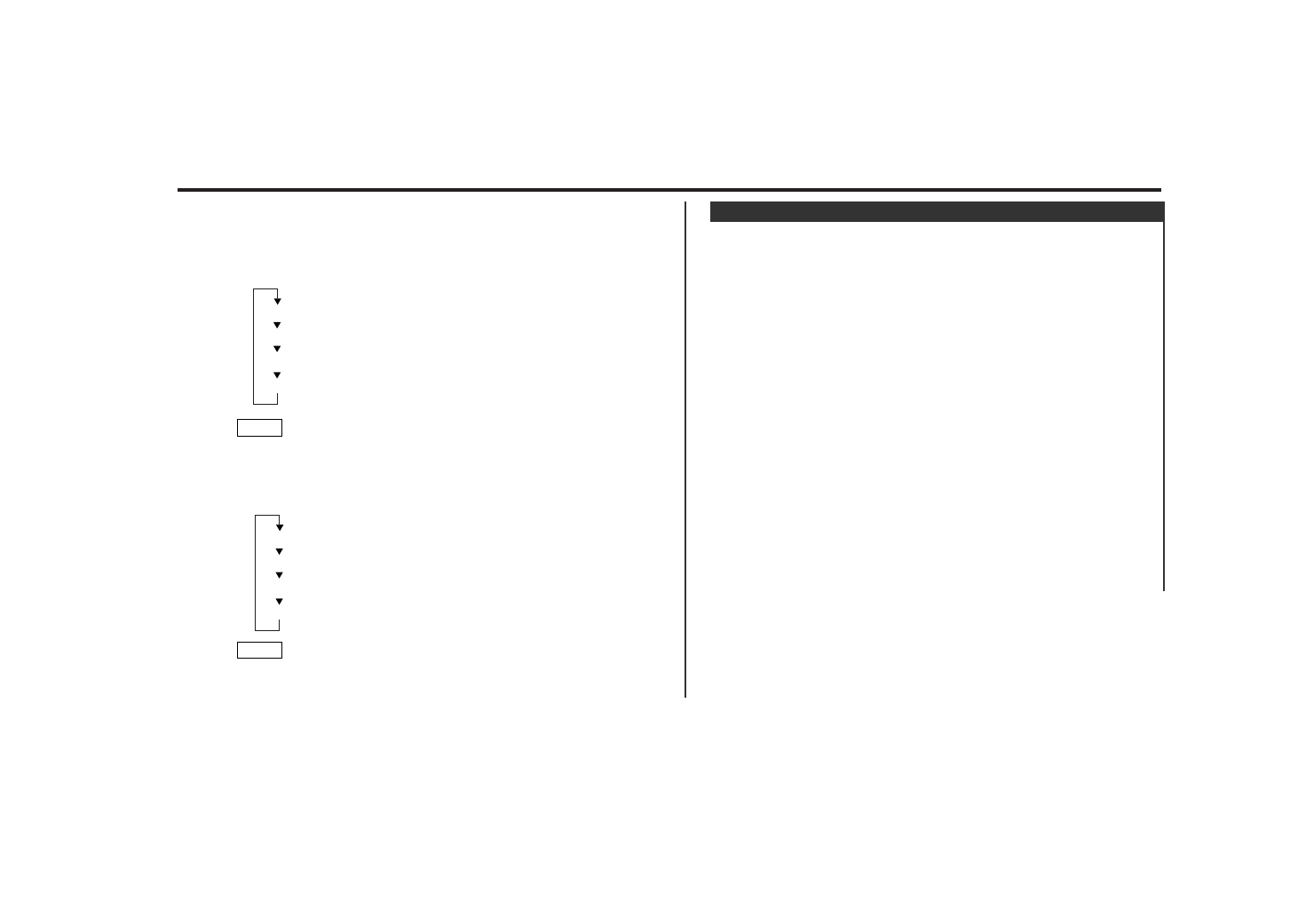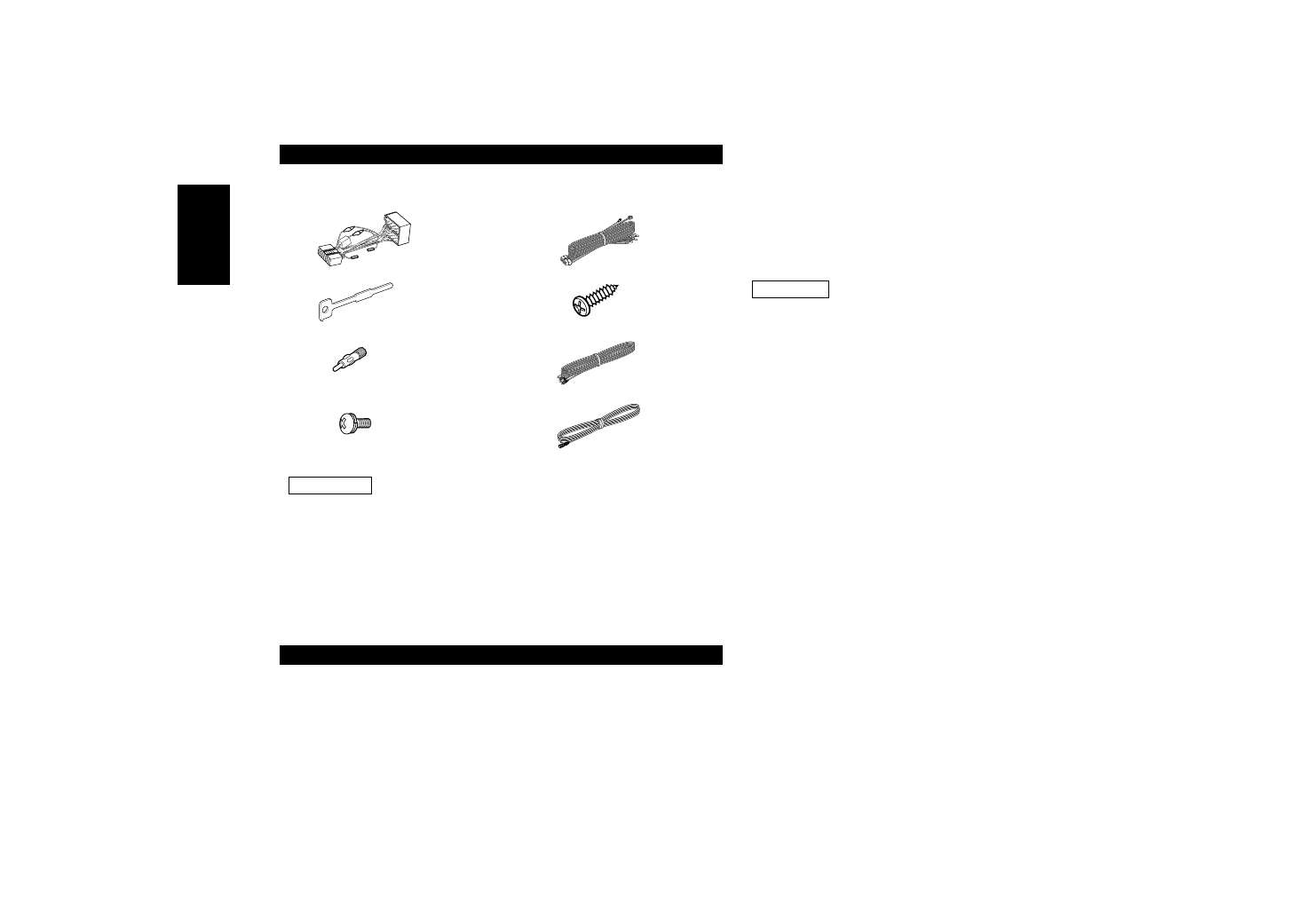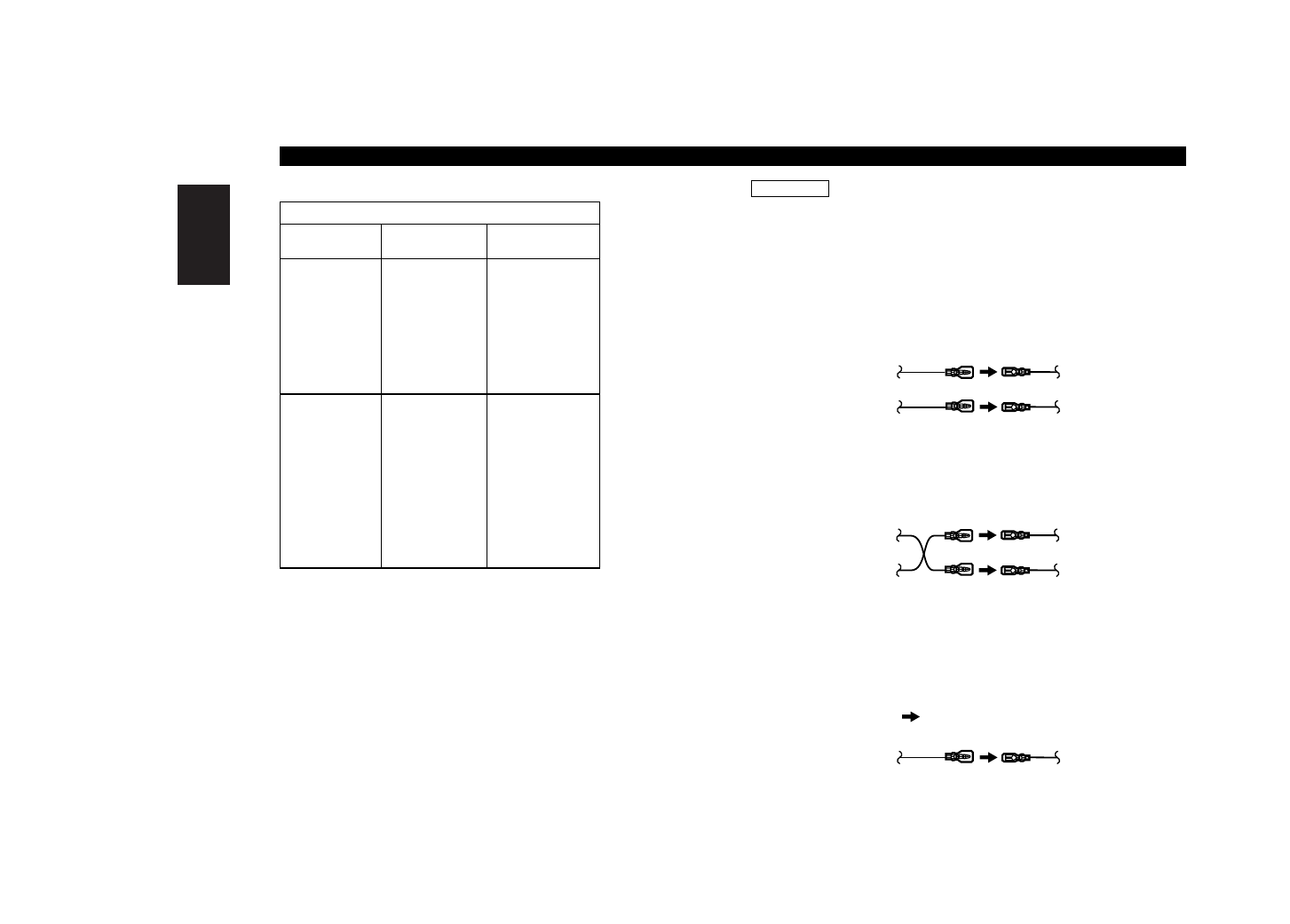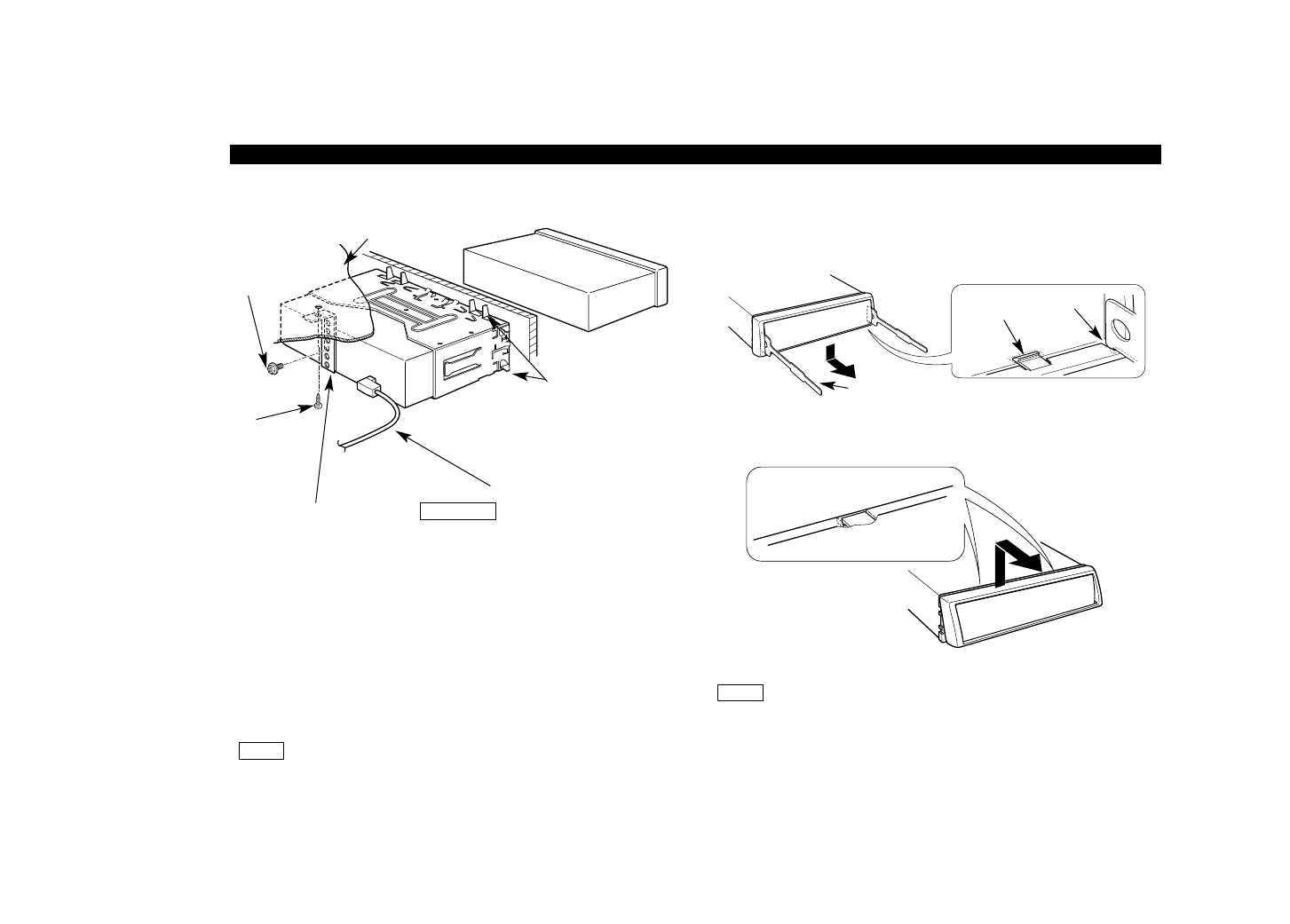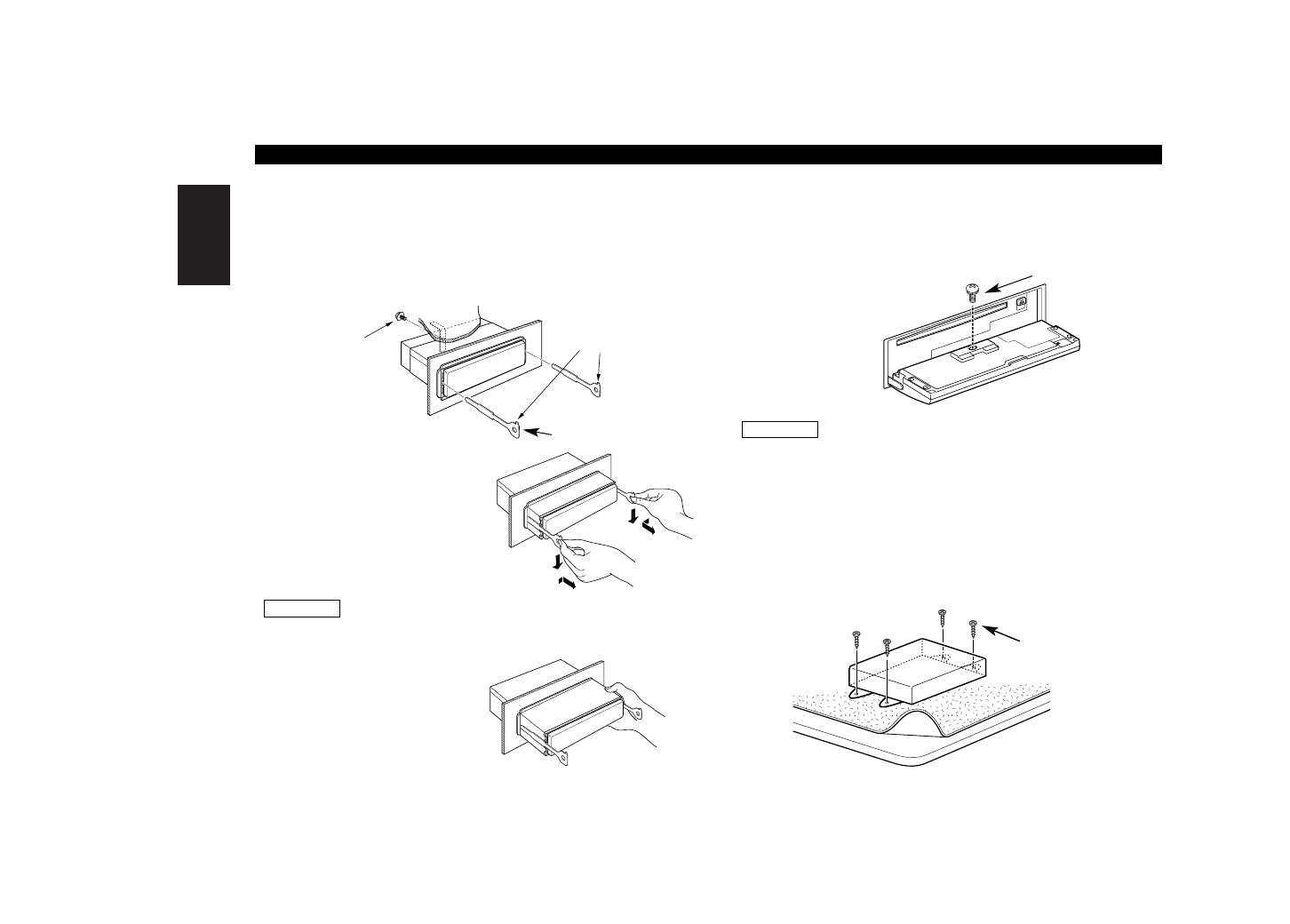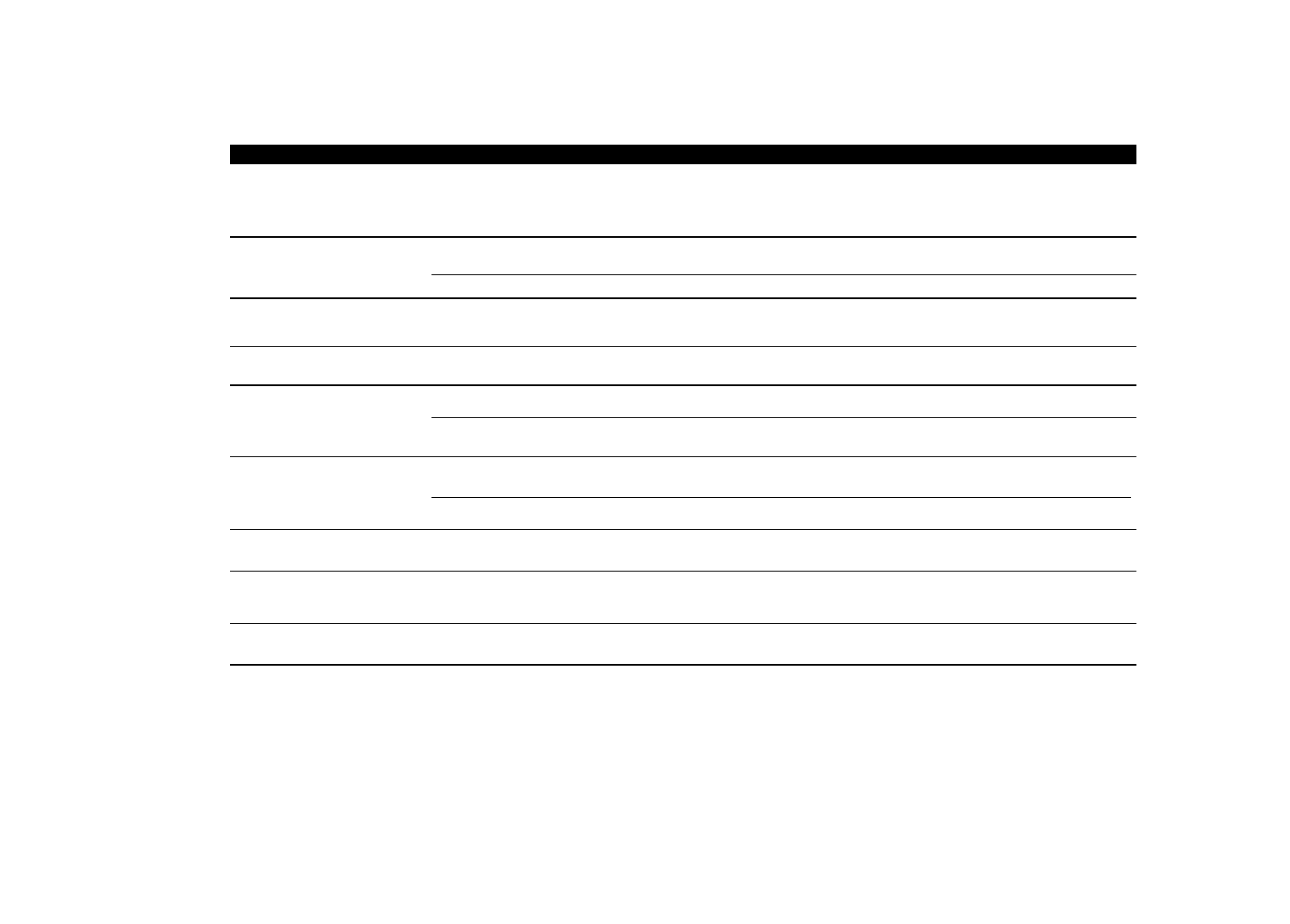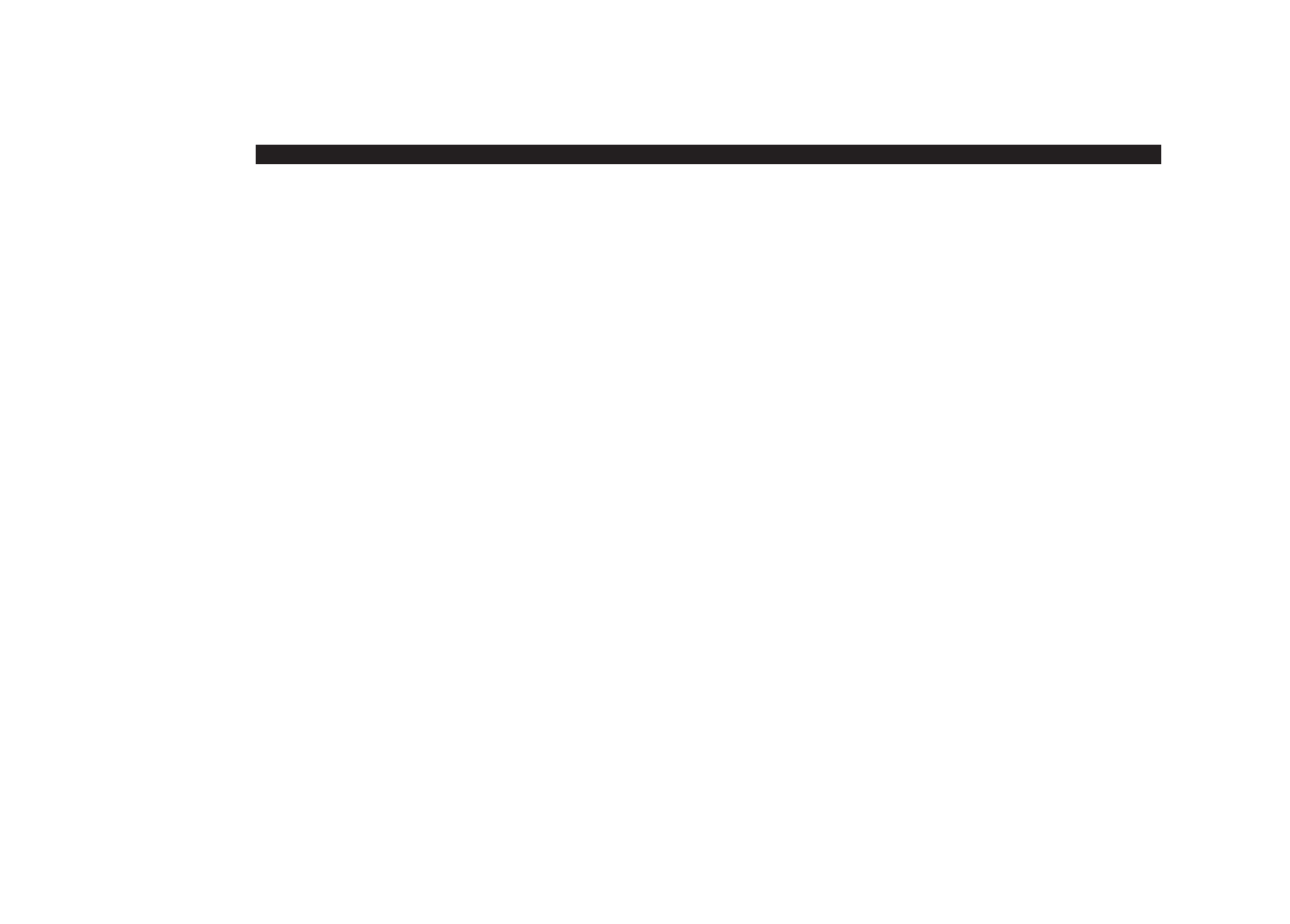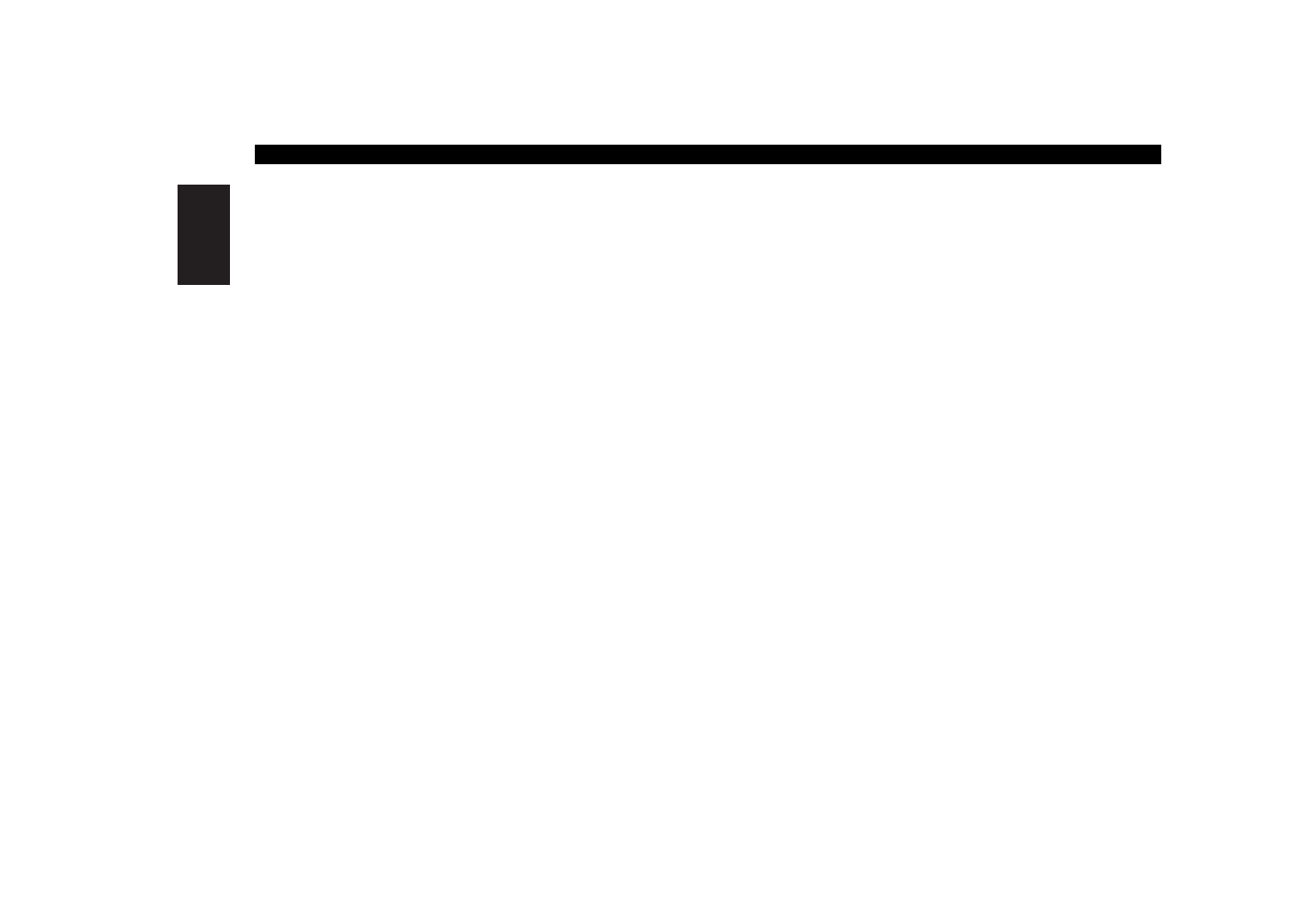— 2 —
English
Contents
Safety precautions ......................3
Handling discs .............................6
Before Use ...................................8
General features
Power .....................................................10
Volume....................................................10
Attenuator...............................................11
Switching Modes ...................................11
Switching Display Mode.........................12
Switching the Upper Part Display ..........12
Switching the Lower Part Display ..........14
Switching Full-Screen Display ................15
Switching Display
during the Standby mode...................16
TEL Mute................................................16
Theft Deterrent Faceplate ......................16
Audio effect control features
System Q ...............................................18
Speaker setting ......................................18
Non-Fading Output .................................18
Audio Control Setting .............................19
1.Bass Centre Frequency ......................19
2.Bass Level ...........................................19
3.Bass Quality Factor .............................19
4.Bass Extend ........................................19
5.Middle Centre Frequency ...................20
6.Middle Level........................................20
7.Middle Quality Factor ..........................20
8.Treble Centre Frequency ....................20
9.Treble Level .........................................20
10.Balance Level ....................................20
11.Fader Level........................................20
12.Non-Fading Level...............................20
13.Volume Offset ...................................21
Crossover Network Control Setting .......21
1.High-pass Filter Frequency
for Front Output .................................21
2.High-pass Filter Frequency
for Rear Output ..................................22
3.Low-pass Filter Frequency
for Non-Fading Output........................22
4.Phase for Non-Fading Output..............22
Spatializer® Control Setting ..................22
Dual Zone System ..................................23
Audio Control Setting .............................24
1.Balance Level ......................................24
2.Fader Level..........................................24
3.Sub Woofer Level................................24
4.Volume Offset .....................................24
Crossover Network Control Setting .......25
1.High-pass Filter for Front Output ........25
2.Delay Time for
the Front Right Speaker .....................25
3.Delay Time for
the Front Left Speaker .......................25
4.High-pass Filter for Rear Output .........25
5.Delay Time for
the Rear Right Speaker ......................26
6.Delay Time for
the Rear Left Speaker ........................26
7.Low-pass Filter
for Sub Woofer Output.......................26
8.Delay Time for the Sub Woofer...........26
9.High-pass Filter for Centre Output ......26
10.Delay Time for the Centre Speaker ...27
11.Phase for Sub Woofer Output...........27
12.Storing Your Setting of the
Crossover network/Delay time...........27
Surround Processor Control Setting.......27
1.Recalling the kenwood Preset Sound .27
2.Parametric Equalizer............................28
3.Storing Your Setting of
the Parametric Equalizer ....................28
4.Selecting the Position Mode ...............28
5.Using the DOLBY PRO LOGIC............28
6.Selecting the Acoustic Image .............29
7.Turning the Centre Output On/Off ......29
8.Selecting the Multi Channel ................29
9.Turning the Sub Woofer
Output On/Off ....................................29
10.Setting the Channel Balance .............30
Tuner features
Tuning .....................................................31
Direct Access Tuning..............................32
Station Preset Memory ..........................32
RDS features
RDS (Radio Data System) ......................33
Enhanced Other Network.......................33
Alarm ......................................................33
Traffic Information Function ...................34
Presetting Volume for Traffic
Information/News...................................34
Programme Type (PTY) Function............34
Changing Language for
Programme Type(PTY) Function .........36
Radio Text Scroll.....................................36
DVD/VCD/CD player features
Playing DVDs / VCDs / CDs....................38
Forward / Reverse Search Disc Play ......38
Chapter / Track Search ...........................39
Next Play / Previous Play........................39
Track Search ...........................................39
Track Repeat...........................................39
Pausing and Restarting Disc Play...........39
DVD/VCD Setup Menu features
Selecting to the DVD setup menu .........40
Setting the Priority
Language for Voice.............................40
Setting the Priority
Language for Subtitle .........................41
Setting the Priority
Language for Disc Menu....................41
Setting the Rating Level.........................44
Setting the Optical Output Mode...........45
Setting the Dynamic Range ...................45
Setting the Audio 2x search ...................45
Setting the Screen Mode .......................46
Setting the Colour Scheme ....................46
Setting the Zoom Setup .........................47