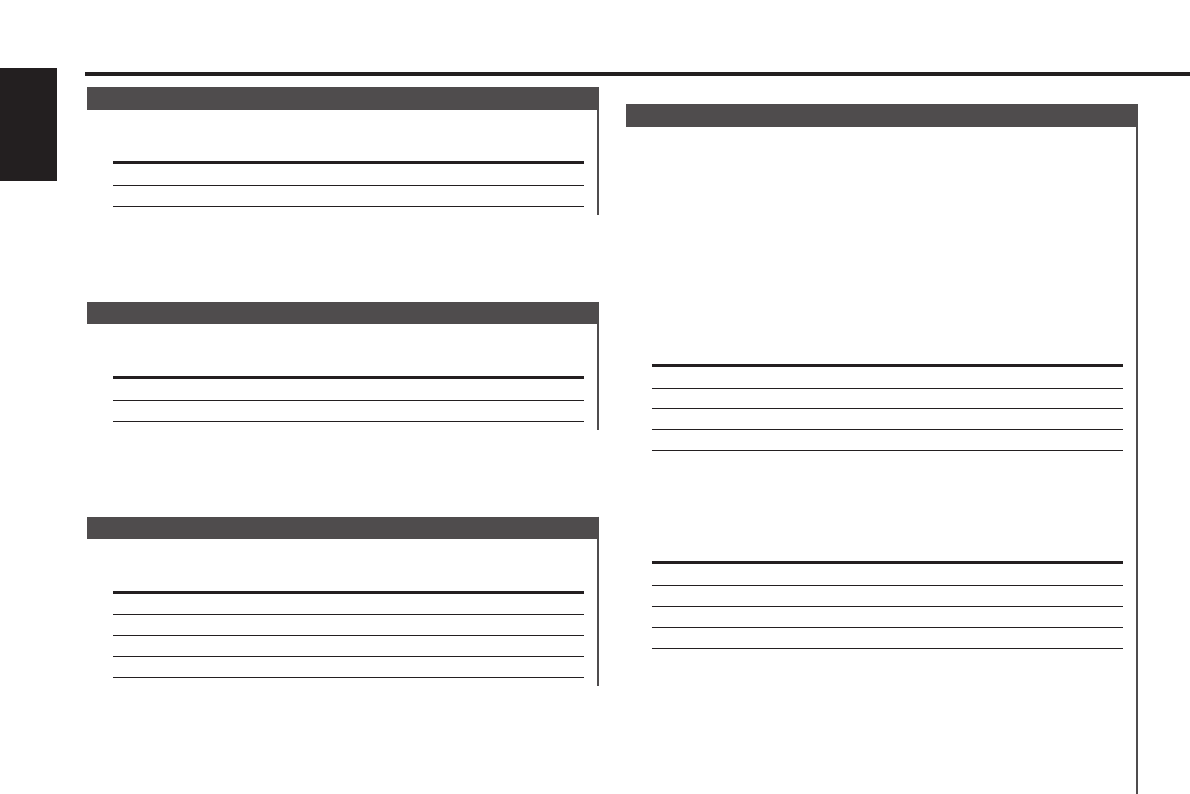Menu system
— 26 —
English
Function of the KDC-MV6521
You can set the display to a desired color.
1 Select Illumination Color Setting Mode
Press the [FM] or [AM] button.
Select the "COL" display.
2 The color continues to change gradually
Continue pressing the [4] or [¢] button.
Release your finger at the color you want.
Quick call up the preset color
Press the [#1] — [#4] button.
Button Color
[#1] Silky White
[#2] Red
[#3] Blue
[#4] Blue Green
Selecting the Color mode
Press the [#6] button.
Each time the button is pressed the Color mode switches as
shown below.
Display Color mode
"Scan" The color changes in sequence.
"SRC" The color changes according to the selected source.
"Time" The color changes every 6 hours.
Keeps the presently set color.
Blue fine adjustment
1 Press the [#3] button for at least 2 seconds.
2 Press the [4] or [¢] button.
When the blue fine adjustment is completed, press the [#3]
button.
Illumination Color Setting
Function of the KDC-MV6521/KDC-M6021/KDC-6021
Setting the Display type.
Display Setting
"DisplayD" Demonstration.
"DisplayA" Circle Display is play time.
"DisplayB" Circle Display is clock.
"DisplayC" Silent display type.
Switching Display Type
Function of the KDC-5021/KDC-5021V/KDC-506
Setting the graphic part display ON/OFF.
Display Setting
"GRPH ON" The graphic part is displayed.
"GRPH OFF" The graphic part isn't displayed.
Switching Graphic Display
Selecting the button illumination color as green or red.
Display Setting
"KEY GRN" The illumination color is green.
"KEY RED" The illumination color is red.
Selectable Illumination