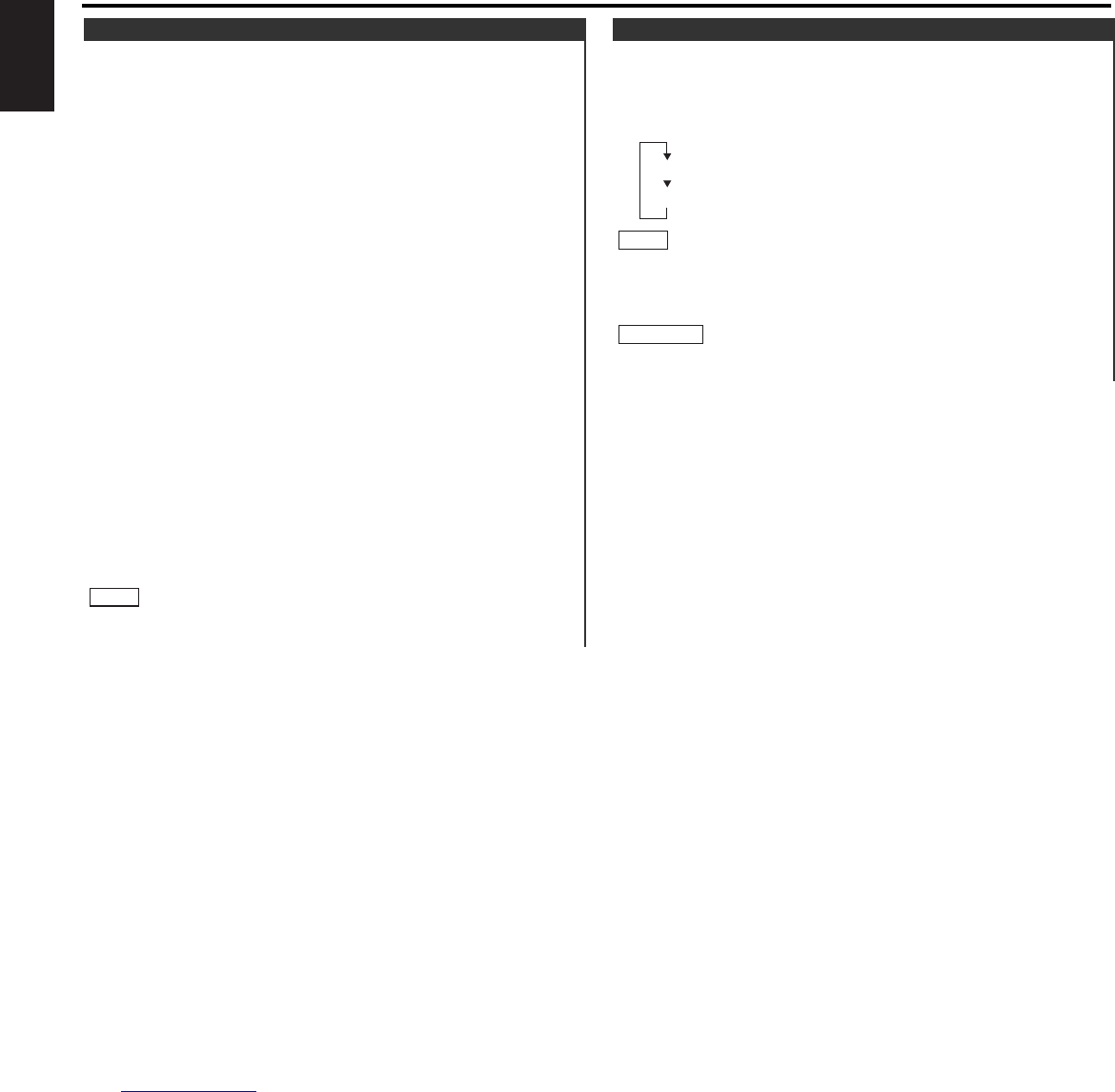You can display textual information being transmitted by RDS
stations.
Turning on Radio Text Display Mode:
Pressing the DISP button switches the display as follows.
Select the Radio Text Display mode.
If the RDS station currently tuned to is transmitting no text whilst
the Radio Text Display mode is turned on, "NO TEXT" will appear
in the display. Whilst awaiting reception, "WAITING" will be
displayed.
To prevent accidents, drivers should not look at the display whilst
on the road.
2WARNING
NOTE
Radio Text
This function permits the text to be scrolled and the entire text
to be displayed. Switching between manual scrolling and
automatic scrolling is permitted. The factory default is manual
scrolling.
To scroll manually:
Press the DISP button to display the Radio Text.
Holding down the DISP button for one second or more results
in one scrolling display of the text.
Manual/Automatic scroll switching:
Hold down the MENU button for one second or more.
"MENU" is displayed and the menu mode is turned on.
Press the ¢ button repeatedly until the Text scroll function
appears in the display.
Pressing the 4 button results in the functions being switched
in the reverse order.
The text scroll function is displayed with "SCL Auto" or "SCL
Manu".
"SCL Manu" (Manual scrolling)
"SCL Auto" (Automatic scrolling)
Switching settings
Press either the AM or FM button.
The display and setting will change.
Press the MENU button to end the menu mode.
To scroll automatically:
Press the DISP button to display the Radio Text.
The text will be displayed in one scrolling display.
Holding down the DISP button for one second or more results
in one scrolling display of the text.
The setting of the text scroll function is in common with Text
Scroll for disc control.
NOTE
2
1
4
3
2
1
2
1
Text Scroll
RDS features
— 16 —
English