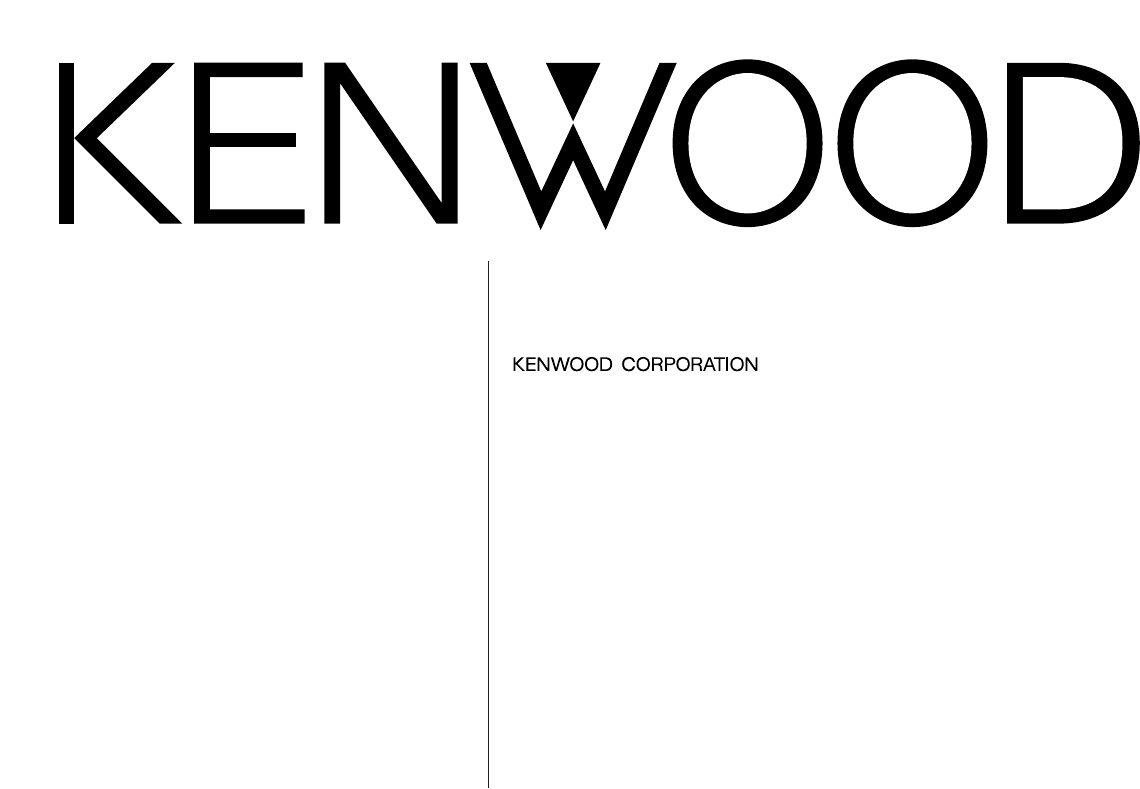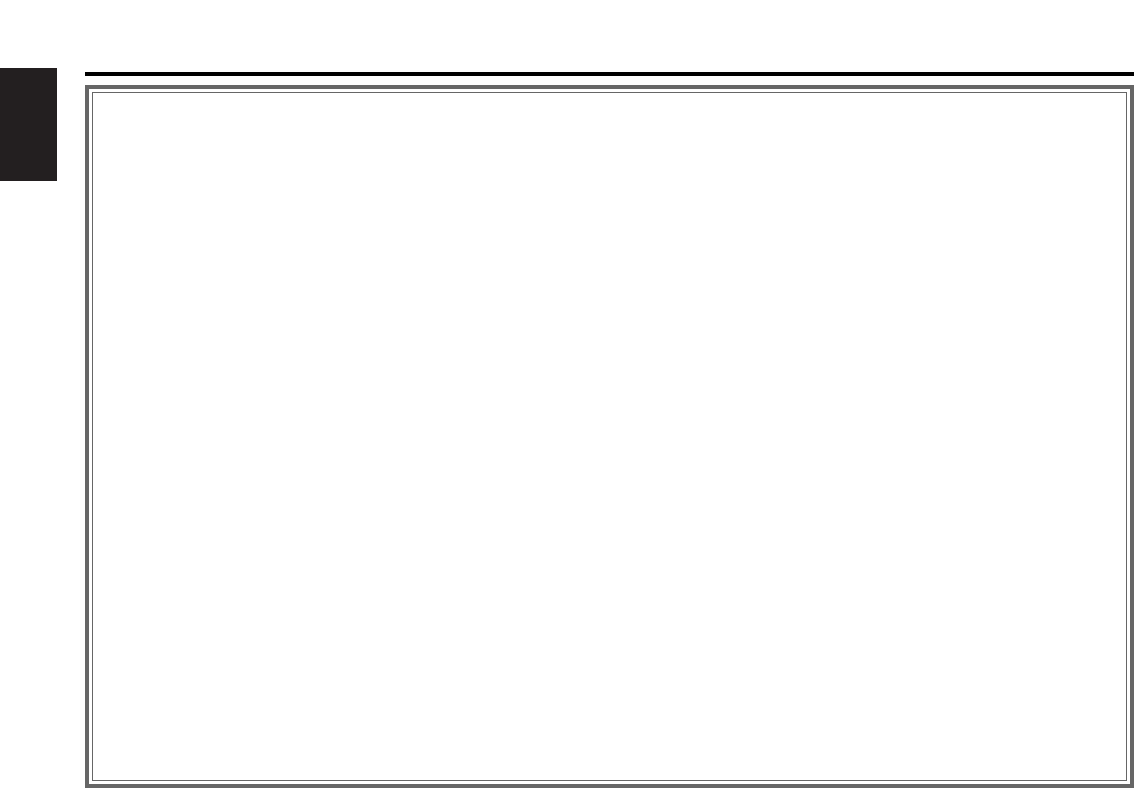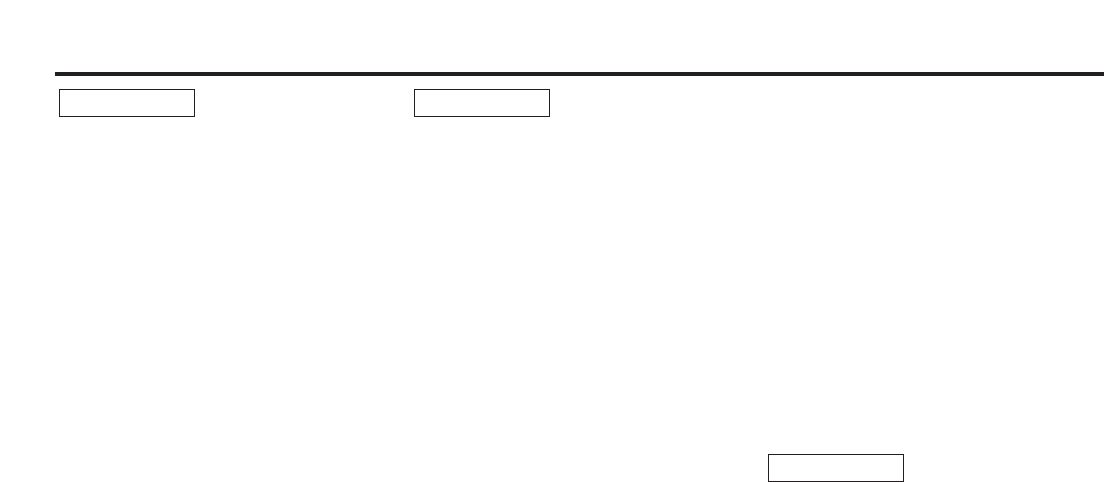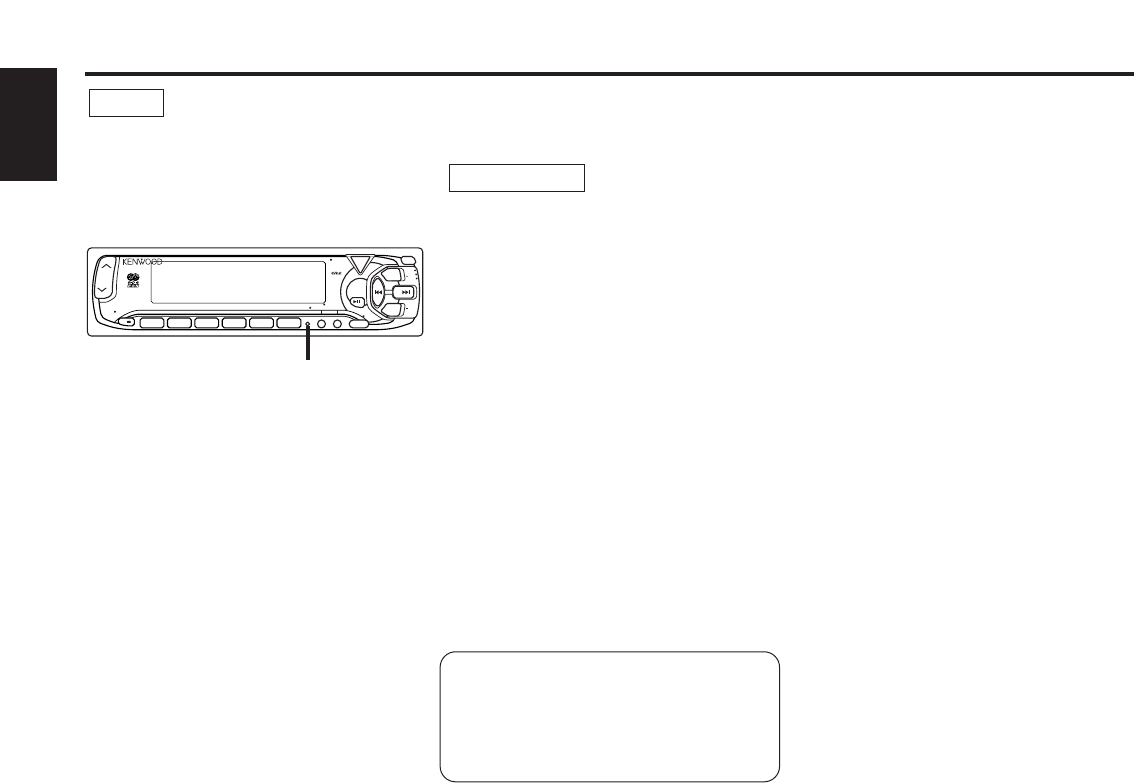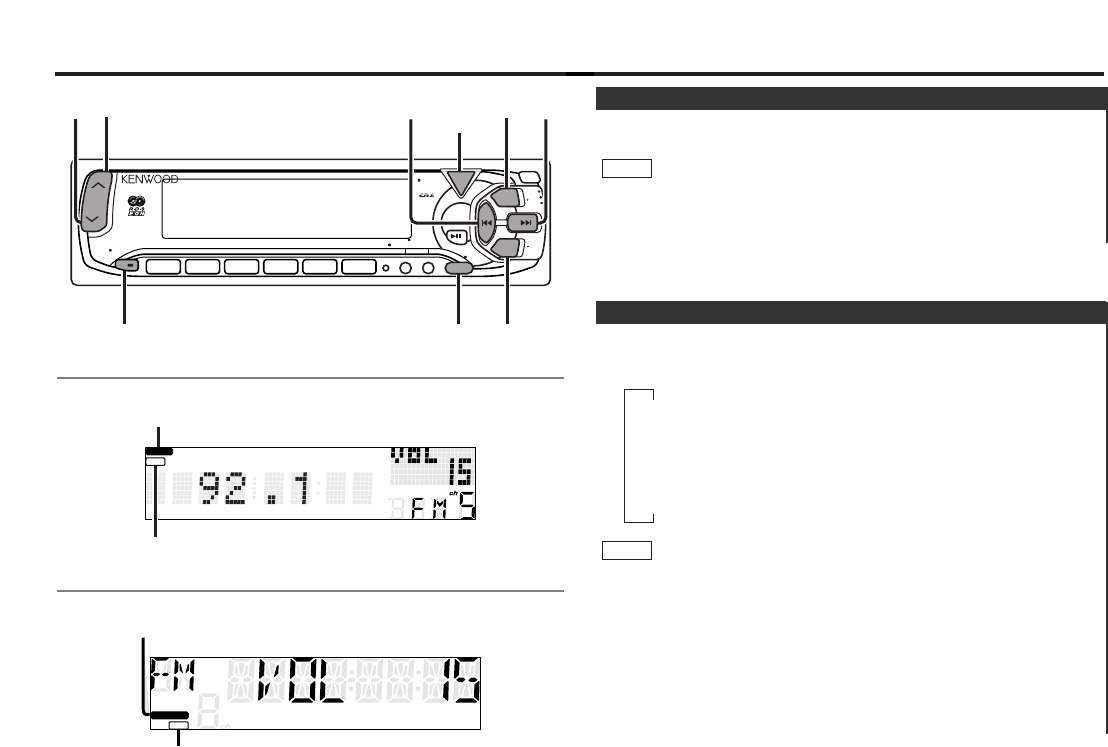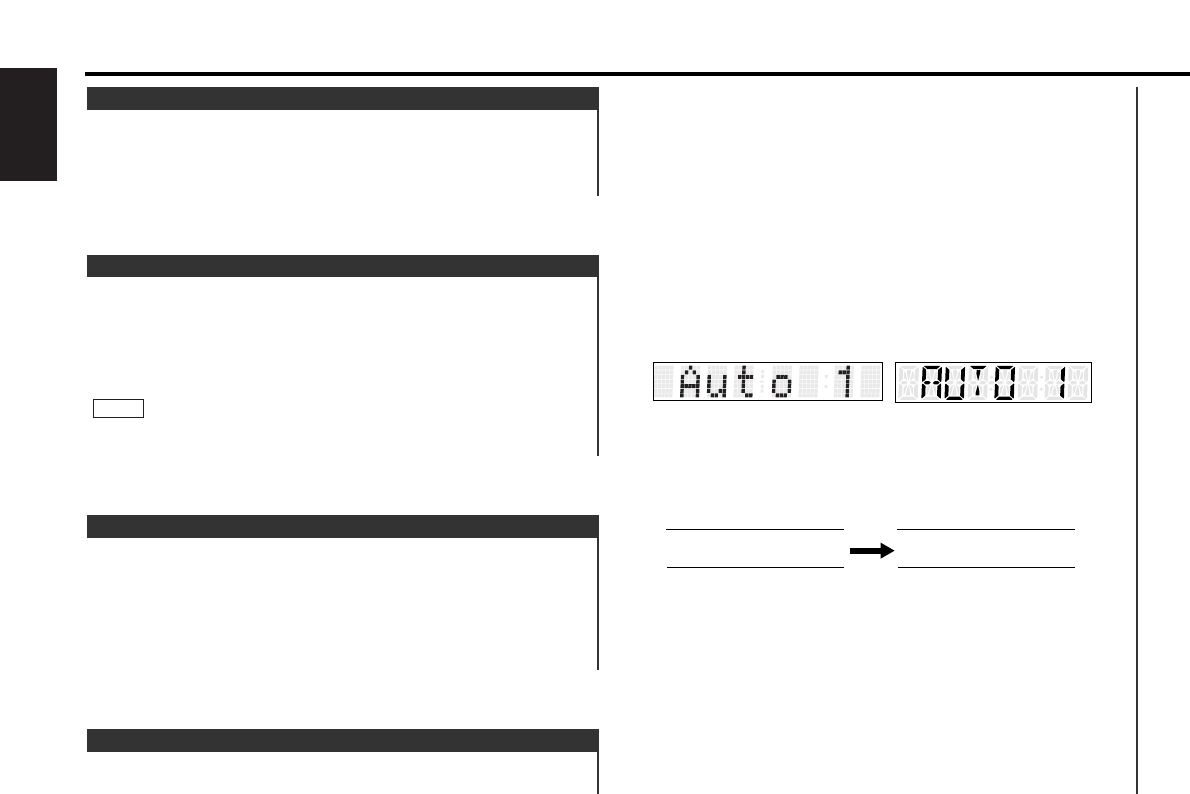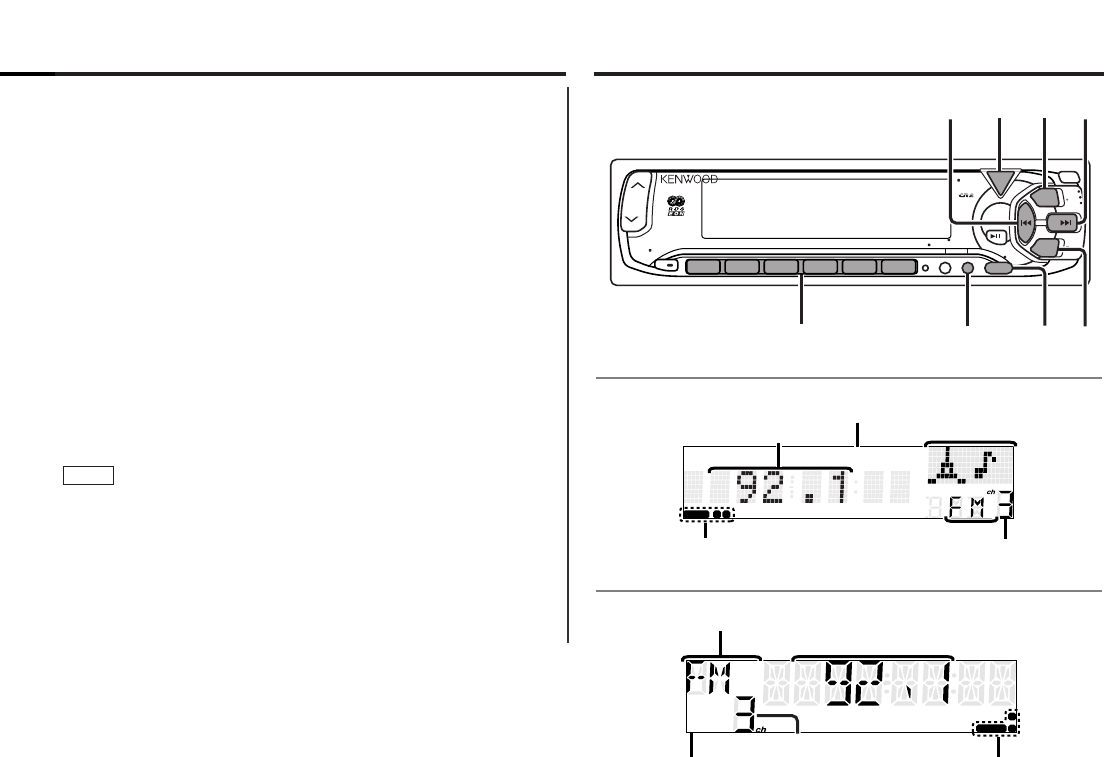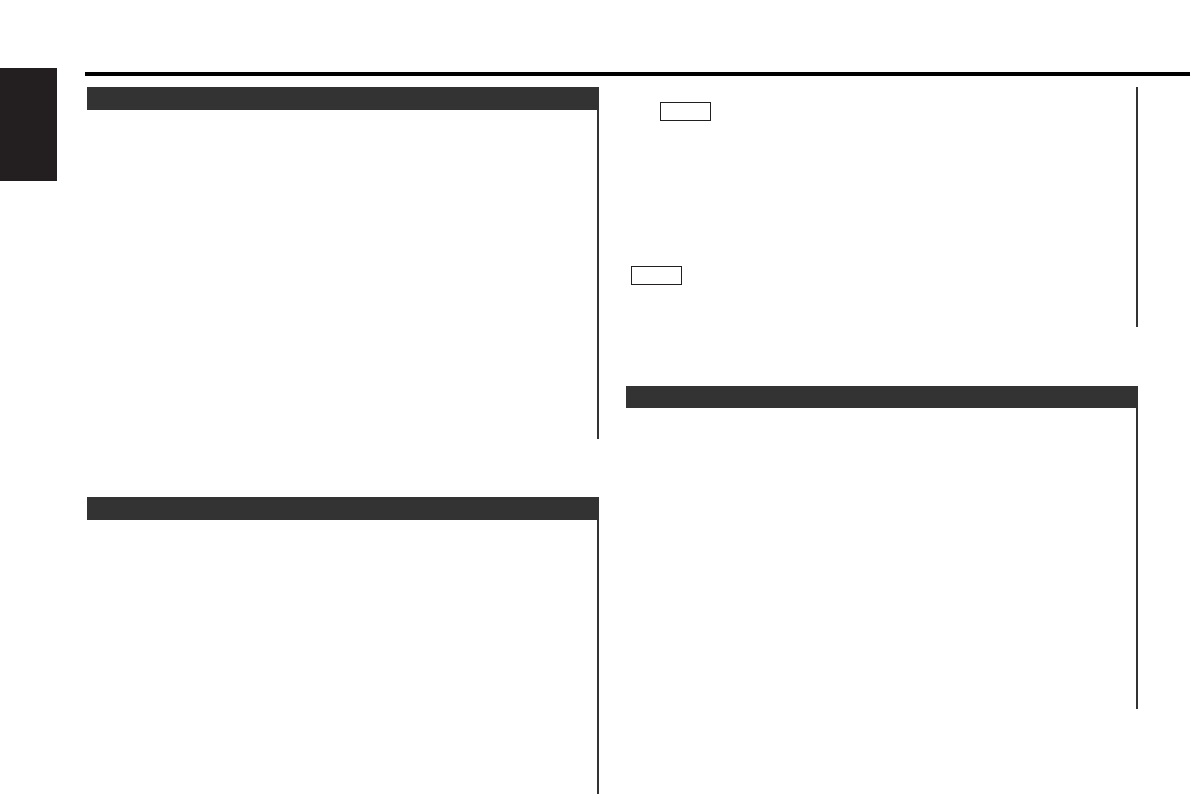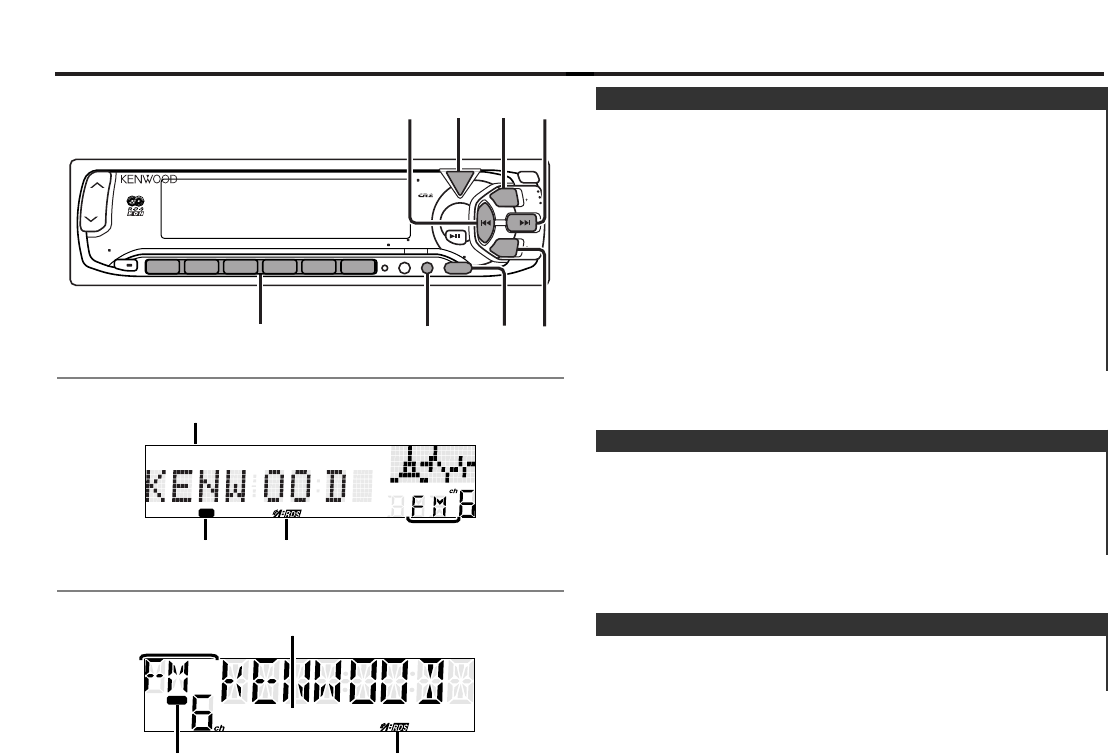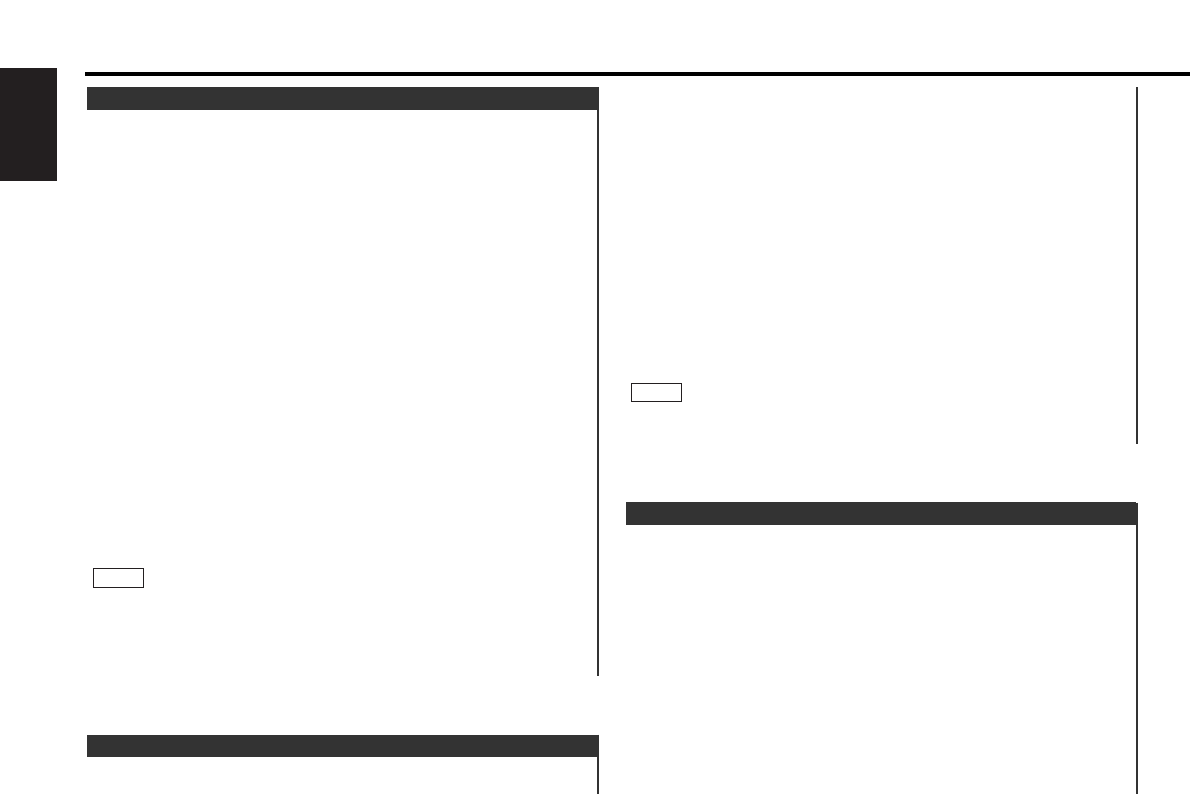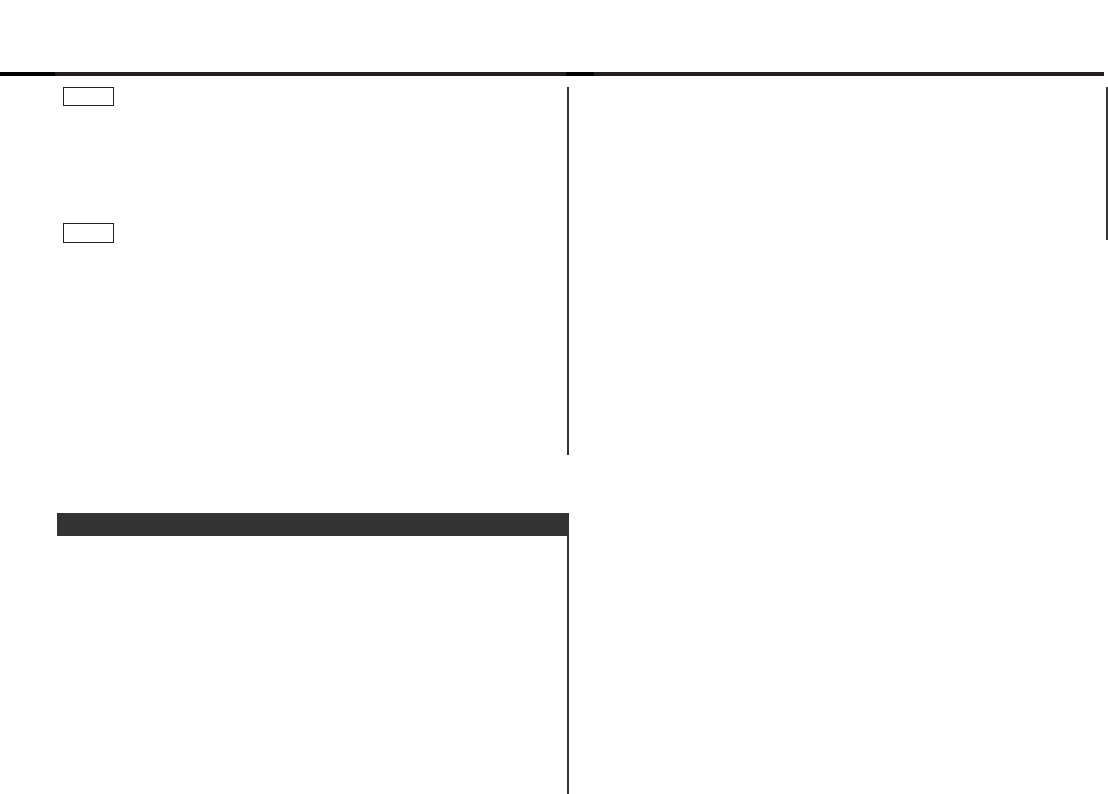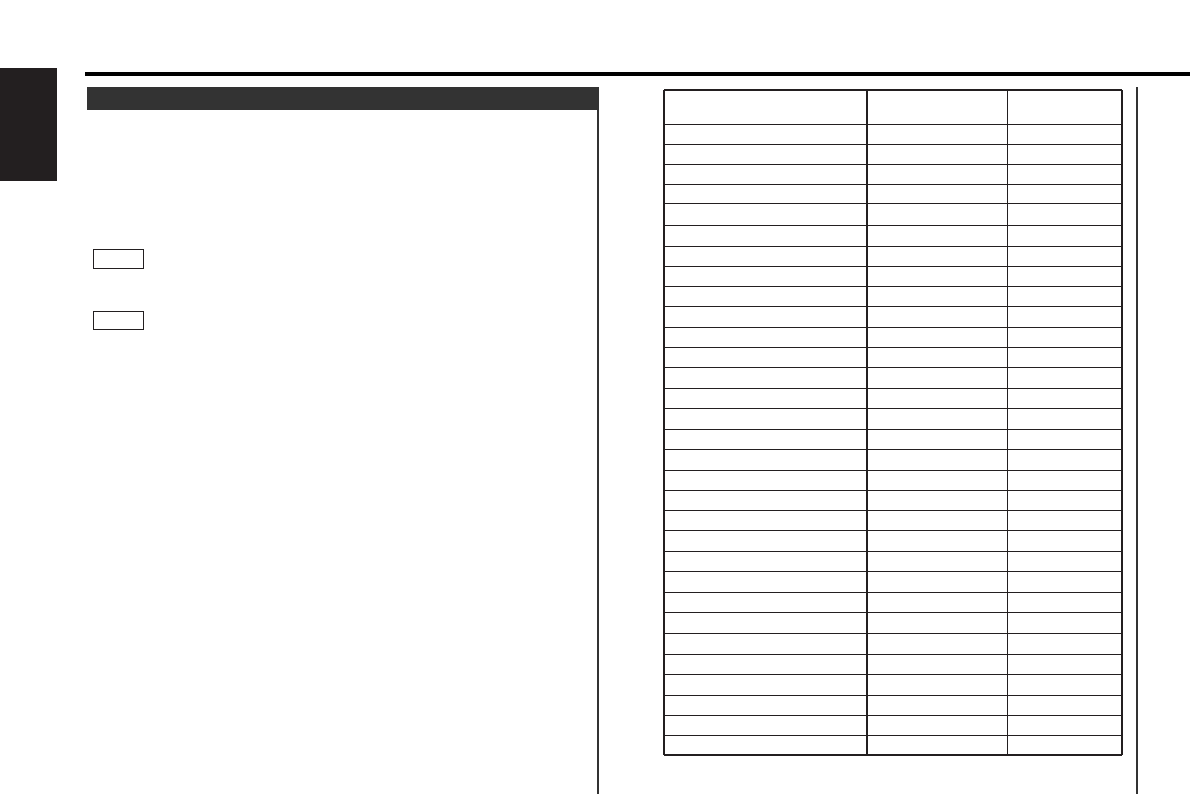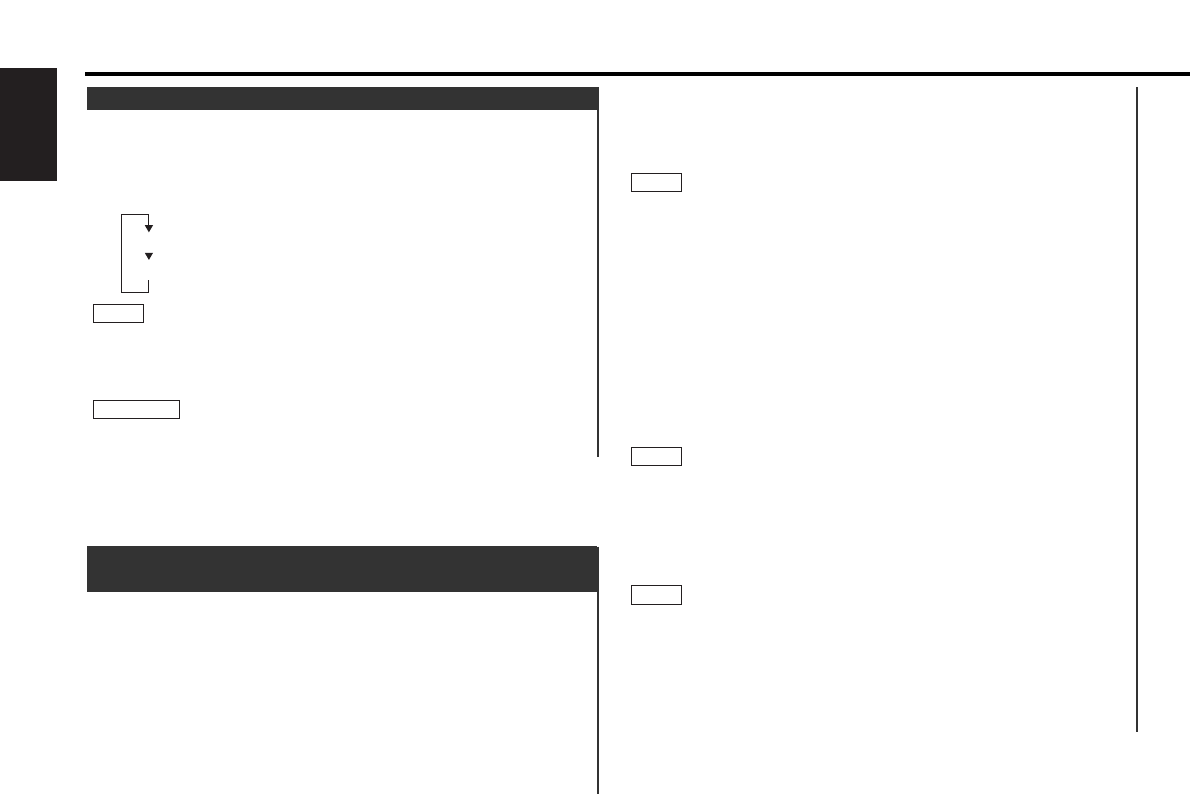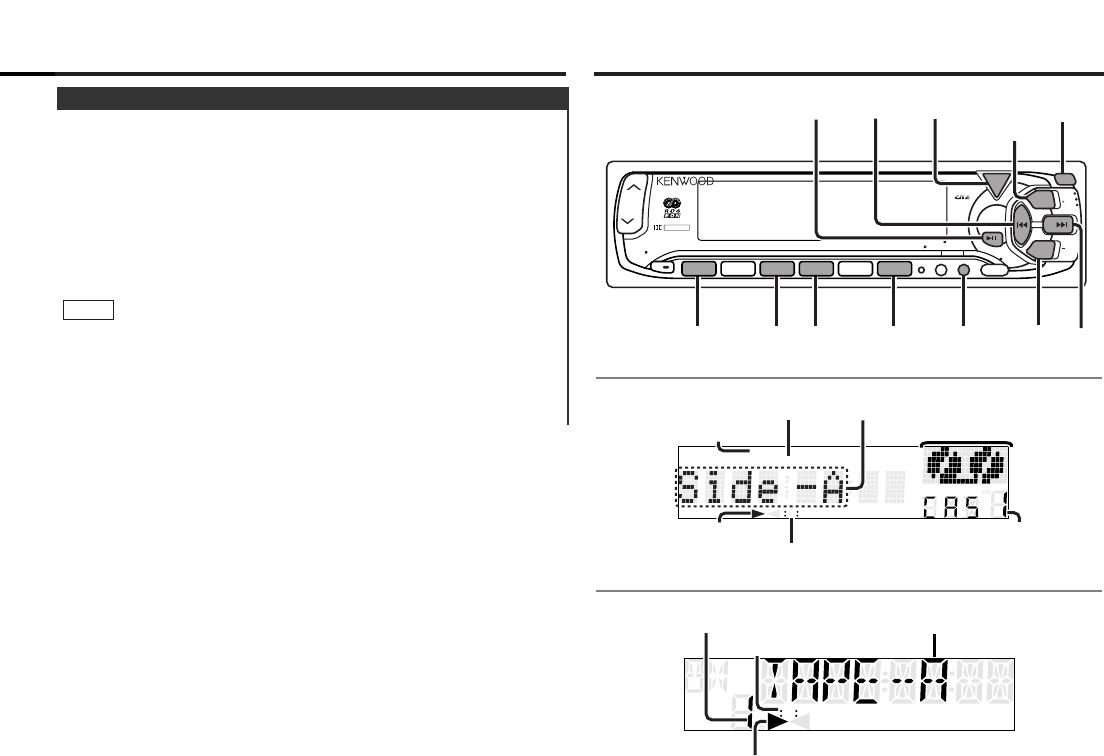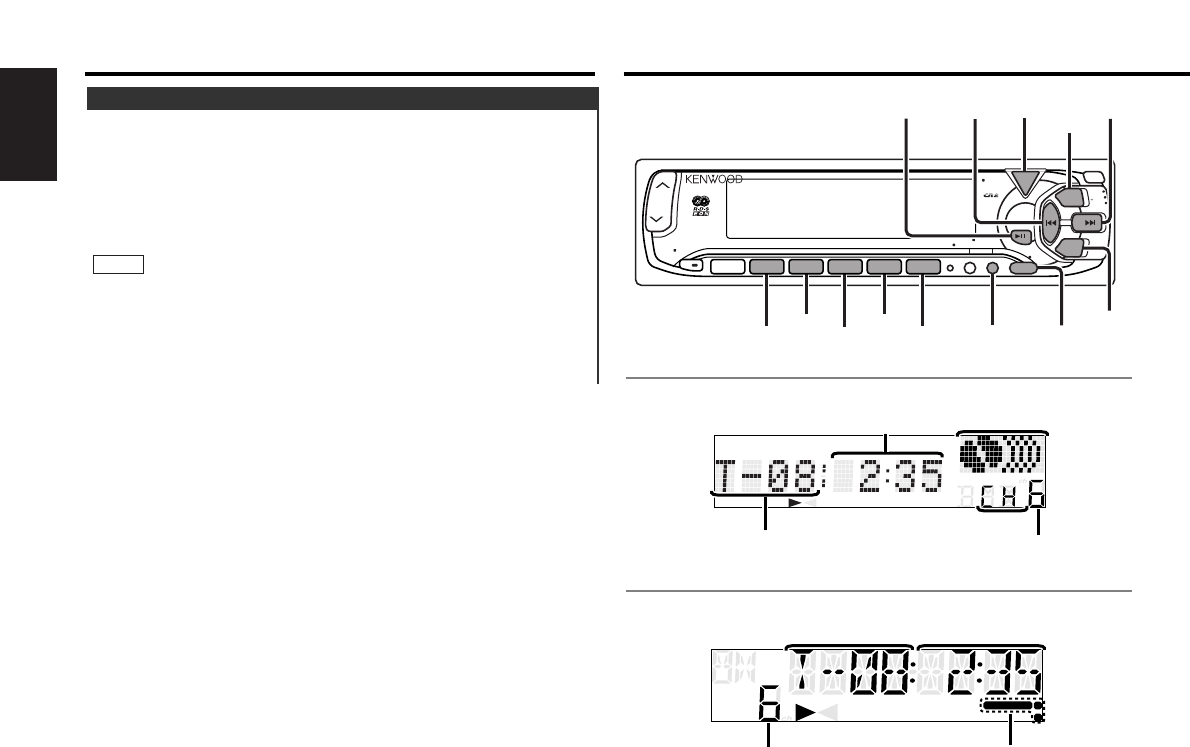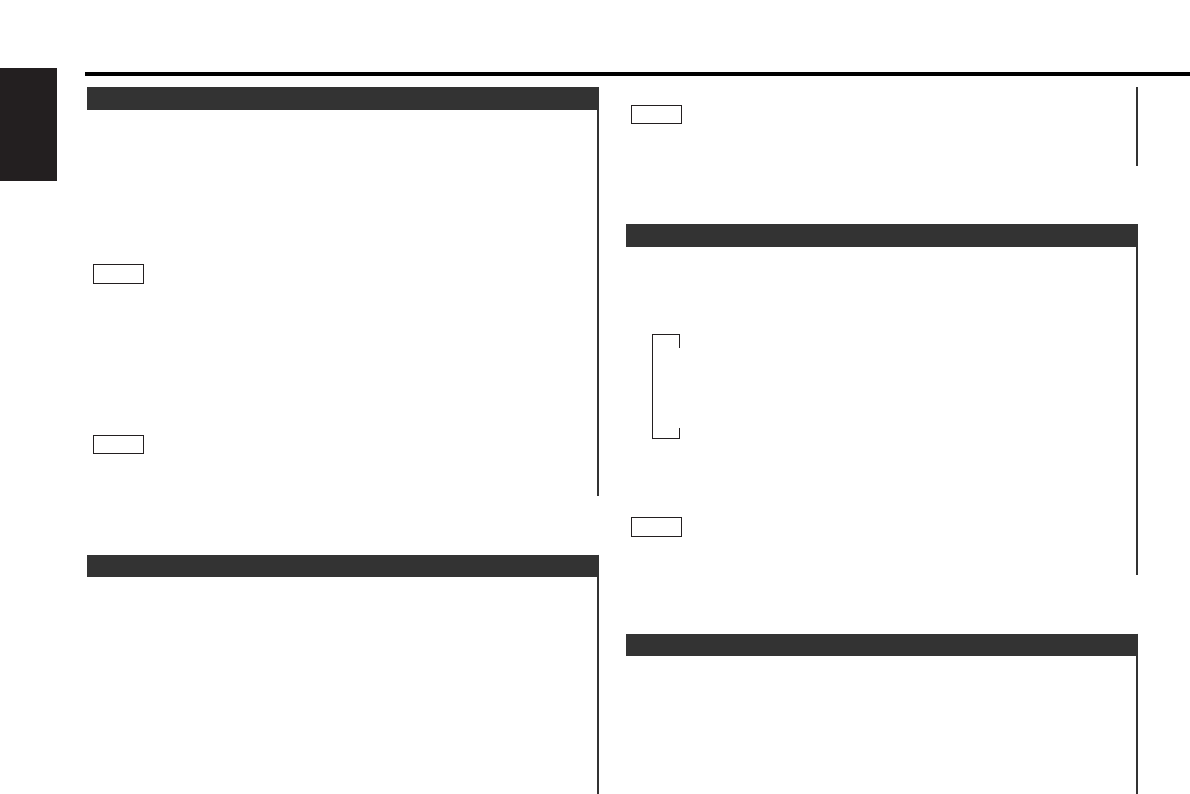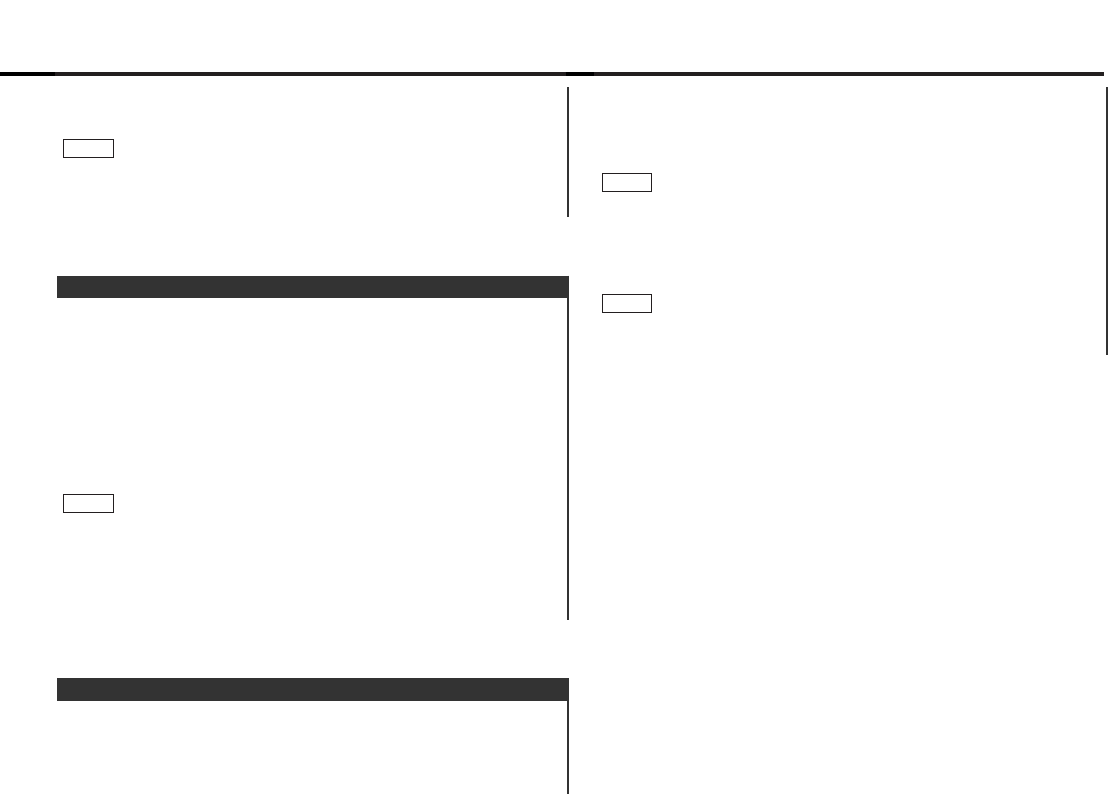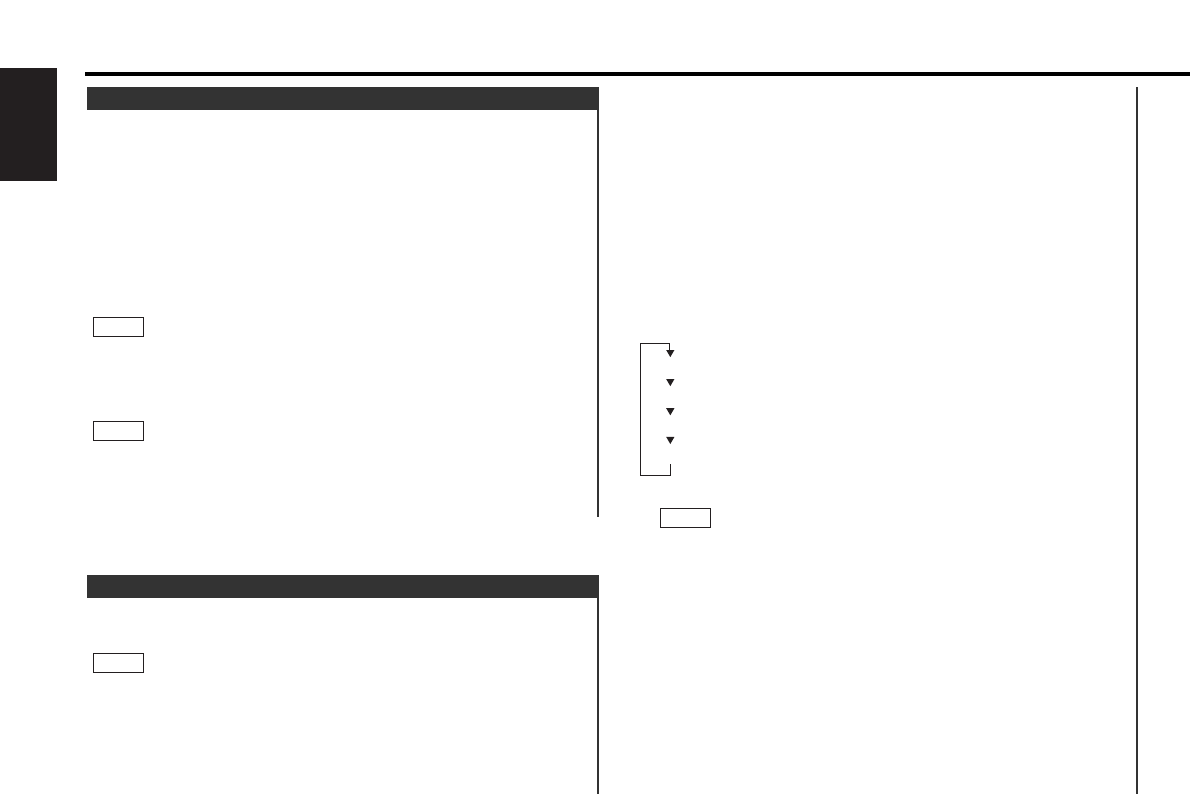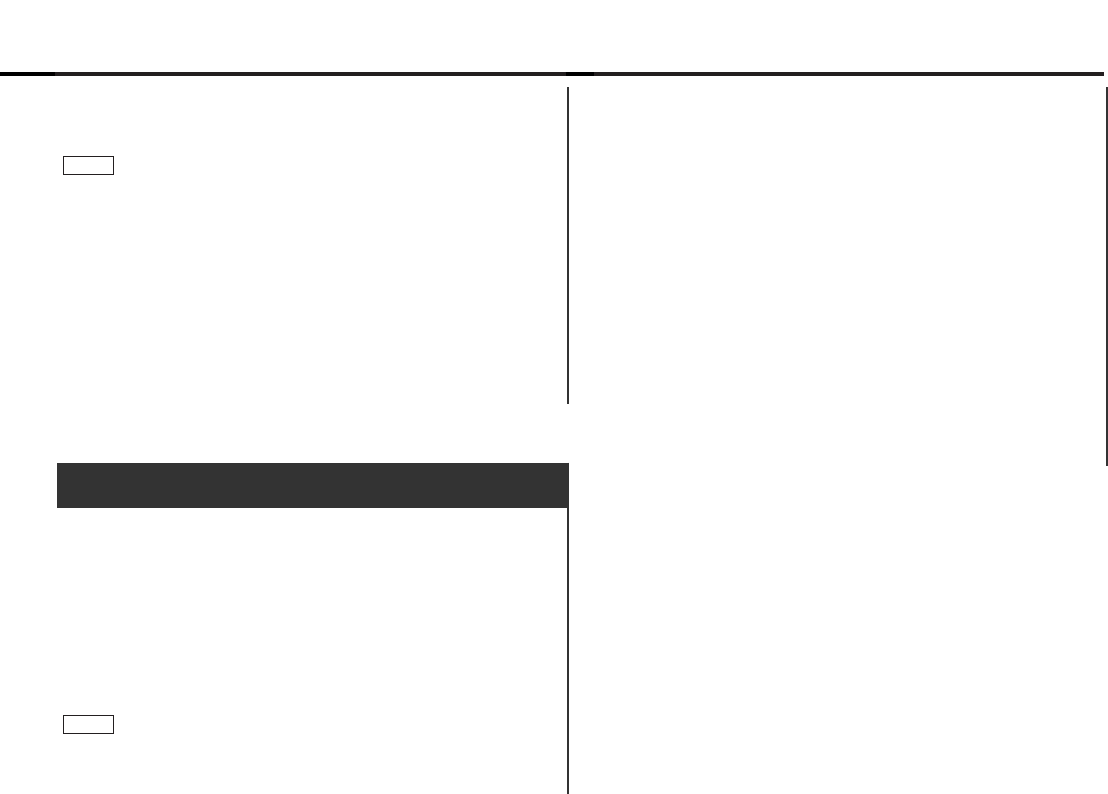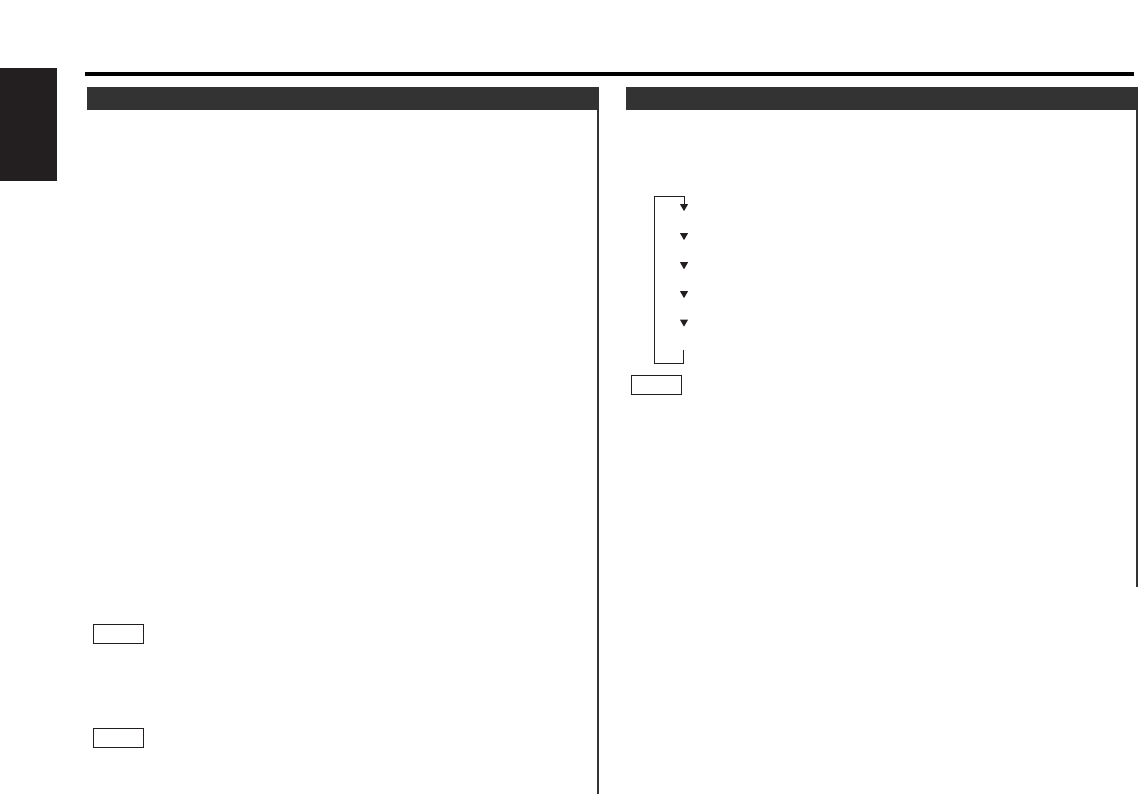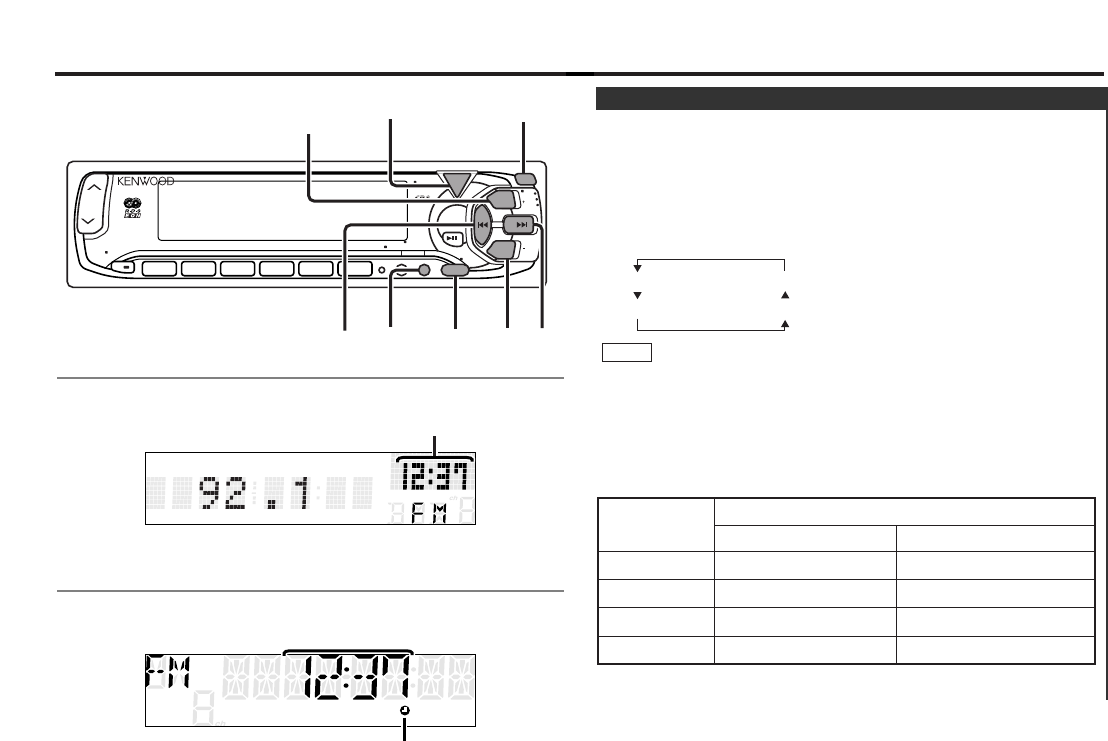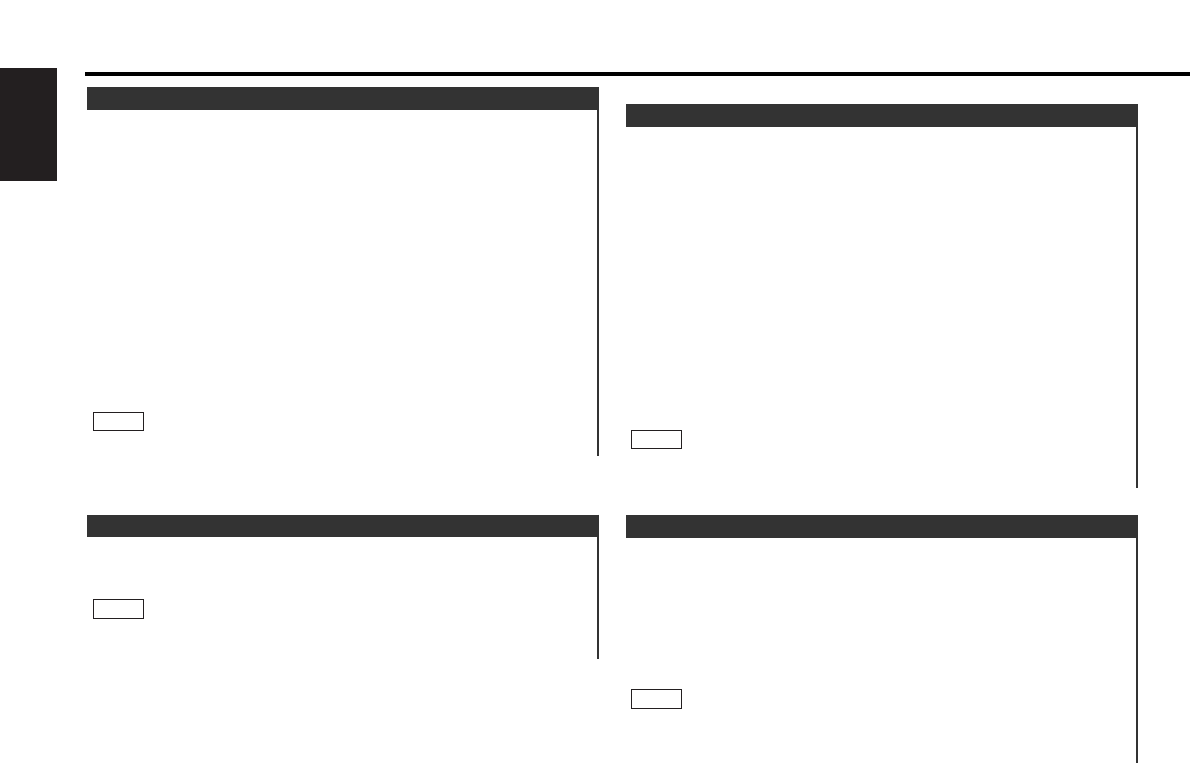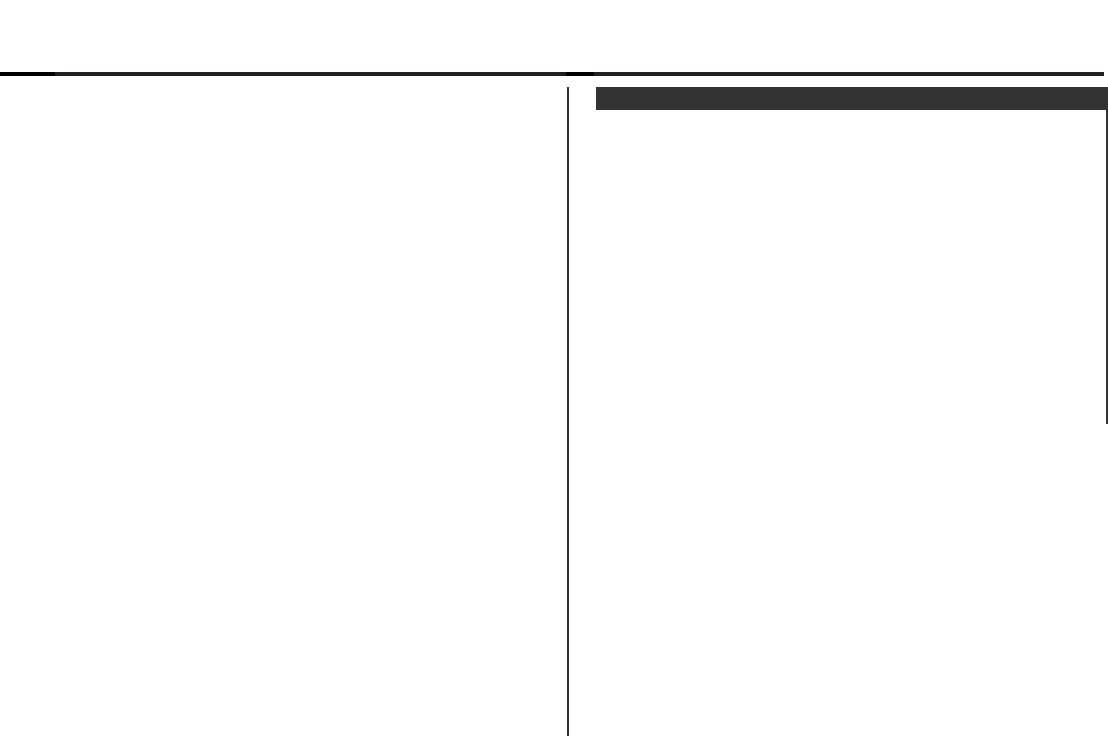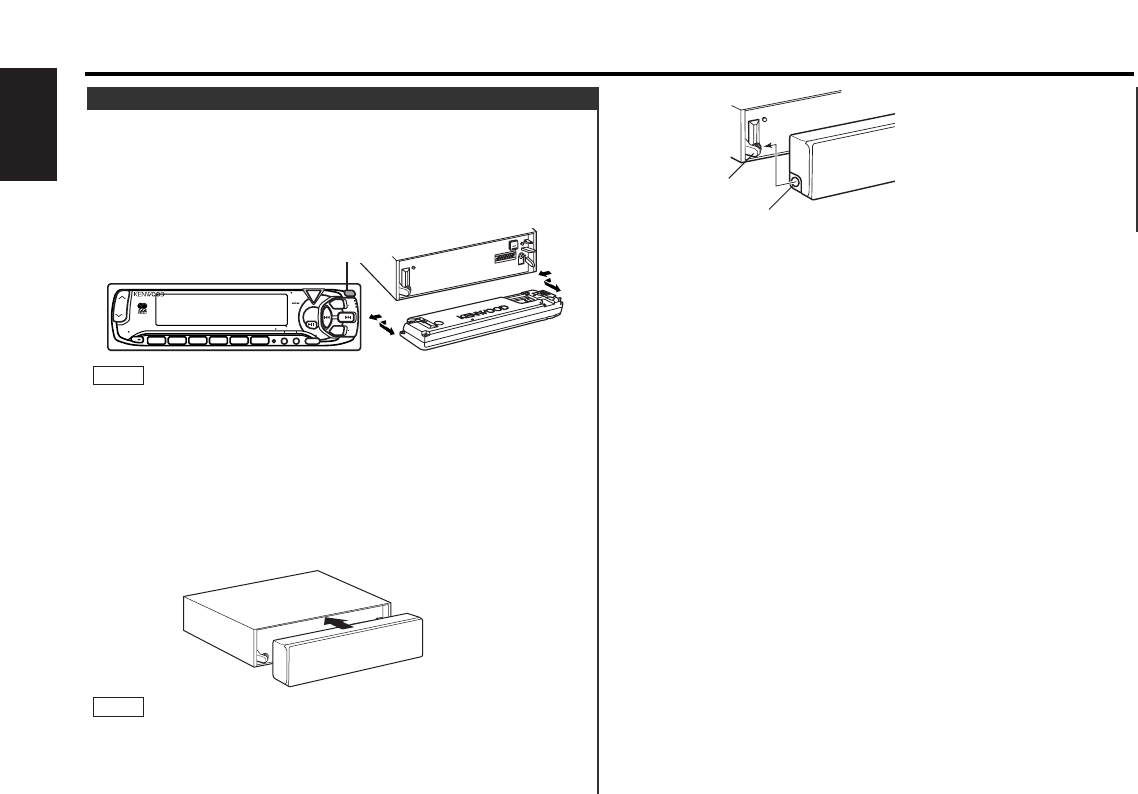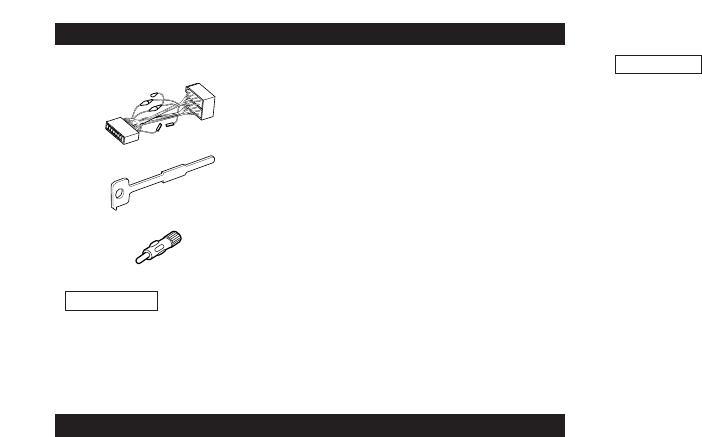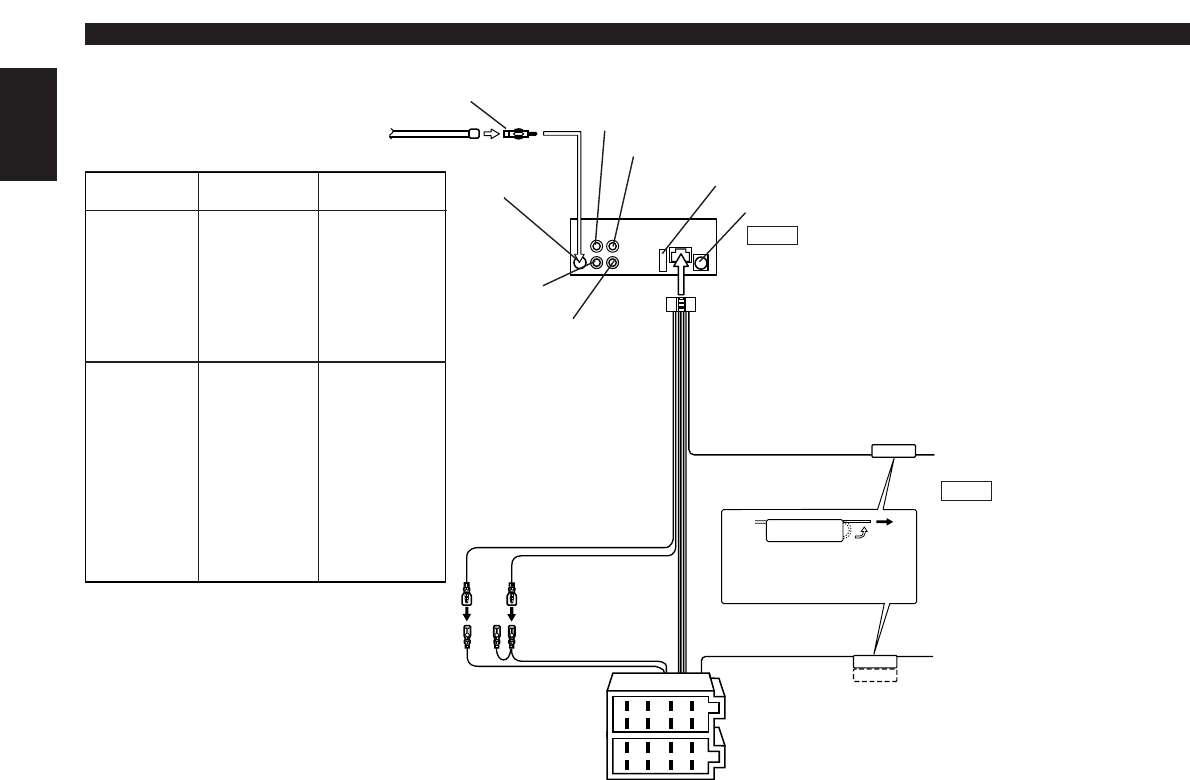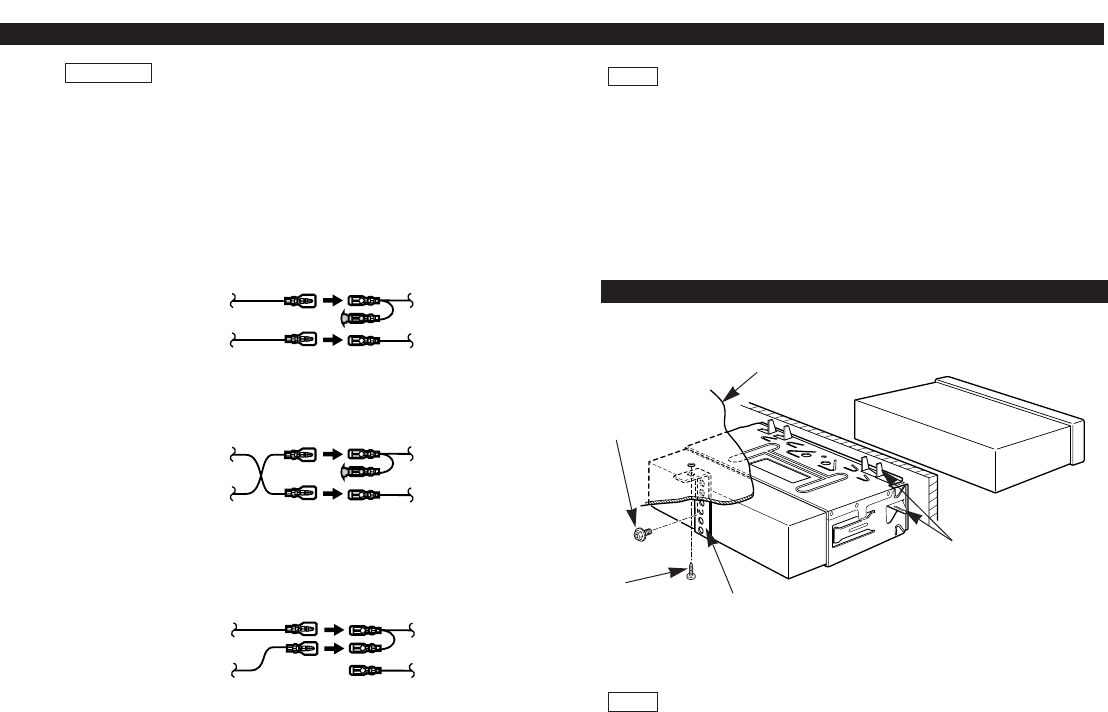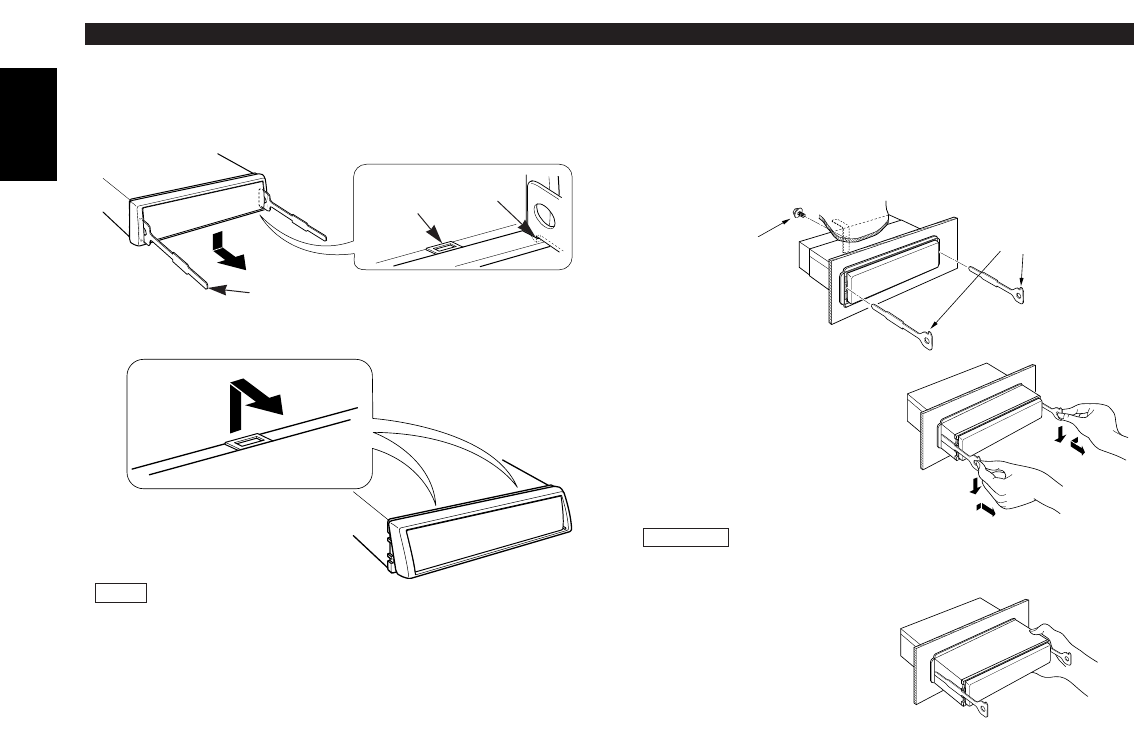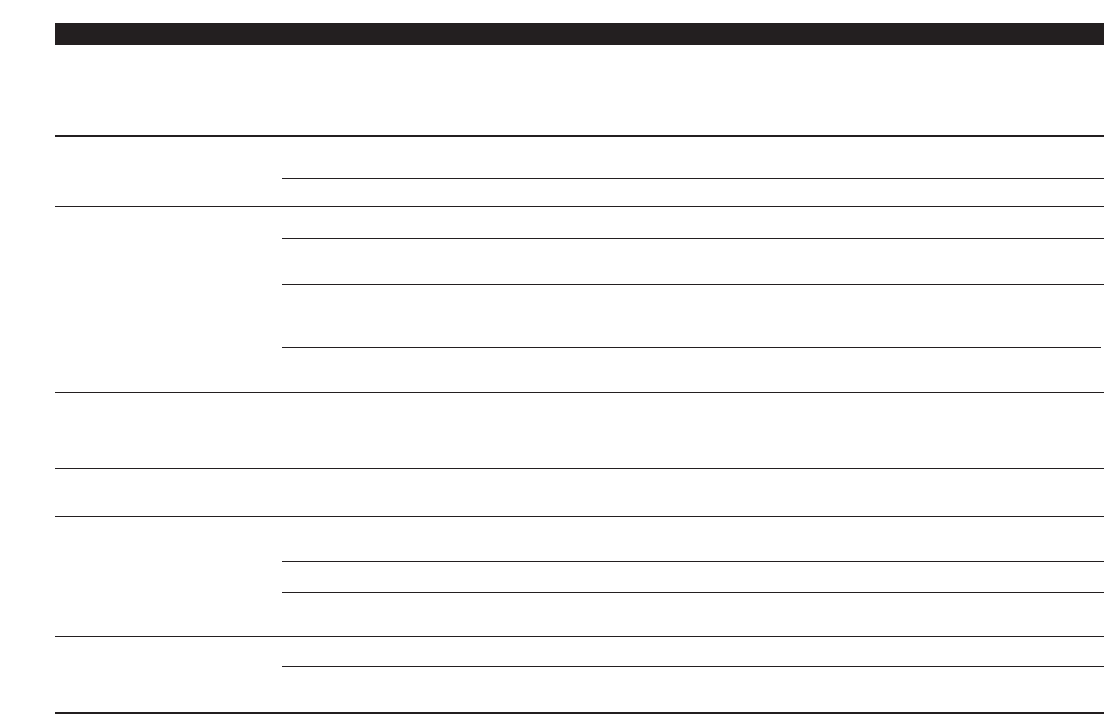— 2 —
English
Contents
Before use
Safety precautions ........................................................................3
Basic operations
Power............................................................................................5
Switching Modes ..........................................................................5
Volume..........................................................................................6
Attenuator .....................................................................................6
Loudness ......................................................................................6
Menu System................................................................................6
Tuner features
Selecting Tuning Mode .................................................................8
Tuning ...........................................................................................8
Local Seek Function......................................................................8
Monaural Reception......................................................................9
Auto Memory Entry.......................................................................9
Station Preset Memory.................................................................9
Switching Display for Tuner (non-RDS station) ...........................10
Preset station seek with Programme service name ...................10
RDS features
RDS (Radio Data System) ...........................................................11
EON (Enhanced Other Network).................................................11
Alarm...........................................................................................11
AF (Alternative Frequency) Function...........................................12
Restricting RDS Region (Region Restrict Function) ....................12
Traffic Information Function........................................................12
Auto TP Seek Function................................................................13
Programme Type (PTY) Function ................................................14
Text Scroll ...................................................................................15
Radio Text ...................................................................................16
News Bulletin Function with PTY News Timeout Setting...........16
Presetting Volume for Traffic Information/News ........................17
Cassette player features
Playing Cassette Tapes...............................................................18
Fast Forwarding and Rewinding Cassette Tapes........................18
Using Dolby B Noise Reduction..................................................18
Switching Tape Types.................................................................19
Blank Skip....................................................................................19
Clock display ...............................................................................19
Tape Advance .............................................................................19
Music Repeat..............................................................................20
External disc control features
Playing Disc mode.......................................................................21
Fast Forwarding and Reversing Disc Play...................................21
Track Search................................................................................22
Disc Search .................................................................................22
Track / Disc Repeat .....................................................................22
Track Scan...................................................................................22
Disc Scan ....................................................................................23
Random Play ...............................................................................23
Magazine Random Play...............................................................24
Presetting Disc Names ...............................................................24
Disc Name Preset Play (DNPP)...................................................25
Text / Title Scroll..........................................................................26
Switching Display for Discs.........................................................26
Other features
Audio Control Setting..................................................................27
Switching Clock Display..............................................................28
Switching Graphic Display...........................................................28
Switching Display........................................................................28
Dimmer .......................................................................................28
Automatic Dimmer Function.......................................................29
TEL Mute ....................................................................................29
Selectable Illunination .................................................................29
Touch Sensor Tone .....................................................................30
Navigation Mute Function...........................................................30
Contrast Adjustment...................................................................30
Adjusting Time ............................................................................30
Disabled System Indicator (DSI)..................................................31
Theft Deterrent Faceplate...........................................................32
Installation
Accessories.................................................................................33
Installation Procedure..................................................................33
Connecting Cables to Terminals .................................................34
Installation...................................................................................35
Troubleshooting guide........................................37
Specifications .....................................................40