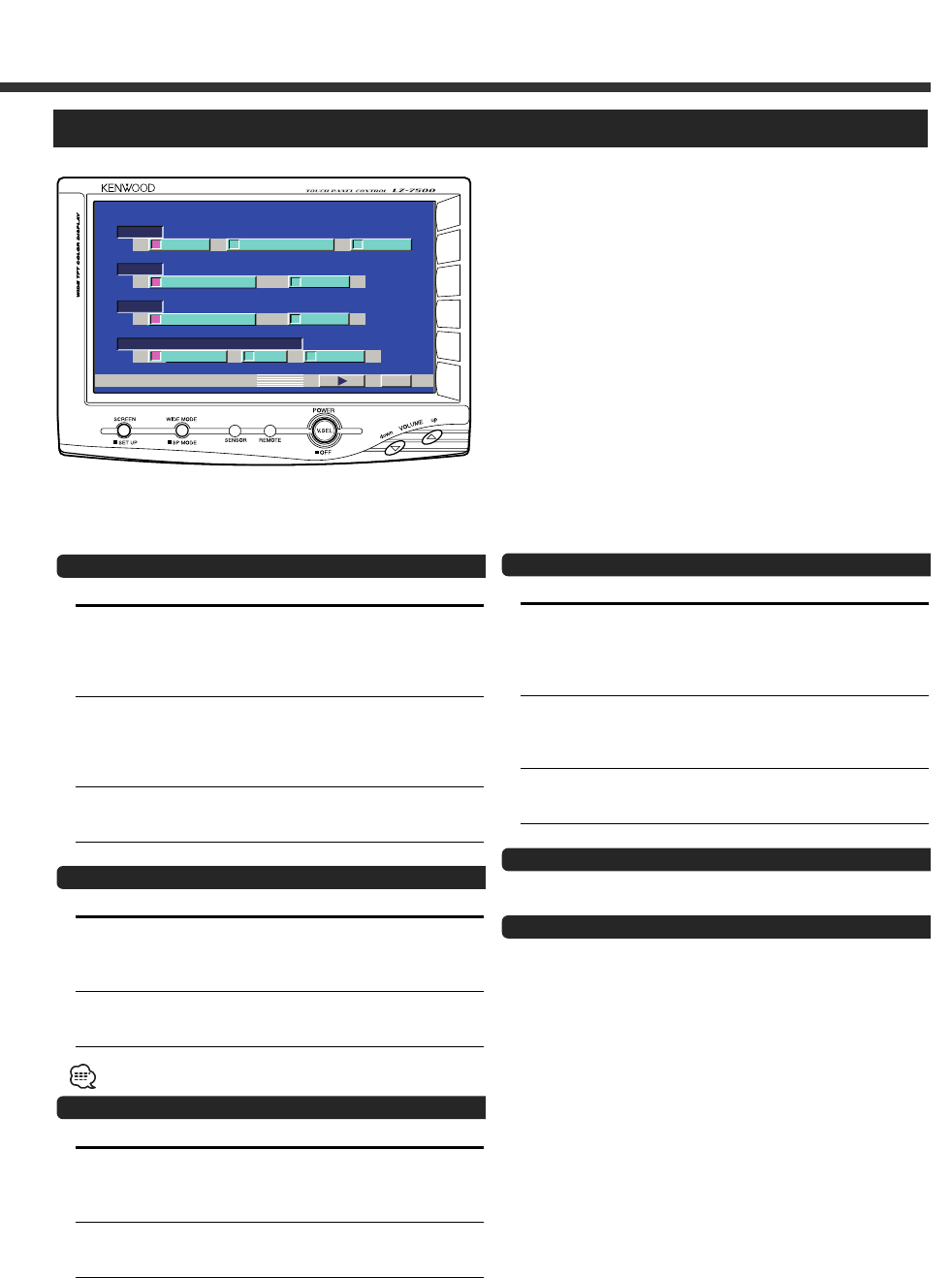Setting the Navigation Mode <NAV>
Touch Setting
[7RGB] It becomes the RGB-image mode setting.
Operate the V.SEL button when the RGB-
image from the navigation unit connected to
<NAV I/F> terminal is shown on the
monitor.
[7AV-IN1] It becomes the composite--image mode
setting. Operate the V.SEL button when the
composite-image from the navigation unit
connected to <AV IN-1> terminal is shown on
the monitor.
[7OFF] It becomes the off mode setting. Use this
setting when there’s nothing connected to
the <NAV I/F> or <AV IN-1> terminal.
Setting the AV IN-1 Mode <VD1>
Touch Setting
[7AV-IN1] It becomes the video mode setting. Operate
the V.SEL button when the image from the
device connected to <AV IN-1> terminal is
shown on the monitor.
[7OFF] It becomes the OFF mode setting.Use this
setting when there’s nothing connected to
the <AV IN-1> terminal.
If you select "AV-IN 1", "NAV" setting is changed to "RGB".
Setting the AV IN-2 Mode <VD2>
Touch Setting
[7AV-IN2] It becomes the video mode setting. Operate
the V.SEL button when the image from the
device connected to <AV IN-2> terminal is
shown on the monitor.
[7OFF] It becomes the off mode setting.Use this
setting when there’s nothing connected to
the <AV IN-2> terminal.
English - 5
Setting the Camera Mode
<
CAMERA/VIDEO
>
Touch Setting
[7AUTO] It becomes the Rear view camera mode
setting. When the reverse sensor cable is
powered up, the monitor image is switched
to the image of the device connected to the
<CAMERA VIDEO IN> terminal.
[7VD] It becomes the video mode setting. Operate
the V.SEL button when the image from the
device connected to <CAMERA VIDEO IN>
terminal is shown on the monitor.
[7OFF] It becomes the off mode setting.Use this
setting when there’s nothing connected to
the <CAMERA VIDEO IN> terminal.
Switching to the System Setup Screen -2
Touch the [ 3 ] button.
Exit the System Setup Screen
Touch the [RTN] button.
Return to the setup menu screen.