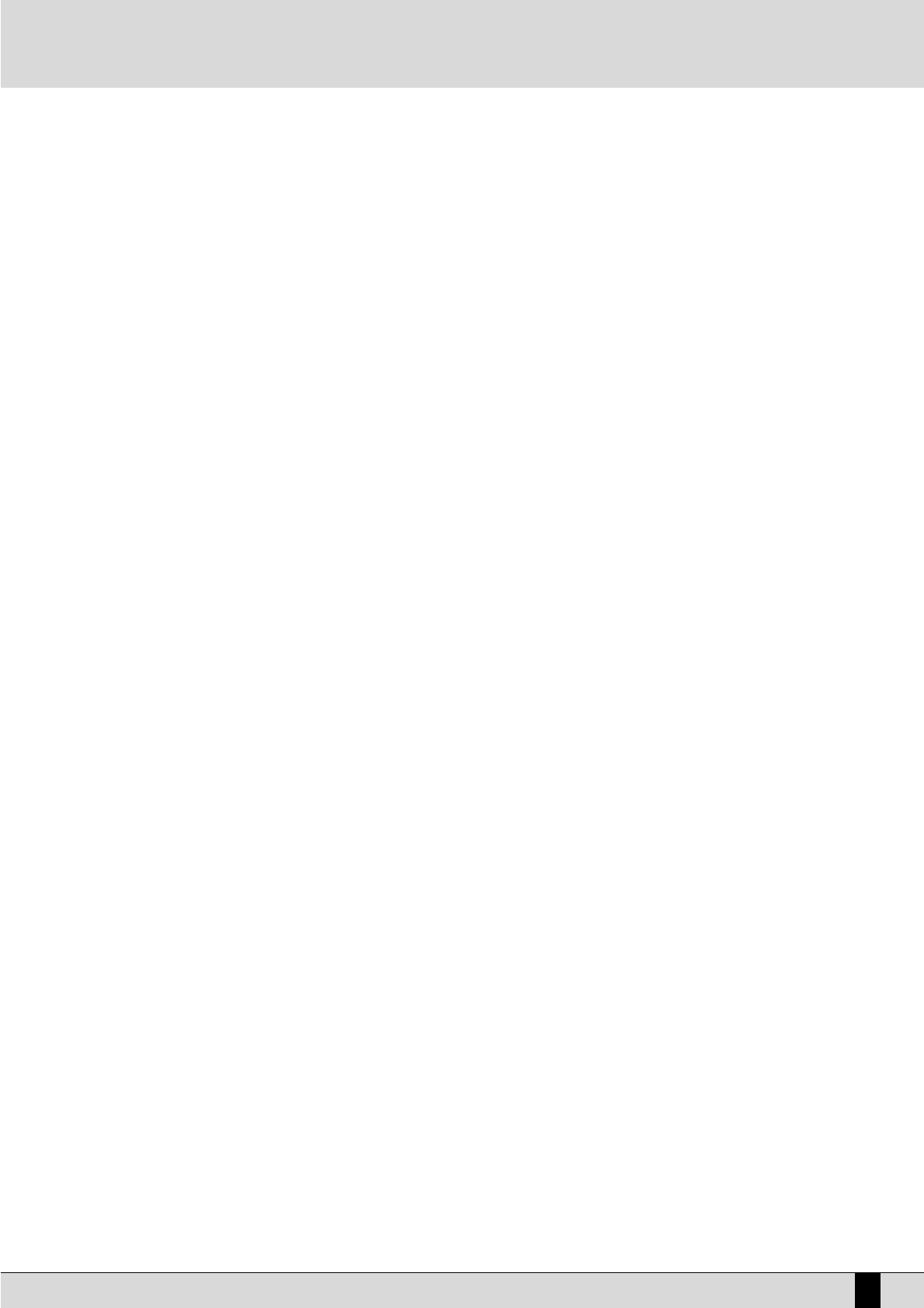GP 50
5
English
PROGRAMS
The GP 50 is equipped with 36 Programs, made up of 2 or 3 overlapped standard tones that are played on the keyboard simultaneously.
The Programs are selected in the same way as the Presets: enable the Program key and use the 18 Grand, Rock etc. keys to select the Programs from
1 to 18, whereas for those from 19 to 36 you need to activate the Variation key too.
The 36 Programs are already programmed but they can also be edited or programmed from scrap.
The list of Programs is displayed at the end of the manual.
EDIT PROGRAMS
As mentioned above the Programs can be programmed.
3 standard tones can be managed for each Program (Original tone) and you can select the following for each standard tone: Tone, Volume, Shift, Tune,
Pan Pot, Sustain, Threshold, Reverb, Chorus, Split.
Proceed as follows to edit the Program:
●
Enable the Program key.
●
Select one of the 36 Programs available.
●
Press the
EEddiitt FFuunnccttiioonn
key.
From here onwards only the first three Grand, Rock and E. Piano 1 work, which are used to select the voice to be edited amongst the three available.
When you access Edit Program, the GP 50 always automatically sets itself on the first voice of the Program (The display indicates the number of the
Grand standard tone).
The following can be modified for each of the three voices of the Program:
TONE:To modify the tone of each of the three voices of the Program, find the tone desired out of the 46 original tones avala-
ble using the Value +/- keys.
VOLUME:To modify the Volume of the voice selected, press the Volume key (Metronome), then modify the value using the Value
+/- keys (0 – 63). The value of the volume is reset by pressing the Value keys together at the same time.
SHIFT:To modify the Shift, namely the octave of the voice selected, press the Shift key (Track 1), then modify the value using
the Value +/- keys (+/- 2). The value is reset by pressing the Value keys together at the same time
TUNE:To modify the Tune, namely the fine-tuning of the voice, press the Tune key (Track 2), then modify the value using the
Value +/- keys (+/- 63). The value is reset by pressing the Value keys together at the same time.
PAN POT:To modify the Pan Pot, namely the stereo panorama, press the Pan Pot key (Record), then modify the value using the
Value +/- keys (+/- 8). The Pan Pot is reset in the middle by pressing the Value keys together at the same time.
SUSTAIN:This is used to establish whether the voice selected must respond to the Sustain control or otherwise, when the relati-
ve pedal is pressed. When switched “On”, the Sustain pedal affects the voice selected, whereas when it is switched “Off”
it has no affect. To modify the function press the Sustain key (Play), then select On/Off using the Value +/- keys. This
function may prove useful when building-up a Program made up of Piano and Strings, for example, in which the Piano
must respond to the Sustain pedal, whereas the Strings must not in order to avoid unpleasant sound overlapping.
THRESHOLD:This is used to restrict the dynamics range within which the voice selected must play. There are two dynamics values
for each voice, the minimum value (Lo) and the maximum value (Hi). To access the function, press the Threshold key
(Start). The display shows “Lo” for roughly one second and then the relative value straight afterwards. If you press the
Threshold key again the display shows “Hi”, then the relative value. The “Lo and Hi” values are modified using the Value
+/- keys (0 – 127). If, for example, the “Lo” value is set at 40 and the “Hi” value at 96, the Voice selected will only play
when the notes with dynamics no lower than 40 and no higher than 96 are played on the keyboard. The Threshold con-
trol is used to create some Programs in which you can switch immediately from one sound to another based on the
dynamics (the so-called Velocity switch function) or the sounds area added together only starting from a certain dyna-
mics threshold ( Velocity mix).
REVERB:To modify the reverb quantity, press the Reverb key and then modify the value using the Value +/- keys (0-63). The
Reverb value is reset by pressing the Value +/- keys together at the same time.
CHORUS:To enable or disable the Chorus effect, press the relative key and set the On/Off setting using the Value +/- keys.
SPLIT:The Split function is used to restrict the keyboard zone within which the voice selected is to work. There are two values
for each voice, which establish the lowest note and the highest note. The function is enabled in the following manner:
Press the Split key (the relative LED starts to flash), then press the lowest note on the keyboard followed by the highe-
st note. The Split value is reset on “OFF” by pressing the Value +/- keys together at the same time, therefore the voice
will play automatically over the whole keyboard.