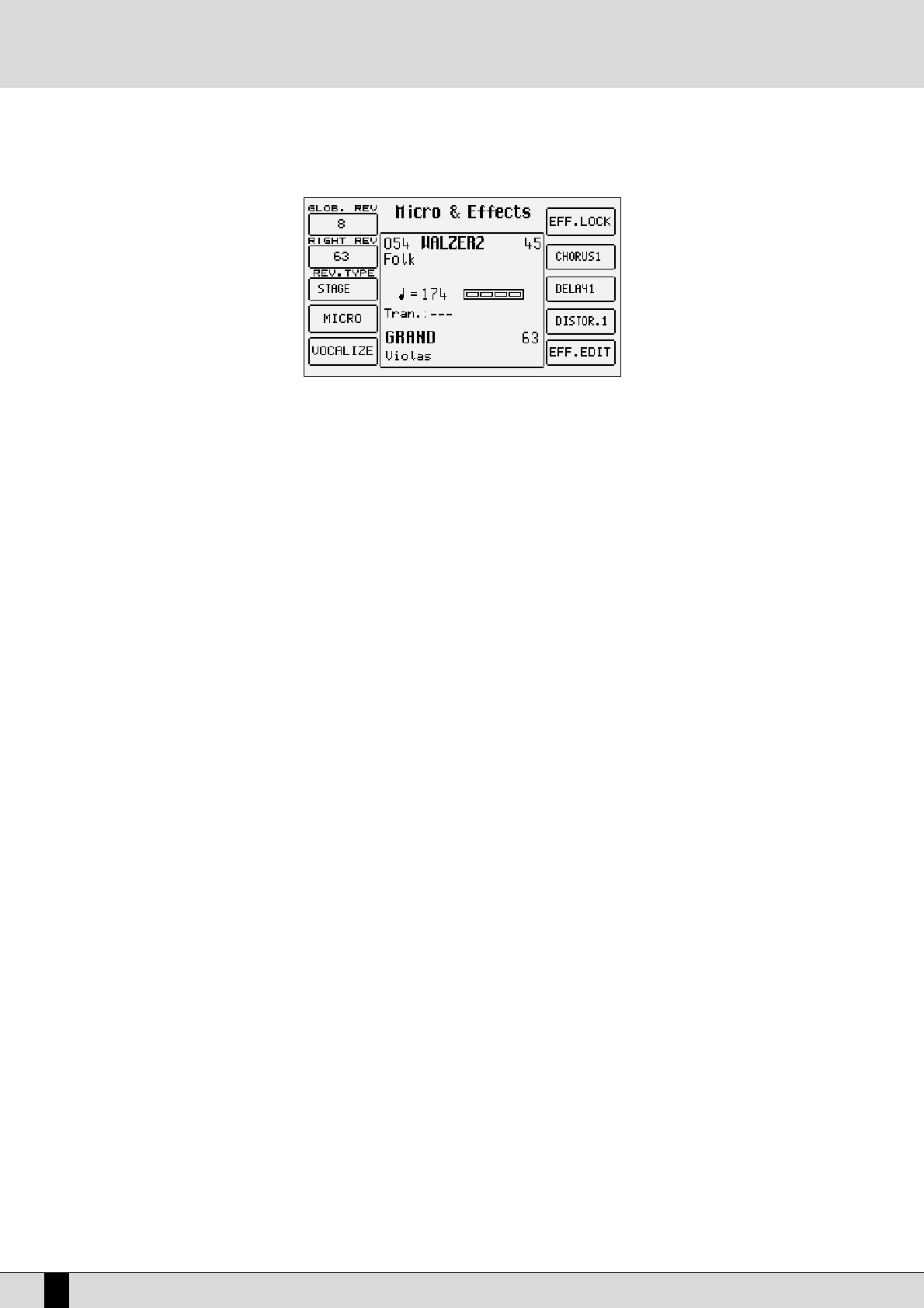HOW TO USE THE MICROPHONE AND THE VOCALIZER
The VEGA can work with up to two microphones connected to the dedicated front mic input. The Micro input is processed by the Vocalizer, name-
ly the effect with which the vocals can be naturally harmonized either according to the chords played, or a harmony track of a Midi file or the
notes played on the keyboard. What you need is a good microphone, a cable and the VEGA. When you connect the microphone, adjust its gain
moving the Gain cursor until the sound starts becoming distorted, then reduce the Gain down to a level in which the distortion disappears. The
purpose of the Gain control is that of boosting the microphone signal to an ideal level. As default setting the VEGA keeps the microphone input
turned off to prevent any interference or noise from entering the internal audio path.
Once the microphone has been connected the inputs are to be enabled. Proceed as follows to do so:
●
Go to the main page of the display using the EXIT push button.
●
Gain access to the editing menu of F2 Effect/Micro-Vocalizer
●
The display shows various options. Select F4 Micro and then enable the input pressing F10 (Active).
●
To balance the volume of the microphone with that of the keyboard in general, select the parameter and adjust its value using the VALUE
+/- push buttons: F1 LEVEL 1 VALUE +/-
●
To return to the main page of the display press the EXIT push button.
At this stage you can use effects like reverb on the voice signal from the mic, which can be modified as desired. The versatility of the Vocalizer
of the VEGA is such that it can be used in various ways. First and foremost the VEGA is capable of identifying the pitch of the note that you are
singing so that it can be harmonized correctly and naturally. This function however depends on the operating mode chosen for the Vocalizer.
●
You can harmonize the voice according to the chords played on the left part of the keyboard or, in Pianist mode, over the whole keyboard.
This method of utilising the notes by the Vocalizer is called Automatic Chord and includes the identification of the note sung via the
microphone input.
●
Using the ‘Keyboard Harmony’ mode You can harmonize the voice according to the notes you play directly on the right part of the key-
board rather than the note sung .i.e. the produced vocal harmonies are exactly the notes you play whatever your vocal note!
●
You can use a dedicated track of a Midi file, compatible with the Vocalizer in MIDI mode, to control the harmonization.
●
You can use the Vocalizer as a normal Pitch Shifter, where the interval of the note generated stays fixed and moves in parallel with the
note sung in Fixed Interval mode.
●
You can use the Vocalizer as an effects processor to create special effects with the voice, in Vocal Effect mode.
●
With the microphone in use, from page F5 Vocalize of the F3 Effect/Micro-Vocalize, menu press the F10 push button to set the parame-
ter on Active.
●
To enable a different mode to that set as default, select it using the function F3 MODES push button
●
A list with the settings programmed will appear in the centre of the display. To select one use the CURSOR +/- push buttons
●
To disable the Vocalizer, press the F10 push button and select Inactive.
●
To return to the main page press the EXIT push button.
To simplify the choice of the operational mode when playing live (when the Vocalizer is in use), you can immediately call up the Harmony Right
settings, which belong to the Keyboard Harmony mode using the A and C push buttons and Unison, in the Fixed Interval mode using the B
and D push buttons.
The VEGA also automatically identifies the track of the Midi file dedicated to the Vocalizer and enables it as soon as you start the playback.
Note: However during playback it is important not to touch the A, B, C and D push buttons otherwise the Vocalizer will disable the MIDI mode
related to that Midi file and will activate the one assigned to one of the push buttons.
As you will see, there are many other parameters, but for a start these few tips should be sufficient.
VEGA
16
A guide on how to start playing