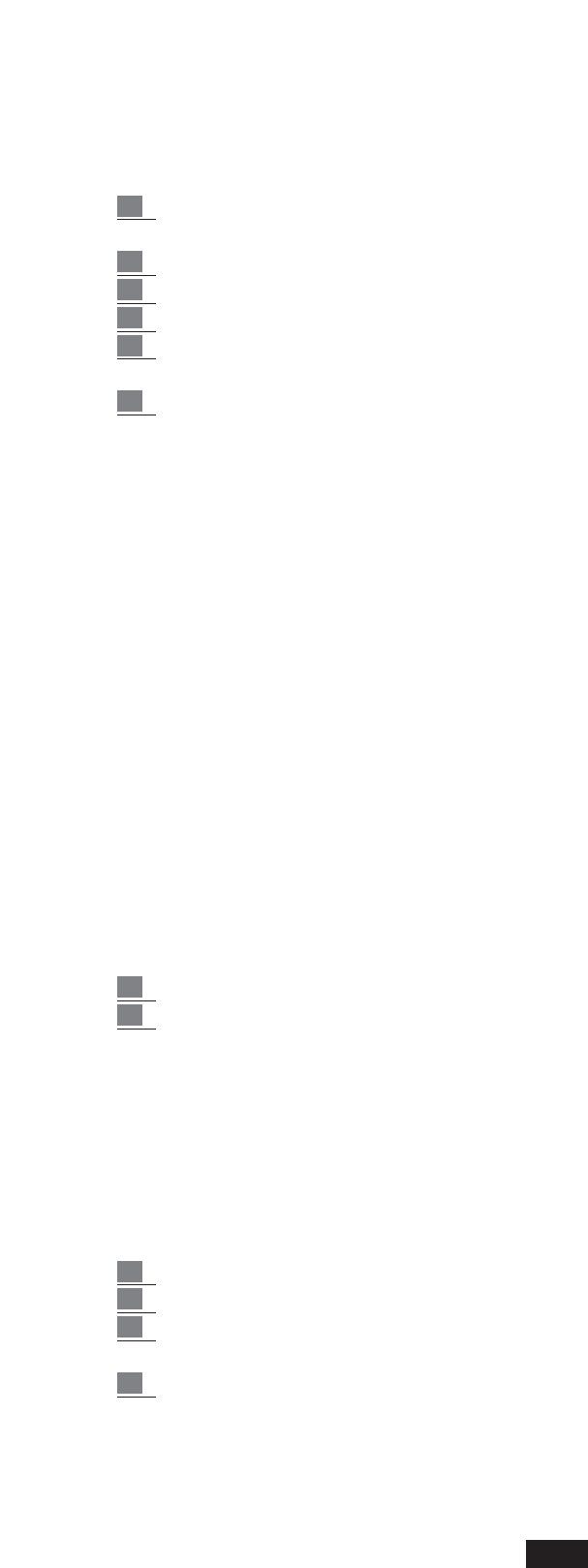MIDI RECORD: from the main Edit Pattern display screen, you can have access to Midi Record F9.
Thanks to this function, you can record the Pattern directly from a complete sequence transmitted
by Computer or Sequencer .
To record a Pattern from Computer :
1 Connect the Midi In 2 of the instrument to the Midi Out of the Computer and the Midi Out
of the instrument to the Midi In of the computer.
2 Activate the Midi Clock In of the Computer (deactivate the Thru if inserted)
3 Deactivate Midi Clock In , Out and Thru on the instrument
4 Prepare the sequence to transmit on the Computer
5 The channel of each track of the sequence must correspond to that of the various sections of
the style as they have already been selected in the Midi RX of the instrument
6 Press the Edit Pattern button
7) Select the MIDI RECORD function using F7
8) Make sure that the Time Signature of the Pattern on the PARAMETER section corresponds to that
of the sequence to be transmitted.
9) Choose the part to record (Arrange A, B,C,D, Intro, Fill etc.)
10) Set the Value Quantize function to the desired value. (In the event of very complex sequences,
we recommend you set the REAL value).
11) Choose the number of Beats to record using the BAR function
12) Press F8 to select REC .
13) Press the Start button. The recording will automatically stop at the end of the set beats. All the
tracks will be recorder in one go.
14) To listen to it again, press Start and play the Pattern normally. In this phase, you can give diffe-
rent Quantizations for the acquired sequence before saving it.
15) To save the Pattern, press F5 Save.
FORMAT: the Format function formats the Flash ROM of the instrument.
This operation deletes all the Patterns stored in the instrument, restoring the available memory
percentage to a maximum of 99%.
This is quite a risky operation and for this reason some Confirm Warnings have been provided
before formatting is actually executed.
If the Flash ROM of the instrument is to be formatted:
1 Press key F10 three times (following the warnings given on the Display)
2 Then press key F5 to definitely confirm the operation.
How to modify Sounds, Volumes and effects of the Pattern.
- To modify the Program Change, Volumes, Pan Pot and amount of the Effect on the Pattern pro-
grammed, the ARRANGER VIEW menu must be used, which has already been explained in the
chapter dedicated to the Custom Styles (See CUSTOM SYTLE, Page 32)
- Use the EFFECTS menu to modify the type of Reverb., Chorus, Delay and Distorsor. (See page 22)
How to save the modifications.
Modifications of the Patterns using the Arrange View menu become effective only if they are saved
in the memory by following the procedure below:
1 Press the Save/Enter key.
2 Press key F2.
3 A new name may be given to the Pattern: the letters are written using the keyboard keys from
C2 to F5 (or the Value +/- keys) and the syllable is split using the Cursor < > keys.
4 Press key F10 to save.
44