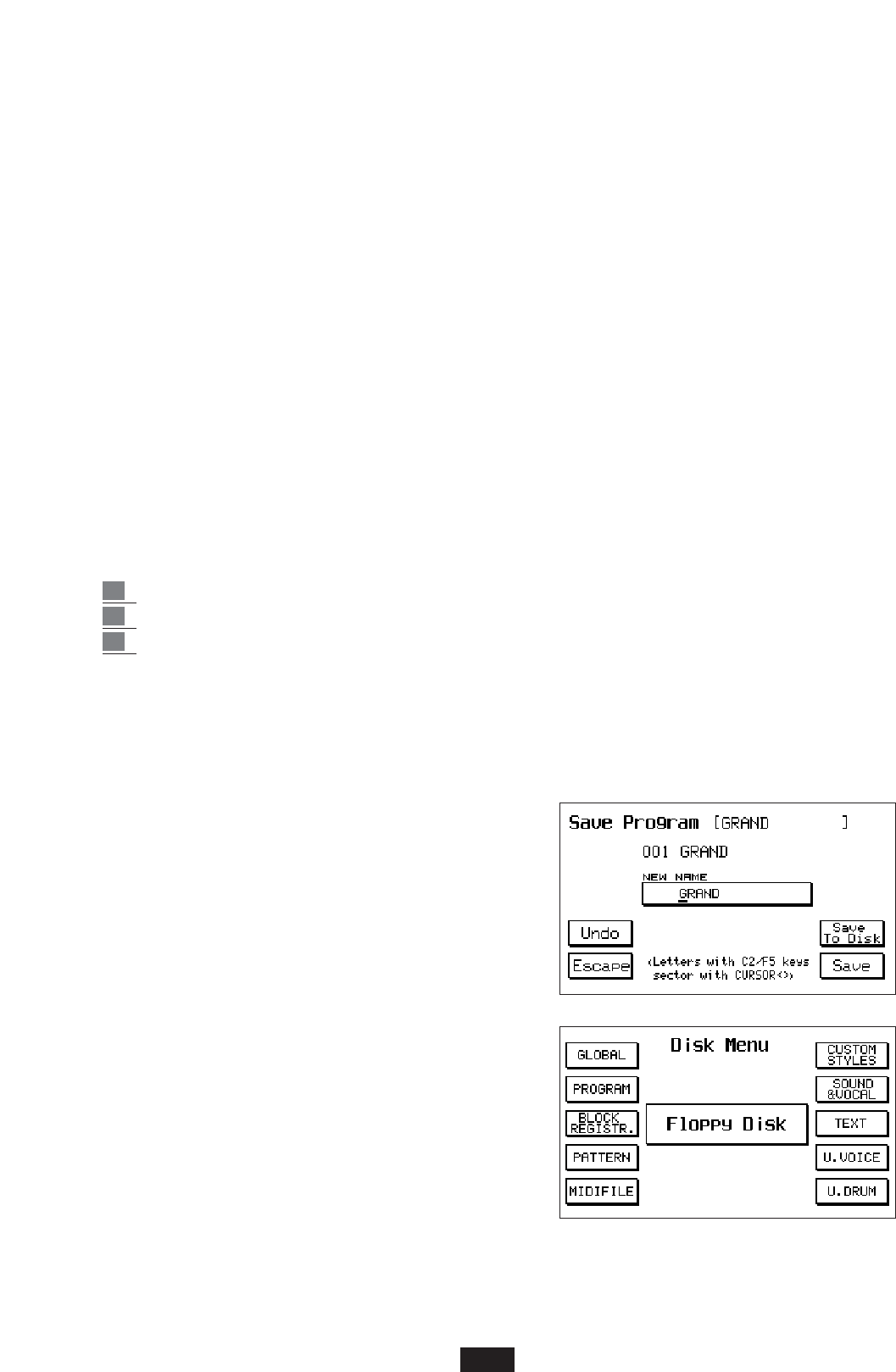61
to confirm.
The Load operation concerns all types of files with the exception of the Midi-files (. Mid ). If File
Choice is pressed and Midi-file is selected and the Load function is disabled.
The multiple Load function may be useful for the Pattern, Custom Styles, Wave and Multiple
sample files. In the other cases, simply load the single file, as each file already includes all the
effects of the same type within the keyboard.
For example, a Program or User file includes all the 128 Programs and the 128 Users programmed
on the instrument, a Registration file includes all the 198 Registrations available and so on.
Load Sound: The Loading of the Sound Files is simpler than that of the other files. There are three
types of Sound files:
- SOUND: corresponds to a complete Sound Bank of the SOLTON Library for X 1 and consists
of a block of Sounds (or Grooves) of 8 or 16 Mbytes that may be loaded on Ram (Siam) or Card
(See RAM / CARD chapter).
- WAVE: the .Wave files are samples in Sample standard format (Microsoft) that the keyboard is
capable of importing, reading, saving. The .Wav extension is also applied to the new single sam-
ples achieved on the instrument by means of the Sampler function (See SAMPLER).
- MSP : Multiple-sample. The Multiple-sample is a sound made up of a number of samples
(.Wave) assigned to various areas of the keyboard. The samples may be the new ones achieved
with the instrument or also external.Wave samples.
To enable the loading of one of the three types of Sound from Disk to Ram Simm:
1 Select the type of sound using keys F1, F2 or F3.
2 Choose the file to be loaded using the Value +/- keys.
3 Press key F2 – Load to confirm the operation.
We remind you that the .SOUND file related to a complete Sound Bank will take up 8 free Mbytes
of the Simm and may be selected by enabling the RAM key.
The .wave files and .Msp (Multi-sample) files will be
allocated on the first free location between the 8 available
on User Voice – Bank 2 , from no. 17 to no. 24.
SAVE: (F3) The Save function is used to save the data
stored within the keyboard on Disk (Floppy or Hard).
1 Before gaining access to the Save function,
select the Floppy or Hard drive to be used for
saving using the Page < > keys.
2
Press the Save key – F3. The Display sets
itself in the File Choice display (See below)
allowing the choice of which section to be
saved on Disk.
3 Select the section to be saved using function keys
F2 – F10. The Display appears for the saving of
all the other functions in the same way as for the
example illustrated for the Programs:
4 Give the File a new name and press F10 –
Execute to confirm.
COPY
the Disk Copy function enables the copying of files from Hard Disk to Floppy (and vice versa).
How to copy the files from Floppy to Hard Disk.