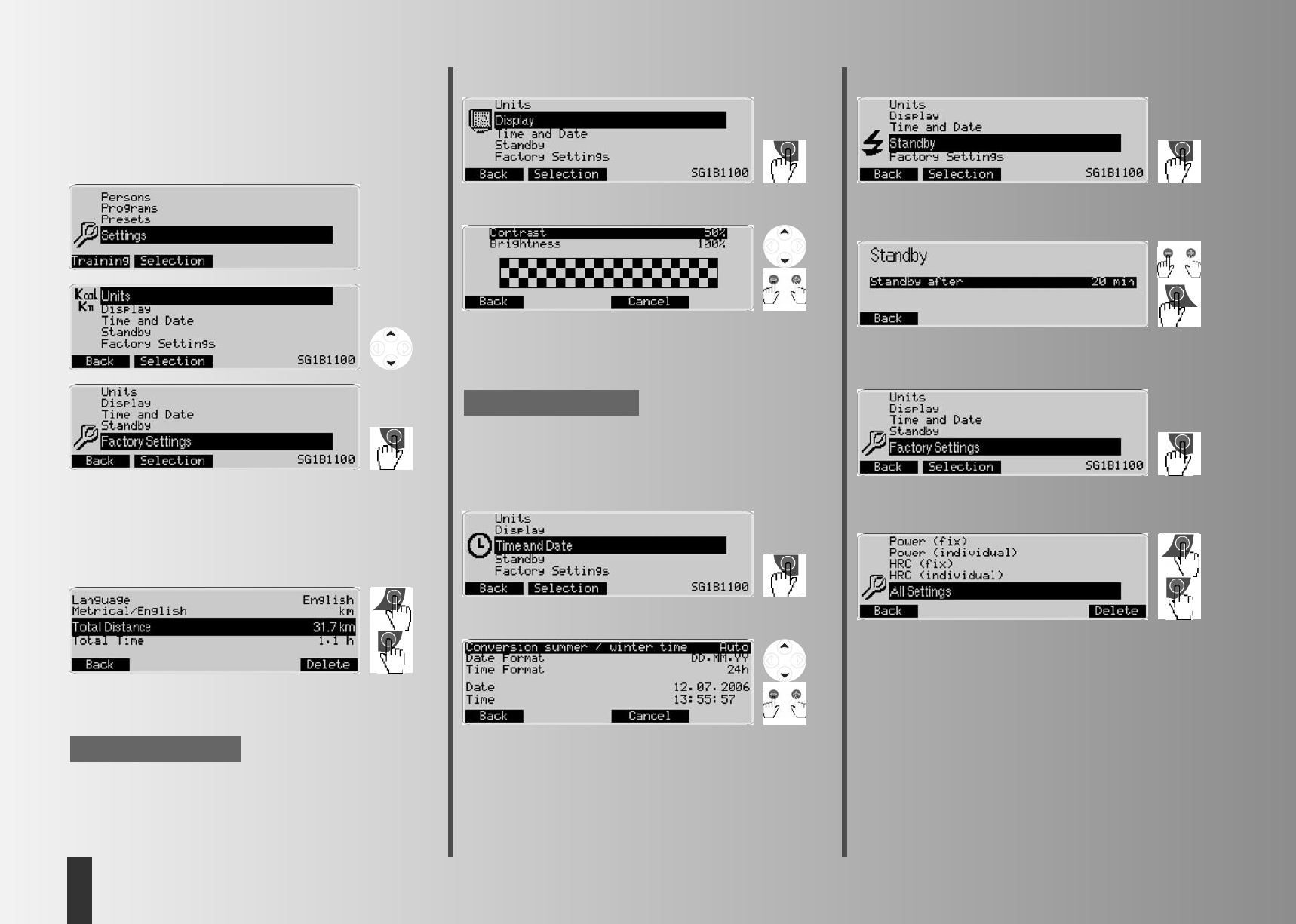Training and operating instructions
14
GB
Menu
Settings (for all users)
This menu offers the possibility to carry out display- and appli-
ance-specific settings and adjustments in 5 sub menus. These
adjustments apply to all users.
Settings –> 1. Units
Here you determine in which language the menus are display-
ed, the display of speed and distance in kilometres or miles.
You can also delete the values of the overall kilometres and
the overall training time.
Press “Delete” followed by “Delete OK” to execute this opera-
tion.
Press “Back” to save the settings.
“Delete OK” deletes the total kilometre values and the total
time.
Note:
Settings –> 2. Display
Here you can adjust the contrast and the brightness of the dis-
play.
Press “Back” to jump back to the main menu. The settings will
be saved.
Press “Cancel” to jump back to the main menu. The settings
will not be saved.
When the optimal contrast is set, there will be no heavy sha-
des. The setting “Contrast” applies to the lower display and
“Brightness” to both displays.
Settings –> 3. Time and Date.
In this menu you may set time and date, display formats and
other display options.
Use “–/+” to change settings, formats and values.
Press “Back” to save the settings.
Note:
Settings –> 4. Standby
In this menu, you may set the period of time the display takes
to switch off after the work out when no more keys will be
pressed.
Press “Back” to save the settings.
Settings –> 5. Factory Settings
In this menu, the original programmes of the different groups
of programmes can be restored. Any programme changes will
be deleted.
Press “Delete” to get to the function “Delete OK”.
Press “Delete OK” to delete the entries and changes of the
menu options highlighted in black. For programmes, the origi-
nal settings will only be restored for active users.
Press All Settings to delete all settings of all users.
Press “Back” to jump to the menu “Settings”.
Firmware Update
The display of the operating software (firmware) is on the
right bottom side in the menu “Settings”.