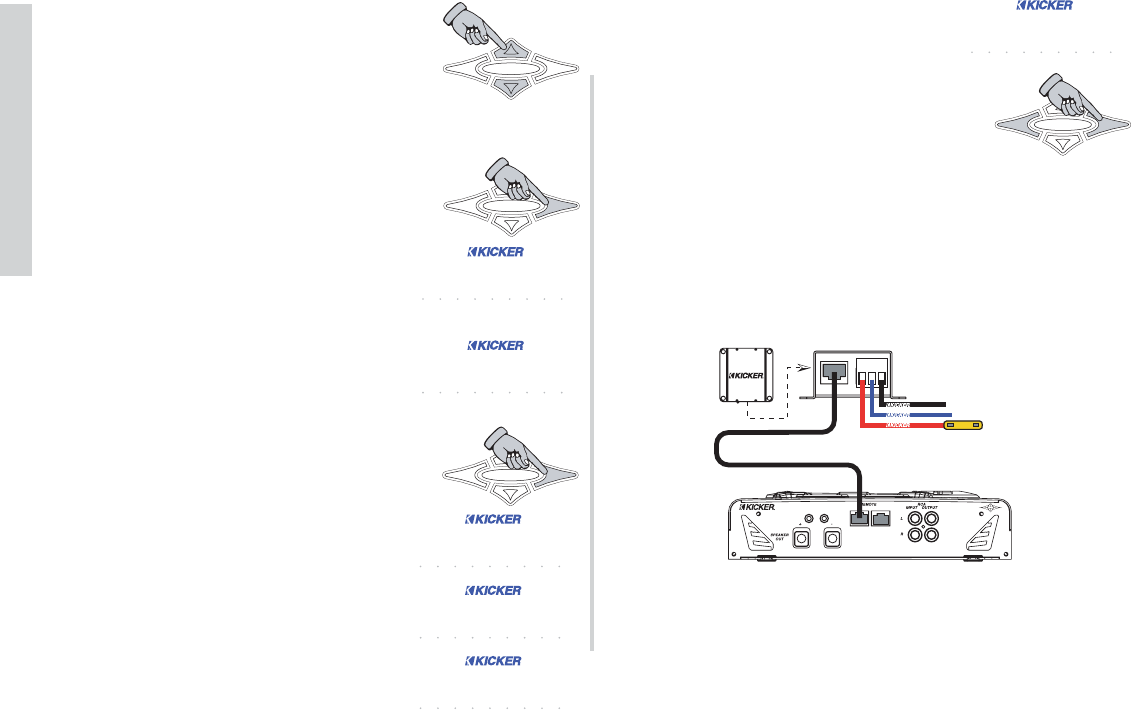74
SXRC Remote Control
Operation
1.) Use the UP or DOWN arrow keys to
select the model of amplifier you are
loading software into. You MUST select the
correct one for the software load to work.
MONO SW (SX.1 Series)
QUADRO SW (SX.4 Series)
STEREO SW (SX.2 Series)
2.) Press the
ENT key to start the loading
process.
The display will say
DETECT LDR. You
now have 10 seconds to power up the
amplifier.
If you do not power up the amplifier
within 10 seconds of activating the
software loading process it will time out
and display
FAILED in the display.
If it
FAILED then turn off your SX Series
amplifier and press the ENT key to
return to Step 1 and try again.
When done correctly the SXRC will
recognize the amplifier and begin the
software loading process.
»A.) Erase old software...
»B.) Load new software...
»C.) Verify software is good...
A
B
C
The SXRC will display UPDATED OK to
verify the software loading process
has completed successfully.
3.) Press the
ENT or ESC key to return to
the SW UPDATE menu.
You can load another amplifier with software by following the
process outlined above.
If you are done manually loading software into SX Series
amplifiers you can remove the jumper wire from the SXRC
Interface Box and re-connect the Remote Turn-On wire.
NOTE:
Just a reminder that the SX Series amplifier must be off
BEFORE you start the software loading process. You turn on the
amplifier only after the SXRC ISIS display shows
DETECT LDR.