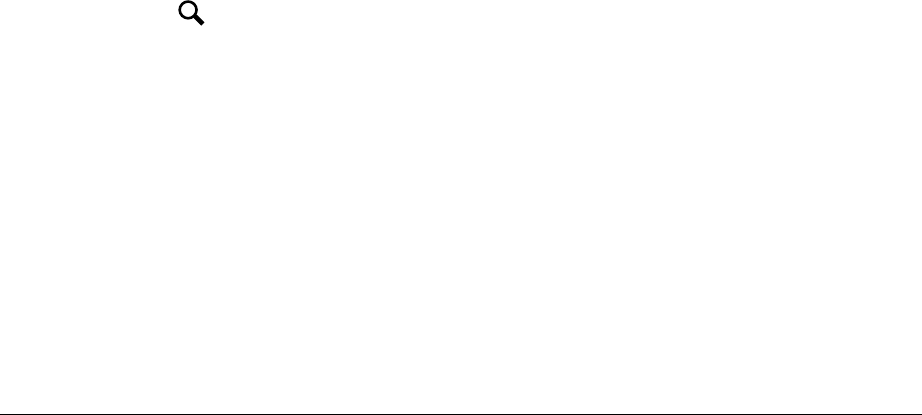$
Kobo$Arc$User$Guide$56$
Searching%for%an%eBook%
If$you$know$part$of$the$eBoo k$tit le,$autho r,$series,$or$pu blishe r$nam e $
then$searching$is$the$easiest$way$to$find$it.$$
To$search$for$an$eBook:$
1. Tap$the$ $Search$icon$at$the$top$right$of$the$screen.$
2. Start$typing$the$title,$author,$series,$or$publisher$name$using$the$
on_screen$keyboard.$$
As$you$type,$suggestions$will$appear$above$the$keyboard.$
3. Tap$a$suggestion$that$matches$what$you’re$looking$for,$or$keep$
typing$until$you’ve$entered$w ha t$you’re$look ing$for.$$
4. Tap$the$enter$key$on$the$keyboard.$
Buying$a$book$
When$you’ve$found$a$book$you$want$to$purchase,$simply$tap$Buy%Now$
to$check$out.$Note,$once$you’ve$adde d$you r$paym en t$details,$you ’ll$be$
able$to$use$the$Quick%Buy$option,$which$lets$you$enter$a$password$to$
take$your$book$directly$to$checko ut.$$$
You$can$use$a$credit$card,$gift$cards$or$points$from$select$partners$to$
pay$for$your$book.$If$you$have$a$promo$code,$you$can$enter$this$during$
checkout$to$get$a$discount$on$your$book.$
To$purchase$an$eBook$for$the$first$time:$
1. Tap$the$eBook$cover.$
2. Tap$Buy%Now.$