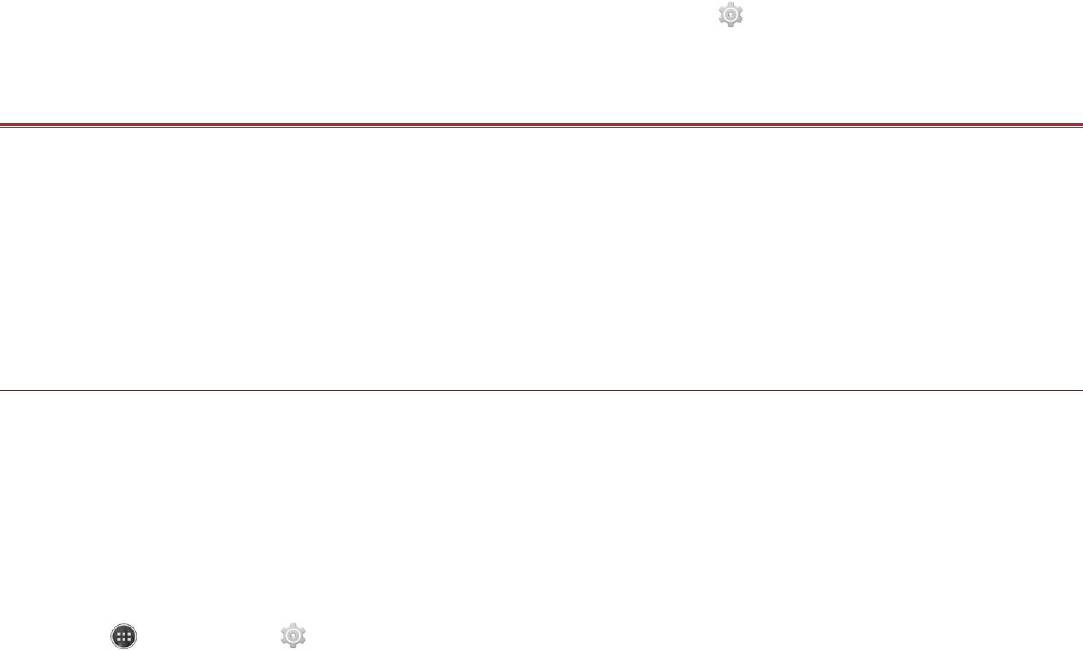3. On the item details screen, read more about the application, including overall rating, and user
comments. If you scroll down to the Developer Info section, you can see other applications from the
same developer, or link to the developer’s website.
4. To install the item, touch Install, then the screen changes to show requested permissions, then
touch Accept & download.
Note:To check the progress of a download, open the notification panel. The installation
duration will depend on the size of the application and your data connection speed.
Uninstalling an Application
1. On the Play Store screen, touch the Menu key, and then touch My Apps.
2. Touch the application you want to uninstall, and then touch Uninstall.
3. When prompted, touch OK to remove the application from your mobile phone.
Note:Applications can also be managed by touching Settings ( ) > Apps.
SYNCHRONIZING INFORMATION
Some applications (for example, Gmail) on your mobile phone give you access to the same personal
information that you can add, view, and edit on your computer. If you add, change, or delete your
information in any of these applications on the web, the updated information also appears on your
mobile phone.
This is made possible through over-the-air data synchronization. The process occurs in the
background and does not interfere with the use of your mobile phone. When your phone is
synchronizing, a data synchronization icon will be shown in the notification bar.
Managing Your Accounts
You can synchronize contacts, email, and other information on your mobile phone with multiple
Google accounts or other kinds of accounts, depending on the applications installed on your mobile
phone.
For example, you can start by adding your personal Google account, so your personal email, contacts,
and calendar are always available. You could then add a work account, so your work-related emails,
contacts and calendar entries are also handy.
Adding an Account
1. Touch > Settings ( ).
2. In ACCOUNTS, touch Add Account. The screen displays your current synchronization settings
and a list of your current accounts.
Note: In some cases, you may need to obtain account details from network administrator
support. For example, you may need to know the account’s domain or server address.
3. Touch the account type to add.
4. Follow the onscreen steps to enter the required and optional information about the account. Most
accounts require a username and password, but the details depend on the kind of account and the
configuration of the service to which you are connecting.
5. Configure the account. Depending on the kind of account, you may be asked to configure what kind
of data you want to sync to the mobile phone, to name the account, and for other details. When you
are finished, the account is added to the list in the ACCOUNTS settings screen.